The Corsair Strafe RGB Mechanical Keyboard Review with MX Silent (Red) Switches
by E. Fylladitakis on March 15, 2016 10:00 AM EST- Posted in
- Keyboard
- Corsair
- Cherry MX
- Mechanical Keyboards
Software: Corsair Utility Engine (CUE)
Much like all of Corsair's advanced keyboards and mice, the Strafe RGB is making use of the Corsair Utility Engine (CUE) software. The CUE software is exactly the same between all of Corsair's devices, adapting to the features available on the device. For example, the software will offer options for RGB lighting programming with the Strafe RGB, but it will only allow adjustments of the illumination intensity level with a vanilla Strafe keyboard that only has red LEDs. After it has been installed, it identifies any and all of the supported peripherals, allowing their individual or synchronized programming. Synchronized programming is especially useful if more than one of Corsair's peripherals are present, such as a mouse, since it allows all of the devices to switch their profiles and modes concurrently.
The main page of the software is the profiles section that, as the name suggests, allows for the programming of profiles and modes. Modes are like sub-profiles, as they can include every option a full profile does; the only difference is that you can set the profiles to start automatically once a specific program is launched, but you cannot do the same for modes. As an example of the potential usage, you can have the keyboard to switch into a specific profile when a game launches and still have several keyboard modes programmed in that profile for in-game switching.
When programming a mode, the user can access three major tabs: Assignments, Performance, and Lighting. The Assignments tab allows for the programming or remapping of every key on the keyboard, including the two keys at the top right corner. The Actions List button brings up all the actions that the user has programmed (macros, timers, etc.) and they can be drag-and-dropped on any key. Keys can also be repurposed to switch modes and/or profiles.
The performance section is rather dull, as the user can only specify what actions the keyboard lock key will block. In contrast, the Lighting section is very complex. In this section you can program the lighting of each key individually. It's also possible to create key groups and assign lighting effects to individual keys, groups of keys, or the entire keyboard.
Fifteen colors are available at the bottom-left side of the tab for quick assignment, and these can be configured/replaced by simply right-clicking on them. The user can select any of the 16.8 million colors of the RGB scale, or even enter the color as HTML code. For those that do not wish to delve too deep with the lighting settings but still want to have something more than a static color, if the "Standard settings" option is selected, the software ignores the list of imported/programmed lighting effects and offers a short list of pre-programmed full keyboard effects instead.
The Actions section allow for the programming of many advanced options, such as macros, timers, and even mouse movements. The actions programmed here can be inserted into keys via the assignments tab. If you had actions programmed using another Corsair device before, or if you upgrade to another device, the CUE software can still use the same programmed actions and insert them into the new/other device.
There are eight different categories of advanced actions: Macros, Text, Keystroke, Shortcut, DPI, Timer, Mouse, and Media Control. The simplest are the Shortcuts and the Media Control sections. As the names suggest, Shortcuts will allow a single key to launch an application and Media Controls are the eight most common playback and volume control options.
The macro programming capabilities of the software are surprisingly good. Aside from the keystrokes and delays, the CUE software can also record the relative mouse movements and mouse clicks. Unfortunately, it cannot record the absolute mouse position at the time of this review, meaning that macros cannot be programmed to click on specific coordinates on the screen regardless of the current position of the pointer. Given that the software supports the insertion of absolute screen coordinates manually, their recording when programming the macro itself may be introduced into a future version of the software. There are more options, such as the ability to set a macro to terminate and/or repeat the Macro under specific conditions and the option to add a second macro to start after the current macro is finished.
The Text and Keystrokes sections are less complicated. In the Text section, the user can enter bodies of text that will be typed once the specific key has been pressed. These actions are useful for the quick insertions of common chat messages, signatures, etc. The Keystrokes section can be used to create keystrokes using single or multiple keys (e.g. CTRL+C, Shift+CTRL+X, etc.). It is very similar to the simple remapping section, with the exception that the user can program the actions to repeat and even adjust the delay between the repeats. This can be especially useful in games when "rapid fire" by simply holding down a key is not allowed. Using Keystrokes, it is possible to circumvent this, saving gamers from having to hectically press a button for the rapid repeating of the action.
The DPI section is not complex but it certainly is very interesting. The CUE software can adjust the DPI resolution of your mouse in multiple ways, allowing the switching between DPI stages or the initiation of a temporary "Sniper mode". These actions can be programmed on keyboard keys or, if you own one of Corsair's programmable mice, on a key of the mouse. This section however is not compatible with all mice, even if the action is programmed on a keyboard key, and will most likely be available only to those using a Corsair Gaming mouse.
The Timer section allows the user to program timers that can play sounds, initiate lighting effects, or execute other actions (e.g. macros) once the countdown ends. The minimum resolution of the countdown is 1 second. Finally, the Mouse section allows the remapping of the keyboard's keys to emulate simple mouse clicks and scrolling. We should also add that a lighting effect can be added into each action and can be set to start when the specific action initiates or ends.
In the Lighting section of the CUE software, the user can program specific lighting effects than can then be used with individual keys or groups of keys, or to be used when programming actions. There are four main effects: Solid, Gradient, Ripple, and Wave. Solid and Gradient effects can be used on individual keys but the Ripple and Wave effects require groups of keys, although they can still be linked to actions. The minimum effect time is one second, but there are ten subdivisions when programming a full effect, meaning that the actual time of the full effect can be reduced down to 100ms. The user can insert any number of points into a single effect and is able to adjust the color and intensity of each point individually. That, alongside with the effect-specific option (e.g. duration, velocity, etc.) and the ability to choose practically any color of the visible spectrum allows the users to create nearly any lighting effect conceivable.
The last main section of the CUE software, the Settings section, holds details about the device and the software settings. From this section, the user can select different layouts, update the firmware of the keyboard, and adjust the on screen display (OSD) options and basic software settings. The user can also set the media keys to work with specific media players, allowing direct control of their interface even in-game. The polling rate of the Strafe RGB is also adjustable from here, even if there is no physical switch on the keyboard. Finally, the Support tab holds basic information about your system, details on how to receive technical support, access to the forum, and where to find the very long user manual (I suggest you download that, as you will most likely need it). It is also capable of generating an advanced system report, which we imagine will be rather useful if there is a problem that requires technical support to know specific details about the user's system.


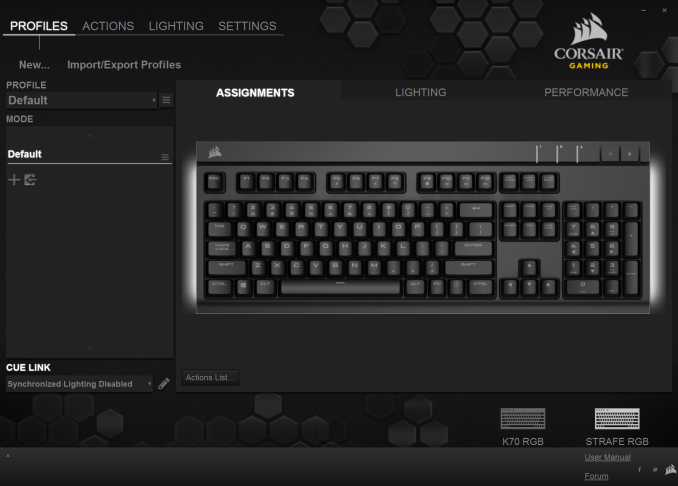
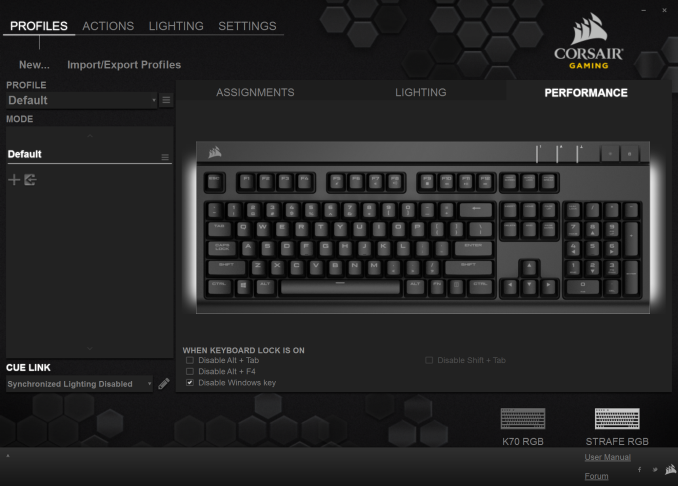
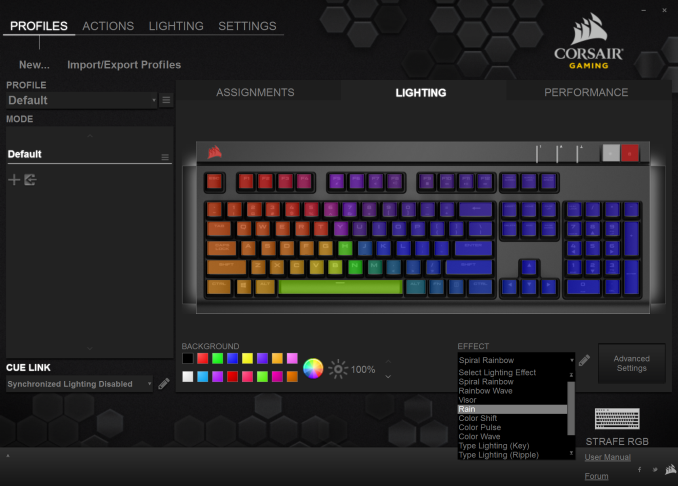
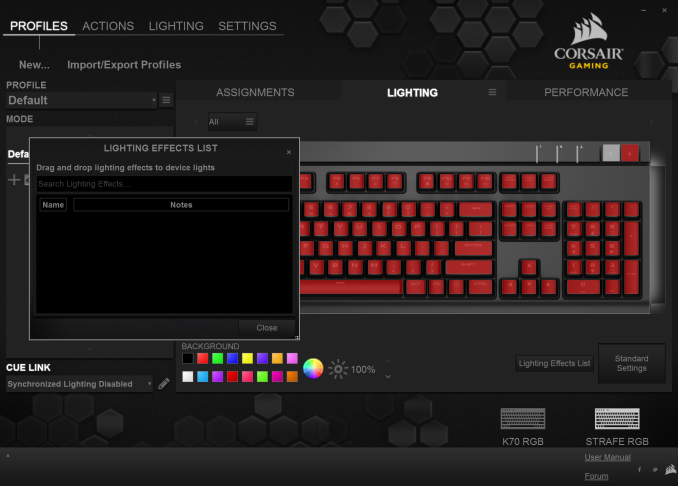
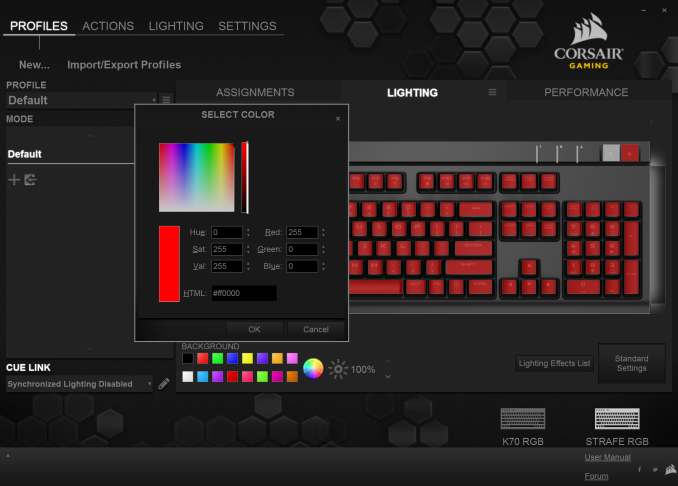
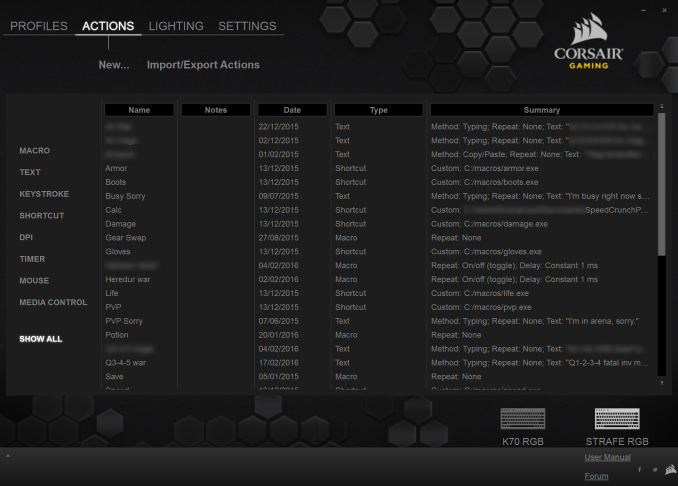






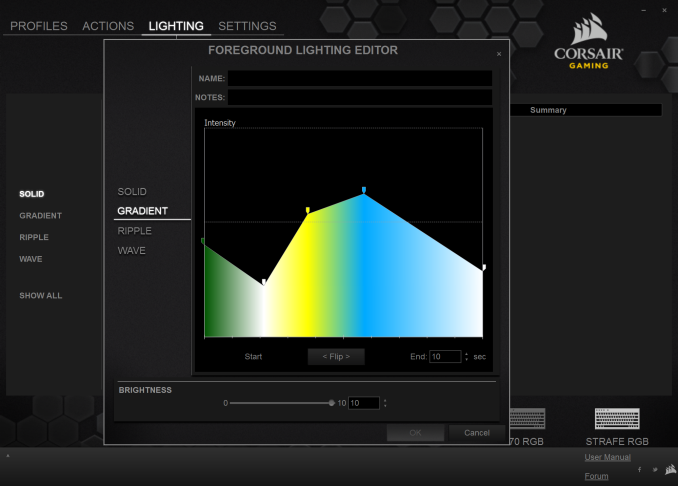








58 Comments
View All Comments
DominionSeraph - Thursday, March 17, 2016 - link
Who the heck uses QWER for MOBAs? WASD master race.blzd - Thursday, March 17, 2016 - link
Everyone who plays a MOBA does.DominionSeraph - Friday, March 18, 2016 - link
Everyone who fail flashes and fail ults uses it, is what you mean.WASD is far superior.
jacksonjacksona - Thursday, March 17, 2016 - link
( www).(ajkobeshoes).(com )christian louboutin
jordan shoes $60-
handbag
AF tank woman
puma slipper woman
=====
( www).(ajkobeshoes).(com )
Tigri - Friday, March 18, 2016 - link
Hi guys if you're looking for Cherry Mx O-Rings that won't break the bank but still deliver optimal effects you should take a look here : [NL] http://tigri.bigcartel.com/product/125-epdm-rubber...These O-rings are 40A and 1.5 mm (0.059 inch) thick. The best choice if you want to keep the "click" but get rid of the "clack" on your mechanical keyboard.
They offer fast worldwide shipping and are not overpriced like most online resellers.
smithrd3512 - Thursday, March 24, 2016 - link
I kind of miss the IBM 101 mechanical keyboards. I had one that lasted 32yrs before it failed. Best keyboard I have ever owned. Made for fast typing and accuracy. I doubt these new keyboards will ever match its longevity or reliability again.reverseclipse - Thursday, March 31, 2016 - link
I've been burned by Corsair software. I had to ditch my Corsair fan controller because the software was so bad it Blue Screened my PC in Win10. I was disappointed.Zingam - Saturday, April 2, 2016 - link
Keyboard with detachable keypad please! I am right handed and the keypad on the right takes the space for the mouse! I'd rather have it on the left side. How do I know that? Because I use different keyboards and one is much more compact and fits much better the modern use style.