The Huawei Mate 9 Review
by Matt Humrick on January 27, 2017 7:00 AM ESTSoftware: EMUI
The Mate 9 ships with EMUI 5.0 sitting atop Android 7.0. While features and functionality are very similar to EMUI 4.1, the previous version of Huawei’s software that shipped with the Honor 8, it receives an extensive visual overhaul along with a bump from Marshmallow to Nougat.
EMUI continues to be one of the more heavily skinned OEM versions of Android; however, instead of straying ever further from Google’s design language, EMUI 5.0 takes some design cues from AOSP. For example, overflow menus no longer hover over a grayed-out background in the middle of the screen. Now they remain anchored to the menu button and use a drop shadow rather than darkening the entire background to establish boundaries and hierarchy, more closely matching Google’s guidelines. The menu buttons too have been reworked to look more Googley. Instead of using three horizontal lines with “Menu” written below, Huawei now uses three vertical dots similar to AOSP, although some buttons still use a label.
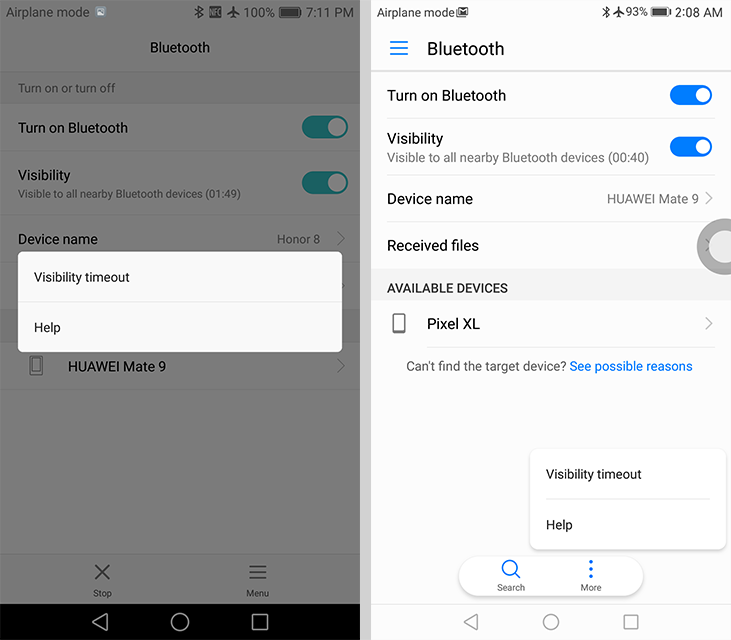
Honor 8: EMUI 4.1 (left) vs. Huawei Mate 9: EMUI 5.0 (right)
There’s also less reliance on using the back button for navigating within an app. Many of Huawei’s preloaded apps (Email, Calendar, Notepad, Settings, etc.) now use a navigation drawer that slides in from the left edge. This helps eliminate some of the ambiguity surrounding the back button’s behavior, makes it easier to jump to different screens within the app, and better aligns with current app design.
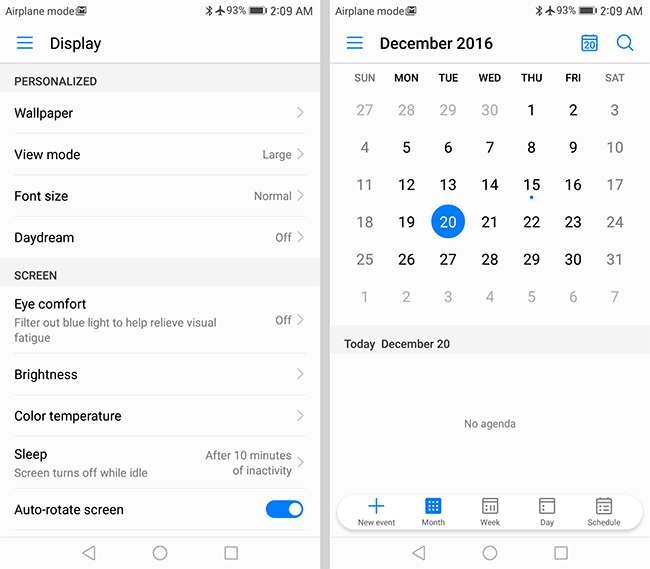
EMUI 5.0 navigation drawer: Settings (left), Calendar (right)
Apps that use a tabbed interface, such as Dialer/Contacts and the file manager, also receive a visual tweak. Tabs now use large text above a colored line rather than small text above a small dot, which makes the tabs easier to identify.
EMUI’s highlight color, which shows up in menus, tabs, and various interface elements, changes from aqua to a darker blue. Huawei says the new hue is inspired by the “deep blue Azure of the Aegean Sea,” although it looks suspiciously similar to the blue color Google uses. Regardless of the color’s origin, it helps give EMUI a more AOSP feel. Huawei uses the new color consistently, with it showing up in the notification shade and throughout nearly all of the included apps—Music, Videos, and Weather being exceptions. It also uses the color a bit more liberally than it did with the previous aqua color.
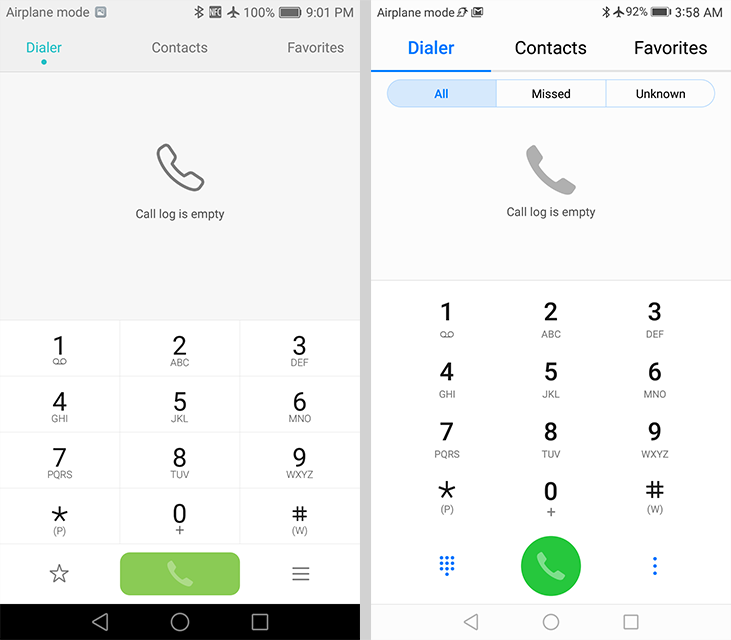
Honor 8: EMUI 4.1 (left) vs. Huawei Mate 9: EMUI 5.0 (right)
The icons are another obvious change. Over the past few years, we’ve seen icons become flatter, utilizing simple 2D graphics and solid-color backgrounds. Huawei reverses this trend, however, going back to skeuomorphic icons with some depth. The icon for Notepad looks like a ruled sheet of paper and Contacts shows a binder like a book. Several icons, including Settings, Flashlight, and Clock, also show more detail and depth. If these are not to your liking, there is a Theme app that allows some customization.
There are a few tweaks inside the Settings app too. Overall the color scheme and design is more consistent from one screen to the next. For example, the battery management and system update screens are better integrated and no longer look like separate apps designed by a third party. Fewer options are tucked away in the “Advanced” section, and there’s now a back arrow in the upper-left corner of nested screens. Some of the settings, particular those for managing notifications, have been moved around into more logical groupings that are easier to find.
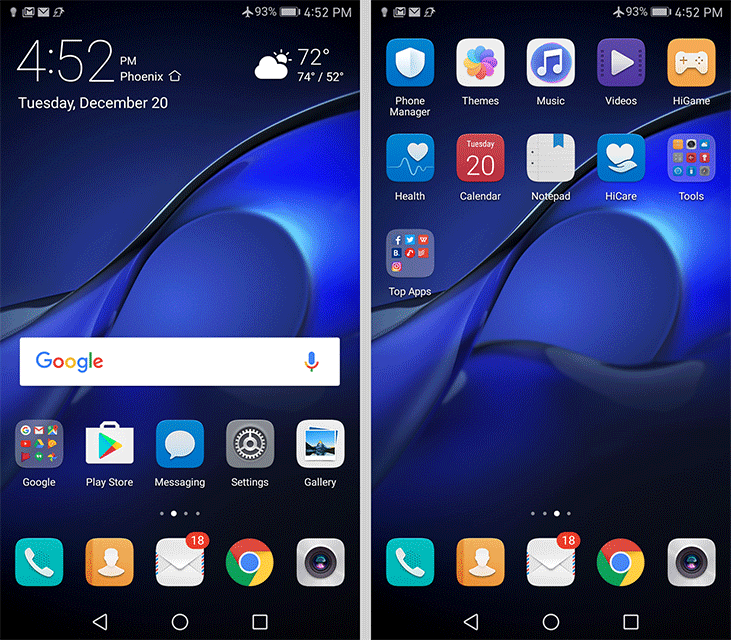
EMUI 5.0 home screen with and without app drawer
The home screen looks and functions just as it did in the previous version of EMUI. The default “Standard” view dumps all of the icons on the screen iOS style, but allows them to be rearranged anywhere on the screen(s) and grouped into folders using variable size grids.
Somewhat surprisingly, EMUI 5 adds one major new element to the home screen: an app drawer. The appropriately named “Drawer” view adds a permanent button along the bottom of the screen that opens a basic, alphabetically arranged app drawer, with a search bar at the top and a few suggested apps below. The letters along the right edge allow you to quickly jump through the vertically scrolling icon array. While the drawer itself does not offer any options to tweak its appearance or layout, it’s still a welcome addition, and a necessary concession to attract new users as it expands into additional markets outside of China.
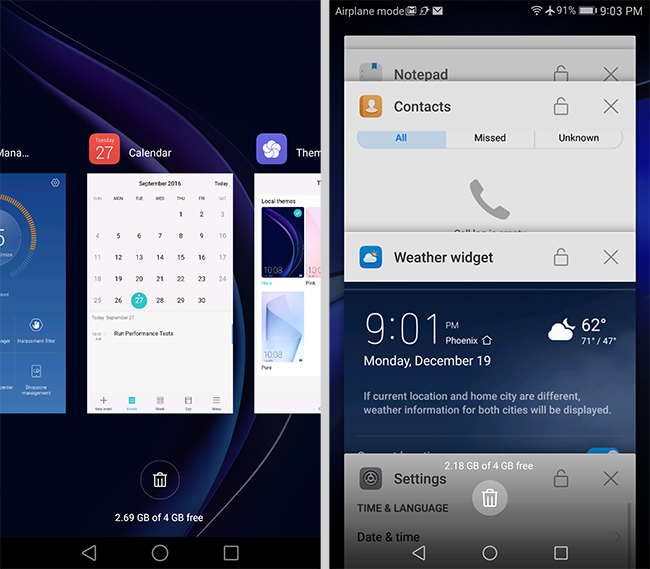
Honor 8: EMUI 4.1 (left) vs. Huawei Mate 9: EMUI 5.0 (right)
The recent apps screen is completely new too. It replaces the side-scrolling array of app preview cards with vertically scrolling cards—once again moving EMUI closer to AOSP and further from iOS. Opening and scrolling through the recent apps screen is very fast.
The notification shade also receives an overhaul. Notifications and quick settings are no longer divided into two tabs, and there’s also less transparency—only the portion of the screen not covered by notifications and quick settings is transparent instead of the entire background. The now unified shade includes one row of toggles, a screen brightness slider, and collapsed notifications initially. A second swipe expands the quick settings area. Tapping the pencil icon at the top allows you to add, remove, and rearrange the toggles. The notification shade no longer uses Huawei’s stylized notifications and timeline display. Instead, EMUI 5 uses Android 7’s notification system.
Moving past EMUI’s new look, we find a number of features beyond what’s offered in stock Android, many of which focus on making it easier to interact with the phone. Most of these are carryovers from the previous version, including the customizable navigation bar that allows the standard back, home, and recents buttons to be rearranged and an additional button to lower the notification shade to be added. The “floating dock” feature also returns. This small, circular button hovers over window content when enabled and expands into a circular menu that shows the standard Android navigation buttons, a button to clear all recent apps, and a button to lock the screen. Because it can be repositioned along either the left or right edges, it can make these buttons easier to reach in some cases; however, the expanding menu animation gets in the way of quickly accessing the buttons.
Huawei includes a few other optional features that make life on the big screen easier. The entire screen can be scaled to a smaller size by sliding a finger across the navigation bar at the bottom of the display, with the slide direction dictating whether the mini screen anchors to the lower-left or lower-right corners. The 4.5-inch equivalent screen makes one-handed use possible, although the smaller text is harder to read and it does not work when using apps in landscape mode. There’s a separate option to shrink only the keyboard/dialer and dock it to either side of the screen, but this only works within its own apps.
EMUI 5 also incorporates Android 7’s multi-window mode that displays two apps side by side or above and below depending on whether the phone is held in landscape or portrait mode. The apps are resizable by dragging the divider and can be swapped from one side to another. Window management works the same as AOSP. The Mate 9’s display is big enough to make this a useful feature in many cases, although it does not work quite as well when trying to input text, either because of how much space the keyboard consumes (landscape view) or trouble getting the keyboard to appear at all (portrait view).
When not being used for identification purposes, the fingerprint scanner functions as a secondary touch interface. Sliding a finger up or down over the sensor raises or lowers the notification shade (it can be any finger—enrollment not required). Double-tapping the sensor with the shade down clears notifications. Other functions are context dependent: swiping left or right browses through photos in Huawei’s Gallery app (but not in Google’s Photos) and holding a finger on the sensor will answer a phone call, turn off an alarm, or take a photo when the Camera app is open.
The Mate 9 responds to more than just fingertips, though: You can also use your voice and knuckle gestures. Tapping the screen twice with a knuckle takes a screenshot, while doing the same thing with two knuckles will start and stop a screen recording. You can also tap the screen with a knuckle and draw a letter to launch an app. While the Mate 9 has only been trained to recognize four letters, you can choose which apps they open. There’s also a shortcut for enabling the multi-window mode: tap the screen with a knuckle and then use it to draw a horizontal line. This gesture is particularly satisfying, because it gives you the sense of cutting the screen in half, although, like the other gestures, it requires the use of two hands—one to hold the phone and another to make the gestures. These gestures work within apps, on the home screen, and on the lock screen (but not with the screen turned off) where it makes sense.
The knuckle gestures are powered by FingerSense from Qeexo, a company spun off from Carnegie Mellon University. At its heart is a lightweight machine learning engine used for classifying touch inputs. Once the OEM and Qeexo train the neural network and optimize its output (to ensure uniform response across the screen, for example), the software-based model is embedded in the phone’s firmware. This solution does not require any additional hardware, instead relying on data from the display’s touch controller, which runs at a higher sampling rate when the screen is on, and vibration data from the phone’s accelerometer. It works by listening for certain vibration signatures that originate from the screen. This is why it’s essential to use the bony part of your knuckle instead of the softer sides, and to hold the phone firmly in your hand or place it on a hard surface to improve recognition accuracy. After a little bit of practice, I found the gestures to work pretty reliably, with my biggest issue being the timing between the first knuckle tap and the follow-up gesture that tells the phone what action to take. If done too quickly, it will take a screenshot instead of letting you draw a letter, for example. Update: This issue was actually the result of user error. To open an app using the letter gesture, you only need to tap the screen once with your knuckle before drawing the letter (without lifting your knuckle from the screen). Now that I know what I'm doing, the gestures actually work reliably.
Compared to previous versions, EMUI 5’s visual overhaul makes it look and function more like Android AOSP than Apple’s iOS, which should reduce the learning curve for people migrating from other Android phones. Huawei’s more consistent use of color and navigation elements makes the phone easier to use overall, and the more streamlined interface means “90% of functions can now be activated in just 3 steps,” according to Huawei. Personally, I feel EMUI 5 is a nice upgrade. It contains some useful features and manages to be visually distinctive without completely betraying its Android underpinnings.


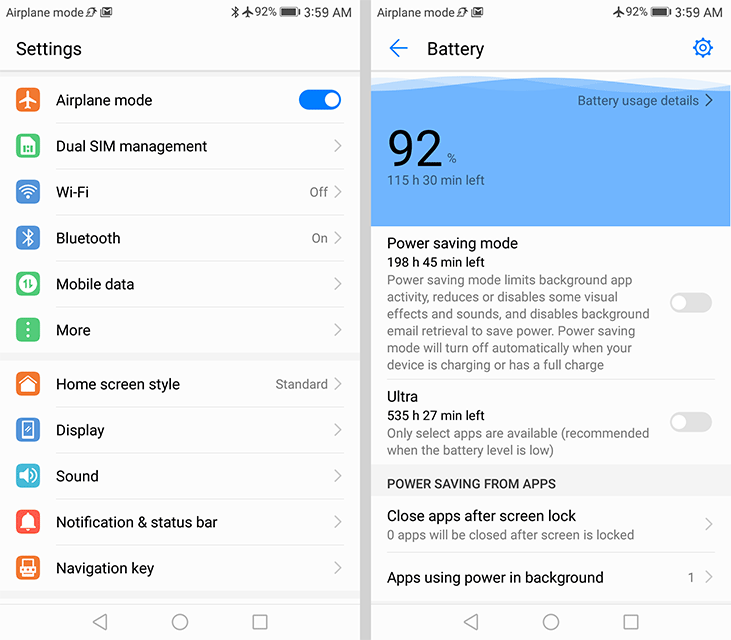
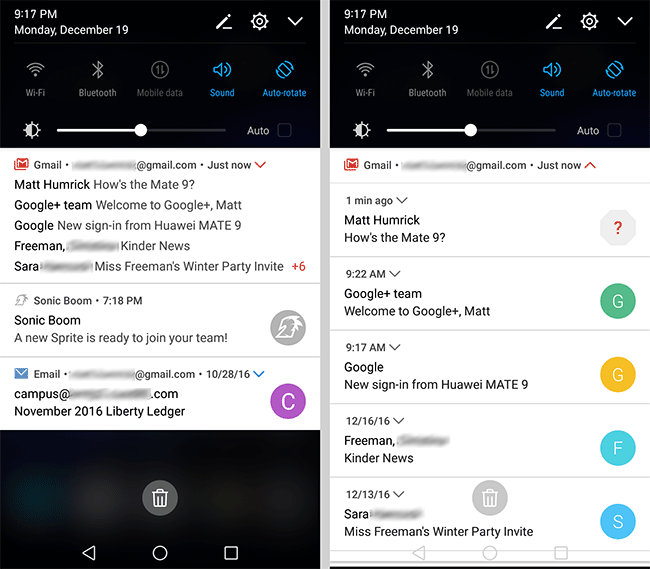
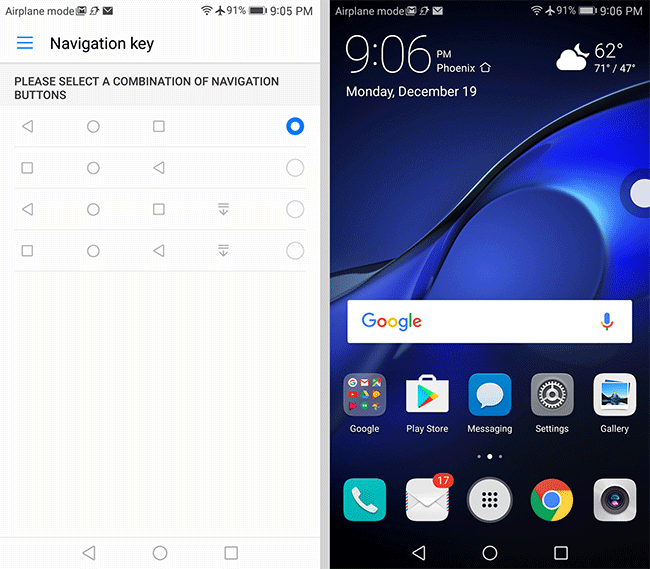
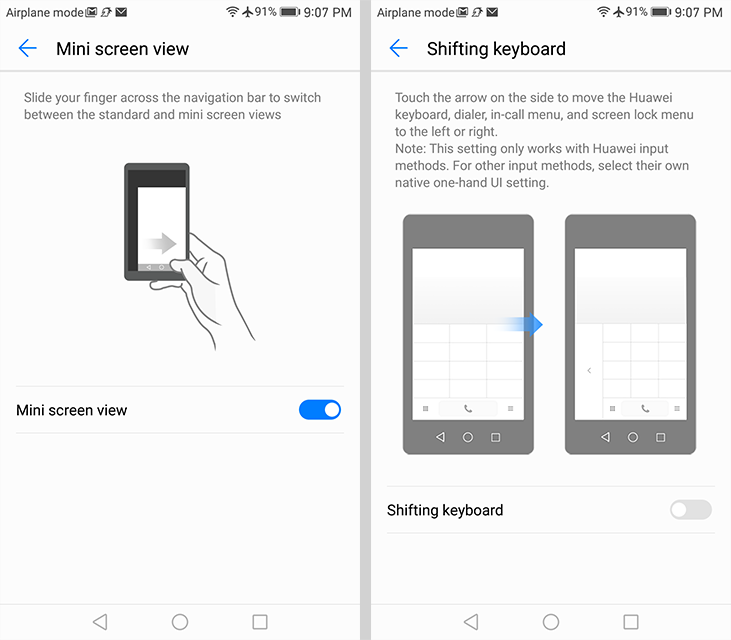
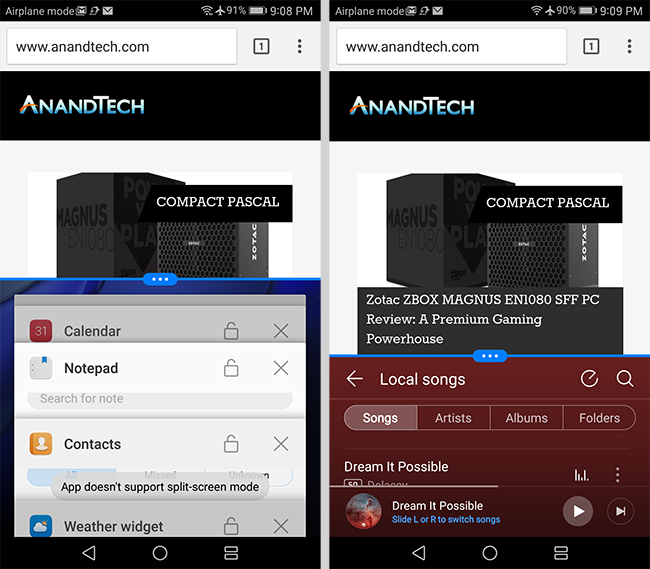
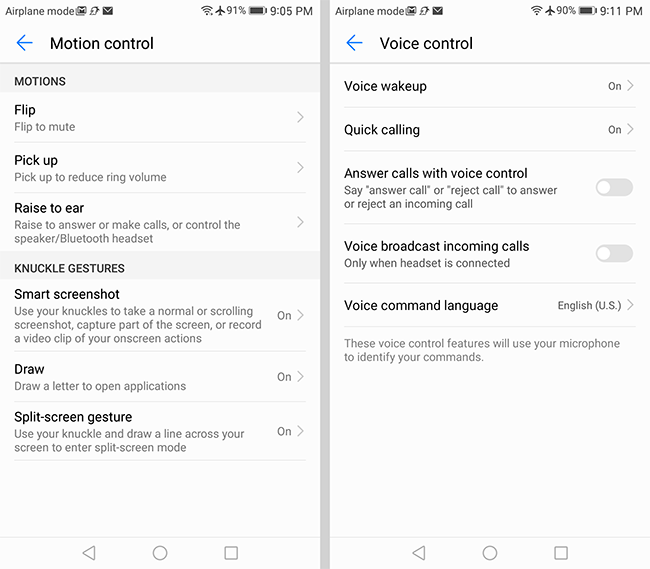
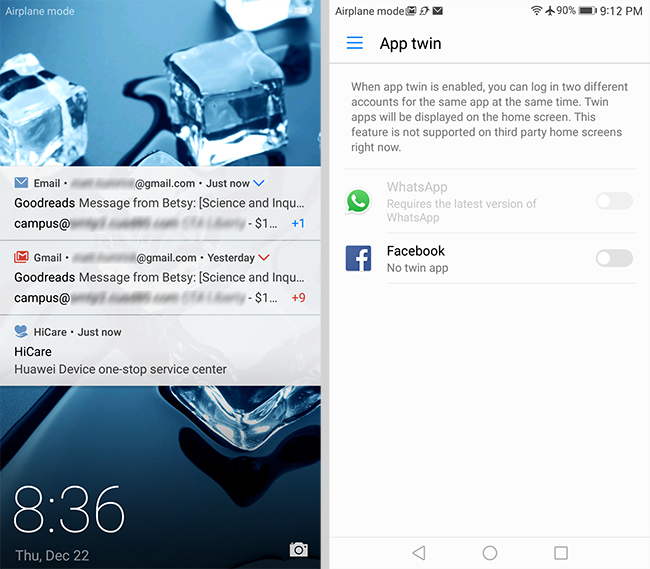








84 Comments
View All Comments
lolipopman - Saturday, January 28, 2017 - link
No mention of thermal throttling, great work, guys!Meteor2 - Saturday, January 28, 2017 - link
?? Read the review more carefully.s.yu - Saturday, January 28, 2017 - link
At least they didn't send the Samsung copycat version over for the review.Shadowmaster625 - Saturday, January 28, 2017 - link
And yet another android SoC gets eaten by apple.cokata1 - Sunday, January 29, 2017 - link
The Mediatek X30 should be a very interesting SoC to take a closer look at. I hope Anandtech does a deep dive for it. 2X A73 @ 2.8Ghz with 4x A53s and 4x A35s all on 10nm process. This should be the first Mediatek SoC that is competitive with the rest when it comes to power/watt, and we will see the A35 for the first time.thek - Sunday, January 29, 2017 - link
Hey look this website isn't dead..UtilityMax - Monday, January 30, 2017 - link
Are you guys also going to review the Huawei Mediapad M3? That was basically the only top-major-vendor brand new Android tablet introduced in the USA in 2016.aryonoco - Monday, January 30, 2017 - link
Anandtech reviews are completely losing sight of what's important.There is a whole section on "Software", where multiple paragraphs are spent talking about what the icons looks like and what this specific highlight color is. And yet there is no mention of stuff that actually matters: What Android security patch level is this thing running? Has the manufacturer committed to providing security updates on a timely basis? For how long?
What's the point of spending $600 on a device that comes with root exploits out of the box?
Now tell me, is prompt security updates not worth even a single mention in a product review?
Matt Humrick - Tuesday, January 31, 2017 - link
I discussed Huawei's update policy in our Honor 8 review, which I linked to in the first paragraph of the software section. As of today, the Mate 9 has the November security patch. Currently, I would say Huawei is about average for releasing security updates and a little below average for releasing OS updates.akdj - Wednesday, February 1, 2017 - link
Matt,I just wanted to drop a quick thanks and throw some shade your way for both a job well done and continued efforts in spite of ridiculous, incessant and from the same family of foolishness ubiquitous throughout technology review and rumor sites, forums and social media.
I'm not alone and I'm sure most here recognize just the recovery time to 'process' sites, sounds - products and future technology gleaned from another CES - which ended just three weeks ago! Not to mention 'Vegas' recovery in and of itself, travel and catch up with, what I'm sure each of you have, that 'other life'! It's obligations, responsibilities and a few hours of sleep --
Not to mention constant communications with different OEMs about product, shipping and scheduling and doing so with the offering of a completely free website run by enthusiasts who possess more knowledge in a broader expanse of tech hard and software than most of us readers and typical but focused enthusiasts interested in other areas and aspects of technology.
IMHO, the job you do for the millions each of you makes yearly;) - is nothing less than greatly appreciated by an exponential percentage that'll ever take the time to post, even register with your site - IOW; you've a huge percentage of 'happy' and 'return' visitors vs. the usually humorous and ignorance displayed by a few in your response and comments. I've long since given up responding to each bozo I disagree with, reserving my attacks for those deserving and spreading unusual, over the top BS about product to perspective users, buyers or legitimate queries
You still host a site second to not a single site when it comes to in depth, well written and researched/combined with real world usage, avoiding time to press pressure... providing amazing, compelling reviews filled with detailed objective and subjective data by authors with obvious enthusiasm for technology and it's constant march in to the future inevitably offering faster, more reliable, durable 'better' product choices every day, week, month, and years that go by...
Some'll still be feeding spiders in mom's basement, drinking Mt Dew with a serious lack of 'outdoor time' - @ 45 years old behind the anonymity of their keyboards waking daily with a single goal in mind. Belittle others, demand from anyone but themselves, and magnify their miserable (yet easily changed, bettered, and enjoyed...) existence online.
As anonymous ghosts empowered by their ability to hide in mom's basement, enjoying a false sense of security while feeding said spider;)
Take care, Happy New Year and hopefully you've had the opportunity to recover from CES, transfer your stills and video and 'thoughts/notes' to the 'mainframe' - with a chance to unwind and debrief! As always, regardless of when the A10 'deep dive' is posted, an in depth essay on the architecture of the new SD-835 or your review of the new MacBook Pro's 15" fully upgraded Touch Bar hits - whether beaten by your ten pages on Dell's XPS 15" - I'll be here, I'll read and guaranteed, I'll enjoy your time, efforts and enthusiasm for a job VERY Well Done
Thanks
Jeremy