ASUS GigaX1108 Gigabit Ethernet Switch
by Brian Ng on August 10, 2004 12:05 AM EST- Posted in
- Networking
Network Performance
Just having a gigabit card and switch won't give you gigabit performance if you are using cables that are not rated for gigabit. While CAT5e or better networking cable is recommended, there were negligible performance gains over regular CAT5 cables. For our performance tests, we used SISoftware SANDRA, Iperf, and DU Meter to measure file copy times.The two test machines used were configured as follows:
| Performance Configuration | |
| OS: | Windows XP SP1 and all patches applied |
| RAM: | 512 MB |
| CPU: | Intel 2.8 HT enabled |
| Motherboard: | Intel D865GLC |
| NIC: | Onboard Intel 100/1000 CT |
| Hard Disk: | Seagate ST340014A in both test machines |
| Cabling: | 25 feet CAT5 and 3 feet CAT5e |
Running SANDRA multiple times with both the CAT5 and CAT5e Ethernet cables yielded the approximate results of 54 MB/s to 56 MB/s. These results are typical of the two to three times performance increase going from 100 Mbs to gigabit.
Next, we used IPerf, a network performance tool to measure the maximum synthetic TCP bandwidth. IPerf allows for the tuning of various TCP parameters such as the TCP window size. A starting default TCP window size of 8 KB was used and increased to 100 KB. With each increase in windows size, our scores went from an initial 260 Mbs to a maximum of approximately 941 Mbs. For a good article explaining TCP window size, click here. One thing to note is even with the increased window size, we were never able to achieve anywhere near the 941 Mbs in real-life application usage.
The final test was a time test between copying two files with the gigabit switch and an Allied Telsyn FS705 10/100 Mbs switch. The program used to measure the time was DU Meter and is available here. The size of the two files used was a 2-gigabyte file (2,147,470,648 bytes to be exact) and a much larger 12.6 gigabyte file (13,601,282,114 bytes to be exact). Finally, the method of transferring files was using basic Windows file copy over the network. While we tried to be as accurate as possible with the time measurement, the starting and stopping of the stopwatch is a manual process. Therefore, there will be couple of seconds for margin of error.
PLEASE NOTE: There is a bug with the Stopwatch function in DU Meter. When the file is extremely large, the values will go into the negative range and then cycle back into the positive range and back again. This leads to incorrect metrics. However, the time measurements are still correct.
Starting with the smaller file on the gigabit switch, we obtained a copy time of approximately 47.5 seconds.
Using the same test, but with the 10/100 Mbs switch, we obtained a copy time of approximately 3:27.8.
Next, using the larger file on the gigabit switch, we obtained a copy time of approximately 7:38.8.
Finally, using the 10/100 Mbs switch, we obtained a copy time of approximately 21:42.3.
With a gigabit LAN, the biggest bottleneck becomes not the network, but the hard drives. A simple estimate of the upper limit of a gigabit LAN network is the maximum sustained transfer rate of the slowest hard drive. The ST340014A's used in our test machines start at approximately 47 MB/s in the beginning of the transfer and slows to approximately 33 MB/s transfer rate at the end.


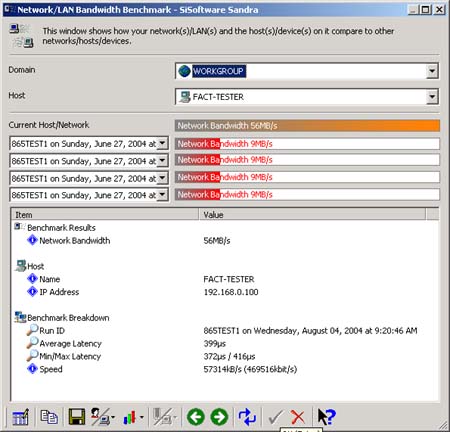
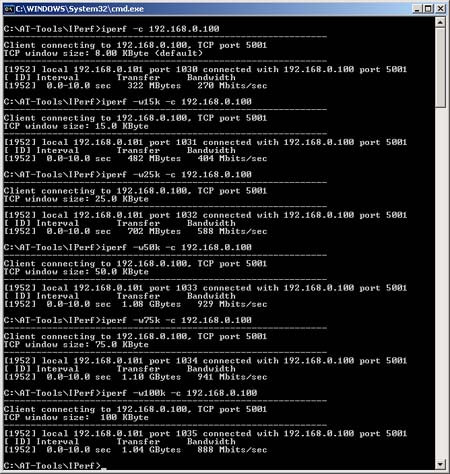
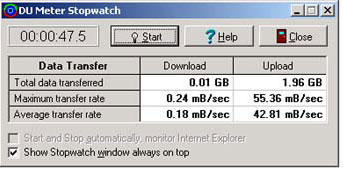
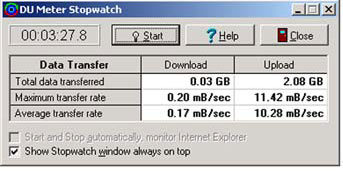
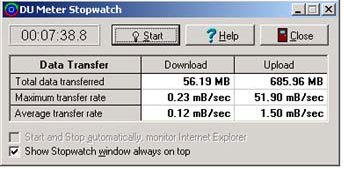
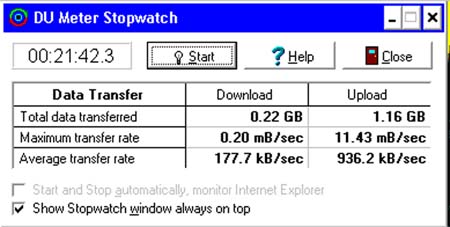








12 Comments
View All Comments
FinFET - Tuesday, August 10, 2004 - link
Something I haven't seen yet in one of these Gigabit reviews is the use of a RAM Drive to rule out Hard Drives as a bottlenneck.I wonder how much a difference we would see, even though it really isn't real world.
Concillian - Tuesday, August 10, 2004 - link
But does it support jumbo frames?I think that has to be a question asked of any gigabit switch, home oriented or otherwise. Jumbo frames may not increase the transfer rates because the hard drives are limiting, but it can certainly reduce the CPU usage, at least in my experience.