What Else Is New?
Although we've spent a good deal of time discussing major new technologies and features in Vista, modern operating systems also include a number of smaller technologies and applications which have also been introduced or given a facelift in Vista. We won't cover everything, but here are some highlights of the new additions to Vista.
System Restore/Volume Shadow Copy/Previous Versions
When Microsoft released Windows Millennium Edition back in 1999, one of the few novel features in the operating system was a feature called System Restore, which kept regular on-drive backups of system files so that if a new driver, configuration error, or similar event interrupted Windows' ability to function correctly, a user could roll the system back to an earlier and hopefully functional state. This tool was further refined in XP but it remained fundamentally the same; it was a solution to protect the system and not the user.
For Vista, Microsoft has finally extended that protection to the user by integrating one of their technologies developed for Windows Server 2003: Volume Shadow Copy. Volume Shadow Copy can keep multiple copies of a file/directory stored so that if for any reason an older copy of a document needs to be restored, this can be done quickly within Windows by picking among the shadow copies created whenever Server takes a snapshot of the file system. With Vista, Volume Shadow Copy has been integrated into System Restore so that System Restore now uses Volume Shadow Copy for keeping snapshots. This allows System Restore to completely backup all files now and not just system files, and it allows Windows to restore single files instead of entire snapshots.
While all versions of Vista technically have this feature, only Business/Enterprise and Ultimate have it enabled, as Microsoft is initially pitching this as a business feature. Lower versions of Windows still have System Restore, but it does not keep track of all user files like it does in the higher versions. To keep these two features separate, Microsoft refers to the ability to restore user files via Volume Shadow Copy as Previous Versions, but since the snapshot process is controlled via System Restore, this makes for a poor distinction that will end up confusing at least a few people.
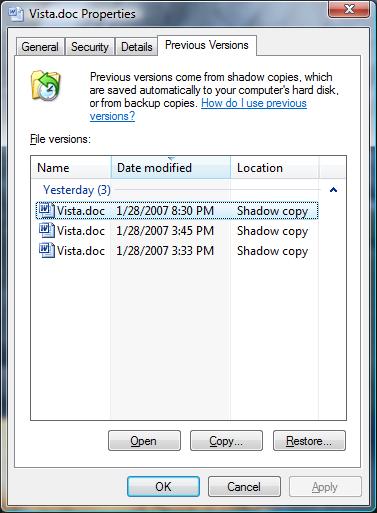
For all users of Vista, Microsoft has now fixed the maximum System Restore cache size at 15% of a drive's capacity, whereas it was previously a variable setting. The amount of disk space used is dynamically allocated, so it is not quite an all-or-nothing proposition, but it's possible to eventually fill the 15% allocation depending on the habits of the user. To this extent Vista goes through a fair amount of effort both to only capture changed data (at the volume-block level since VSS works on whole volumes) and later throw out unnecessary files, so for most systems a 15% cap offers a long enough file history for the feature to be useful. However, on large hard drives the amount of reserve space may grow to be more than is truly necessary -- and on smaller hard drives it might not be large enough to store an acceptable number of copies. The old method were System Restore could be designated a variable amount of drive space via the GUI seems to make more sense.
Given that Apple will be releasing a similar technology in the next release of MacOS X, we wouldn't rule out Microsoft enabling Previous Versions functionality on some consumer versions of Vista in the future - the technology is there so enabling it would allow them to keep feature parity with MacOS X even though the latter is being released later. In the mean time however, this is one of the features that makes the Business or Ultimate editions a more compelling purchase than the Home versions.
Update: After talking to Microsoft's System Restore group, they have given us two additional pieces of information: 1) The Volume Shadow Copy service functions the same way on all versions of Vista as long as System Restore is enabled, including backing up user files. This means it's possible to get a variant of the Previous Versions functionality even on lower versions of Windows if someone were to write an interface for it. 2) The ability to modify the size of the System Restore/Shadow Copy cache is still available via the console with the vssadmin resize shadowstorage command.
Although we've spent a good deal of time discussing major new technologies and features in Vista, modern operating systems also include a number of smaller technologies and applications which have also been introduced or given a facelift in Vista. We won't cover everything, but here are some highlights of the new additions to Vista.
System Restore/Volume Shadow Copy/Previous Versions
When Microsoft released Windows Millennium Edition back in 1999, one of the few novel features in the operating system was a feature called System Restore, which kept regular on-drive backups of system files so that if a new driver, configuration error, or similar event interrupted Windows' ability to function correctly, a user could roll the system back to an earlier and hopefully functional state. This tool was further refined in XP but it remained fundamentally the same; it was a solution to protect the system and not the user.
For Vista, Microsoft has finally extended that protection to the user by integrating one of their technologies developed for Windows Server 2003: Volume Shadow Copy. Volume Shadow Copy can keep multiple copies of a file/directory stored so that if for any reason an older copy of a document needs to be restored, this can be done quickly within Windows by picking among the shadow copies created whenever Server takes a snapshot of the file system. With Vista, Volume Shadow Copy has been integrated into System Restore so that System Restore now uses Volume Shadow Copy for keeping snapshots. This allows System Restore to completely backup all files now and not just system files, and it allows Windows to restore single files instead of entire snapshots.
While all versions of Vista technically have this feature, only Business/Enterprise and Ultimate have it enabled, as Microsoft is initially pitching this as a business feature. Lower versions of Windows still have System Restore, but it does not keep track of all user files like it does in the higher versions. To keep these two features separate, Microsoft refers to the ability to restore user files via Volume Shadow Copy as Previous Versions, but since the snapshot process is controlled via System Restore, this makes for a poor distinction that will end up confusing at least a few people.
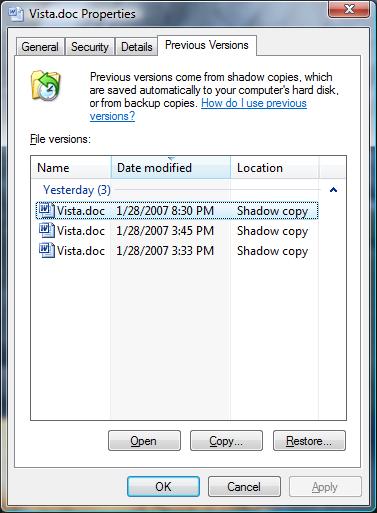
For all users of Vista, Microsoft has now fixed the maximum System Restore cache size at 15% of a drive's capacity, whereas it was previously a variable setting. The amount of disk space used is dynamically allocated, so it is not quite an all-or-nothing proposition, but it's possible to eventually fill the 15% allocation depending on the habits of the user. To this extent Vista goes through a fair amount of effort both to only capture changed data (at the volume-block level since VSS works on whole volumes) and later throw out unnecessary files, so for most systems a 15% cap offers a long enough file history for the feature to be useful. However, on large hard drives the amount of reserve space may grow to be more than is truly necessary -- and on smaller hard drives it might not be large enough to store an acceptable number of copies. The old method were System Restore could be designated a variable amount of drive space via the GUI seems to make more sense.
Given that Apple will be releasing a similar technology in the next release of MacOS X, we wouldn't rule out Microsoft enabling Previous Versions functionality on some consumer versions of Vista in the future - the technology is there so enabling it would allow them to keep feature parity with MacOS X even though the latter is being released later. In the mean time however, this is one of the features that makes the Business or Ultimate editions a more compelling purchase than the Home versions.
Update: After talking to Microsoft's System Restore group, they have given us two additional pieces of information: 1) The Volume Shadow Copy service functions the same way on all versions of Vista as long as System Restore is enabled, including backing up user files. This means it's possible to get a variant of the Previous Versions functionality even on lower versions of Windows if someone were to write an interface for it. 2) The ability to modify the size of the System Restore/Shadow Copy cache is still available via the console with the vssadmin resize shadowstorage command.










105 Comments
View All Comments
BPB - Thursday, February 1, 2007 - link
If you want Quick Launch to work that way, just add the icons you want into the Qucik Launch folder. Then unlock your taskbar and drag the bar which allows the display of the Quick Launch icons all the way left. Then lock your taskbar. Now you can just click the arrow that shows in the taskbar and it will display all your Quick Launch icons snd "disappear on the fly". It's not perfect, but it's closer to what you want. No wasted space AND you get your Quick Launch icons.
darklight0tr - Thursday, February 1, 2007 - link
Quick Launch is one on my favorite features in Windows, because it allows you to quickly launch commonly used programs. I just wish Microsoft would have enhanced it with additional functionality. I have to use a 3rd party program to the features I want to Quick Launch.Despite the issues with x64, that's the version I will get when I migrate to Vista. I just wish Microsoft would have been able to release Vista as a x64 only OS. The availability of a 32bit version of Vista will keep the migration to x64 to a crawl.
creathir - Thursday, February 1, 2007 - link
I cannot stand it... it does drive me nuts...Will most users not use it? I highly doubt that. Turning it off is not as easy as "1...2...3... OFF!"
It does involve some tinkering to get it to turn off...
The problem is, this is how things should have been from the beginning, but we have been spoiled by the lack of security. I really do not find that it gets in the way or anything like that.
I'm not sure if I would QUITE go that far... given the vast majority will have NO CLUE on how to turn it off…
Just my thoughts.
- Creathir
Locutus465 - Friday, February 2, 2007 - link
http://vistasupport.mvps.org/turn_off_user_account...">http://vistasupport.mvps.org/turn_off_user_account...One of the many links I found by going to start and typing into the new Windows Search box located there in Vista :)
Search is going to be one of the biggest selling points, works much better in Vista than it did in XP (I've used it in both).
Aikouka - Thursday, February 1, 2007 - link
Jarred's right, it's actually very easy to turn off. Although if you turn it off, Windows will bug you to no end in their protection center to turn it back on (which you can turn that off too :P). I ended up turning it off when trying to install drivers for my Realtek ALC888 codec on my Gigabyte GA-965P-DQ6, because at first, the driver install kept looping and asking if I really wanted to install unsigned drivers. I kept hitting yes, they kept going back and prompting me. After Vista said the driver install failed and asked if I'd like to run it in a higher privileged mode, I did so. Then the install told me that I needed to be <b>ON VISTA</b> to install the drivers. I ended up installing a different set of drivers that I didn't even expect to work with the ALC888-DD.Also, to add in with drivers, UAC caused a weird issue with the 100.54 drivers from nVidia. When UAC prompted you, the screen fades into a B&W gray-ish hue ( kind of like when shutting down XP ), but when you're running DualView on Vista and you hit a button to close the prompt (being it accepting the action or whatever), the other screen literally freaks out. It goes to some weird graphical pattern for a second and then goes back to normal. Although the problem doesn't stay, it's quite noticeable out of the corner of my eye.
JarredWalton - Thursday, February 1, 2007 - link
http://www.google.com/search?hl=en&q=vista+tur...">Easy as 1-2-3, or just http://technet2.microsoft.com/WindowsVista/en/libr...">get it from Microsoft. My feeling is that most people will *want* it off, even if they don't know how to shut it off, and I'll reword that sentence appropriately. :)Jedi2155 - Thursday, February 1, 2007 - link
Is there still Memory Address limitation with the 32-bit version of Vista?Like say, I had a SLI board (eVGA 680i in particular), and I wanted more than 2 GB, would I still hit the 2.25 GB wall due to address bus or does Vista gets around this and is actually able to address the 4 GB if I had that installed? Or is my only option is still go with x64 version of Vista....
JarredWalton - Thursday, February 1, 2007 - link
It depends on motherboard and BIOS as well as the OS. AFAIK, you can't get more than 3.5GB (and often only 3GB) of accessible memory with any 32-bit OS on x86. The top 512MB is reserved. Perhaps it is OS dependent and you can get closer to 4GB, but for MS operating systems I think it's always been 3.5GB max. Whereas in XP you needed to use the /3gb switch for the OS, on Vista you use:BCDEDIT IncreaseUserVA [size]
Or something like that. I don't know if the maximum is any different on 32-bit Vista than 32-bit XP, but I would bet it's the same.
Ryan Smith - Thursday, February 1, 2007 - link
You're almost right. It's possible to get all 4GB(and more) on a 32bit system when using Physical Address Extension. However most consumer level boards don't implement this at the hardware level past what's required to support the NX bit(which also requires PAE), so most people can not get all 4GB in 32bit mode. With XP and Vista, you can get all 4GB as long as PAE is fully supported, however actually using PAE to get 4GB+ brings about some compatibility/performance problems, which is why 64bit addressing is a cleaner solution.The /3gb switch is an entirely different thing, it adjusts the 2/2 split between user processes and the kernel so that user processes can go up to 3GB by taking some memory from the kernel's space(which also can cause problems, oy).
Spoelie - Thursday, February 1, 2007 - link
I haven't read the article yet (am doing so in a minute) but just a thought by having a first look at the article index: I was wondering what impact Aero would have on power consumption. We know that it runs the UI on the graca, so the graca would be in use all the time. Is the load on it high or low? You can collect a lot of data on such a thing (power consumption while idling, moving windows around, ... on vista with aero, without aero, on winxp...)It could be that it gets a mention in the review, it's just not apparant from the index. I'll apologise beforehand if it does.