New Features, Continued
Games Explorer
As part of the release of Vista, Microsoft has been refocusing its efforts on PC gaming (after they have drifted away for years due to other products such as the Xbox). While core technologies such as DirectX 10 will be a large part of this, the new Games Explorer application is the other critical software component.
In short, Games Explorer is designed to be a single interface for launching and controlling all games, making them a part of Games Explorer instead of being just another application from the view of the operating system. Microsoft sees this as a way to standardize how games are played and used, and Games Explorer can help users find websites related to a game such as a home page or support site, alert them if their computer doesn't meet the performance score required for a game, and list the age rating for the game from several different databases such as the ESRB.
Microsoft has done a fairly good job of filling in the games database for the Games Explorer, as it recognizes and adds most major games, but some titles such as Half-Life 2 still give it trouble due to the fact that Steam sits in between the Games Explorer and the game. This shouldn't be a problem for new games however, as part of Microsoft's requirements to qualify for the Games for Windows labeling and promotional program is that they have to adhere to certain requirements, such as Xbox 360 gamepad support and Games Explorer support.
At this point the most practical use for Games Explorer is its integration with Vista's parental controls, which allows parents to lock out games based on their rating. Casual gamers will also find it useful due to the ability to identify performance ratings, while hardcore gamers will likely avoid the Games Explorer because it doesn't do anything useful for them. On the bright side, Games Explorer does serve as a centralized location of all of the installed games on a computer, and upgraders might get a nice trip down memory lane when they see what still resides on the hard drive.
Parental Controls
We touched on parental controls quickly with the Games Explorer, but the parental controls extend beyond just games. Also included are web filtering, time limits, activity reporting, and the ability to block/allow arbitrary programs. The web filtering will likely be a touchy issue for parents and privacy advocates alike, as this is a manual system where categories are issued by Microsoft.
In our quick testing of parental controls it has worked as advertised, and the web filter didn't let through any immediately objectionable sites. To Microsoft's credit the system is easy to configure, however the Achilles' heel will be that it only really works with standard accounts, as any kid who can trick their parents into giving them administrative privileges will be able to disable the controls.
Indexed Search
We've also talked about Vista's indexed search system quickly in our look at Beta 2, as well as in terms of performance on various hard drives earlier in this article. Now that Vista has been finished it's worth discussing again. Compared to our initial look, Microsoft has debugged the search feature and it now works correctly in all of our attempts to test and break it. However, it still needs to be configured to index additional locations if users keep files outside of their home directories, which is still not immediately obvious to new users of Vista.
Out of all the new features added to Vista, this is likely going to be the first used and most useful features introduced in Vista. While it has been done before in other operating systems, and 3rd-party applications have implemented similar systems before for Windows, the advantages in actually integrating it into Vista make all the difference.
Windows Mail
Outlook Express is now Windows Mail, and has integrated several technologies from various other sources in order to make up for some of the features it was previously lacking. Searching is now handled via Vista's indexed search engine, which allows for Mail to instantly find any text like Vista itself can find files and documents. Spam protection now uses a junk mail filter based on Outlook 2003's Bayesian-based filtering system; this includes the periodic filter updates for Mail like Outlook 2003 has received. Finally, Mail also implements anti-phishing technology from Internet Explorer 7 which will default to blocking users from going to sites that Mail thinks are part of phishing operations.
Unfortunately, Mail ends up being a mixed bag due to the traditional shortcomings of Outlook Express combined with what Microsoft has added and taken away. Mail does not include Outlook Express's ability to check webmail-based email providers such as Microsoft's own Hotmail service, which given the relation is an odd thing to remove. Mail still suffers from the "Outlook Express is not Outlook" syndrome too, as it doesn't have the integration features that Outlook has with contacts/calendaring, and numerous minor extra features that separate the two. Overall the additions to Mail still make it a better client than Outlook Express, but given the wide install base of Office it makes more sense to use Outlook than Mail. Of course, another popular mail alternative is Mozilla Thunderbird, and in direct comparisons we would subjectively place Thunderbird ahead of Windows Mail.
Games Explorer
As part of the release of Vista, Microsoft has been refocusing its efforts on PC gaming (after they have drifted away for years due to other products such as the Xbox). While core technologies such as DirectX 10 will be a large part of this, the new Games Explorer application is the other critical software component.
In short, Games Explorer is designed to be a single interface for launching and controlling all games, making them a part of Games Explorer instead of being just another application from the view of the operating system. Microsoft sees this as a way to standardize how games are played and used, and Games Explorer can help users find websites related to a game such as a home page or support site, alert them if their computer doesn't meet the performance score required for a game, and list the age rating for the game from several different databases such as the ESRB.
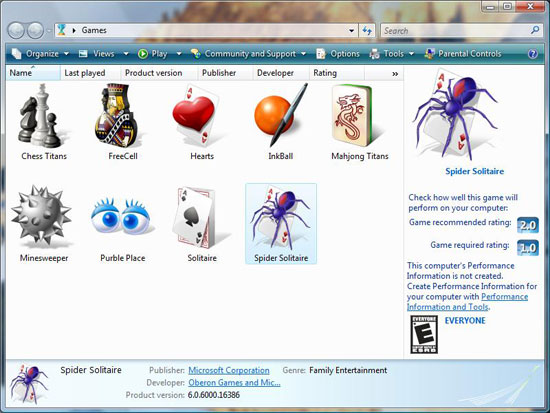 |
| Click to enlarge |
Microsoft has done a fairly good job of filling in the games database for the Games Explorer, as it recognizes and adds most major games, but some titles such as Half-Life 2 still give it trouble due to the fact that Steam sits in between the Games Explorer and the game. This shouldn't be a problem for new games however, as part of Microsoft's requirements to qualify for the Games for Windows labeling and promotional program is that they have to adhere to certain requirements, such as Xbox 360 gamepad support and Games Explorer support.
At this point the most practical use for Games Explorer is its integration with Vista's parental controls, which allows parents to lock out games based on their rating. Casual gamers will also find it useful due to the ability to identify performance ratings, while hardcore gamers will likely avoid the Games Explorer because it doesn't do anything useful for them. On the bright side, Games Explorer does serve as a centralized location of all of the installed games on a computer, and upgraders might get a nice trip down memory lane when they see what still resides on the hard drive.
Parental Controls
We touched on parental controls quickly with the Games Explorer, but the parental controls extend beyond just games. Also included are web filtering, time limits, activity reporting, and the ability to block/allow arbitrary programs. The web filtering will likely be a touchy issue for parents and privacy advocates alike, as this is a manual system where categories are issued by Microsoft.
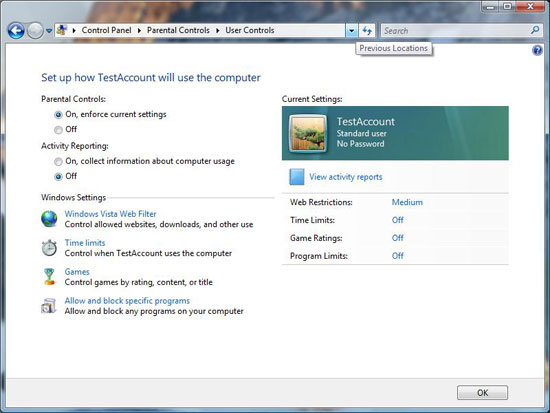 |
| Click to enlarge |
In our quick testing of parental controls it has worked as advertised, and the web filter didn't let through any immediately objectionable sites. To Microsoft's credit the system is easy to configure, however the Achilles' heel will be that it only really works with standard accounts, as any kid who can trick their parents into giving them administrative privileges will be able to disable the controls.
Indexed Search
We've also talked about Vista's indexed search system quickly in our look at Beta 2, as well as in terms of performance on various hard drives earlier in this article. Now that Vista has been finished it's worth discussing again. Compared to our initial look, Microsoft has debugged the search feature and it now works correctly in all of our attempts to test and break it. However, it still needs to be configured to index additional locations if users keep files outside of their home directories, which is still not immediately obvious to new users of Vista.
Out of all the new features added to Vista, this is likely going to be the first used and most useful features introduced in Vista. While it has been done before in other operating systems, and 3rd-party applications have implemented similar systems before for Windows, the advantages in actually integrating it into Vista make all the difference.
Windows Mail
Outlook Express is now Windows Mail, and has integrated several technologies from various other sources in order to make up for some of the features it was previously lacking. Searching is now handled via Vista's indexed search engine, which allows for Mail to instantly find any text like Vista itself can find files and documents. Spam protection now uses a junk mail filter based on Outlook 2003's Bayesian-based filtering system; this includes the periodic filter updates for Mail like Outlook 2003 has received. Finally, Mail also implements anti-phishing technology from Internet Explorer 7 which will default to blocking users from going to sites that Mail thinks are part of phishing operations.
Unfortunately, Mail ends up being a mixed bag due to the traditional shortcomings of Outlook Express combined with what Microsoft has added and taken away. Mail does not include Outlook Express's ability to check webmail-based email providers such as Microsoft's own Hotmail service, which given the relation is an odd thing to remove. Mail still suffers from the "Outlook Express is not Outlook" syndrome too, as it doesn't have the integration features that Outlook has with contacts/calendaring, and numerous minor extra features that separate the two. Overall the additions to Mail still make it a better client than Outlook Express, but given the wide install base of Office it makes more sense to use Outlook than Mail. Of course, another popular mail alternative is Mozilla Thunderbird, and in direct comparisons we would subjectively place Thunderbird ahead of Windows Mail.










105 Comments
View All Comments
BPB - Thursday, February 1, 2007 - link
If you want Quick Launch to work that way, just add the icons you want into the Qucik Launch folder. Then unlock your taskbar and drag the bar which allows the display of the Quick Launch icons all the way left. Then lock your taskbar. Now you can just click the arrow that shows in the taskbar and it will display all your Quick Launch icons snd "disappear on the fly". It's not perfect, but it's closer to what you want. No wasted space AND you get your Quick Launch icons.
darklight0tr - Thursday, February 1, 2007 - link
Quick Launch is one on my favorite features in Windows, because it allows you to quickly launch commonly used programs. I just wish Microsoft would have enhanced it with additional functionality. I have to use a 3rd party program to the features I want to Quick Launch.Despite the issues with x64, that's the version I will get when I migrate to Vista. I just wish Microsoft would have been able to release Vista as a x64 only OS. The availability of a 32bit version of Vista will keep the migration to x64 to a crawl.
creathir - Thursday, February 1, 2007 - link
I cannot stand it... it does drive me nuts...Will most users not use it? I highly doubt that. Turning it off is not as easy as "1...2...3... OFF!"
It does involve some tinkering to get it to turn off...
The problem is, this is how things should have been from the beginning, but we have been spoiled by the lack of security. I really do not find that it gets in the way or anything like that.
I'm not sure if I would QUITE go that far... given the vast majority will have NO CLUE on how to turn it off…
Just my thoughts.
- Creathir
Locutus465 - Friday, February 2, 2007 - link
http://vistasupport.mvps.org/turn_off_user_account...">http://vistasupport.mvps.org/turn_off_user_account...One of the many links I found by going to start and typing into the new Windows Search box located there in Vista :)
Search is going to be one of the biggest selling points, works much better in Vista than it did in XP (I've used it in both).
Aikouka - Thursday, February 1, 2007 - link
Jarred's right, it's actually very easy to turn off. Although if you turn it off, Windows will bug you to no end in their protection center to turn it back on (which you can turn that off too :P). I ended up turning it off when trying to install drivers for my Realtek ALC888 codec on my Gigabyte GA-965P-DQ6, because at first, the driver install kept looping and asking if I really wanted to install unsigned drivers. I kept hitting yes, they kept going back and prompting me. After Vista said the driver install failed and asked if I'd like to run it in a higher privileged mode, I did so. Then the install told me that I needed to be <b>ON VISTA</b> to install the drivers. I ended up installing a different set of drivers that I didn't even expect to work with the ALC888-DD.Also, to add in with drivers, UAC caused a weird issue with the 100.54 drivers from nVidia. When UAC prompted you, the screen fades into a B&W gray-ish hue ( kind of like when shutting down XP ), but when you're running DualView on Vista and you hit a button to close the prompt (being it accepting the action or whatever), the other screen literally freaks out. It goes to some weird graphical pattern for a second and then goes back to normal. Although the problem doesn't stay, it's quite noticeable out of the corner of my eye.
JarredWalton - Thursday, February 1, 2007 - link
http://www.google.com/search?hl=en&q=vista+tur...">Easy as 1-2-3, or just http://technet2.microsoft.com/WindowsVista/en/libr...">get it from Microsoft. My feeling is that most people will *want* it off, even if they don't know how to shut it off, and I'll reword that sentence appropriately. :)Jedi2155 - Thursday, February 1, 2007 - link
Is there still Memory Address limitation with the 32-bit version of Vista?Like say, I had a SLI board (eVGA 680i in particular), and I wanted more than 2 GB, would I still hit the 2.25 GB wall due to address bus or does Vista gets around this and is actually able to address the 4 GB if I had that installed? Or is my only option is still go with x64 version of Vista....
JarredWalton - Thursday, February 1, 2007 - link
It depends on motherboard and BIOS as well as the OS. AFAIK, you can't get more than 3.5GB (and often only 3GB) of accessible memory with any 32-bit OS on x86. The top 512MB is reserved. Perhaps it is OS dependent and you can get closer to 4GB, but for MS operating systems I think it's always been 3.5GB max. Whereas in XP you needed to use the /3gb switch for the OS, on Vista you use:BCDEDIT IncreaseUserVA [size]
Or something like that. I don't know if the maximum is any different on 32-bit Vista than 32-bit XP, but I would bet it's the same.
Ryan Smith - Thursday, February 1, 2007 - link
You're almost right. It's possible to get all 4GB(and more) on a 32bit system when using Physical Address Extension. However most consumer level boards don't implement this at the hardware level past what's required to support the NX bit(which also requires PAE), so most people can not get all 4GB in 32bit mode. With XP and Vista, you can get all 4GB as long as PAE is fully supported, however actually using PAE to get 4GB+ brings about some compatibility/performance problems, which is why 64bit addressing is a cleaner solution.The /3gb switch is an entirely different thing, it adjusts the 2/2 split between user processes and the kernel so that user processes can go up to 3GB by taking some memory from the kernel's space(which also can cause problems, oy).
Spoelie - Thursday, February 1, 2007 - link
I haven't read the article yet (am doing so in a minute) but just a thought by having a first look at the article index: I was wondering what impact Aero would have on power consumption. We know that it runs the UI on the graca, so the graca would be in use all the time. Is the load on it high or low? You can collect a lot of data on such a thing (power consumption while idling, moving windows around, ... on vista with aero, without aero, on winxp...)It could be that it gets a mention in the review, it's just not apparant from the index. I'll apologise beforehand if it does.