ReadyBoost Performance
It almost sounds too good to be true - just plug in a USB drive and you get an instant performance upgrade. At the same time, it sounds a little hard to believe; flash memory is fast, but so are modern day hard drives. While it's true that USB flash drives aren't bad at random I/O, performance with small file sizes isn't exactly anything to brag about.
We spent days trying to test ReadyBoost and come up with benchmarks to truly showcase its real world impact on performance. Although it shouldn't be a surprise to you, ReadyBoost impacts application loading, closing and switching time, but CPU intensive tasks aren't impacted nearly as much. As such, most of our conventional benchmarks, even when running with only 512MB of memory, don't serve as a good benchmark for ReadyBoost. If your system has so little memory that it is swapping to disk while running a single task then you're in trouble, and ReadyBoost isn't going to save you.
Our first ReadyBoost benchmark has us encoding a video using Windows Movie Maker and benchmarking the completion time.
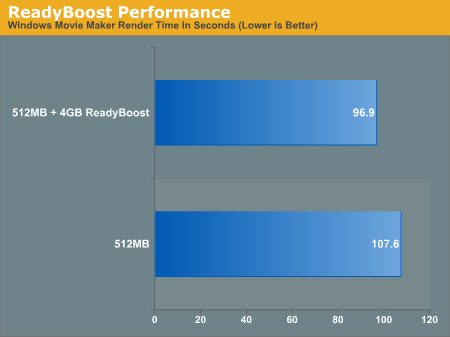
This is one of those cases where ReadyBoost isn't given the chance to do much as the task we're running is mostly CPU bound.
Another example of a situation where ReadyBoost isn't able to do much is in one of Intel's Vista benchmarks - a Microsoft Word 2007 document compare test. This test simply takes two documents and compares them, generating a third document created from the differences between the two documents. The test has an I/O element to it as it is reading large Word documents from the hard drive in order to compare them.
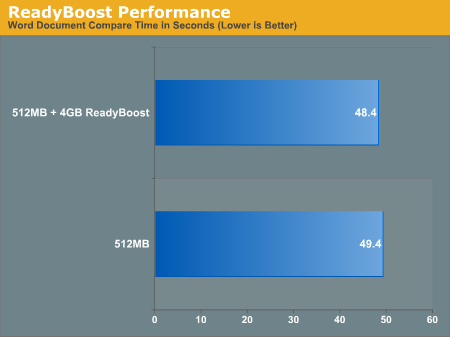
Once again there's virtually no performance difference that can be attributed to ReadyBoost.
This next test is pretty simple, we started Adobe Photoshop CS3 and timed how long it took for the application to start and finish loading 14 images.

ReadyBoost does increase performance, cutting down the load time by around 13 seconds. In this particular test the performance impact of ReadyBoost levels off once you have around 1GB of flash memory. The real point to take away however is the performance benefit you get from ReadyBoost: even with 4GB of ReadyBoost storage, it is nowhere near what you get from simply moving to 1GB of memory.
We then looked at how long it took to close Photoshop/images with the various configurations:
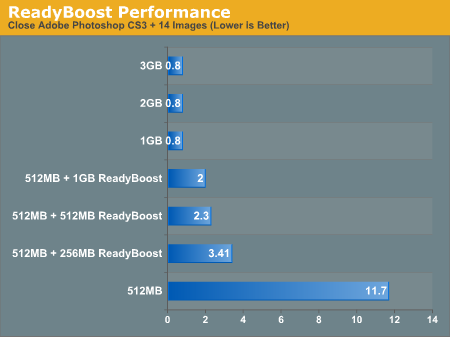
There's a pretty sizable performance impact due to ReadyBoost, but once again, you can't beat simply having more system memory.
Our final ReadyBoost test was a bit more strenuous: we opened Adobe Photoshop CS3 along with 22 images, iTunes, Microsoft Word 2007, Adobe Reader 8 and an Explorer Window. We then timed how long it would take to simply close all of those windows and get back to the desktop. The results are below.
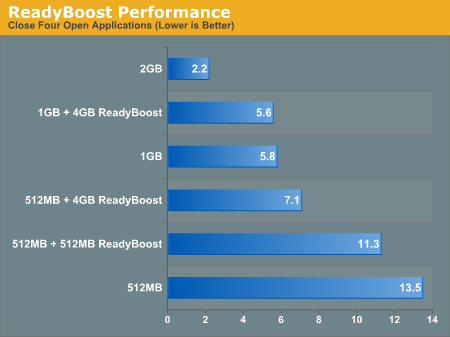
ReadyBoost makes a very significant impact on performance here. With 4GB of flash dedicated to ReadyBoost, we saw an increase in performance of over 47%. However for the cost of a 4GB flash drive you could probably upgrade to 1GB of memory which results in an even larger performance gain. That said, if you don't want to open up your system, ReadyBoost does actually work.
It almost sounds too good to be true - just plug in a USB drive and you get an instant performance upgrade. At the same time, it sounds a little hard to believe; flash memory is fast, but so are modern day hard drives. While it's true that USB flash drives aren't bad at random I/O, performance with small file sizes isn't exactly anything to brag about.
We spent days trying to test ReadyBoost and come up with benchmarks to truly showcase its real world impact on performance. Although it shouldn't be a surprise to you, ReadyBoost impacts application loading, closing and switching time, but CPU intensive tasks aren't impacted nearly as much. As such, most of our conventional benchmarks, even when running with only 512MB of memory, don't serve as a good benchmark for ReadyBoost. If your system has so little memory that it is swapping to disk while running a single task then you're in trouble, and ReadyBoost isn't going to save you.
Our first ReadyBoost benchmark has us encoding a video using Windows Movie Maker and benchmarking the completion time.
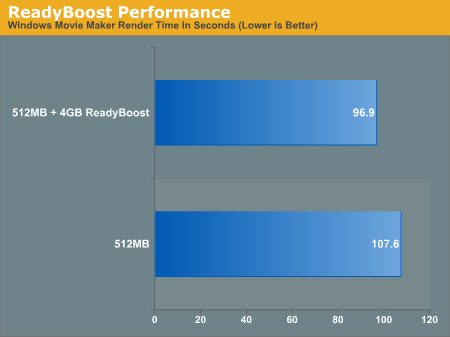
This is one of those cases where ReadyBoost isn't given the chance to do much as the task we're running is mostly CPU bound.
Another example of a situation where ReadyBoost isn't able to do much is in one of Intel's Vista benchmarks - a Microsoft Word 2007 document compare test. This test simply takes two documents and compares them, generating a third document created from the differences between the two documents. The test has an I/O element to it as it is reading large Word documents from the hard drive in order to compare them.
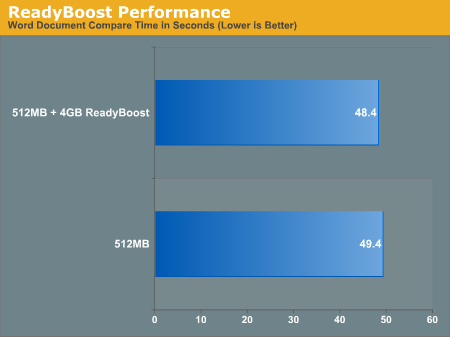
Once again there's virtually no performance difference that can be attributed to ReadyBoost.
This next test is pretty simple, we started Adobe Photoshop CS3 and timed how long it took for the application to start and finish loading 14 images.

ReadyBoost does increase performance, cutting down the load time by around 13 seconds. In this particular test the performance impact of ReadyBoost levels off once you have around 1GB of flash memory. The real point to take away however is the performance benefit you get from ReadyBoost: even with 4GB of ReadyBoost storage, it is nowhere near what you get from simply moving to 1GB of memory.
We then looked at how long it took to close Photoshop/images with the various configurations:
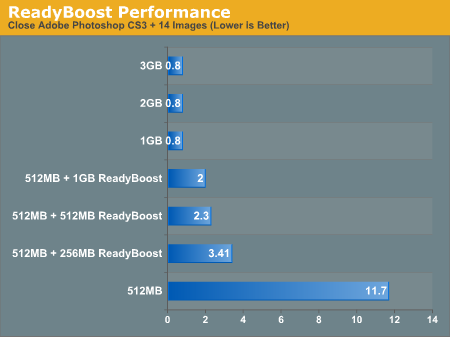
There's a pretty sizable performance impact due to ReadyBoost, but once again, you can't beat simply having more system memory.
Our final ReadyBoost test was a bit more strenuous: we opened Adobe Photoshop CS3 along with 22 images, iTunes, Microsoft Word 2007, Adobe Reader 8 and an Explorer Window. We then timed how long it would take to simply close all of those windows and get back to the desktop. The results are below.
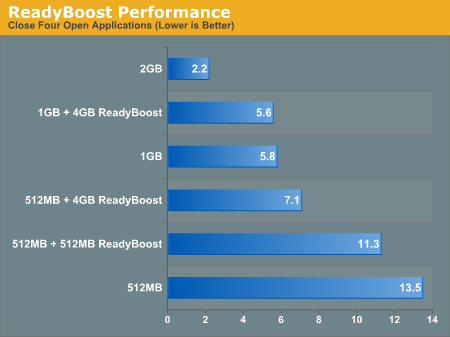
ReadyBoost makes a very significant impact on performance here. With 4GB of flash dedicated to ReadyBoost, we saw an increase in performance of over 47%. However for the cost of a 4GB flash drive you could probably upgrade to 1GB of memory which results in an even larger performance gain. That said, if you don't want to open up your system, ReadyBoost does actually work.










105 Comments
View All Comments
BPB - Thursday, February 1, 2007 - link
If you want Quick Launch to work that way, just add the icons you want into the Qucik Launch folder. Then unlock your taskbar and drag the bar which allows the display of the Quick Launch icons all the way left. Then lock your taskbar. Now you can just click the arrow that shows in the taskbar and it will display all your Quick Launch icons snd "disappear on the fly". It's not perfect, but it's closer to what you want. No wasted space AND you get your Quick Launch icons.
darklight0tr - Thursday, February 1, 2007 - link
Quick Launch is one on my favorite features in Windows, because it allows you to quickly launch commonly used programs. I just wish Microsoft would have enhanced it with additional functionality. I have to use a 3rd party program to the features I want to Quick Launch.Despite the issues with x64, that's the version I will get when I migrate to Vista. I just wish Microsoft would have been able to release Vista as a x64 only OS. The availability of a 32bit version of Vista will keep the migration to x64 to a crawl.
creathir - Thursday, February 1, 2007 - link
I cannot stand it... it does drive me nuts...Will most users not use it? I highly doubt that. Turning it off is not as easy as "1...2...3... OFF!"
It does involve some tinkering to get it to turn off...
The problem is, this is how things should have been from the beginning, but we have been spoiled by the lack of security. I really do not find that it gets in the way or anything like that.
I'm not sure if I would QUITE go that far... given the vast majority will have NO CLUE on how to turn it off…
Just my thoughts.
- Creathir
Locutus465 - Friday, February 2, 2007 - link
http://vistasupport.mvps.org/turn_off_user_account...">http://vistasupport.mvps.org/turn_off_user_account...One of the many links I found by going to start and typing into the new Windows Search box located there in Vista :)
Search is going to be one of the biggest selling points, works much better in Vista than it did in XP (I've used it in both).
Aikouka - Thursday, February 1, 2007 - link
Jarred's right, it's actually very easy to turn off. Although if you turn it off, Windows will bug you to no end in their protection center to turn it back on (which you can turn that off too :P). I ended up turning it off when trying to install drivers for my Realtek ALC888 codec on my Gigabyte GA-965P-DQ6, because at first, the driver install kept looping and asking if I really wanted to install unsigned drivers. I kept hitting yes, they kept going back and prompting me. After Vista said the driver install failed and asked if I'd like to run it in a higher privileged mode, I did so. Then the install told me that I needed to be <b>ON VISTA</b> to install the drivers. I ended up installing a different set of drivers that I didn't even expect to work with the ALC888-DD.Also, to add in with drivers, UAC caused a weird issue with the 100.54 drivers from nVidia. When UAC prompted you, the screen fades into a B&W gray-ish hue ( kind of like when shutting down XP ), but when you're running DualView on Vista and you hit a button to close the prompt (being it accepting the action or whatever), the other screen literally freaks out. It goes to some weird graphical pattern for a second and then goes back to normal. Although the problem doesn't stay, it's quite noticeable out of the corner of my eye.
JarredWalton - Thursday, February 1, 2007 - link
http://www.google.com/search?hl=en&q=vista+tur...">Easy as 1-2-3, or just http://technet2.microsoft.com/WindowsVista/en/libr...">get it from Microsoft. My feeling is that most people will *want* it off, even if they don't know how to shut it off, and I'll reword that sentence appropriately. :)Jedi2155 - Thursday, February 1, 2007 - link
Is there still Memory Address limitation with the 32-bit version of Vista?Like say, I had a SLI board (eVGA 680i in particular), and I wanted more than 2 GB, would I still hit the 2.25 GB wall due to address bus or does Vista gets around this and is actually able to address the 4 GB if I had that installed? Or is my only option is still go with x64 version of Vista....
JarredWalton - Thursday, February 1, 2007 - link
It depends on motherboard and BIOS as well as the OS. AFAIK, you can't get more than 3.5GB (and often only 3GB) of accessible memory with any 32-bit OS on x86. The top 512MB is reserved. Perhaps it is OS dependent and you can get closer to 4GB, but for MS operating systems I think it's always been 3.5GB max. Whereas in XP you needed to use the /3gb switch for the OS, on Vista you use:BCDEDIT IncreaseUserVA [size]
Or something like that. I don't know if the maximum is any different on 32-bit Vista than 32-bit XP, but I would bet it's the same.
Ryan Smith - Thursday, February 1, 2007 - link
You're almost right. It's possible to get all 4GB(and more) on a 32bit system when using Physical Address Extension. However most consumer level boards don't implement this at the hardware level past what's required to support the NX bit(which also requires PAE), so most people can not get all 4GB in 32bit mode. With XP and Vista, you can get all 4GB as long as PAE is fully supported, however actually using PAE to get 4GB+ brings about some compatibility/performance problems, which is why 64bit addressing is a cleaner solution.The /3gb switch is an entirely different thing, it adjusts the 2/2 split between user processes and the kernel so that user processes can go up to 3GB by taking some memory from the kernel's space(which also can cause problems, oy).
Spoelie - Thursday, February 1, 2007 - link
I haven't read the article yet (am doing so in a minute) but just a thought by having a first look at the article index: I was wondering what impact Aero would have on power consumption. We know that it runs the UI on the graca, so the graca would be in use all the time. Is the load on it high or low? You can collect a lot of data on such a thing (power consumption while idling, moving windows around, ... on vista with aero, without aero, on winxp...)It could be that it gets a mention in the review, it's just not apparant from the index. I'll apologise beforehand if it does.