ReadyBoost Performance
It almost sounds too good to be true - just plug in a USB drive and you get an instant performance upgrade. At the same time, it sounds a little hard to believe; flash memory is fast, but so are modern day hard drives. While it's true that USB flash drives aren't bad at random I/O, performance with small file sizes isn't exactly anything to brag about.
We spent days trying to test ReadyBoost and come up with benchmarks to truly showcase its real world impact on performance. Although it shouldn't be a surprise to you, ReadyBoost impacts application loading, closing and switching time, but CPU intensive tasks aren't impacted nearly as much. As such, most of our conventional benchmarks, even when running with only 512MB of memory, don't serve as a good benchmark for ReadyBoost. If your system has so little memory that it is swapping to disk while running a single task then you're in trouble, and ReadyBoost isn't going to save you.
Our first ReadyBoost benchmark has us encoding a video using Windows Movie Maker and benchmarking the completion time.
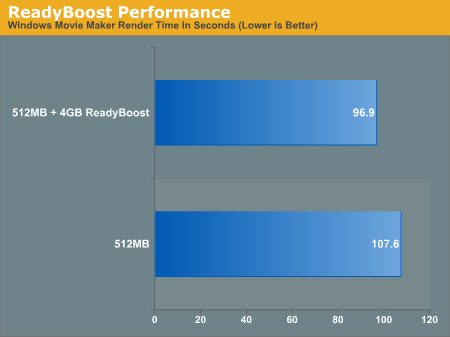
This is one of those cases where ReadyBoost isn't given the chance to do much as the task we're running is mostly CPU bound.
Another example of a situation where ReadyBoost isn't able to do much is in one of Intel's Vista benchmarks - a Microsoft Word 2007 document compare test. This test simply takes two documents and compares them, generating a third document created from the differences between the two documents. The test has an I/O element to it as it is reading large Word documents from the hard drive in order to compare them.
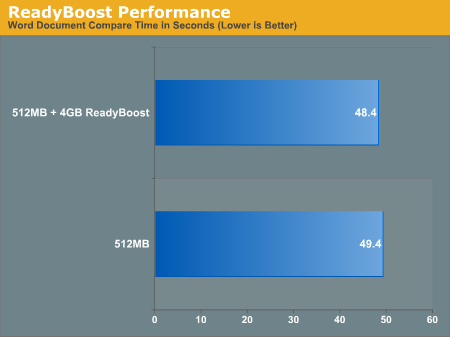
Once again there's virtually no performance difference that can be attributed to ReadyBoost.
This next test is pretty simple, we started Adobe Photoshop CS3 and timed how long it took for the application to start and finish loading 14 images.

ReadyBoost does increase performance, cutting down the load time by around 13 seconds. In this particular test the performance impact of ReadyBoost levels off once you have around 1GB of flash memory. The real point to take away however is the performance benefit you get from ReadyBoost: even with 4GB of ReadyBoost storage, it is nowhere near what you get from simply moving to 1GB of memory.
We then looked at how long it took to close Photoshop/images with the various configurations:
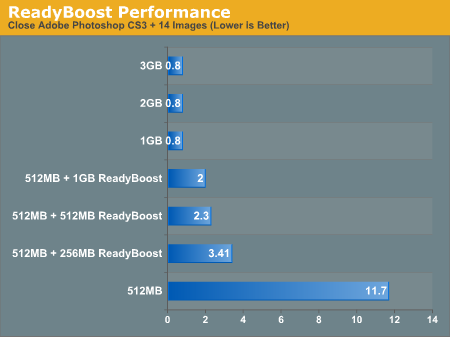
There's a pretty sizable performance impact due to ReadyBoost, but once again, you can't beat simply having more system memory.
Our final ReadyBoost test was a bit more strenuous: we opened Adobe Photoshop CS3 along with 22 images, iTunes, Microsoft Word 2007, Adobe Reader 8 and an Explorer Window. We then timed how long it would take to simply close all of those windows and get back to the desktop. The results are below.
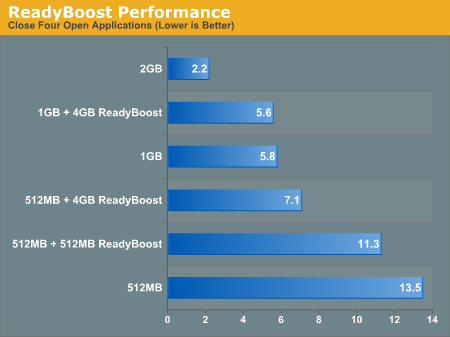
ReadyBoost makes a very significant impact on performance here. With 4GB of flash dedicated to ReadyBoost, we saw an increase in performance of over 47%. However for the cost of a 4GB flash drive you could probably upgrade to 1GB of memory which results in an even larger performance gain. That said, if you don't want to open up your system, ReadyBoost does actually work.
It almost sounds too good to be true - just plug in a USB drive and you get an instant performance upgrade. At the same time, it sounds a little hard to believe; flash memory is fast, but so are modern day hard drives. While it's true that USB flash drives aren't bad at random I/O, performance with small file sizes isn't exactly anything to brag about.
We spent days trying to test ReadyBoost and come up with benchmarks to truly showcase its real world impact on performance. Although it shouldn't be a surprise to you, ReadyBoost impacts application loading, closing and switching time, but CPU intensive tasks aren't impacted nearly as much. As such, most of our conventional benchmarks, even when running with only 512MB of memory, don't serve as a good benchmark for ReadyBoost. If your system has so little memory that it is swapping to disk while running a single task then you're in trouble, and ReadyBoost isn't going to save you.
Our first ReadyBoost benchmark has us encoding a video using Windows Movie Maker and benchmarking the completion time.
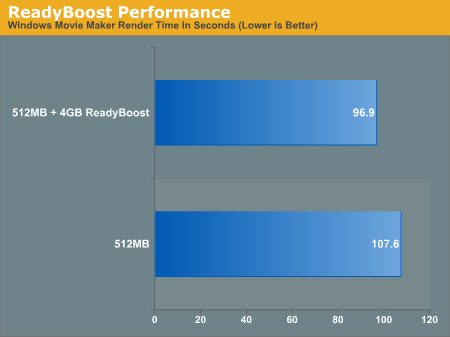
This is one of those cases where ReadyBoost isn't given the chance to do much as the task we're running is mostly CPU bound.
Another example of a situation where ReadyBoost isn't able to do much is in one of Intel's Vista benchmarks - a Microsoft Word 2007 document compare test. This test simply takes two documents and compares them, generating a third document created from the differences between the two documents. The test has an I/O element to it as it is reading large Word documents from the hard drive in order to compare them.
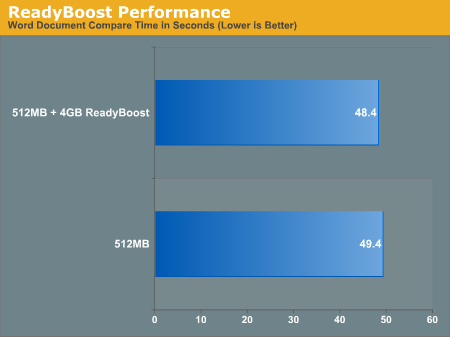
Once again there's virtually no performance difference that can be attributed to ReadyBoost.
This next test is pretty simple, we started Adobe Photoshop CS3 and timed how long it took for the application to start and finish loading 14 images.

ReadyBoost does increase performance, cutting down the load time by around 13 seconds. In this particular test the performance impact of ReadyBoost levels off once you have around 1GB of flash memory. The real point to take away however is the performance benefit you get from ReadyBoost: even with 4GB of ReadyBoost storage, it is nowhere near what you get from simply moving to 1GB of memory.
We then looked at how long it took to close Photoshop/images with the various configurations:
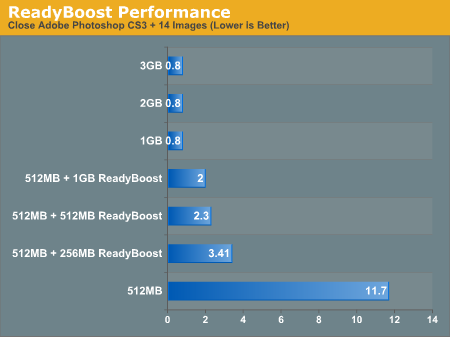
There's a pretty sizable performance impact due to ReadyBoost, but once again, you can't beat simply having more system memory.
Our final ReadyBoost test was a bit more strenuous: we opened Adobe Photoshop CS3 along with 22 images, iTunes, Microsoft Word 2007, Adobe Reader 8 and an Explorer Window. We then timed how long it would take to simply close all of those windows and get back to the desktop. The results are below.
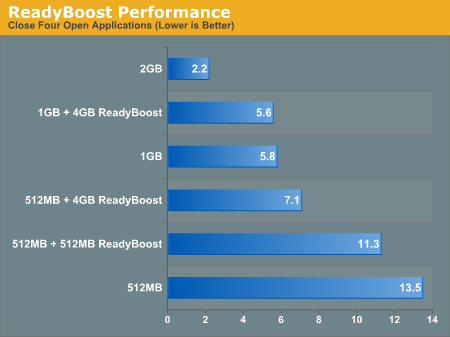
ReadyBoost makes a very significant impact on performance here. With 4GB of flash dedicated to ReadyBoost, we saw an increase in performance of over 47%. However for the cost of a 4GB flash drive you could probably upgrade to 1GB of memory which results in an even larger performance gain. That said, if you don't want to open up your system, ReadyBoost does actually work.










105 Comments
View All Comments
haplo602 - Monday, February 5, 2007 - link
Yes I am biased. I am fed up with MS. All the delay was for what purpose ?Yes please, point me to the documentation, I'd be glad to learn something.
vailr - Thursday, February 1, 2007 - link
A quick look on Newegg shows the least expensive DX 10 cards (all NVIDIA 8800 based) are priced around $400. When can we expect to see DX 10 cards costing: <$200?Brazos - Friday, February 2, 2007 - link
I believe that Nvidia is releasing a broader range of directx 10 gpu's in March. They're supposed to be for the low - mid range video cards.PrinceGaz - Thursday, February 1, 2007 - link
Vista Enterprise/VLK also includes BitLocker, it is not a feature unique to Ultimate Edition, but like you say it requires a TPM to be used and if I had a TPM on my mobo, I certainly wouldn't have the hateful chip enabled.
Before you say that Vista Enterprise is not a copy that any of us are likely to personally choose, because unlike XP it still requires activation, bear in mind that Enterprise edition activation is rather different from other versions and likely to be the first that is cracked indefinitely. Given that you also recommended Vista Business as the preferred version of Vista for experienced users unwilling to pay the extra for Ultimate, that makes Enterprise even more viable as it includes a superset of Vista Business features and the only things it is missing from Ultimate are a few entertainment oriented apps that no one will miss. That's not to say I condone unlicensed use of Vista Enterprise, I'd never say anything like that here, but I think the use of it may be a lot more prelavent than the article suggests.
stash - Friday, February 2, 2007 - link
BitLocker does NOT require a TPM chip. It can also use a usb flash drive to store the key material.
Ryan Smith - Saturday, February 3, 2007 - link
BitLocker requires a TPM chip. This confused us at first too when we were working on the article, but the documentation in Vista for BitLocker clearly states a TPM chip is required. If it's a 1.2 chip or higher the key is stored on the chip, otherwise it's stored on the flash drive.If it was possible to use BitLocker without a TPM chip, we would have more than likely thrown in some BitLocker benchmarks.
mlambert890 - Saturday, February 3, 2007 - link
You're wrong Ryan. BitLocker does NOT require TPM chip. You can store the decrypt AND recovery keys on a USB FOB. Just go here and read scenario 3:http://technet2.microsoft.com/WindowsVista/en/libr...">http://technet2.microsoft.com/WindowsVi...57-b031-...
Ryan Smith - Saturday, February 3, 2007 - link
Interesting; we looked for something like this when we were doing the prep for this article and came up empty-handed. It's nice to see it's there, though I'm not sure for the reason on why MS would go out of their way to disable this option and not leave any instructions in the Vista help on how to enable it. Thanks for the link.stash - Saturday, February 3, 2007 - link
Couple of reasons:First, it is a hell of a lot more secure to use a TPM to store key material than a USB flash drive. A TPM is essentially a smartcard soldered directly to your motherboard. It is physically and logically tamper-resistant.
Secondly, BitLocker will only do repudiation checks of the system files with a TPM. When using a TPM. the hashes of certain system files are stored in the TPM. On boot, they are compared and if they have been changed, the user will be notified.
So, are you going to answer my question about which common 3rd party apps require admin rights to work properly? Cause right now, my impression of that comment is that it is pure FUD.
LoneWolf15 - Friday, February 2, 2007 - link
I was concerned about this too, but my new issue of MaximumPC shows how to use Vista's BitLocker without a TPM.Instead of the TPM holding the security key, you need a thumbdrive to do it instead. Doesn't require a high-capacity one, so any cheapie should do (though I'd choose one with a somewhat bulletproof casing to ensure you never break it and end up screwed).