New Features, Continued
Games Explorer
As part of the release of Vista, Microsoft has been refocusing its efforts on PC gaming (after they have drifted away for years due to other products such as the Xbox). While core technologies such as DirectX 10 will be a large part of this, the new Games Explorer application is the other critical software component.
In short, Games Explorer is designed to be a single interface for launching and controlling all games, making them a part of Games Explorer instead of being just another application from the view of the operating system. Microsoft sees this as a way to standardize how games are played and used, and Games Explorer can help users find websites related to a game such as a home page or support site, alert them if their computer doesn't meet the performance score required for a game, and list the age rating for the game from several different databases such as the ESRB.
Microsoft has done a fairly good job of filling in the games database for the Games Explorer, as it recognizes and adds most major games, but some titles such as Half-Life 2 still give it trouble due to the fact that Steam sits in between the Games Explorer and the game. This shouldn't be a problem for new games however, as part of Microsoft's requirements to qualify for the Games for Windows labeling and promotional program is that they have to adhere to certain requirements, such as Xbox 360 gamepad support and Games Explorer support.
At this point the most practical use for Games Explorer is its integration with Vista's parental controls, which allows parents to lock out games based on their rating. Casual gamers will also find it useful due to the ability to identify performance ratings, while hardcore gamers will likely avoid the Games Explorer because it doesn't do anything useful for them. On the bright side, Games Explorer does serve as a centralized location of all of the installed games on a computer, and upgraders might get a nice trip down memory lane when they see what still resides on the hard drive.
Parental Controls
We touched on parental controls quickly with the Games Explorer, but the parental controls extend beyond just games. Also included are web filtering, time limits, activity reporting, and the ability to block/allow arbitrary programs. The web filtering will likely be a touchy issue for parents and privacy advocates alike, as this is a manual system where categories are issued by Microsoft.
In our quick testing of parental controls it has worked as advertised, and the web filter didn't let through any immediately objectionable sites. To Microsoft's credit the system is easy to configure, however the Achilles' heel will be that it only really works with standard accounts, as any kid who can trick their parents into giving them administrative privileges will be able to disable the controls.
Indexed Search
We've also talked about Vista's indexed search system quickly in our look at Beta 2, as well as in terms of performance on various hard drives earlier in this article. Now that Vista has been finished it's worth discussing again. Compared to our initial look, Microsoft has debugged the search feature and it now works correctly in all of our attempts to test and break it. However, it still needs to be configured to index additional locations if users keep files outside of their home directories, which is still not immediately obvious to new users of Vista.
Out of all the new features added to Vista, this is likely going to be the first used and most useful features introduced in Vista. While it has been done before in other operating systems, and 3rd-party applications have implemented similar systems before for Windows, the advantages in actually integrating it into Vista make all the difference.
Windows Mail
Outlook Express is now Windows Mail, and has integrated several technologies from various other sources in order to make up for some of the features it was previously lacking. Searching is now handled via Vista's indexed search engine, which allows for Mail to instantly find any text like Vista itself can find files and documents. Spam protection now uses a junk mail filter based on Outlook 2003's Bayesian-based filtering system; this includes the periodic filter updates for Mail like Outlook 2003 has received. Finally, Mail also implements anti-phishing technology from Internet Explorer 7 which will default to blocking users from going to sites that Mail thinks are part of phishing operations.
Unfortunately, Mail ends up being a mixed bag due to the traditional shortcomings of Outlook Express combined with what Microsoft has added and taken away. Mail does not include Outlook Express's ability to check webmail-based email providers such as Microsoft's own Hotmail service, which given the relation is an odd thing to remove. Mail still suffers from the "Outlook Express is not Outlook" syndrome too, as it doesn't have the integration features that Outlook has with contacts/calendaring, and numerous minor extra features that separate the two. Overall the additions to Mail still make it a better client than Outlook Express, but given the wide install base of Office it makes more sense to use Outlook than Mail. Of course, another popular mail alternative is Mozilla Thunderbird, and in direct comparisons we would subjectively place Thunderbird ahead of Windows Mail.
Games Explorer
As part of the release of Vista, Microsoft has been refocusing its efforts on PC gaming (after they have drifted away for years due to other products such as the Xbox). While core technologies such as DirectX 10 will be a large part of this, the new Games Explorer application is the other critical software component.
In short, Games Explorer is designed to be a single interface for launching and controlling all games, making them a part of Games Explorer instead of being just another application from the view of the operating system. Microsoft sees this as a way to standardize how games are played and used, and Games Explorer can help users find websites related to a game such as a home page or support site, alert them if their computer doesn't meet the performance score required for a game, and list the age rating for the game from several different databases such as the ESRB.
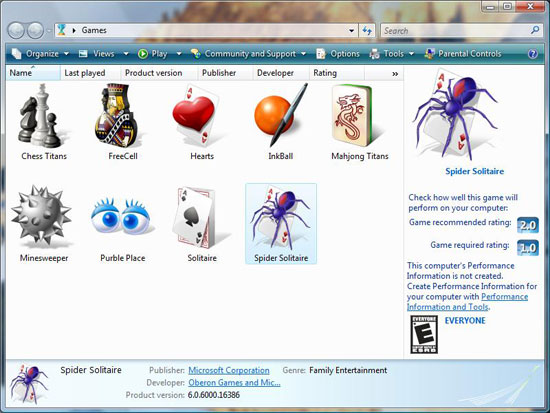 |
| Click to enlarge |
Microsoft has done a fairly good job of filling in the games database for the Games Explorer, as it recognizes and adds most major games, but some titles such as Half-Life 2 still give it trouble due to the fact that Steam sits in between the Games Explorer and the game. This shouldn't be a problem for new games however, as part of Microsoft's requirements to qualify for the Games for Windows labeling and promotional program is that they have to adhere to certain requirements, such as Xbox 360 gamepad support and Games Explorer support.
At this point the most practical use for Games Explorer is its integration with Vista's parental controls, which allows parents to lock out games based on their rating. Casual gamers will also find it useful due to the ability to identify performance ratings, while hardcore gamers will likely avoid the Games Explorer because it doesn't do anything useful for them. On the bright side, Games Explorer does serve as a centralized location of all of the installed games on a computer, and upgraders might get a nice trip down memory lane when they see what still resides on the hard drive.
Parental Controls
We touched on parental controls quickly with the Games Explorer, but the parental controls extend beyond just games. Also included are web filtering, time limits, activity reporting, and the ability to block/allow arbitrary programs. The web filtering will likely be a touchy issue for parents and privacy advocates alike, as this is a manual system where categories are issued by Microsoft.
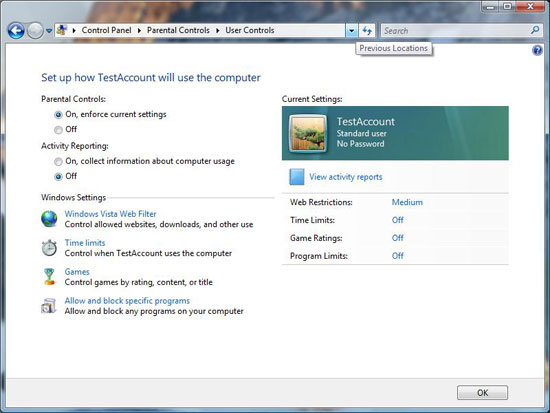 |
| Click to enlarge |
In our quick testing of parental controls it has worked as advertised, and the web filter didn't let through any immediately objectionable sites. To Microsoft's credit the system is easy to configure, however the Achilles' heel will be that it only really works with standard accounts, as any kid who can trick their parents into giving them administrative privileges will be able to disable the controls.
Indexed Search
We've also talked about Vista's indexed search system quickly in our look at Beta 2, as well as in terms of performance on various hard drives earlier in this article. Now that Vista has been finished it's worth discussing again. Compared to our initial look, Microsoft has debugged the search feature and it now works correctly in all of our attempts to test and break it. However, it still needs to be configured to index additional locations if users keep files outside of their home directories, which is still not immediately obvious to new users of Vista.
Out of all the new features added to Vista, this is likely going to be the first used and most useful features introduced in Vista. While it has been done before in other operating systems, and 3rd-party applications have implemented similar systems before for Windows, the advantages in actually integrating it into Vista make all the difference.
Windows Mail
Outlook Express is now Windows Mail, and has integrated several technologies from various other sources in order to make up for some of the features it was previously lacking. Searching is now handled via Vista's indexed search engine, which allows for Mail to instantly find any text like Vista itself can find files and documents. Spam protection now uses a junk mail filter based on Outlook 2003's Bayesian-based filtering system; this includes the periodic filter updates for Mail like Outlook 2003 has received. Finally, Mail also implements anti-phishing technology from Internet Explorer 7 which will default to blocking users from going to sites that Mail thinks are part of phishing operations.
Unfortunately, Mail ends up being a mixed bag due to the traditional shortcomings of Outlook Express combined with what Microsoft has added and taken away. Mail does not include Outlook Express's ability to check webmail-based email providers such as Microsoft's own Hotmail service, which given the relation is an odd thing to remove. Mail still suffers from the "Outlook Express is not Outlook" syndrome too, as it doesn't have the integration features that Outlook has with contacts/calendaring, and numerous minor extra features that separate the two. Overall the additions to Mail still make it a better client than Outlook Express, but given the wide install base of Office it makes more sense to use Outlook than Mail. Of course, another popular mail alternative is Mozilla Thunderbird, and in direct comparisons we would subjectively place Thunderbird ahead of Windows Mail.










105 Comments
View All Comments
Zebo - Thursday, February 1, 2007 - link
I'm still on 2k pro which I think is faster and more power-user friendly than XP. Is this true in general? I've never noticed a security issue in the first place so these security features and especially those silly "do you really want to run this program" dialog boxes drove me crazy on XP when I tried it. Does vista have a lot of those? Stupid OS I wouldn't have clicked it if I didn't want to run/install/throw it away etc.Aikouka - Thursday, February 1, 2007 - link
Zebo, it sounds like if you run Vista and don't disable UAC (User Account Control), you will drive yourself crazy. UAC almost literally warns you about every executable opening (I believe certain ones are allowed automatically, like Windows Explorer. I can't remember since I turned it off :P).Other than that, I don't see anything really different from XP in terms of user warnings and such. There's still the balloons from the system tray and such.
One interesting change that I haven't seen anyone mention is how Windows Update is now an application instead of a website. It seems a bit nicer having it that way as the website with the ActiveX controls always felt so slow to figure out what needed to upgraded. This new WU also includes Ultimate Extras and direct program links to adjust your WU settings (which is handier I think).
Zebo - Thursday, February 1, 2007 - link
I guess thats a good idea if you use windows update. I don't update just for updates sake subscribing to the "if it aint broke don't fix it" axiom...probably why I still use w2k:)
Zebo - Thursday, February 1, 2007 - link
Oh that's maddening. I literally offered $100 to anyone in a forum thread who could turn those yellow balloons off completely when i tried XP. No one could do it. You can't turn certain ones off despite tens of registry tweaks we tired.
Zorba - Friday, February 2, 2007 - link
The balloons are easy to get rid of. http://www.microsoft.com/windowsxp/downloads/power...">TweakUI - FTWNot sure if it will be in Vista or not, but works great in XP, never seen a balloon except right after I install XP. PM me and I'll let you know where you can send me my check ;).
Zebo - Friday, February 2, 2007 - link
BS doesn't work. Been there done that! Show me a SS with you holding mouse over Start button and it doesn't say "click here to begin" I'll gladly pay you $100 for the fix. You can't do it. BTW this drives me fusken crazy! I've been using MS start buttons for eight years like I don't WTF Start means and designates ..ArrrZorba - Friday, February 2, 2007 - link
Ah I thought you were talking about the system tray balloons like that one that always pops up for no reason that always says "now connected to wireless network." That one drives me crazy when I use someone else's lappy.I never even notice the ones over the start button, I guess I never hold my mouse over it long enough. I could see how you would find them annoying though.
Zorba - Friday, February 2, 2007 - link
BTW: I just checked and Win 98 has those boxes over if hold your mouse over the start button, etc too. So it isn't just an XP thing. (Yes I still have 98 on a box at home)stash - Thursday, February 1, 2007 - link
Not even close. UAC will prompt you for things that require elevated rights, which besides installing apps or making changes to the system, should be very infrequent.
Which is why I want to know specifically which common 3rd-party apps the author is referring to on the first page.
Aikouka - Friday, February 2, 2007 - link
Well, I guess my statement may've been a bit zealous, but you can't forget that literally every application that I ran while UAC on was an install or a system executable to install software that I needed or change settings. The changing the settings may've seemed the worst, as trying to open the system menu from another menu required your authorization. It was a bit crazy sometimes...