Impact of Drive Performance on ReadyBoost
For our ReadyBoost tests we used a modern hard drive, a Western Digital 500GB drive. We wanted to find out if ReadyBoost had an even greater impact if your system has a slower drive, so we switched to a five-year old Western Digital WD1000 100GB drive to see how ReadyBoost's impact changed, if at all. We took three benchmarks - the Movie Maker, Word, and Application Close tests - and ran them on the WD1000 to compare performance scaling with ReadyBoost.
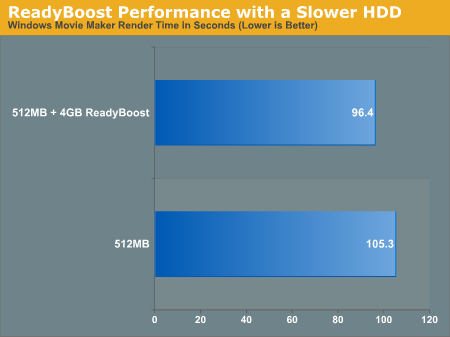
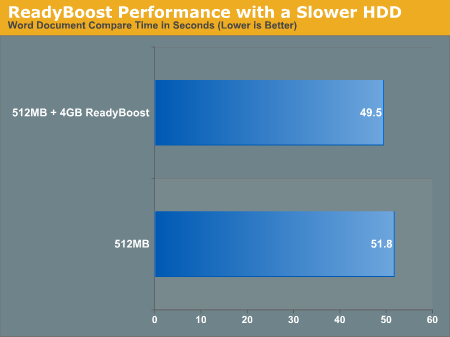
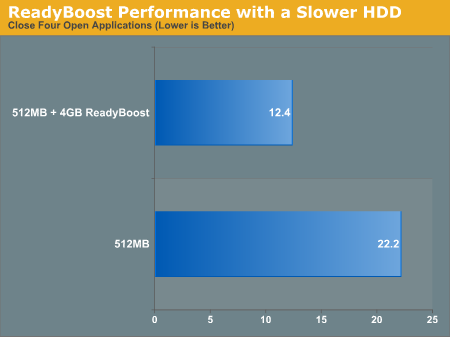
ReadyBoost doesn't seem to do any better with a slower hard drive, although we'd suspect that you may see bigger gains on similarly old notebook drives.
ReadyDrive
The last I/O feature before we get to networking is ReadyDrive, a technology that is closely related to ReadyBoost. Whereas ReadyBoost is designed for use with external flash memory, ReadyDrive is based around internal flash memory, which has been cropping up in recent years in so-called hybrid drives (hard drives featuring large amounts of flash memory as a cache) and with Intel's Robson technology (which puts flash memory right on the motherboard). In both of these cases this internal flash memory has the added advantage of being unremovable and hence more reliable (as a USB flash drive could be removed at any second along with its cached data), which opens up a few more uses of flash memory as a cache.
On top of the standard caching uses to improve general performance, ReadyDrive can use this internal flash memory as a way to improve hibernation recovery and boot times, as flash memory could be a faster non-volatile data storage than a hard drive. Use of this flash memory also stands to reduce average hard drive power usage (a particularly important item for notebooks), as caching of data can allow Vista to spin the hard drive down more often. Finally, integrated flash devices are likely to be faster overall than most external flash drives, for a couple of reasons. First, pulling data over a USB connection tends to require a bit more work. Second, we would expect most integrated flash devices to use higher performance flash memory.
Coming up with tests for ReadyBoost was a bit tricky, but testing ReadyDrive is even more so. Besides creating some reasonable test scenarios, you also need hardware that supports ReadyDrive. It is also likely that various ReadyDrive devices will offer differing levels of performance. For these reasons, we will hold off on trying to benchmark ReadyDrive for a future article.
For our ReadyBoost tests we used a modern hard drive, a Western Digital 500GB drive. We wanted to find out if ReadyBoost had an even greater impact if your system has a slower drive, so we switched to a five-year old Western Digital WD1000 100GB drive to see how ReadyBoost's impact changed, if at all. We took three benchmarks - the Movie Maker, Word, and Application Close tests - and ran them on the WD1000 to compare performance scaling with ReadyBoost.
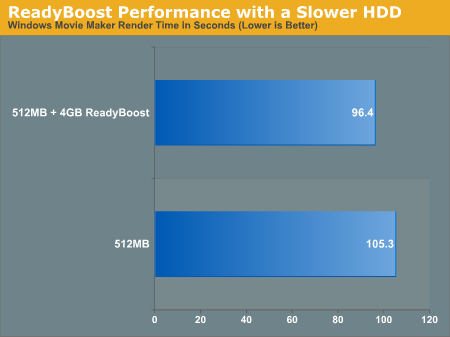
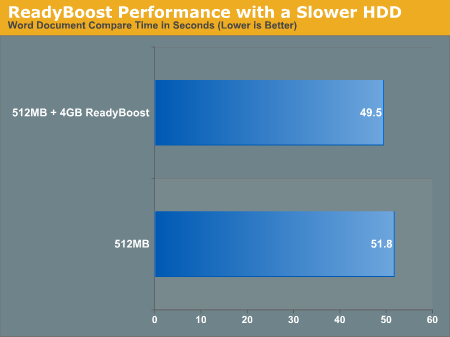
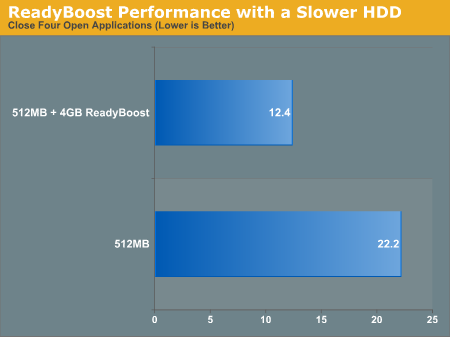
ReadyBoost doesn't seem to do any better with a slower hard drive, although we'd suspect that you may see bigger gains on similarly old notebook drives.
ReadyDrive
The last I/O feature before we get to networking is ReadyDrive, a technology that is closely related to ReadyBoost. Whereas ReadyBoost is designed for use with external flash memory, ReadyDrive is based around internal flash memory, which has been cropping up in recent years in so-called hybrid drives (hard drives featuring large amounts of flash memory as a cache) and with Intel's Robson technology (which puts flash memory right on the motherboard). In both of these cases this internal flash memory has the added advantage of being unremovable and hence more reliable (as a USB flash drive could be removed at any second along with its cached data), which opens up a few more uses of flash memory as a cache.
On top of the standard caching uses to improve general performance, ReadyDrive can use this internal flash memory as a way to improve hibernation recovery and boot times, as flash memory could be a faster non-volatile data storage than a hard drive. Use of this flash memory also stands to reduce average hard drive power usage (a particularly important item for notebooks), as caching of data can allow Vista to spin the hard drive down more often. Finally, integrated flash devices are likely to be faster overall than most external flash drives, for a couple of reasons. First, pulling data over a USB connection tends to require a bit more work. Second, we would expect most integrated flash devices to use higher performance flash memory.
Coming up with tests for ReadyBoost was a bit tricky, but testing ReadyDrive is even more so. Besides creating some reasonable test scenarios, you also need hardware that supports ReadyDrive. It is also likely that various ReadyDrive devices will offer differing levels of performance. For these reasons, we will hold off on trying to benchmark ReadyDrive for a future article.










105 Comments
View All Comments
Zebo - Thursday, February 1, 2007 - link
I'm still on 2k pro which I think is faster and more power-user friendly than XP. Is this true in general? I've never noticed a security issue in the first place so these security features and especially those silly "do you really want to run this program" dialog boxes drove me crazy on XP when I tried it. Does vista have a lot of those? Stupid OS I wouldn't have clicked it if I didn't want to run/install/throw it away etc.Aikouka - Thursday, February 1, 2007 - link
Zebo, it sounds like if you run Vista and don't disable UAC (User Account Control), you will drive yourself crazy. UAC almost literally warns you about every executable opening (I believe certain ones are allowed automatically, like Windows Explorer. I can't remember since I turned it off :P).Other than that, I don't see anything really different from XP in terms of user warnings and such. There's still the balloons from the system tray and such.
One interesting change that I haven't seen anyone mention is how Windows Update is now an application instead of a website. It seems a bit nicer having it that way as the website with the ActiveX controls always felt so slow to figure out what needed to upgraded. This new WU also includes Ultimate Extras and direct program links to adjust your WU settings (which is handier I think).
Zebo - Thursday, February 1, 2007 - link
I guess thats a good idea if you use windows update. I don't update just for updates sake subscribing to the "if it aint broke don't fix it" axiom...probably why I still use w2k:)
Zebo - Thursday, February 1, 2007 - link
Oh that's maddening. I literally offered $100 to anyone in a forum thread who could turn those yellow balloons off completely when i tried XP. No one could do it. You can't turn certain ones off despite tens of registry tweaks we tired.
Zorba - Friday, February 2, 2007 - link
The balloons are easy to get rid of. http://www.microsoft.com/windowsxp/downloads/power...">TweakUI - FTWNot sure if it will be in Vista or not, but works great in XP, never seen a balloon except right after I install XP. PM me and I'll let you know where you can send me my check ;).
Zebo - Friday, February 2, 2007 - link
BS doesn't work. Been there done that! Show me a SS with you holding mouse over Start button and it doesn't say "click here to begin" I'll gladly pay you $100 for the fix. You can't do it. BTW this drives me fusken crazy! I've been using MS start buttons for eight years like I don't WTF Start means and designates ..ArrrZorba - Friday, February 2, 2007 - link
Ah I thought you were talking about the system tray balloons like that one that always pops up for no reason that always says "now connected to wireless network." That one drives me crazy when I use someone else's lappy.I never even notice the ones over the start button, I guess I never hold my mouse over it long enough. I could see how you would find them annoying though.
Zorba - Friday, February 2, 2007 - link
BTW: I just checked and Win 98 has those boxes over if hold your mouse over the start button, etc too. So it isn't just an XP thing. (Yes I still have 98 on a box at home)stash - Thursday, February 1, 2007 - link
Not even close. UAC will prompt you for things that require elevated rights, which besides installing apps or making changes to the system, should be very infrequent.
Which is why I want to know specifically which common 3rd-party apps the author is referring to on the first page.
Aikouka - Friday, February 2, 2007 - link
Well, I guess my statement may've been a bit zealous, but you can't forget that literally every application that I ran while UAC on was an install or a system executable to install software that I needed or change settings. The changing the settings may've seemed the worst, as trying to open the system menu from another menu required your authorization. It was a bit crazy sometimes...