ASUS MS238H Review - Slim and Affordable
by Brian Klug on December 24, 2010 1:47 AM ESTOSD and Gaming
One of the nice things about the MS238H is that the display includes a much-needed 3.5mm headphone jack for HDMI audio pass through. It's amazing how many displays include HDMI, yet provide no audio out options for when you want to connect a game console and just use HDMI. On displays without the jack, the only alternative is using old-school RCA plugs and a 3.5mm headphone jack converter, and (because I've yet to find one that has a female plug) probably a female-female headphone jack so you can actually use the connection. More and more displays are starting to carry an option for stereo out like the MS238H does, however, which is awesome.
Even better, the OSD controls include volume controls, which is incredibly welcome even if it takes at least 5 OSD selections to actually reach the volume control window. The only problem with the headphone jack on the MS238H is its location - it's on the rear which is a bit of an inconvenience if you're constantly swapping headsets or don't have a long cable. On the other hand, since there's only one HDMI jack, if you're switching from your desktop to a console constantly, you're going to have to go back there anyways.
I normally leave our OSD walkthrough until the end, but I think it's worth mentioning that the OSD controls include the right set of scaling options: full, 4:3, and overscan. There's no 1:1 explicitly provided, but if you're using HDMI chances are good you're connecting to something which drives the panel's native resolution of 1920x1080 so it's a moot point. The OSD style and majority of settings are essentially the same as I saw on the VG236H.
I can't complain about the OSD on the MS238H - it's standard ASUS fare with the appropriate changes for this particular panel. There are presets which include standard and game modes, overdrive controls under "Trace Free" (which basically gets turned on when you select game mode), dynamic contrast under "ASCR", RGB gain controls, aspect ratio, volume, and more. All in all nothing surprising or out of the ordinary.
I did find that sometimes the capacitive OSD buttons can mis-sense a press and keep sending input for a few seconds after your finger is lifted off the button. While adjusting brightness and contrast for calibration, I unintentionally sent the display to maximum and minimum a few times more than I would've liked to. After a few presses it's easy to get the hang of, but I still vastly prefer mechanical buttons. It gets frustrating fast when you're trying to nail a specific brightness or color temperature for calibration and have to tediously enter and exit menus, all while being super careful about how delicately you're touching buttons. The average end user might only dive into menus once a month or less, but it's still an occasional hit or miss experience.
Some of the button markings are confusing. The one marked S/A is a bit odd - most of the time it functions as exit or back, while menu is select and enter. I guess I find those confusing since S seems to imply Select, even though I know ASUS means "Splendid" preset settings. Tapping on the contrast symbol quickly brings up the change contrast window, and tapping the brightness button brings up brightness - the two buttons then change to down and up respectively.
I played a lot of Halo Reach on the MS238H and found the combination of headphone jack and HDMI perfectly suited for the task. My Sony MDR-NC50 headsets usually require a ton of drive power to even sound what I'd consider adequate, but sounded loud enough on the display's headset jack. I'll get to it in a moment but I couldn't detect any lag on the MS238H - if anything, the time I played on the MS238H led me to discover that my newly constructed combination of TV and A/V receiver is incredibly laggy by comparison.



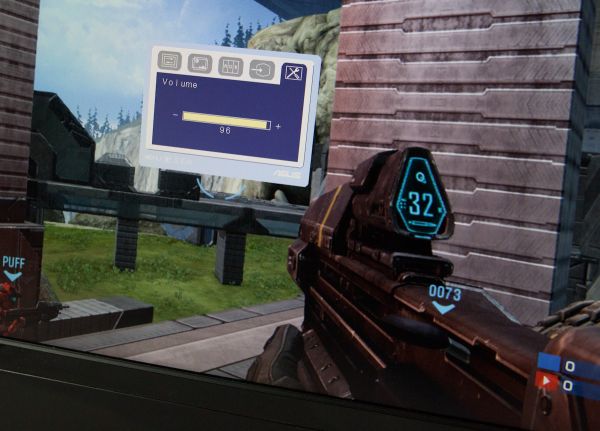






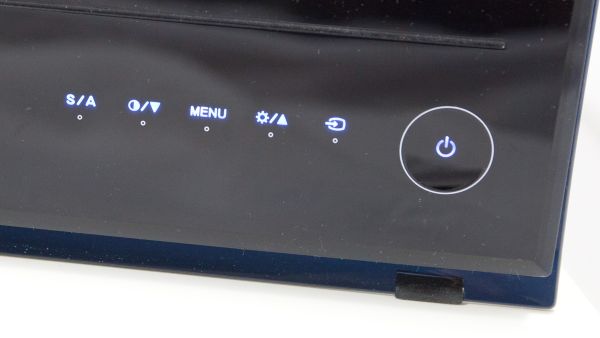









38 Comments
View All Comments
StrangerGuy - Friday, December 24, 2010 - link
Would I even bother with any TN when I can get $190 IPS Dell U2211H?sprockkets - Saturday, December 25, 2010 - link
Because it costs $240 and isn't LED backlit???Solidstate89 - Sunday, December 26, 2010 - link
Why would you want an LED backlit IPS monitor?You can go look at Anand's review of the Apple monitor. It's one of, if not the only IPS monitor that uses LED for backlighting and it sucks compared to something like a Dell Ultrasharp or HP's IPS monitors.
MrCoyote - Sunday, December 26, 2010 - link
What is needed is local-dimming LED with IPS panel. Where there independent groups of LED's that can be turned on and off. That is the only way to get consistent black level and higher contrast ratio.There is also the NEC 23" IPS EA231WMi which is a CCFL IPS panel that has got just as good of reviews as the other brands. NEC is about to release an LED backlit version "EA232WMi".
Stimpy88 - Friday, December 24, 2010 - link
I just dont get why this TN pannel crap is all there is these days. I have a lovely HP 24" monitor, but I am DESPERATE to upgrade to either another 24" or even better, a 26" one.I want it to be IPS, 120Hz, wide colour gamut, a good responce time, Displayport and HDMI/DVI inputs, and dont care if its 1mm thick or 100mm, or how pretty the case that it comes in looks.
But this simply does not exist! I have money, don't any manufactures want it?
FATCamaro - Friday, December 24, 2010 - link
This. Want a 120 Hz IPS or high end TN similar screen.solgae1784 - Friday, December 24, 2010 - link
Not sure if it's still true to this day, but I thought the input lag for IPS panels was worse compared to TN panels, which makes the IPS panels not very well suited for FPS and fighting games where gamers demand near-precise response time since even a 1-2 frame lag (~16.67ms on 60 frames) can make a difference between successful attacks and failed attacks (e.g. Tekken), or viewing high-motion contents. Today's panels might have improved on this.Sabresiberian - Friday, December 24, 2010 - link
IPS panels have come a long way and can be quite playable even by picky gamer standards, in terms of response time. It used to be a serious consideration, and one must still pay attention - I doubt any budget level IPS screen is going to have a decently low response time.Other facts are also worth considering - not all IPS screens are better than all TNs, and TNs are far better than they used to be in terms of color reproduction (their main weak point). Just jumping on to a cheap IPS because it is an IPS just doesn't make sense, especially if cost is a major factor.
1920x1080 is below my standards, as is .265 mm pixel pitch. That pixel pitch gives me the visual sense that I'm looking through a very fine mesh screen door.
;)
nwrigley - Friday, December 24, 2010 - link
"I want it to be IPS, 120Hz, wide colour gamut, a good responce time, Displayport and HDMI/DVI inputs, and dont care if its 1mm thick or 100mm, or how pretty the case that it comes in looks."I couldn't agree more.
I've had the same 21" Samsung 215TW for 5+ years now simply because nothing significantly better has come out. If anything, with more and more TN panels, 16:9 ratio, and shiny coatings things have gotten worse.
Back when I bought my current monitor I thought I'd be replacing it with an SED or OLED panel by now, but obviously that hasn't happened. I guess companies realized that they can roll out cheap monitors with shiny paint and a "1080p!" sticker and people will buy it, so why bother making better products?
Blipton - Friday, December 24, 2010 - link
LCD power draw figures for Dell U2711 don't make any sense at all.