ASUS MS238H Review - Slim and Affordable
by Brian Klug on December 24, 2010 1:47 AM ESTOSD and Gaming
One of the nice things about the MS238H is that the display includes a much-needed 3.5mm headphone jack for HDMI audio pass through. It's amazing how many displays include HDMI, yet provide no audio out options for when you want to connect a game console and just use HDMI. On displays without the jack, the only alternative is using old-school RCA plugs and a 3.5mm headphone jack converter, and (because I've yet to find one that has a female plug) probably a female-female headphone jack so you can actually use the connection. More and more displays are starting to carry an option for stereo out like the MS238H does, however, which is awesome.
Even better, the OSD controls include volume controls, which is incredibly welcome even if it takes at least 5 OSD selections to actually reach the volume control window. The only problem with the headphone jack on the MS238H is its location - it's on the rear which is a bit of an inconvenience if you're constantly swapping headsets or don't have a long cable. On the other hand, since there's only one HDMI jack, if you're switching from your desktop to a console constantly, you're going to have to go back there anyways.
I normally leave our OSD walkthrough until the end, but I think it's worth mentioning that the OSD controls include the right set of scaling options: full, 4:3, and overscan. There's no 1:1 explicitly provided, but if you're using HDMI chances are good you're connecting to something which drives the panel's native resolution of 1920x1080 so it's a moot point. The OSD style and majority of settings are essentially the same as I saw on the VG236H.
I can't complain about the OSD on the MS238H - it's standard ASUS fare with the appropriate changes for this particular panel. There are presets which include standard and game modes, overdrive controls under "Trace Free" (which basically gets turned on when you select game mode), dynamic contrast under "ASCR", RGB gain controls, aspect ratio, volume, and more. All in all nothing surprising or out of the ordinary.
I did find that sometimes the capacitive OSD buttons can mis-sense a press and keep sending input for a few seconds after your finger is lifted off the button. While adjusting brightness and contrast for calibration, I unintentionally sent the display to maximum and minimum a few times more than I would've liked to. After a few presses it's easy to get the hang of, but I still vastly prefer mechanical buttons. It gets frustrating fast when you're trying to nail a specific brightness or color temperature for calibration and have to tediously enter and exit menus, all while being super careful about how delicately you're touching buttons. The average end user might only dive into menus once a month or less, but it's still an occasional hit or miss experience.
Some of the button markings are confusing. The one marked S/A is a bit odd - most of the time it functions as exit or back, while menu is select and enter. I guess I find those confusing since S seems to imply Select, even though I know ASUS means "Splendid" preset settings. Tapping on the contrast symbol quickly brings up the change contrast window, and tapping the brightness button brings up brightness - the two buttons then change to down and up respectively.
I played a lot of Halo Reach on the MS238H and found the combination of headphone jack and HDMI perfectly suited for the task. My Sony MDR-NC50 headsets usually require a ton of drive power to even sound what I'd consider adequate, but sounded loud enough on the display's headset jack. I'll get to it in a moment but I couldn't detect any lag on the MS238H - if anything, the time I played on the MS238H led me to discover that my newly constructed combination of TV and A/V receiver is incredibly laggy by comparison.



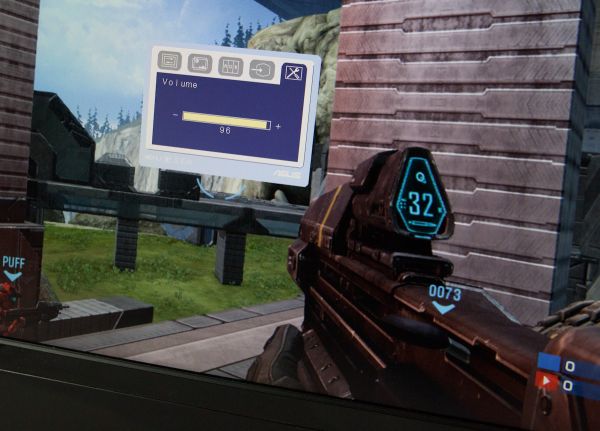






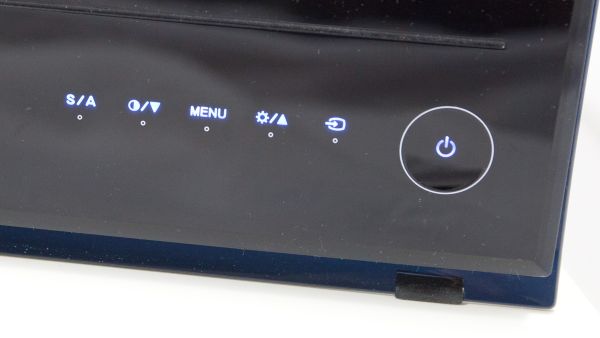









38 Comments
View All Comments
Solidstate89 - Sunday, December 26, 2010 - link
I categorically disagree. I feel 16:10 is a great compromise between the vertical resolution of a 4:3 monitor and the widescreen of a 16:9.16:9 aspect ratios should be reserved for TV's. For computers, 16:10 should be standard.
MrCoyote - Monday, December 27, 2010 - link
All content is not 16:9. Movies are mostly not 16:9, and you will definitely see black bars on a 16:9 display. Movies come in all different aspect ratios.Read this and learn...
http://www.thedigitalbits.com/articles/anamorphic/...
Hrel - Saturday, December 25, 2010 - link
I'd like to see this display paired with some cheap smartphone innards and an "n" wifi card for use in the kitchen or garage or other places like that. I've always wanted something roughly this size, 23-25" with just enough power to surf the web and play back online video smoothly; and music obviously. Oh, it'd have to be touch screen. The only problem is every device like that that exists today costs about a thousand dollars. Such a limited use device isn't worth as much as my high end gaming/video editing machine; included touch screen and wifi or not.Hrel - Saturday, December 25, 2010 - link
About input lag. Me and some friends recently tried to play guitar hero for wii on my 37" Vizio 1080p set. Now the controller was wireless which even on CRT creates too much lag for that game in my opinion. But there was still lag that running the games calibration tool did nothing to help. Then when playing brawl one friend said he noticed input lag on the TV; using wired controllers.It made me wonder when lag on HDTV's is going to be at the level of CRT or better? I'd really like an answer to this.
sprockkets - Saturday, December 25, 2010 - link
Well, if history is any indicator, analog will always have just about "zero" lag compared with any digital system.ProDigit - Sunday, December 26, 2010 - link
ANAND, is there a way to test the input/output lag between dvi, vga and hdmi?like your computer sends a screen image, which is displayed on the screen, and captured by a camera. then a latency is calculated, and the test is continued with all input ports.
I'd be interested to know if there is any latency issues when connecting through a different interface...?
moin - Monday, December 27, 2010 - link
I had been using Samsung for a long time with pleasure until I bought Asus MS238H. Thought that Led backlit would be crispier and soothing for eyes. Unfortunately I cry after one hour of constant use, color bursts out. Also pixel around font, explorer window and menu icon I see pink/purple fringe and broken. I tried different color tone, resolution, changed alignment manually and tried auto alignment, works a bit better with dark background. It seems a cheap but big display. Color is not accurate especially when I look at the old LCD Samsung monitor or color print it's just far far away. The bottom line is monitor looks good, configuration looks good except COLOR!!!analogworm - Monday, December 27, 2010 - link
Dear editors of anandtech. for the sake of comparison to high end monitors, i would very much like to see you guys test an Eizo monitor.. preferably a coloredge series one.how about it?
Kind regards,
analogworm