The Apple Thunderbolt Display Review
by Anand Lal Shimpi on September 23, 2011 2:56 AM EST- Posted in
- Displays
- Mac
- Apple
- Thunderbolt
- Thunderbolt Display
Multi-monitor with the Thunderbolt Display
The Thunderbolt Display has a single Thunderbolt port for daisy chaining additional devices. Each Thunderbolt port can support 7 additional devices, which means 6 devices once you connect the Thunderbolt Display. These devices can be anything Thunderbolt, however you cannot connect a DisplayPort monitor to the Thunderbolt Display directly. If you want to connect another monitor directly to the Thunderbolt Display it must be another Thunderbolt Display. To understand why, we need to look at the architecture of a Thunderbolt controller.
This is the first Thunderbolt controller Intel introduced, codenamed Light Ridge:
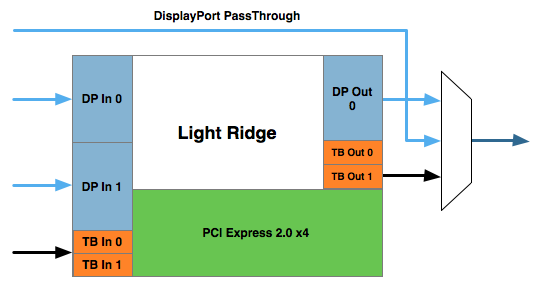
You see it has four Thunderbolt channels and two DisplayPort inputs. It also has a single DisplayPort output as well as a DisplayPort passthrough option. What's the difference? If there are only two devices in the chain, the computer and a DisplayPort monitor, you can use the DisplayPort passthrough option bypassing the majority of the logic entirely. This is how the 2011 MacBook Pro can connect directly to a DisplayPort display. Put a Thunderbolt device in between those two devices and you can no longer use the passthrough mode. You have to send a Thunderbolt signal to the Thunderbolt device, and it can then extract the DisplayPort signal and output it. Simply passing DisplayPort through won't work.
I originally believed Apple used the smaller Eagle Ridge controller in its Thunderbolt Display, but now believe that to be incorrect. Upon closer examination of our dissection photos it appears that the 27-inch panel is driven by an embedded DisplayPort (eDP) connection. If I'm right, that would mean the DisplayPort output from the Light Ridge controller is routed to the eDP connector in the display. With its sole DP output occupied by the internal panel, the Thunderbolt Display cannot generate any more DP signals for anything connected directly to its Thunderbolt Port.
If you connect a Mac to the Thunderbolt Display what is sent is a Thunderbolt signal. DisplayPort is broken off and sent to the display but there's no way to propagate an additional DisplayPort signal to any other non-TB displays in the chain. The output on the Thunderbolt Display is literally a Thunderbolt output, it can't double as DisplayPort.
However, if you connect another Thunderbolt device that uses Light Ridge you can split any additional DisplayPort signals out of the chain. In other words, if you connect the Thunderbolt Display to a Promise Pegasus you can then chain on another DP panel. If you own a 27-inch Cinema Display and were hoping to add the Thunderbolt Display to it on the same Thunderbolt chain, you will need another TB device in between.
There are also the obvious GPU limitations. The 13-inch MacBook Pro only supports two displays (Ivy Bridge will up this to three). If you manage to connect two to the 13 however, Apple will just blank the display on the notebook and drive the two external panels. The MacBook Air is a different story. Not only does it only support two displays, but the Eagle Ridge controller only has a single DisplayPort input so you're not driving more than one external display via a MBA no matter what you do.
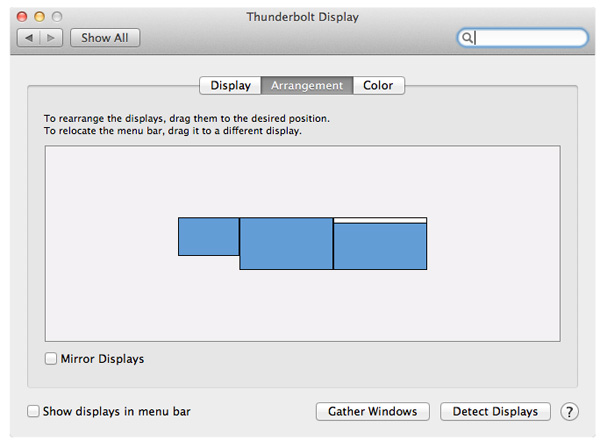
I tested multimonitor functionality with a 27-inch LED Cinema Display as well as a second Thunderbolt Display. In the case of the Cinema Display, as expected, I couldn't get video out of the port on the Thunderbolt Display. Connecting the Thunderbolt Display to a Promise Pegasus and then connecting a Cinema Display to it worked however. I also woke up the MacBook Pro's internal display and confirmed that I could get all three functioning simultaneously. There's a definite slowdown in UI frame rate with two 27-inch panels being driven by the MacBook Pro's integrated Radeon HD 6750M. It's not unbearably slow but kiss any dreams of 30 fps goodbye.
I also confirmed that two Thunderbolt Displays worked on the MacBook Pro regardless of the connection configuration.










275 Comments
View All Comments
doubledeej - Sunday, September 25, 2011 - link
I have many friends that work in "broadcast" and all but one of them lust after the Apple displays because they've got this silly notion that they are the best out there. No matter how many charts, spec sheets, reviews, etc., I throw at them, they refuse to believe that a Dell, Eizo, or anybody else could produce a monitor that performs better, especially if said monitor happens to be less expensive. There are an awful lot of Apple Kool-Aid drinkers out there, and nowhere is it worse than with video "professionals."seapeople - Friday, September 23, 2011 - link
My new Dell XPS 17 has an antiglare screen. Moderate progress?Dennis Travis - Friday, September 23, 2011 - link
Excellent review Anand as always. You covered everything I was curious about and more. Thanks again!HHCosmin - Friday, September 23, 2011 - link
want to say i just love your reviews Anand. i can tell you are passionate about what you do.this thing seems quite cool and it brings lots of help in cable clutter area. however i'm a pc guy and this is a mac. you talk about the future, and the possibilities. i've been thinking about this for some time now and getting really excited about the implications. i can see getting standard having monitors with thunderbolt and not much else to keep price down. link the display (through thunderbolt) cases that have sata ports and pciexpress ones. i call this a "slave box".
to have:
- laptop: slim, light, good autonomy (should be able to power this via display)
- display with thunderbolt, with ability to extend and not much extra
- a "slave-box" having psu, hdds, gpus and pciexpress slots for extras (no memory or cpu)
you get:
- use (and pay for) a single machine that you can carry around (with igp only)
- have practically no cable clutter
- get to feed power to the laptop through the monitor (when/if laptop maker standardize mobile bricks)
- have extra gpu/storage/sound etc when you are at home/office
- be able to upgrade the gpu
willmo - Friday, September 23, 2011 - link
Anand: I suspect that the Thunderbolt Display uses a Light Ridge controller, and the reason its DP output is not available for daisy-chaining is that it's used to drive the Thunderbolt Display's own panel.willmo - Friday, September 23, 2011 - link
Never mind, I hadn't gotten to the dissection yet. I assume the part number on the Thunderbolt controller checks out as Eagle Ridge...Ryan Smith - Friday, September 23, 2011 - link
Anand and I actually went back and forth on this. It's our belief that the display is being fed by LVDS, processed by some hereto unidentified controller on the logic board. You can see the ZIF cable connector on the following image, it's the gold colored component near the top-right: http://www.anandtech.com/Gallery/Album/1405#38ermhmm - Friday, September 23, 2011 - link
there is a product i'm not sure if its in production or whether you can use a GPU with it, but its similar to what you were talking about you can read about here. http://news.softpedia.com/news/Magma-Intros-PCI-Ex...as for gaming i'm in the UK and recently tried Onlive on my macbook and have to say i love the idea of cloud gaming solves the problem of expensive hardware for gaming.
efeman - Friday, September 23, 2011 - link
One small thing to point out: it looks like the wrong table was used in the "Testing the PIeces" section: it's listed as power consumption instead of something along the lines of transfer rates.I picked up the 4GB/128GB 11" Air a few days ago ($300 off!) for campus use; it does everything I need it to do in a great form factor. I was originally looking at a 14" unit, maybe a Lenovo E420s or T420s, but I haven't looked back. I have a self-built gaming desktop at home, yet the idea of a Thunderbolt future really intrigues me. While I don't ever see myself buying something like this display, I'm hoping to see cheaper storage solutions, and my fingers are crossed for external graphics support, as that's the only thing I'm missing on a unit like this.
Excellent review, as usual. I don't know if a video review has been done before, but I enjoyed it. The main points of the article in an easily-digestible form for those times that I don't want to read through paragraphs. I hope we see them in every review :-)
Off-topic: In case this post gets any attention, is there any chance the Macbook Air review can be updated with internal temperature data? I was disappointed to only see the surface and exhaust temperature info.
eXces - Friday, September 23, 2011 - link
love your video review! keep on excellent work!