990FX Motherboard Roundup with Thuban and Bulldozer – A Second Wind for ASUS, Gigabyte, MSI and Biostar
by Ian Cutress on April 5, 2012 11:00 AM ESTASUS Crosshair V Formula BIOS
Republic of Gamers BIOSes are great. Millions of options, not a whole lot of people know what they do, if they do anything at all. What we get is the standard ASUS graphical BIOS with a lot of heavy after-market modification. First thing that catches a user's eye will be the change to a red theme to be consistent with ROG advertising, but also that the BIOS defaults to the advanced mode rather than the EZ mode of other non-ROG boards.
As a result we do not get the bevy of information on the front screen that I would personally like, such as CPU model, CPU temperatures and voltages all in a neatly packaged visual section. However this decision is most likely due to extreme overclockers wanting to use the board, and get to the overclocking options as quickly as possible.
There are two types of option in a ROG BIOS – ones that you know what they do (CPU multiplier, voltage, fan speed), and memory ones that you do not know (in my case, for example, the CS/ODT fine delay). For all your memory needs, Rajinder’s article for AnandTech back in August 2010 is still a fine read to get into the nitty gritty and would probably help understand a few of these options. But truth be told, ASUS seem to have put everything under the sun from the chipset manual available in the BIOS.
However for the likes of Johnny System Builder, or Katie Enthusiast, overclocking on the Crosshair V Formula is similar to any previous AMD system. We have options for all the standard typical AMD worries – CPU multiplier, CPU base frequency, voltages, HyperTransport links, NB frequency, memory straps, and options to enable/disable AMD’s Turbo Core. Even the Digi+ VRM solution options are present, allowing a little extra range for the power delivery components. In order to probe any XMP for your memory, ASUS has developed D.O.C.P, an option under ‘AI Overclock Tuner’ which adapts various options to try and match your memory profile. I will go through my overclocking with both Thuban and Bulldozer below.
As is standard with the high end of ASUS’ range of motherboards, AHCI is enabled for SATA devices by default, which in my mind is a good thing. Also on the Crosshair V Formula is ASUS Core Unlocker, to allow users of ‘crippled’ processors to unlock cores that have been disabled. To clarify what I mean by a crippled processor, I refer to a processor that is internally a quad core, but one core is disabled as it did not conform to specifications and the package is sold as a tri-core. This technique is being used more and more in the semiconductor industry as it allows a greater proportion of CPU dies from a production wafer to be sold, reducing waste and increasing yields (at the expense of each die being a little bigger as it contains extra cores). Of course, these cores are disabled for a reason, so your mileage may vary – the processor you have may have a core disabled purely because AMD needed to increase stock numbers of one part, rather than one core being slightly malformed in the manufacturing processes. But I digress…
Fan controls on ASUS products are always top notch due to the more expensive but better fan controllers they use. For us in the BIOS, the CPU fans come under one setting of their own, the three chassis fans also have a single setting, but the option fans can be controlled individually as required.
Overclocking
I will level with you all – AMD overclocking on an ‘enthusiast’ level is not something I have done in a while. Fusion and Llano were low power and mainstream platforms respectively, and I was unprepared for AMD overclocking. However, after a crash course and some practice, I was able to overclock both a Thuban X6 1100T processor and the Bulldozer FX-8150 to reasonable levels with ease.
Thuban X6 1100T
The X6-1100T starts life as a 3.3 GHz component, resulting in a 16.5x multiplier at 200 MHz base frequency.
OC Button: Using ASUS’ onboard OC button, this applied a 10%/20 MHz base frequency overclock (16.5x @ 220 MHz = 3625 MHz) and raised the CPU voltage to 1.4 V. Memory likewise is increased – it was moved to the 1600 MHz strap, then as the base frequency was raised 10%, so did the memory, to 1760 MHz. The system was clever enough to also probe the XMP settings, giving sub timings at 1760 MHz at 9-11-9 sub timings. (This is despite the fact that the memory used is rated for 2133 9-11-9, meaning that 1760 9-11-9 should be a breeze.) This overclock was Blender stable, reaching 50ºC peak temperature.
AI Suite: Using the AI Suite software in the operating system, the Fast setting gave exactly the same as the OC button. The Extreme setting was a little more complex, giving the system a series of stress tests and raising the frequency until an error was encountered. There were a few downsides to this – while the system is fairly clever, it never adjusted the multiplier of the CPU, and when the system crashed it considered that the end and gave that overclock. As a result, we only got an overclock 1 MHz (0.5%) above what the fast setting had achieved, and this setting didn’t even apply an memory overclock, giving DDR3-1182 MHz. I was kind of disappointed by this.
Manual Overclock: Using the auto overclocks as a guide, I set my CPU voltage to 1.5 volts, the NB voltage to 1.15 volts, and the memory to 1.65 volts. Throughout the overclocking, I attempted to keep the NB Link frequency and HyperTransport frequency at their default levels by adjusting the straps.
My manual overclock attack has a three pronged approach:
a) Max base frequency. For this test, I reduce the multiplier down to a low level (x8), and then raise the base frequency until it is unstable. Then I raise the multiplier back up until the system is stable. Doing this, I managed 13x CPU multiplier at 320 MHz, giving 4160 MHz as a total overclock. This gave a load voltage of 1.56 volts due to automatic load line calibration, but only hit 57ºC maximum during a Blender stress test.
b) Default base frequency, high multiplier. This test is easy to understand – just keep upping the multiplier until the system is unstable. The issue with this is that AMD systems are unlike Sandy Bridge systems – rather there being a definite frequency the processor does or doesn’t work, there is a gradual decline. Nevertheless, I found that 20.5x multiplier at 200 MHz was the best I could do at 1.5 volts on the CPU, giving a CPU frequency of 4100 MHz.
c) Mix of base frequency and multiplier. For this test, I raise the base frequency until I am happy with the memory clock (as changing one changes the other), then raise the multiplier until it is stable. This is a little trickier to pin down, as there could be variations in stability across a range of frequencies. The best result which was fully Blender stable was with a 18.0x multiplier at 230 MHz, giving a total overclock of 4140 MHz.
Bulldozer FX-8150
The FX-8150 starts life as a 3.6 GHz component, rising to 3.9 GHz on heavy loads and 4.2 GHz on light loads. By default, this is a 18.0x multiplier at 200 MHz base frequency. Testing is as the Thuban core.
OC Button: Similar to the Thuban, using ASUS’ onboard OC button applied a 10%/20 MHz base frequency overclock (18.0x @ 220 MHz = 3960 MHz) and raised the CPU voltage to 1.4 V. However, this disabled the Turbo Core functionality, meaning that performance is actually decreased, especially in lightly threaded loads. Memory also received a 10% bump, to 1760 MHz at XMP sub timings. This overclock was Blender stable, reaching 57ºC peak temperature.
AI Suite: Using the AI Suite software in the operating system, again the Fast setting gave exactly the same as the OC button. With the Extreme setting, we got a little more in the system – the CPU/NB voltage was raised to 1.4 volts, but ended up with a stable 18.0x multiplier and 225 MHz base frequency, giving 4050 MHz total.
Manual Overclock: Using the auto overclocks as a guide, I set my CPU voltage to 1.5 volts, the NB voltage to 1.15 volts, and the memory to 1.65 volts, exactly the same as the Thuban setup. Again, throughout the overclocking, I attempted to keep the NB Link frequency and HyperTransport frequency at their default levels by adjusting the straps.
a) Max base frequency. For this test, I reduce the multiplier down to a low level (x8), and then raise the base frequency until it is unstable. Then I raise the multiplier back up until the system is stable. Doing this, I managed 14.5x CPU multiplier at 320 MHz, giving 4640 MHz as a total overclock. This gave a load voltage of 1.512 volts due to automatic load line calibration, and hit 77ºC maximum during a stress test.
b) Default base frequency, high multiplier. This test is easy to understand – just keep upping the multiplier until the system is unstable. Unfortunately, due to the nature of AMD systems, this was a very flawed approach. While the system often acted stable for a given multiplier, during the Blender stress test it would work fine initially then overheat and protection would kick in, causing the system to reboot. Bulldozer runs hot! From 23.0x multiplier down to 21.0x, it would keep restarting when it overheated.
c) Mix of base frequency and multiplier. For this test, I raise the base frequency until I am happy with the memory clock (as changing one changes the other), then raise the multiplier until it is stable. My attempt at 266 MHz (to give DDR3-2133) and 17x multiplier worked well, until about 12 minutes into the Blender test, where it would overheat. Consequently at lower multipliers, this would occur as well.


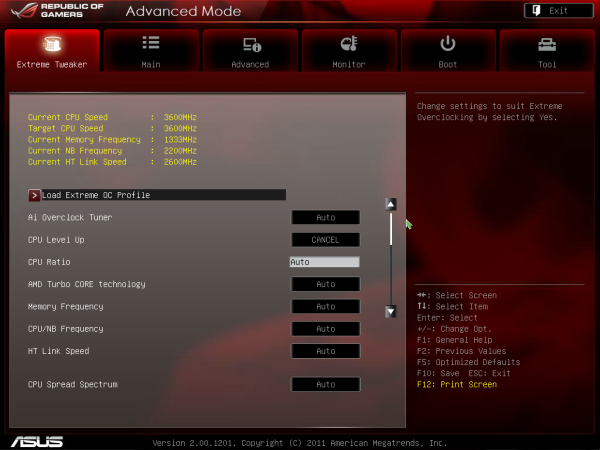
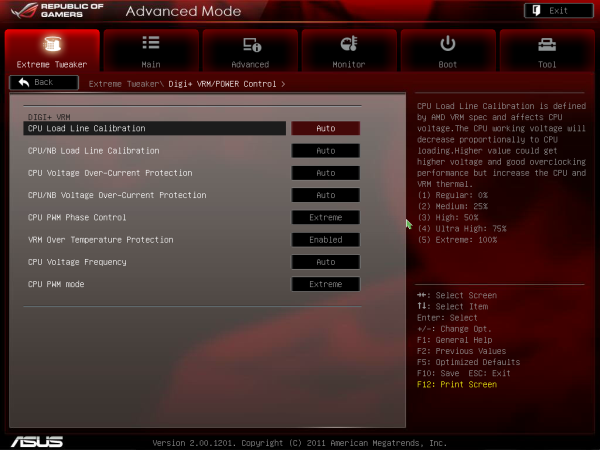
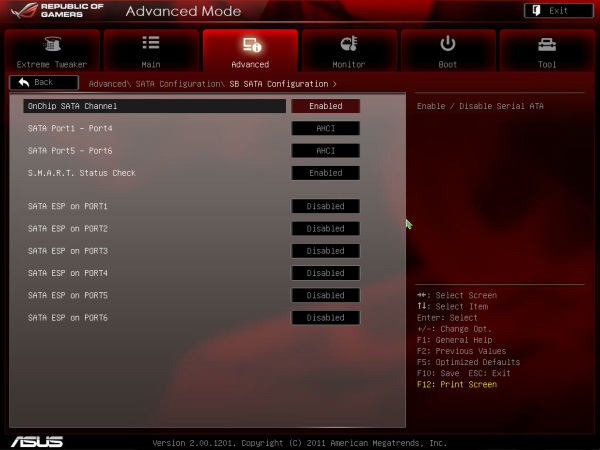
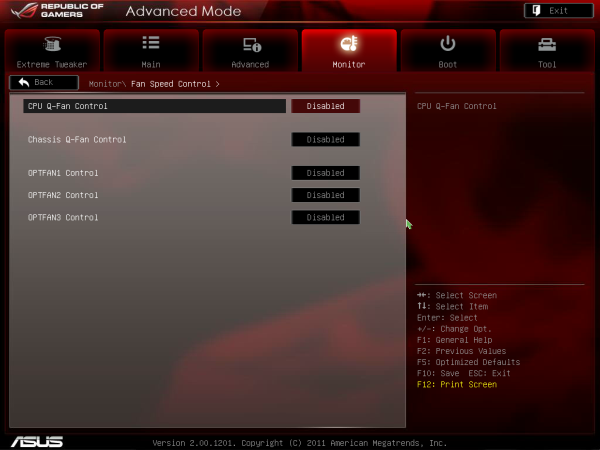














57 Comments
View All Comments
geforce912 - Thursday, April 5, 2012 - link
Just so you know, the supremefx x-fi 2 on the crosshair v is still a realtek chip but with higher grade capacitors and a creative software overlay. Definitely not a creative chip. Please correct it.TerdFerguson - Thursday, April 5, 2012 - link
Instead of repeatedly calling $130 cheap for a motherboard, why don't you step up and breakdown the costs associated with construction?This reviewer is backwards, as usual - the other boards are horribly overpriced, following the modern trend.
I'd like to see a cost breakdown for any of the very overpriced boards. Please show us how they justify their high costs. It looks to me like Biostar simply didn't get the price-fixing memo.
It's insane how many folks are continuing to support AMD because of its former stance as a budget option and how many of those purported fans seem to turn up their nose at any components that aren't marketed (and priced) as being premium-tier.
MadAd - Friday, April 6, 2012 - link
sata 3, coolusb 3, cool
good overclocking, cool
dual channel ram, itll do
four graphics slots.....groan
am fed up paying out the wazooo for these so called enthusiast boards when I only intend to run 1 graphics card ... yes im a gamer, i want the best in all other areas (esp best sata 3 perfomance) but jeez can we have some 'normal' boards reviewed along with these high end monsters pls?
gilmoreisu - Friday, April 6, 2012 - link
I'm a little disappointed in not seeing the ASRock Fatal1ty board. Any reason why this was left off? Otherwise, great round-up. Thank you!waldojim42 - Friday, April 6, 2012 - link
One of the things I see skimmed over far too often these days are the actual audio capabilities. In the day of digital audio connections and receivers, why do we still have enthusiast level boards with stereo digital audio!? This is something That needs pointed out in the motherboard reviews. MSI makes such ridiculous claims, like "Lossless 24bit/192kHz HD Audio" and "THX TruStudio PRO", yet in the end mean NOTHING when you are playing a game, as you are still limited to 3(or 4) analog 3.5mm to RCA cables for your audio.So which boards support DTS/Dolby Digital encoding mid game?
funguseater - Friday, April 6, 2012 - link
Thank you for taking the time to review these motherboards. It is a relief to know that my old Gigabyte MA790X-UD4P still overclocks to the same levels with a thuban (1090t). It will be interesting to see if the next 1090 chipset will support the old Thubans.I only have DDR2 on my board but it doesn't seem to affect performance as much as I thought it would so I can wait for the next gen boards.
Anyway thanks for including the 1100t in the review!
ranger429 - Saturday, April 7, 2012 - link
It would have been nice to see how a FX-4170 or 4100 would do in this testbrahma - Saturday, April 7, 2012 - link
excelent job, congratulations! ,... but what a shame! do you forget the asrock 990fx fatality, the unique with a fase power 12+2 !!salutations.
Sunny129 - Saturday, April 7, 2012 - link
Ian,First of all, thank you for the informative review and comparison of 990FX boards. Is there any particular reason you reviewed Gigabyte's GA-990FX-UD5, and not their big dog, the UD7? would it be worth while to review the UD7, since you seem to have reviewed the top 990FX boards from ASUS and MSI? specifically, i'd like to see if the UD7 suffers from the same downsides that the UD5 does, for instance the VRM heat issues while under load, lack of decent fan control, etc.
thanks,
Eric
kukreknecmi - Saturday, April 7, 2012 - link
What does this mean? Doesnt video encode is Floating Point intensive task??