990FX Motherboard Roundup with Thuban and Bulldozer – A Second Wind for ASUS, Gigabyte, MSI and Biostar
by Ian Cutress on April 5, 2012 11:00 AM ESTASUS Crosshair V Formula BIOS
Republic of Gamers BIOSes are great. Millions of options, not a whole lot of people know what they do, if they do anything at all. What we get is the standard ASUS graphical BIOS with a lot of heavy after-market modification. First thing that catches a user's eye will be the change to a red theme to be consistent with ROG advertising, but also that the BIOS defaults to the advanced mode rather than the EZ mode of other non-ROG boards.
As a result we do not get the bevy of information on the front screen that I would personally like, such as CPU model, CPU temperatures and voltages all in a neatly packaged visual section. However this decision is most likely due to extreme overclockers wanting to use the board, and get to the overclocking options as quickly as possible.
There are two types of option in a ROG BIOS – ones that you know what they do (CPU multiplier, voltage, fan speed), and memory ones that you do not know (in my case, for example, the CS/ODT fine delay). For all your memory needs, Rajinder’s article for AnandTech back in August 2010 is still a fine read to get into the nitty gritty and would probably help understand a few of these options. But truth be told, ASUS seem to have put everything under the sun from the chipset manual available in the BIOS.
However for the likes of Johnny System Builder, or Katie Enthusiast, overclocking on the Crosshair V Formula is similar to any previous AMD system. We have options for all the standard typical AMD worries – CPU multiplier, CPU base frequency, voltages, HyperTransport links, NB frequency, memory straps, and options to enable/disable AMD’s Turbo Core. Even the Digi+ VRM solution options are present, allowing a little extra range for the power delivery components. In order to probe any XMP for your memory, ASUS has developed D.O.C.P, an option under ‘AI Overclock Tuner’ which adapts various options to try and match your memory profile. I will go through my overclocking with both Thuban and Bulldozer below.
As is standard with the high end of ASUS’ range of motherboards, AHCI is enabled for SATA devices by default, which in my mind is a good thing. Also on the Crosshair V Formula is ASUS Core Unlocker, to allow users of ‘crippled’ processors to unlock cores that have been disabled. To clarify what I mean by a crippled processor, I refer to a processor that is internally a quad core, but one core is disabled as it did not conform to specifications and the package is sold as a tri-core. This technique is being used more and more in the semiconductor industry as it allows a greater proportion of CPU dies from a production wafer to be sold, reducing waste and increasing yields (at the expense of each die being a little bigger as it contains extra cores). Of course, these cores are disabled for a reason, so your mileage may vary – the processor you have may have a core disabled purely because AMD needed to increase stock numbers of one part, rather than one core being slightly malformed in the manufacturing processes. But I digress…
Fan controls on ASUS products are always top notch due to the more expensive but better fan controllers they use. For us in the BIOS, the CPU fans come under one setting of their own, the three chassis fans also have a single setting, but the option fans can be controlled individually as required.
Overclocking
I will level with you all – AMD overclocking on an ‘enthusiast’ level is not something I have done in a while. Fusion and Llano were low power and mainstream platforms respectively, and I was unprepared for AMD overclocking. However, after a crash course and some practice, I was able to overclock both a Thuban X6 1100T processor and the Bulldozer FX-8150 to reasonable levels with ease.
Thuban X6 1100T
The X6-1100T starts life as a 3.3 GHz component, resulting in a 16.5x multiplier at 200 MHz base frequency.
OC Button: Using ASUS’ onboard OC button, this applied a 10%/20 MHz base frequency overclock (16.5x @ 220 MHz = 3625 MHz) and raised the CPU voltage to 1.4 V. Memory likewise is increased – it was moved to the 1600 MHz strap, then as the base frequency was raised 10%, so did the memory, to 1760 MHz. The system was clever enough to also probe the XMP settings, giving sub timings at 1760 MHz at 9-11-9 sub timings. (This is despite the fact that the memory used is rated for 2133 9-11-9, meaning that 1760 9-11-9 should be a breeze.) This overclock was Blender stable, reaching 50ºC peak temperature.
AI Suite: Using the AI Suite software in the operating system, the Fast setting gave exactly the same as the OC button. The Extreme setting was a little more complex, giving the system a series of stress tests and raising the frequency until an error was encountered. There were a few downsides to this – while the system is fairly clever, it never adjusted the multiplier of the CPU, and when the system crashed it considered that the end and gave that overclock. As a result, we only got an overclock 1 MHz (0.5%) above what the fast setting had achieved, and this setting didn’t even apply an memory overclock, giving DDR3-1182 MHz. I was kind of disappointed by this.
Manual Overclock: Using the auto overclocks as a guide, I set my CPU voltage to 1.5 volts, the NB voltage to 1.15 volts, and the memory to 1.65 volts. Throughout the overclocking, I attempted to keep the NB Link frequency and HyperTransport frequency at their default levels by adjusting the straps.
My manual overclock attack has a three pronged approach:
a) Max base frequency. For this test, I reduce the multiplier down to a low level (x8), and then raise the base frequency until it is unstable. Then I raise the multiplier back up until the system is stable. Doing this, I managed 13x CPU multiplier at 320 MHz, giving 4160 MHz as a total overclock. This gave a load voltage of 1.56 volts due to automatic load line calibration, but only hit 57ºC maximum during a Blender stress test.
b) Default base frequency, high multiplier. This test is easy to understand – just keep upping the multiplier until the system is unstable. The issue with this is that AMD systems are unlike Sandy Bridge systems – rather there being a definite frequency the processor does or doesn’t work, there is a gradual decline. Nevertheless, I found that 20.5x multiplier at 200 MHz was the best I could do at 1.5 volts on the CPU, giving a CPU frequency of 4100 MHz.
c) Mix of base frequency and multiplier. For this test, I raise the base frequency until I am happy with the memory clock (as changing one changes the other), then raise the multiplier until it is stable. This is a little trickier to pin down, as there could be variations in stability across a range of frequencies. The best result which was fully Blender stable was with a 18.0x multiplier at 230 MHz, giving a total overclock of 4140 MHz.
Bulldozer FX-8150
The FX-8150 starts life as a 3.6 GHz component, rising to 3.9 GHz on heavy loads and 4.2 GHz on light loads. By default, this is a 18.0x multiplier at 200 MHz base frequency. Testing is as the Thuban core.
OC Button: Similar to the Thuban, using ASUS’ onboard OC button applied a 10%/20 MHz base frequency overclock (18.0x @ 220 MHz = 3960 MHz) and raised the CPU voltage to 1.4 V. However, this disabled the Turbo Core functionality, meaning that performance is actually decreased, especially in lightly threaded loads. Memory also received a 10% bump, to 1760 MHz at XMP sub timings. This overclock was Blender stable, reaching 57ºC peak temperature.
AI Suite: Using the AI Suite software in the operating system, again the Fast setting gave exactly the same as the OC button. With the Extreme setting, we got a little more in the system – the CPU/NB voltage was raised to 1.4 volts, but ended up with a stable 18.0x multiplier and 225 MHz base frequency, giving 4050 MHz total.
Manual Overclock: Using the auto overclocks as a guide, I set my CPU voltage to 1.5 volts, the NB voltage to 1.15 volts, and the memory to 1.65 volts, exactly the same as the Thuban setup. Again, throughout the overclocking, I attempted to keep the NB Link frequency and HyperTransport frequency at their default levels by adjusting the straps.
a) Max base frequency. For this test, I reduce the multiplier down to a low level (x8), and then raise the base frequency until it is unstable. Then I raise the multiplier back up until the system is stable. Doing this, I managed 14.5x CPU multiplier at 320 MHz, giving 4640 MHz as a total overclock. This gave a load voltage of 1.512 volts due to automatic load line calibration, and hit 77ºC maximum during a stress test.
b) Default base frequency, high multiplier. This test is easy to understand – just keep upping the multiplier until the system is unstable. Unfortunately, due to the nature of AMD systems, this was a very flawed approach. While the system often acted stable for a given multiplier, during the Blender stress test it would work fine initially then overheat and protection would kick in, causing the system to reboot. Bulldozer runs hot! From 23.0x multiplier down to 21.0x, it would keep restarting when it overheated.
c) Mix of base frequency and multiplier. For this test, I raise the base frequency until I am happy with the memory clock (as changing one changes the other), then raise the multiplier until it is stable. My attempt at 266 MHz (to give DDR3-2133) and 17x multiplier worked well, until about 12 minutes into the Blender test, where it would overheat. Consequently at lower multipliers, this would occur as well.


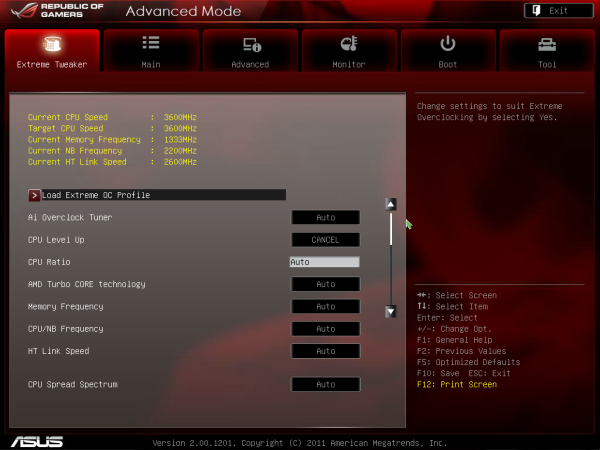
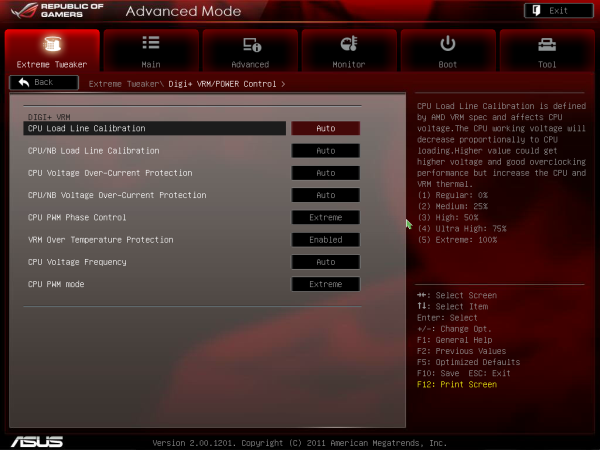
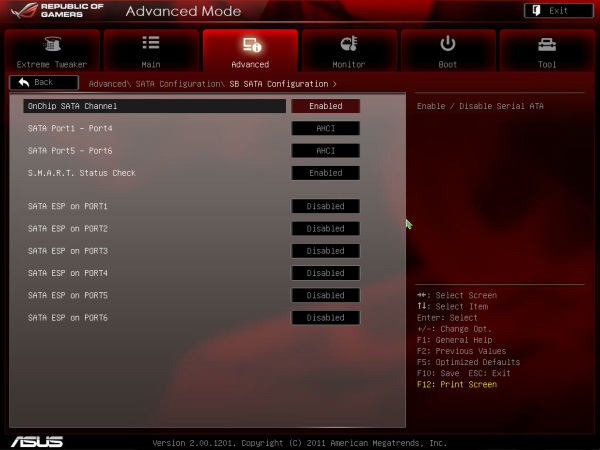
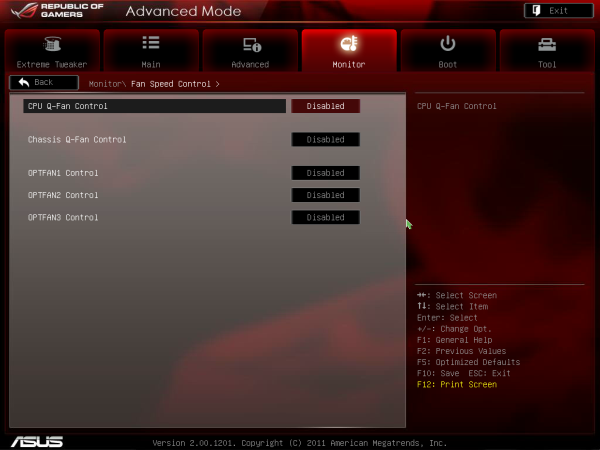














57 Comments
View All Comments
fredisdead - Saturday, April 7, 2012 - link
The design of bulldozer/ interlagos is aimed at the server market, where it has absolutely smoked intel the last few months.That said, these are suspiciously skewed benchmarks. Have a look here for a better representation of how bulldozer really performs.
http://www.phoronix.com/scan.php?page=article&...
It's pretty simple really, AMD used the chip real estate to double the number of cores, vs using it on less, but more powerful cores. Seeing that a single bulldozer core appears to have about 80% of the performance of an intel i5 core, looks like a good trade off. For highly threaded applications, its a complete win, and they are doing it on less advanced geometry.
That said, AMD's main product in the consumer space isn't bulldozer, it's llano, and thats looking like a rather large success too.
Oscarcharliezulu - Saturday, April 7, 2012 - link
Nicely written review Ian, was a pleasure to read. I like to hear subjective impressions as well as the facts and figures.Looking at an upgrade I thought to support AMD this time around. The boards seem very well featured for the price compared to intel (though they are catching up) and provide good sata3 and USB support. The problem is the BD cpu's run hot, slow and old software won't run well on it compared to older thubans.
My question- is AMD looking to provide support for more than 4 dimm sockets so we can run large amounts of ram in the future?
quanta - Tuesday, April 10, 2012 - link
Ironically, the A70M/A75 'Hudson' chips, which are designed for the non-FX CPU, actually has built-in USB 3 support that even SB950 doesn't have! The 9-series is supposed to be the enthusiast choice, how can AMD dropped the ball even BEFORE it can pick it up? Compare to the CPU that AMD has designed and built, the I/O support chip design is simple, yet AMD can't even get USB 3.0 and PCI Express 3 to at least relieving some performance bottleneck. If AMD can't even get the chip set right, there is no way in silicon hell for AMD to keep its dwindling fan base, at ANY price/performance bracket.primonatron - Thursday, April 12, 2012 - link
That audio chip on the ASUS ROG motherboard IS a Realtek one. They just allow the installation of a X-Fi utility on top for sound effects.You can see the realtek drivers are required on the ASUS website, but an X-Fi utility is also provided.
Marketing hogwash. :(
http://www.asus.com/Motherboards/AMD_AM3Plus/Cross...
cocoviper - Thursday, April 19, 2012 - link
I'm not defining $240 as the limit for Enthusiast CPUs, I'm saying AMD doesn't have any CPUs that are competitive above that price-point.What the category is called is semantics. We could break the entire line into 100 different categories and it wouldn't change the fact that AMD doesn't have any consumer CPUs in the top 3/4 of the market.
I wasn't quoting Anand like he what he says is law or something, I was noting AMD's strategy day where getting out of the high end market was discussed.
Don't you believe AMD, and ultimately all of us as consumers are at a disadvantage if AMD's best product is capped at $250 or so, leaving $250-up-to-however much Intel wants to charge all their domain? How would you feel if the Radeon series only had products in the lower 25% of the $0-$700 Videocard market? Does the best Radeon being capped at $175 seem like it would keep Nvidia competitive in performance and price?
cocoviper - Thursday, April 19, 2012 - link
Isn't arguing about what price-point defines enthusiast the very definition of semantics? Why don't we just make all processors enthusiast, regardless of price. There AMD and Intel now both make enthusiast processors.To return to the point, Intel's enthusiast processors are the only ones occupying the top 3/4 of the market in cost to end customers. Cost is determined by the market; what people will and will not buy. This is why AMD just announced a price cut on the 7000 series to account for the Kepler launch. Competitive performance and prices keep all suppliers in the market in check, and the end consumer benefits.
The point is AMD is ceding the top 3/4 of the market, and even if they make $200 "enthusiast" processors, Intel is free to charge whatever they like to people that need or want high-end performance. This is bad for all of us, and lame on AMD's part.
menlg21p - Wednesday, March 20, 2013 - link
I made a mistake of installing network genie, and it doesn't show up in my programs and features. I cannot uninstall this program. There is no option for execution on startup. So it always starts up on boot. And there is nothing in the directories that pertain to uninstall. Also no online-content about this feature. Ugh, MSI, what are you doing? Why did you suggest this "crap" on my driver disk. REALLY?