A First Look at Thunderbolt on Windows with MSI's Z77A-GD80
by Anand Lal Shimpi on May 11, 2012 1:32 PM EST- Posted in
- Motherboards
- CPUs
- Intel
- MSI
- Thunderbolt
Update: Intel has informed us that we will see updated drivers for Windows certified Thunderbolt devices that will enable hot plugging under Windows as well as address some of the behavior we've seen. Intel further informed us that MSI's board has not yet made it through the certification process and a lot of these teething issues will hopefully be addressed by then.
I finally made the transition to a notebook as my desktop last year, a move many had made years prior. Quad-core mobile Sandy Bridge and good SSDs made the move simple for me, but Thunderbolt eventually made it near perfect. With only two drive bays in my notebook (I ditched my optical drive so I could have another SSD, something Brian Klug did back in 2010), there wasn't any room for good, high-performance, mass storage. Thunderbolt solved this problem for me.
Co-developed by Apple and Intel, Thunderbolt is a tunnel that carries both PCIe and DisplayPort traffic to the tune of 20Gbps per channel (10Gbps up and down). In the past, whenever you wanted to add a PCIe device (LAN, audio, high-speed storage, etc...) you needed to physically install that device in your system either via an ExpressCard slot on a notebook or via a PCIe slot on your desktop. Thunderbolt acts as a decoupler for PCIe devices, allowing you to put controllers that would traditionally lie inside your system outside of it, or even inside another device like a display. That's where the DisplayPort support comes in.
Apple's Thunderbolt Display is the perfect example of what Thunderbolt can be used to do. Take a DisplayPort panel, integrate Gigabit Ethernet, Firewire 800, audio and USB controllers and you've got Apple's Thunderbolt Display. In theory, you could connect a system that had none of these things, and the functionality would be provided exclusively by the display. Decoupling hardware like this allows OEMs to build thinner and/or smaller form factor machines (think Ultrabooks/MacBook Air), while allowing for full functionality when connected to a display. By carrying DisplayPort over the same cable, you can have a single cable that both extends functionality and connects your small form factor machine to a larger monitor. Thunderbolt enables the modern day dock for notebooks.
For all of last year, Thunderbolt was an Apple exclusive. This year, starting with the launch of Ivy Bridge, Thunderbolt is coming to PCs. We'll see it on notebooks as well as some desktop motherboards. Today we have the very first desktop motherboard with Thunderbolt support: MSI's Z77A-GD80.
Don't expect ubiquitous deployment of Thunderbolt, especially not on desktops, as the Thunderbolt controller and associated components add cost where margins are already very thin. Instead you can expect higher end motherboards to integrate it, or offer an add-in card of sorts which is the route ASUS is taking. I'd expect Ultrabooks to make better use of Thunderbolt naturally, but we will see it on desktops this year.
The Z77A-GD80 is a very full featured ATX Z77 motherboard. You get three physical PCIe x16 slots, although they are only supported in the following configurations:
| MSI Z77A-GD80 PCIe x16 Supported Configurations | ||||
| Ivy Bridge | Sandy Bridge | |||
| PCIe x16/0/0 | 1 x16 | 1 x16 | ||
| PCIe x8/8/0 | 2 x8 | 2 x8 | ||
| PCIe x8/4/4 | 1 x8 + 2 x4 | Not Supported | ||
Both CrossFire and SLI are supported.
You'll find a standard eight SATA ports on the motherboard (4 x 6Gbps, 4 x 3Gbps, 6 driven by Intel's controller). USB 3.0 comes native thanks to Intel's Z77 chipset, with two ports on the rear IO panel as well as a header and a supplied bracket for two more ports. Intel LAN comes standard as well. Audio is driven by a Realtek ALC898 controller, while VIA's VT6315N powers the on-board Firewire header.
The Star of the Show: Thunderbolt
The big news is of course the Thunderbolt port on the IO panel. Counting it, there are a total of three display outputs on the GD80, the other two are VGA and HDMI.
I believe the Thunderbolt controller on the GD80 is this little chip on the board, just behind the analog audio outputs on the IO panel. It also looks like the controller branches off of the Z77 PCH's PCIe 2.0 lanes. Although there are four PCIe x1 slots on the board, you can only use two at a time - likely because of the way the Thunderbolt controller connects to the system as it uses 4 of the 8 available PCIe 2.0 lanes. The remaining lanes aren't enough to support the on-board LAN, Firewire, audio and SATA controllers in addition to the extra PCIe slots and Thunderbolt. As a result there are limitations on what you can use in parallel (e.g. you can't use Firewire and SATA ports 7/8) in order to deal with the PCIe overprovisioning.
The markings on the Thunderbolt controller aren't familiar, so it could very well be that we're looking at Cactus Ridge - Intel's 2012 Thunderbolt controller we first heard about last year. Cactus Ridge doesn't change performance, it just helps reduce cost by integrating more functionality into the controller itself.
The beauty of Thunderbolt is it's near invisible to the OS. You don't need to install any drivers to take advantage of it, just plug your devices in and as long as your devices have driver support they'll just appear. The OS has no idea that your SATA, Ethernet or RAID controllers are sitting a few feet outside of your box, they all appear as normal PCIe devices.
As we found in our initial review of Thunderbolt on the MacBook Pro, Windows does not allow for the hot plugging of Thunderbolt devices. You can remove a Thunderbolt device once in Windows, but you cannot add a new one. Anything you want access to in Windows has to be plugged in at boot. OS X allows more flexibility in this regard as you can add/remove Thunderbolt storage and other devices while the OS is running, but even then it's not always well behaved. It's not all that uncommon to need a reboot after plugging in a chain of Thunderbolt devices under OS X, although admittedly Apple has been improving compatibility and behavior over time.
Update: Intel has informed us that we will see updated drivers for Windows certified Thunderbolt devices that will enable hot plugging under Windows. Intel further informed us that MSI's board has not yet made it through the certification process and a lot of these teething issues will hopefully be addressed by then.



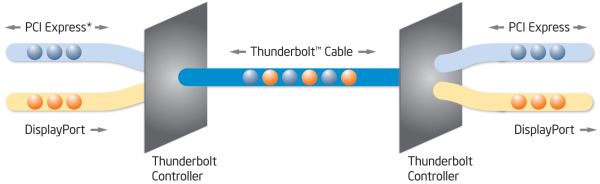








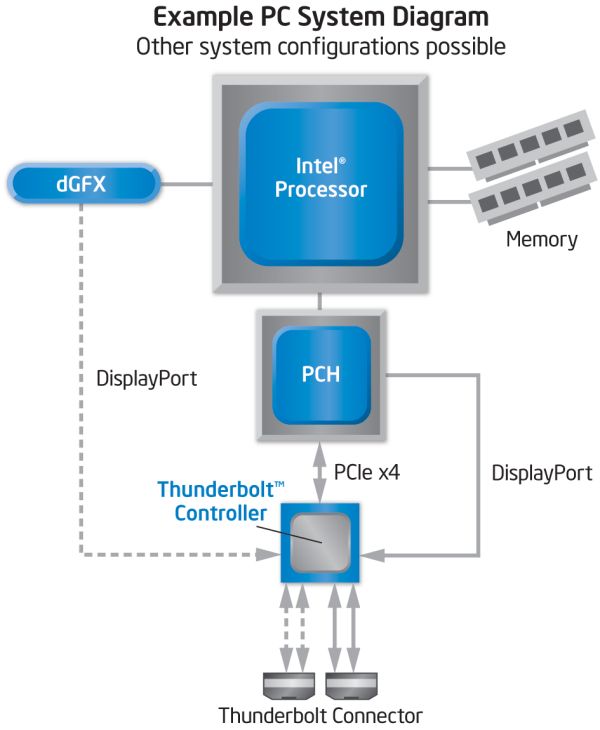









98 Comments
View All Comments
ggathagan - Friday, May 11, 2012 - link
Did you read the second page?Ivybridge chipsets utilize Virtu software to allow you to switch between the IGP and a discrete GPU without having to physically switch the display connections.
The display can be attached to either the motherboard connection or the dGPU connection and Virtu will allow you to use use the dGPU for gaming, while utilizing the IGP for less strenous uses.
As Anand clearly stated, you can use the TB connection for your display and that process still works properly.
Zoomer - Friday, May 11, 2012 - link
HD 4000 as clearly mentioned in the article.Death666Angel - Monday, May 14, 2012 - link
And GTX680 when firing up games....Ujjwal Tiwari - Friday, May 11, 2012 - link
I couldn't quite grab it from the article, Was it possible to play games from gtx 680 on mac display through TB port? Or was another normal display used to connect to graphics card? And how in the hell are we supposed to run gpu intensive apps through HD 4000 only?? (Assuming we use mac display as only display?)Zoomer - Friday, May 11, 2012 - link
Yes with Virtu.ggathagan - Friday, May 11, 2012 - link
Yes.No.
Read the second page and read up on Ivy Bridge and Virtu!
The only difference between this and a non-TB motherboard is that you have yet another connection that can be used for your display.
Nothing else changes with regard to how the IGP and dGPU work on an Ivy Bridge board.
ggathagan - Friday, May 11, 2012 - link
If there's one market besides mobile where ThunderBolt could really take off, it's in the corporate world.Just think how inexpensive it could be if someone like Dell or HP were to take the following approach:
You put out a line of computers and monitors where all the connectivity is at the display.
There would no longer be any need to build network, USB, Firewire or even sound into the motherboard.
This reduces the computer itself to nothing more than the CPU, memory, GPU and storage.
Even the storage could be separately housed.
That makes for a tiny foot print and your customers can now upgrade their computers to the latest-and-greatest CPU/GPU with no more effort than it takes to plug in the TB cable and the power cord.
This is also applicable to the HTPC community if someone ends up marketing TB-equipped TV's.
descendency - Saturday, May 12, 2012 - link
Wow. Cool. I'm not really interested in this in the desktop area, but a laptop... yes. Just yes.If Lenovo reads this, an Thinkpad X2xx tablet with this is a day 1 pre-order. I can't imagine how awesome this will be when it gets into the market at large.
Wardrop - Saturday, May 12, 2012 - link
Making the monitor the interconnect hub for a computer does make sense. You're more likely to move around a computer than a monitor. Portability doesn't just refer to laptops and using your computer away-from-a-desk. Portability for me means moving a computer from one desk to another. This is especially applicable at my place of work, where I have technical requirements that exceed the capabilities of a laptop, but where I need to move between offices which have a hotdesks with monitor, keyboard and mouse.Basically, all of the logic should reside in the computer, but the monitor should act as the consolidation point for all the copper connecting your devices to your computer. I wouldn't like to see the monitor have any intelligence, with thunbderbolt (the carrier) being the exception.
Impulses - Saturday, May 12, 2012 - link
TB displays are great for laptop users but they're not a prefect solution for everyone... Any power user that has multiple displays probably doesn't care a whole lot for having a bunch of peripheral connections hanging off displays that are possibly wall or arm mounted. The holy grail for TB is still being able to offer that powerful external GPU that makes a thin and light laptop a gaming machine at home imo, but we seem to be a long way off from that.