Memory Scaling on Haswell CPU, IGP and dGPU: DDR3-1333 to DDR3-3000 Tested with G.Skill
by Ian Cutress on September 26, 2013 4:00 PM ESTEnabling XMP with ASUS, GIGABYTE, ASRock and MSI on Z87
By default, memory should adhere to specifications set by JEDEC (formerly known as the Joint Electron Device Engineering Council). These specifications state what information should be stored in the memory EEPROM, such as manufacturer information, serial number, and other useful information. Part of this are the memory specifications for standard memory speeds, including (for DDR3) 1066 MHz, 1333 MHz and 1600 MHz, which a system will adhere to in the event of other information not being available.
An XMP, or (Intel-developed) Extreme Memory Profile, is an additional set of values stored in the EEPROM which can be detected by SPD in the BIOS. Most DRAM has space for two additional SPD profiles, sometimes referred to as an ‘enthusiast’ and an ‘extreme’ profile; however most consumer oriented modules may only have one XMP profile. The XMP profile is typically the one advertised on the memory kit – if the capability of the memory deviates in any way from specified JEDEC timings, a manufacturer must use an XMP profile.
Thus it is important that the user enables XMP! It is not plug and play!
At big computing events and gaming LANs there are plenty of enthusiasts who boast about buying the best hardware for their system. If you ask what memory they are running, then actually probe the system (by using CPU-Z), I sometimes find that the user, after buying expensive memory, has not enabled XMP! It sounds like a joke story, but this happened several times at my last iSeries LAN in the UK – people boasting about high performance memory, but because they did not enable it in the BIOS, were still running at DDR3-1333 MHz C9.
So enable XMP with your memory!
Here is how:
Step 1: Enter the BIOS
This is typically done by pressing DEL or F2 during POST/startup. Users who have enabled fast booting under Windows 8 will have to use vendor software to enable ‘Go2BIOS’ or a similar feature.
Step 2: Enable XMP
Depending on your motherboard manufacturer, this will be different. I have taken images from the major four motherboard manufacturers to show where the setting is on some of the latest Z87 motherboard models.
On the ASUS Z87-Pro, the setting is on the EZ-Mode screen. Where it says ‘XMP’ in the middle, click on this button and navigate to ‘Profile 1’:
If you do not get an EZ mode (some ROG boards go straight to advanced mode), then the option is under the AI Tweaker tab, in the AI Overclock Tuner option.
For ASRock motherboards, navigate to OC Tweaker and scroll down to the DRAM Timing Configuration. Adjust the ‘Load XMP Setting’ option to Profile 1.
For GIGABYTE motherboards, such as the Z87X-UD3H in the new HD mode, under Home -> Standard is the separate XMP setting, as shown below:
Finally on MSI motherboards, select to the OC option on the left hand side and XMP should be in front of you:
I understand that setting XMP may seem trivial to most of AnandTech’s regular readers, however for completeness (and the lack of XMP being enabled at events it seems) I wanted to include this mini-guide. Of course different BIOS versions on different motherboards may have moved the options around a little – either head to enthusiast forums, or if it is a motherboard I have reviewed, I post up all the screenshots of the BIOS I tested with as a guide.


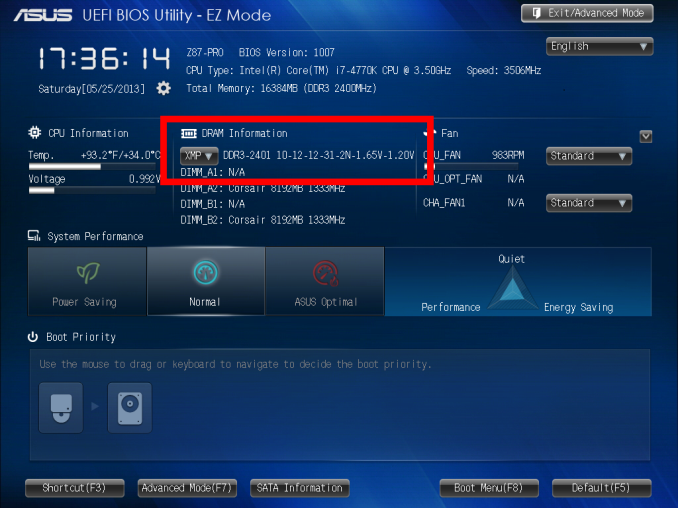
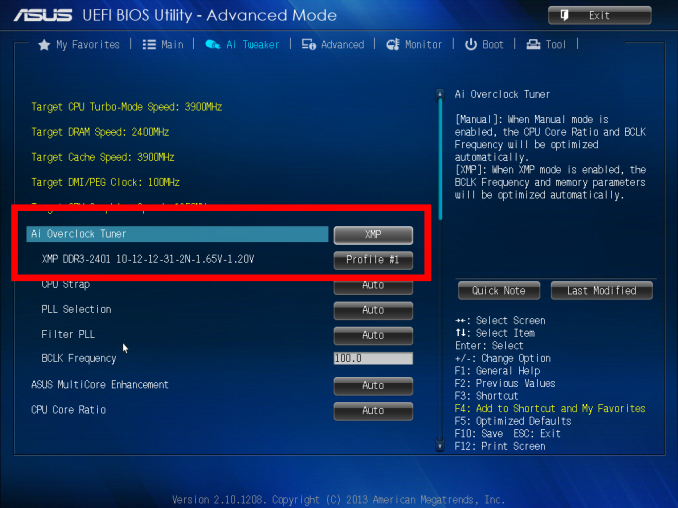
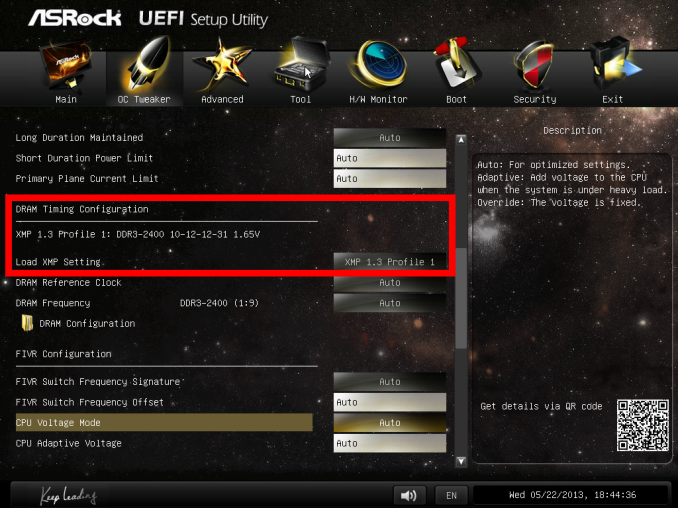
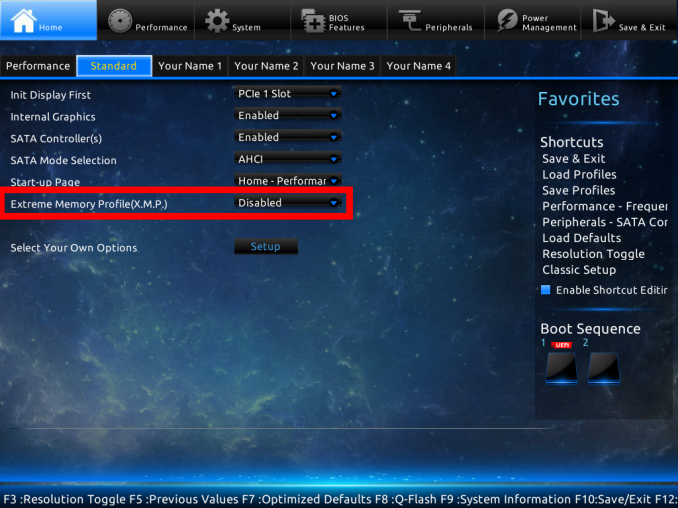
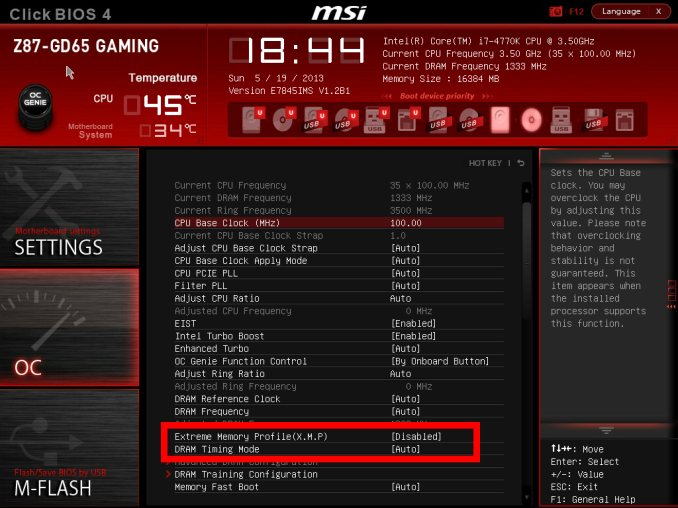








89 Comments
View All Comments
HerrKaLeun - Saturday, September 28, 2013 - link
This was a good review. But I see one major problem for practiacl applications:Whoever cares about performace, doesn't use 8 GB of memory in the year 2013.
Even for a cheap home-built (no gaming, no CAD etc.) I used 16 GB a year ago, which cost only ~$70. when I run multiple applications in parallel (who doesn't?) W7/8 easily uses all memory for cache. Even with an SSD this is a speed advantage.
So for real world applications (running virus scan in parallel to work, 18 browser windows, watching movies etc) 8 GB re easily used up.
I would imagine a 16 GB PC (let's say ~$100) runs circles around the $700 8 GB PC in the real world.
Right now I run MSE and Malwarebytes while just using IE for browsing and I have none of my 16 GB left. The computer is not sluggish at all. I'm not sure how 8 GB RAM would work out.
One could argue most applications don't require that much memory, but running virusscan frequently should be done by all users.
I think this test should be repeated with either 16 GB or 24 GB for triple-channel platform. People interested in a few % more, also need more RAM.
Wwhat - Sunday, September 29, 2013 - link
@HerrKaLeun you say who doesn't use more than 8GB? and say you got 16GB for about 70 dollars, but this article covers a lot of extremely highly speced RAM that as stated is quite expensive, and if you bought 8GB for several hundred dollars you aren't going to supplement it with cheap high-latency low speed off-the-shelf stuff obviously.malphadour - Sunday, September 29, 2013 - link
HerrKaleun you are talking rubbish!! I have an X58 running 6gb ram and I never get anywhere near flooding it. 8GB is more tha ample for 99% of users out there. I recently built a 16gb ram rig for one of our engineers because he demanded it. To prove a point I benchmarked all our software (which includes a juicy construction CAD package) and recorded no more than a 3% performance increase going to 16gb and I put most of that down to going from single channel 8gb stick to dual channel for the 16gb. We tested render times, large drawing copies plus program open and close times with lots every peice of software on the machine running. His argument was the same as yours, and incorrect. Hardware is way ahead of the curve at the moment vs software and it will be a while before the everyday user "needs" more than 8gb.Wwhat - Monday, September 30, 2013 - link
To be fair, I hear battlefield 4 has as suggested setup at least 8GB.Like always the more RAM people on average have the more software starts to require.
ShieTar - Monday, September 30, 2013 - link
"So for real world applications (running virus scan in parallel to work, 18 browser windows, watching movies etc) 8 GB re easily used up."Because Windows will fill up all the Memory it has before even starting any garbage collection algorithms. Even today, you should be able to do all those trivial applications on 2GB of memory.
And anybody doing serious work or gaming will probably not run two major software packages at the same time. A few background programs (depending on how paranoid your companies IT department is), and a few trivial programs like browser, word processor, excel, PDF may run on the side and use up 1GB to 2GB. But nobody in his right mind will start processing of huge images in Photoshop while keeping his CAD models open in CATIA. A few nutjobs out there may run 16 installations of WoW on 16 screens with the same PC, but thats not really relevant to a general review.
So if you go and have a look again at what is tested in this review, and once you understand that any reviewer worth his salary will not go and run a dozen pieces of software parallel to the one software he is benchmarking at that moment, it should be clear at the very least that repeating above benchmarks with 16GB will give you absolutely no difference in the benchmark results whatsoever.
Chrispy_ - Sunday, September 29, 2013 - link
So the the three common scenarios are::
--- 1. You want an IGP ---
Get the cheapest RAM, If you buy significantly better RAM the cost of APU + RAM becomes more than the cost of a normal CPU + dGPU + cheap RAM, which is obviously much higher.performance.
:
--- 2. You want a single graphics card ---
Spend the money you're *thinking* about spending on better RAM on a better graphics card. If you want a decent dGPU then you're most likely a gamer and even 1600MHz CL9 is fine, but you'll see a big improvement if you move from a $200 GTX660 to a $250 660Ti
:
--- 3. You want more than one graphics card ---
Divide RAM Frequency by CAS Latency to get the actual speed, I've been doing this for years and I'm glad Ian has finally mentioned this in an article.
ShieTar - Monday, September 30, 2013 - link
I don't think anybody would disagree with the general direction of your comment, but you seem to overestimate the exact differences in cost for 8GB of RAM these days. A quick check (for Germany) gives me the following price differences for RAM frequency (relative to 1333):1600 : -0.50€ (No-Brainer)
1866 : +1€
2000 : +20€
2133 : +10€
2400 : + 8€
2666 : +50€
2933 : +170€
So, for 8€ you can pick 2400 instead of 1600, which would give you a significant increase in performance should you ever find a piece of software that heavily depends on memory transfer rates. You are very unlikely to step up your CPU or GPU model for that kind of price difference.
Latencies can be similar. For DDR3-1600, going from CL11 to CL9 will cost you about 2€ to 3€. Of course, at that point you still have a higher latency than DDR3-2400 with a CL11, so that seems to make the most sense right now for price to value ratio.
rootheday3 - Sunday, September 29, 2013 - link
Hd4600 is likely not memory bottlenecked with 20 eus at stock igp frequencies. There is a reason that intel didn't add the EDram to skus other than the 47w+ gt3e 40eu skus, 4 samplers and 2pixel hacienda. For a gt2 with half the assets, memory is not the issue- 1600mhz in dual channel is plenty. For people who were asking earlier in the thread, dual channel vs single channel is ~15-30% impact on gt2.If you want to see more sensitivity/ scaling with memory, you would need to OC the igp first.
Or, as others said, test on skus that are more likely to stress memory - like gt3e (iris pro 5200) Note that hd5000 (15w package tdp) and iris 5100 (28w tdp) may be tdp bound on most workloads, so even there you may not see scaling with memory beyond ~1600-1866 dual channel.
Note that Trinity/Richland are more sensitive to memory (especially on 65-100w desktop skus) because they don't have the LLC to buffer some of the bandwidth demands.
malphadour - Sunday, September 29, 2013 - link
I have mushkin 6-8-6-21 1600mhz which seems to be almost unique (don't think I have seen nayone else make cl6 at this speed) - would be interested to see if CL6 at 1600mhz was a match for much higher mhzmalphadour - Sunday, September 29, 2013 - link
I think the comment 1600mhz is bad can be taken with a pinch of salt here. Depends on who the PC is for. If it is normal use then 1600mhz cl9 is going to be fine all day long. Ian's point is, I think, aimed at the enthusiast who is benchmark chasing, in which case bigger is always better. It would be nice if hte price of ram had not doubled. I was buying 8gb 1600mhz cl9 for £29.99 not too long ago, two recent builds it is as £54.99, nearly twice the price in the UK :(