Memory Scaling on Haswell CPU, IGP and dGPU: DDR3-1333 to DDR3-3000 Tested with G.Skill
by Ian Cutress on September 26, 2013 4:00 PM ESTEnabling XMP with ASUS, GIGABYTE, ASRock and MSI on Z87
By default, memory should adhere to specifications set by JEDEC (formerly known as the Joint Electron Device Engineering Council). These specifications state what information should be stored in the memory EEPROM, such as manufacturer information, serial number, and other useful information. Part of this are the memory specifications for standard memory speeds, including (for DDR3) 1066 MHz, 1333 MHz and 1600 MHz, which a system will adhere to in the event of other information not being available.
An XMP, or (Intel-developed) Extreme Memory Profile, is an additional set of values stored in the EEPROM which can be detected by SPD in the BIOS. Most DRAM has space for two additional SPD profiles, sometimes referred to as an ‘enthusiast’ and an ‘extreme’ profile; however most consumer oriented modules may only have one XMP profile. The XMP profile is typically the one advertised on the memory kit – if the capability of the memory deviates in any way from specified JEDEC timings, a manufacturer must use an XMP profile.
Thus it is important that the user enables XMP! It is not plug and play!
At big computing events and gaming LANs there are plenty of enthusiasts who boast about buying the best hardware for their system. If you ask what memory they are running, then actually probe the system (by using CPU-Z), I sometimes find that the user, after buying expensive memory, has not enabled XMP! It sounds like a joke story, but this happened several times at my last iSeries LAN in the UK – people boasting about high performance memory, but because they did not enable it in the BIOS, were still running at DDR3-1333 MHz C9.
So enable XMP with your memory!
Here is how:
Step 1: Enter the BIOS
This is typically done by pressing DEL or F2 during POST/startup. Users who have enabled fast booting under Windows 8 will have to use vendor software to enable ‘Go2BIOS’ or a similar feature.
Step 2: Enable XMP
Depending on your motherboard manufacturer, this will be different. I have taken images from the major four motherboard manufacturers to show where the setting is on some of the latest Z87 motherboard models.
On the ASUS Z87-Pro, the setting is on the EZ-Mode screen. Where it says ‘XMP’ in the middle, click on this button and navigate to ‘Profile 1’:
If you do not get an EZ mode (some ROG boards go straight to advanced mode), then the option is under the AI Tweaker tab, in the AI Overclock Tuner option.
For ASRock motherboards, navigate to OC Tweaker and scroll down to the DRAM Timing Configuration. Adjust the ‘Load XMP Setting’ option to Profile 1.
For GIGABYTE motherboards, such as the Z87X-UD3H in the new HD mode, under Home -> Standard is the separate XMP setting, as shown below:
Finally on MSI motherboards, select to the OC option on the left hand side and XMP should be in front of you:
I understand that setting XMP may seem trivial to most of AnandTech’s regular readers, however for completeness (and the lack of XMP being enabled at events it seems) I wanted to include this mini-guide. Of course different BIOS versions on different motherboards may have moved the options around a little – either head to enthusiast forums, or if it is a motherboard I have reviewed, I post up all the screenshots of the BIOS I tested with as a guide.


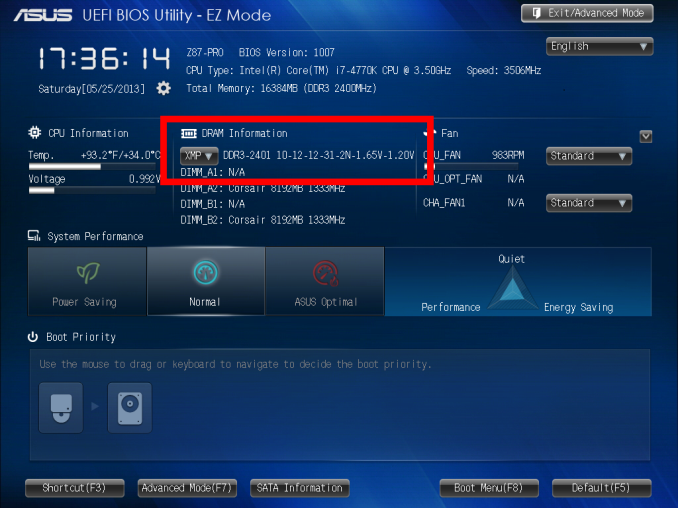
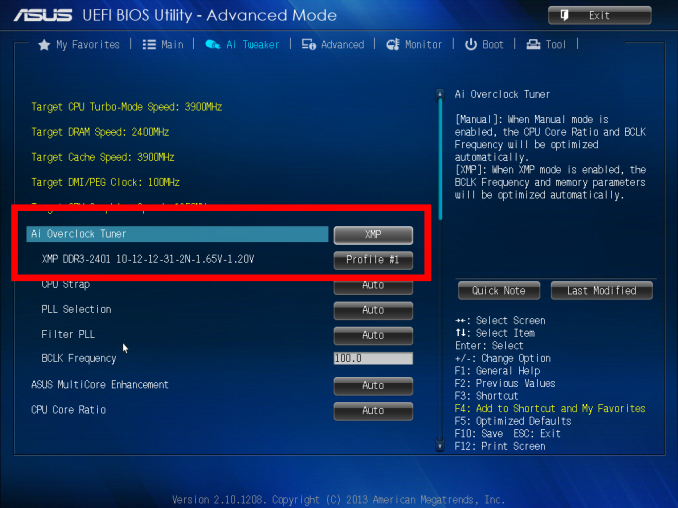
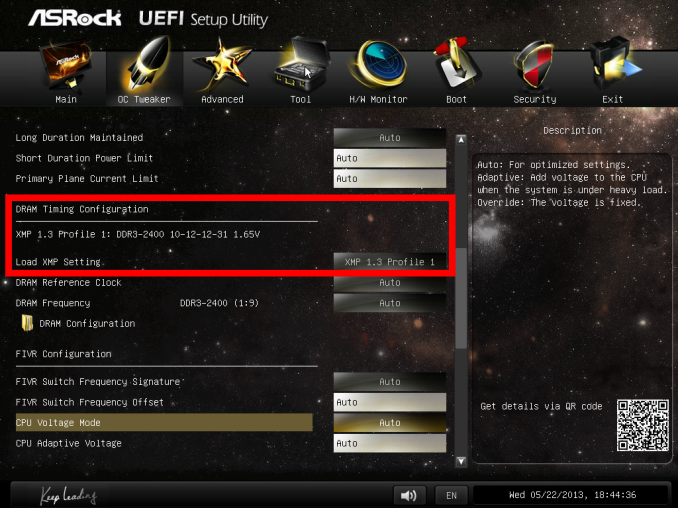
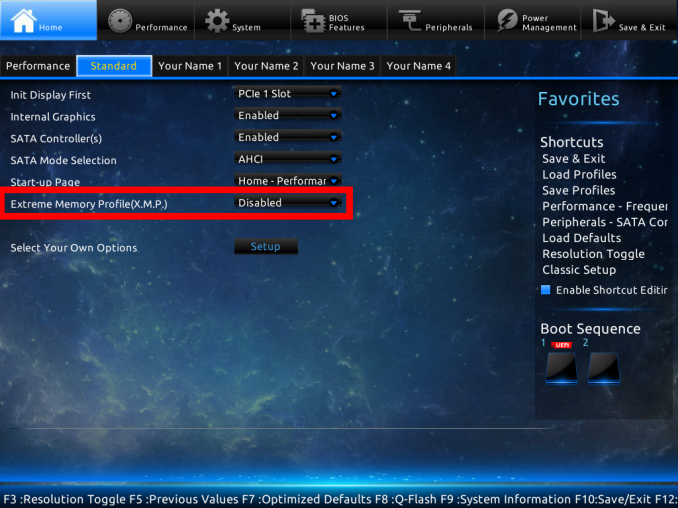
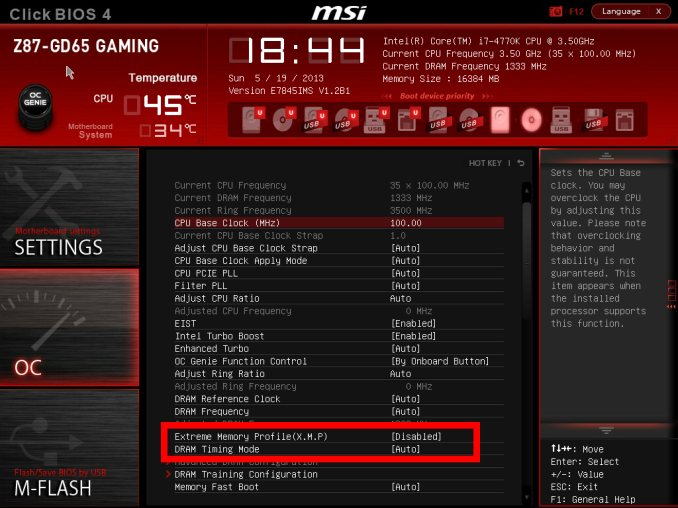








89 Comments
View All Comments
Rainman11 - Tuesday, October 1, 2013 - link
The gaming segment was utterly pointless. Show the difference using a resolution of at least 1080p or don't even bother including it.Anonymuze - Tuesday, October 1, 2013 - link
I'm really curious to see a similar test on HD5000 or (28W) HD5100 - they don't have the benefit of EDRAM like the HD5200 and should be much closer to being memory bandwidth limited than HD4600.Anonymuze - Tuesday, October 1, 2013 - link
..."should be much closer to being memory bandwidth limited"I meant to say "should be much closer to memory bandwidth limits" or "should be much more memory bandwidth limited" - pick one :P
Kathrine647 - Wednesday, October 2, 2013 - link
like Gregory said I am alarmed that a stay at home mom able to earn $5886 in 1 month on the internet. visit their website............B u z z 5 5 . com open the link without spacesHrel - Thursday, October 3, 2013 - link
This is a lot of pages on content that all just tells you to buy 1866-CL9. Good to know.SetiroN - Friday, October 4, 2013 - link
Ian, you REALLY should include code compilation benchmarks.80% of the people I know who actually need a powerful CPU/RAM/SSD combination use it to build software.
You took the time to test IGP performance (who the spends money on RAM to play on an HD4000?) when you could have provided much more useful data. :)
dreamer77dd - Saturday, October 5, 2013 - link
AMD might like higher speed RAM then Intel. That could be interesting article also.Laststop311 - Sunday, October 6, 2013 - link
This article just confirmed my suspicions, that this more expensive faster ram basically has no effect on your system. Basically anything 1866+ is going to be relatively the same performance. I use 2133mhz CAS 8 ram in my system and am totally happy and only paid 105 for 4x4GB kit.SmokingCrop - Sunday, October 27, 2013 - link
What a useless test.. Now we don't even know if resolution matters..No one is going to be doing crossfire so (s)he can play on 1 monitor with 1360x768 pixels..
qiplayer - Saturday, November 2, 2013 - link
I don't understand testing a 3000mhz kit and to evaluate gaming performance use that resolution (extremely low) and even not one gpu.I would suggest to once test the difference with this very interesting test on a triple hd resolution with 2 or 3 gpu. Or even better, as we talk about memory for the enthusiasts, cpu should be overclocked, gpu should be at least 2 and overclocked.
Te title cud be: Aiming at 120hz on 5800x1080, how much to spend on the ram?
Maybe it comes out that 150$ more on memory are enough for 5% higher fps, that are not nothing when spending already some $$$$ on gpu to get the best, another $$$ on cpu and $$$$to put all on water.