The Battle of Bay Trail-D: GIGABYTE J1900N-D3V and ASUS J1900I-C Reviewed
by Ian Cutress on October 17, 2014 10:00 AM ESTGIGABYTE J1900N-D3V BIOS
The J1900N-D3V BIOS we tested with reverts back to the ‘old-school’ blue text on grey background scenario. This means that GIGABYTE has not decided to integrate this board with a graphical UEFI and is instead using a textual one, although from the ASUS BIOS later in the review we can confirm that a graphical BIOS is at least possible. Having tested a few pre-production motherboards recently, it is clear that this is the type of basic graphical BIOS that the manufacturer receives from AMI before the manufacturer integrates their own interface on the top of it. It would seem that GIGABYTE does not have that simple ‘everything works’ interface that can be easily applied.
The first screen on entry is the Main tab, offering important information such as the motherboard model, the BIOS version and the DRAM installed. Naturally we would prefer other information, such as the CPU, CPU temperature, CPU frequency, a per-slot report of the DRAM as well as voltages and timings.
Apologies for the image quality – we were unable to ascertain if a ‘print screen’ situation exists for this BIOS, although in a later review we know Aptio V does integrate this functionality in higher-end chipsets.
The BIOS is split into several main tabs and the Advanced tab features most of the more technical options.
The Hardware Monitor option gives a rundown of the temperatures, fan speeds and voltages available to the system for monitoring:
Smart Connect Technology is disabled by default in the BIOS, and the CPU is set up for Energy Efficient usage by default:
Information about the CPU is found in this menu via the ‘Socket 0 CPU Information’ option.
This shows that we are dealing with a Celeron J1900 at 2.0 GHz with four cores and an idle frequency of 1333 MHz. While HyperThreading is not present, VT-x is.
The PPM Configuration menu hides the C-State options which we would normally find in a power options type menu:
Users can determine the thermal configuration for the system, giving strict guidelines for temperature limits before shutdown. This will be relevant to users wanting this platform in a 24/7 embedded scenario:
The two SATA ports are set for AHCI mode by default, although Hot Plug needs to be enabled.
Because this BIOS is an EFI based platform, fast boot options for Windows 8 and other supported OSes are present:
The Chipset Tab gives options for what is listed as the North and South Bridge although these are technically integrated into the SoC. The North Bridge menu controls the memory and integrated graphics, although both are limited in options:
There is no room to adjust the DRAM frequency or sub-timings here.
The integrated graphics options are a little more varied, allowing users to adjust the size of the memory or apply a ‘GFX Boost’, although some of these options make little sense outside the engineering lab.
The South Bridge menu option offers options for the functionality that comes from the ‘chipset’ part of the SoC:
Here is the audio controller, with the USB and PCIe configuration options.
It is interesting to show the four PCIe lanes offered, although it would have been handy if each of these showed what was connected – either the NICs, the PCIe to PCI bridge or the mini-PCIe slot.
The rest of the BIOS offers basic boot section options and security. There is a Boot Override function as well, but what is missing is an ‘Update BIOS’ option from within the BIOS. This has to be done via an OS or command-line bootable USB instead.
Software
While GIGABYTE did not update the BIOS to a newer version, we do get the latest version of GIGABYTE’s APP Center to play with. Unfortunately, most of what APP Center is designed for does not aim at the Bay Trail-D platform, and as such we are limited in what it offers.
Firstly the driver disk gives the regular set of options for chipset drivers and application software:
This installs APP Center, which offers only @BIOS and Live Update.
At the time of testing, Live Update offered no new updates to the system and the software is programmed to only display a message box when that is the case.
@BIOS gets the full works, offering information about the BIOS as well as options to update from the Server:
Or from a file:
Face Wizard also allows the user to adjust the image during POST.
It is interesting that despite the fan headers on the motherboard, neither the BIOS nor the Software offers any form of fan control. This would have been great as part of the software, along with some of the other options from GIGABYTE: Fast Boot, System Information Viewer, TimeLock and so on.


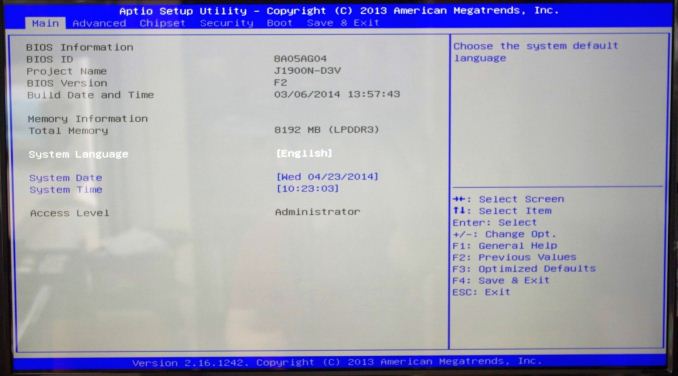
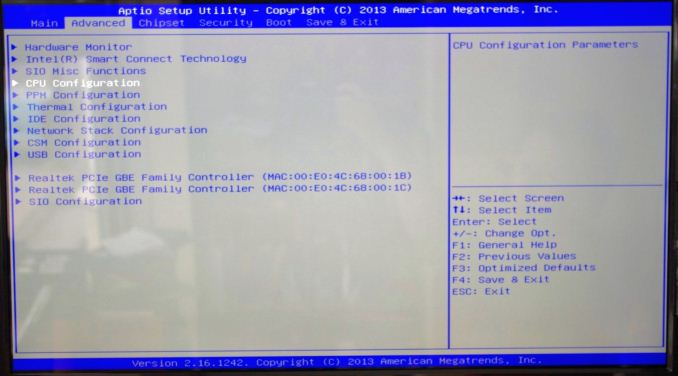
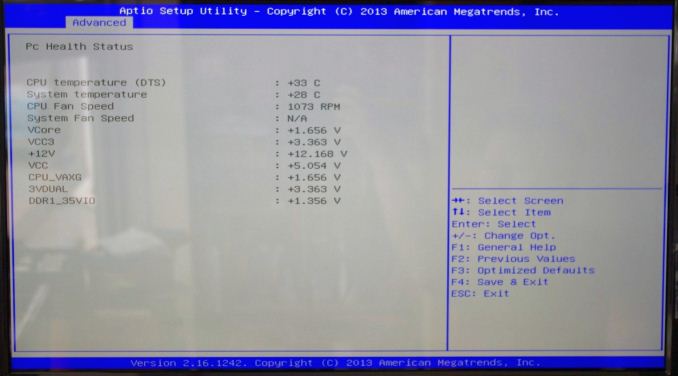
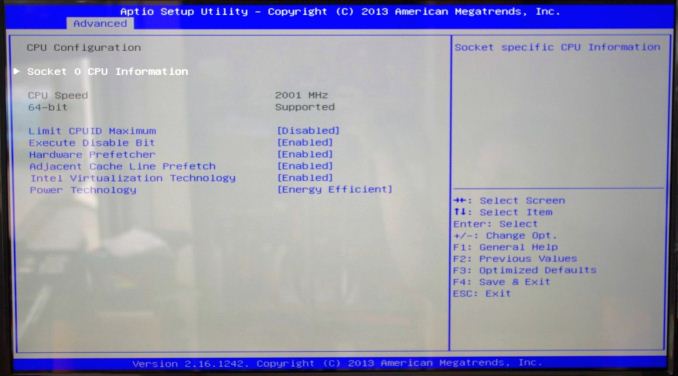
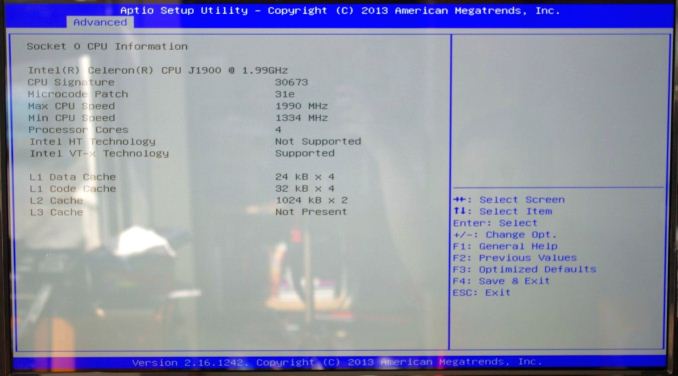
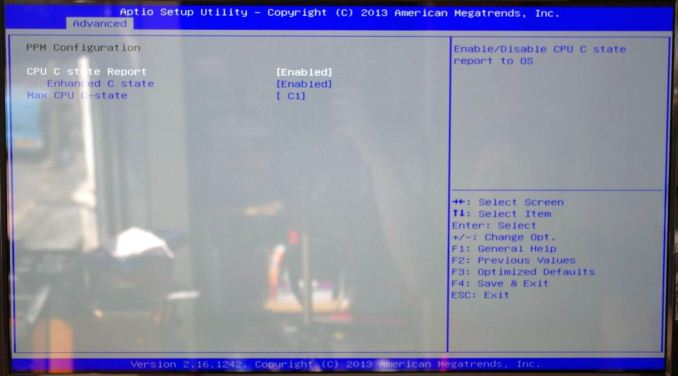
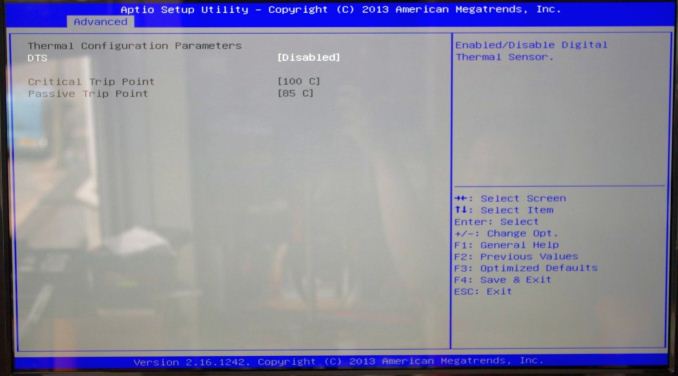
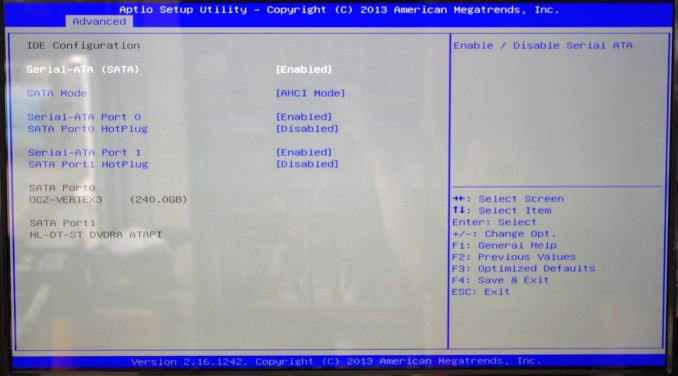
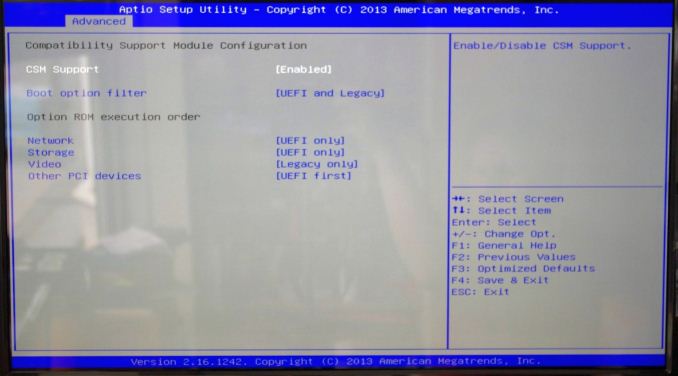
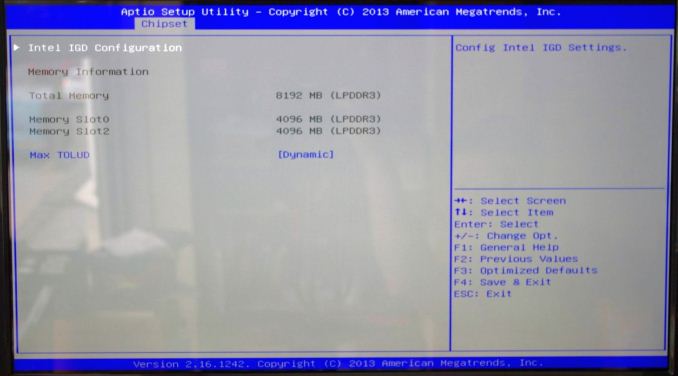
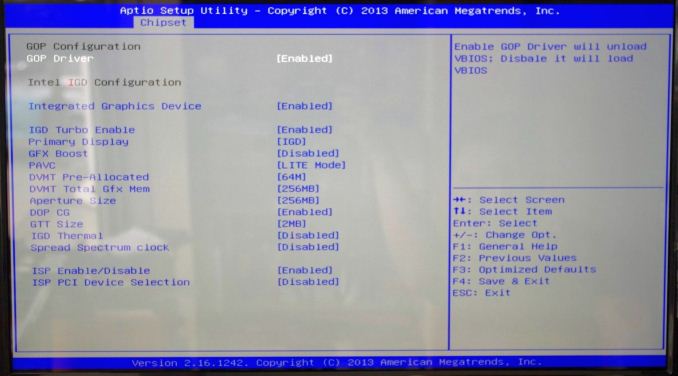
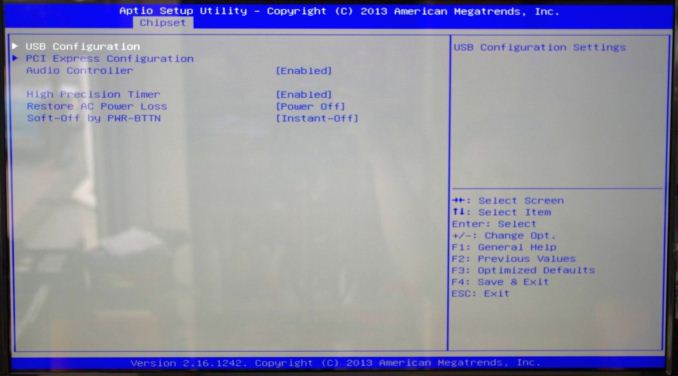







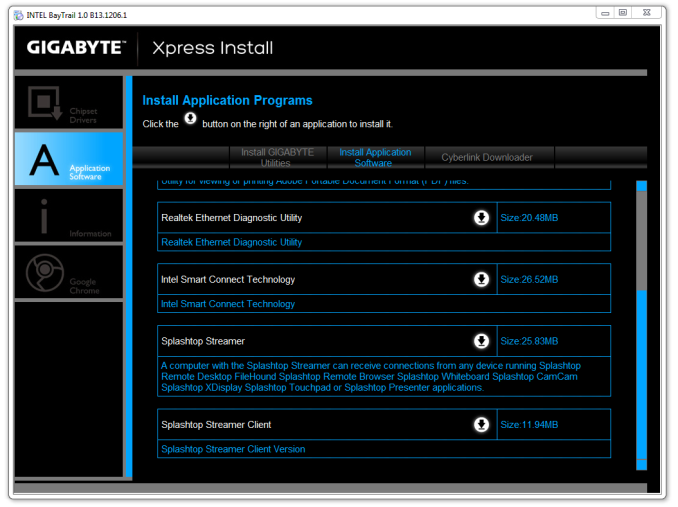
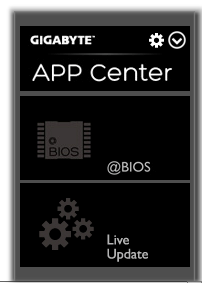
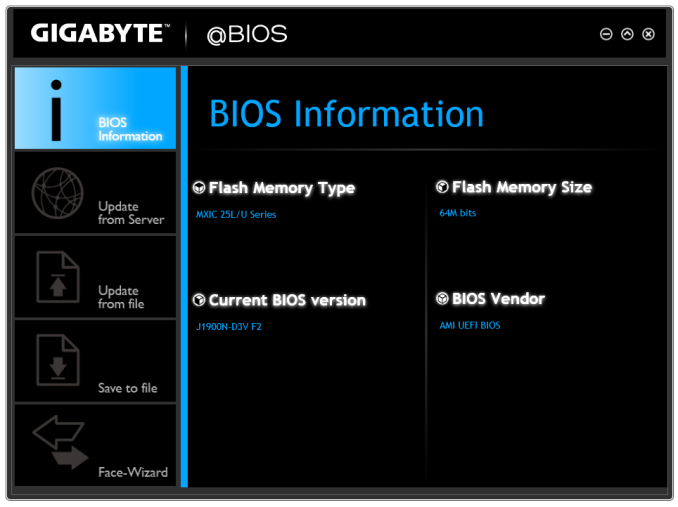
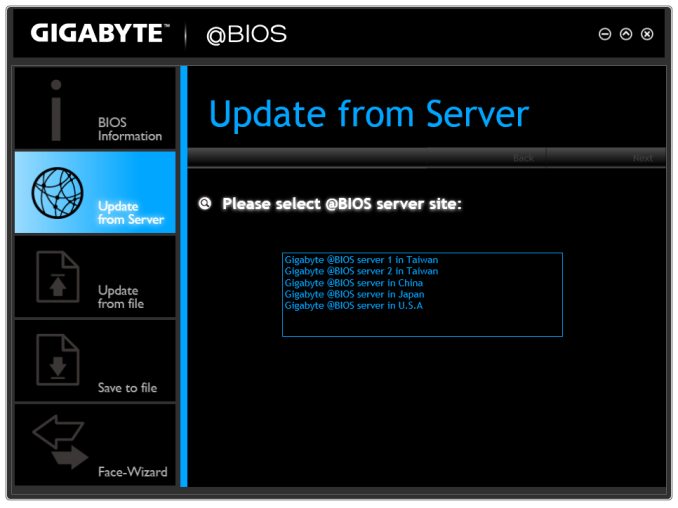
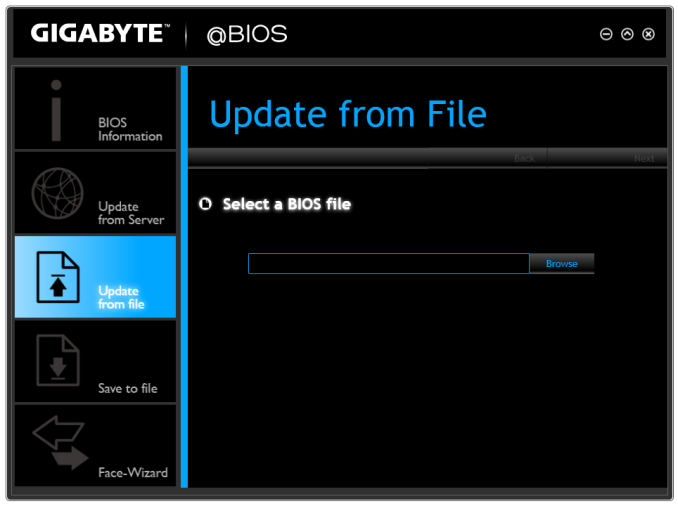













60 Comments
View All Comments
Factory Factory - Friday, October 17, 2014 - link
I recently bought the ASRock J1900-ITX for a cheap NAS/HTPC/Steam Home Streaming build, and I have to say I'm really pleased with it. It seemed like a great midpoint between the Gigabyte and Asus boards here: visual BIOS with fan controls, two USB 3.0 ports in back plus a header, DVI and HDMI both, ALC892 with optical audio out, and - this was big for the NAS part - two extra ASMedia SATA ports and a PCIe x1 slot. I stuck another ASMedia-based SATA card in the PCIe slot and shoved the whole thing in a Bitfenix Prodigy with a bunch of drives.I almost went with an AM1 build, but I knew that all my media and SHS worked fine with my Bay Trail tablet, and an Athlon 5350 and ASRock AM1H-ITX just didn't seem compelling at $50 more for the set (or even $25 more for an AM1B-ITX) and extra power consumption.
jospoortvliet - Saturday, October 18, 2014 - link
Note that unless you load you system all the time, the AM1 might actually have saved you power - idle is lower in most tests than Intel.abufrejoval - Tuesday, October 21, 2014 - link
Could you please add AM1 idle power figures?I've measured 10Watt idle power behind the Pico-PSU power supply for the GIGABYTE J1900N-D3V and 6.3 Watt idle power on the GIGABYTE GA-J1800N-D2H which is the dual core edition without the 2nd GBit port, the Renesas USB 3 hub, serial ports etc.
Top power consumption in mixed Prime95, Furmark loads including some USB peripherals was 28 Watts for the Quad and 22 Watts for the Dual.
A Cruical C300 SSD was used in all cases, which doesn't yet support the nice power saving features of the newer Crucial SSDs.
I've tried shutting down unused peripheral devices (e.g. serial ports, 2nd Gbit Ethernet) and limiting the PCIe speed to gen1 to see whether that had any measurable impact: It didn't for idle.
I've been an AMD fan for decades, but I'm also trying to stay objective.
And with regards to idle power and AMD:
While I've measured surprisingly good idle power values for my first Trinity based APU (A10-5800K) as low as 18Watts with a high-end Asus motherboard, I'm shocked that my Kavery variant (A10-7850K) won't go below 30Watts all measured at behind the PSU.
At the same time I've measured Gigabyte Brix using Intel A7-4500U CPUs (GIGABYTE BRIX GB-BXi7H-4500U) which achieved 7.5 Watts of idle power, but beat the A10-5800K on pretty much every benchmark, CPU, GPU or both while it didn't exceed 25 Watts of system consumption (vs. 100 Watts for the AMD APU).
Again I'd love to be able to report otherwise, but compute power per Watt is AMD's high-end weakness and idle power the low-end weakness. Which one is more important depends on your use case but both are currently killer criteria.
abufrejoval - Tuesday, October 21, 2014 - link
The coolest thing about the ASrock boards is that they support 16GB of DRAM!Officially BayTrail tops out at 8GB but this may turn out to be more of a typical Intel "product castration" feature than a hardware limit. I haven't actually tried this on my GIGABYTE J1900N-D3V and would be afraid, that the BIOS might still limit that board to 8GB, but I've seen reports of people using ASRock Q1900B-ITX or ASRock Q1900M (includes a physical PCIe x16 slot with x1 connectivity) with 16GB of DRAM.
mjnhstyle100x - Friday, October 17, 2014 - link
The power consumption delta is something I do not like. I rather see the idle and load instead. The idle tells me how much my "nas/htpc" system will consume while doing nothing. the load tells me what is the absolute worse it will consume. this allows me to weigh the options better on power consumption basis, not the delta as that's not what is going to matter when the system is going to be idling for prolonged periods.The power consumption delta is something I do not like. I rather see the idle and load instead. The idle tells me how much my "nas/htpc" system will consume while doing nothing. the load tells me what is the absolute worse it will consume. this allows me to weigh the options better on power consumption basis, not the delta as that's not what is going to matter when the system is going to be idling for prolonged periods.
anactoraaron - Friday, October 17, 2014 - link
I decided to flip back and forth to compare the 3770 and 3740 Bay Trail T to the Bay Trail D... It's surprising how well the lower powered T fares when compared to the D.rootheday3 - Friday, October 17, 2014 - link
Table on page 1 says Baytrail graphics has 6 EUs => not correct; Baytrail only has 4EUs.duploxxx - Friday, October 17, 2014 - link
poor poor Bay-trail GPU, only half the performance of the competing AMD part. No wonder Intel lost money in that segment. You would expect that in 2014 Intel would understand that graphical is actually what you see and use these days. Even CPU it is not faster. This is again a moment like the brazos part, this was also way better then the atom, yet the djingle and oem designs forced everybody to buy that peace of crap because there were only few brazos designs.pitty that we dont see amd mullin tablets for x86, no those OEM yet have to get money to be convinced from intel because they know they get poor cpu designs............... and then complain the market does not accept these tablets, i have a crapy atom tablet here which now is just a radio station, no added value at all for anything else
consumers are losing as usual.
silverblue - Friday, October 17, 2014 - link
Apparently, the A6-6310 has a 15W TDP and a much faster GPU, using just over half the power of the 5350. Its base clock is 250MHz lower at 1.8GHz, but has a 2.4GHz turbo. The A5 is also enabled this time around.I'd really like to see one of these go through some thorough tests on AT; could make for a very interesting little machine. It's just a shame that they have gone for faster RAM over a dual channel controller, but the controller itself uses less power than before which is helpful.
abufrejoval - Tuesday, October 21, 2014 - link
Running PC games on the box isn't a lot of fun fore sure, but running Android x86 gave quite another picture: The GPU may not be able to hold water against PC GPUs but it's quite powerfull enough for any Android game and benchmark that I tried, at least at 1080p.Tons more CPU power than the Snapdragon 800 on my Galaxy Note 3 and GPU performance in the same region.
Sure the Snapdragon would never dream of burning 10Watts of power for that performance, but the GIGABYTE GA-J1900N-D3V isn't meant to be carried in your pocket. As high-end HDMI stick alternative, it doesn't do too badly.
Nor as a Windows or Linux desktop for office work.
With Lollipop we might see these use cases merge and full desktop office suites like Softmaker's will do the transition.