The Battle of Bay Trail-D: GIGABYTE J1900N-D3V and ASUS J1900I-C Reviewed
by Ian Cutress on October 17, 2014 10:00 AM ESTASUS J1900I-C BIOS
In contrast to the other motherboard, the J1900I-C gets a full graphical UEFI to command in the style of ASUS’ range of 8-series motherboards. The main color scheme is a white on blue interface with a constant width font making it easy to see and navigate. The first screen on entry is the EZ Mode, which contains a lot of useful data: the motherboard in use, the BIOS version, the CPU installed, the speed of that CPU, the total amount of DRAM installed, the speed the DRAM is running, the temperature of the CPU, the voltage of the CPU, the per-module DRAM information, the fan speeds and the boot priority. For a motherboard like this, very little is missing at all.
The middle options for Q-Fan control initiate either a calm, standard or full-power fan modes to help cool the system. By pressing F7, we move into the advanced mode.
Here we get some more information, including confirmation that our SoC is the B3 stepping and thus does not support Quick Sync.
The Advanced tab gives a breakdown of most of the configuration options in the BIOS. It is worth noting that as the SoC frequencies are locked down, there are no options for underclocking or overclocking. There are no options to adjust the voltage to bring power consumption down.
The CPU Configuration menu tells the user more information about the SoC, including confirmation that HT is not supported but VT-x is. The user can disable cores to reduce power consumption here, or adjust C-states in the PPM Configuration menu.
The SoC Configuration menu from the Advanced tab offers integrated graphics options and memory configuration.
Like the J1900N-D3V, the integrated graphics menu gives a ‘Turbo Enable’ option, as well as an opportunity to adjust the side of the DRAM set aside for the IGP.
The SATA Configuration menu option indicates that this motherboard defaults to AHCI mode, and while Hot Plug is supported it is set to disabled by default:
The Onboard Devices Configuration menu option is where we head to speed up post times. Here are the options for the onboard audio, Realtek network ports, COM ports and LPT port:
In the Monitor tab we get a full breakdown of the temperature, fan and voltage sensors along with fan control settings:
The fan controls offer a preset profiles or the user can adjust a two point gradient manually:
The Boot tab offers fast boot options as well as boot override capabilities.
The BIOS also includes a tool tab, which comically includes the ‘OC Profile’ menu alongside SPD information and EZ Flash 2 for updating the BIOS.
While we cannot overclock, the OC Profile acts as a save function for a set of BIOS settings, in case a user needs to use more than one set.
The BIOS also lets the user know what is adjusted when they exit the BIOS in ‘BIOS Setting Change’:
Software
One of the question marks over low cost hardware like Bay Trail-D is the software support. ASUS brings out AI Suite 3, although a cut-down version compared to the mainstream motherboard line. As there is no overclocking, the big application in AI Suite is FanXpert.
Similar to the BIOS, FanXpert offers a series of fan presets as well as the option to adjust the fan gradient manually.
As this software seems transferable between chipsets, ASUS is able to include the Fan Tuning element to Fan Xpert so we can see how the fan responds to power:
This graph shows best what I constantly rant about – fans do not have a linear relationship with fan power across the whole range. Here my fan stays around 860 RPM up to 30 % power, then kicks in a near-linear response. This makes any fan controls built around ‘fan power’ a bit misleading, especially at the low end.
Users can adjust each of the three fan gradient points, with the orange section showing the constant RPM zone. ASUS also offers a Fan Spin-Up and Spin-Down time, with the latter being a form of hysteresis.
USB 3.0 Boost gives compatible USB 3.0 devices a faster throughput at the expense of latency by injecting a different USB 3.0 driver when selected.
ASUS includes an update tool with the software, though similarly to our previous attempts with ASUS’ EZ Update, it does not seem to pick up any new downloads.
Interestingly ASUS includes network control software with the J1900I-C, allowing users to give priority to the network traffic of selected executables. This is in essence a software middle-layer stack integration, organizing packets of data before they are sent to the Windows stack.


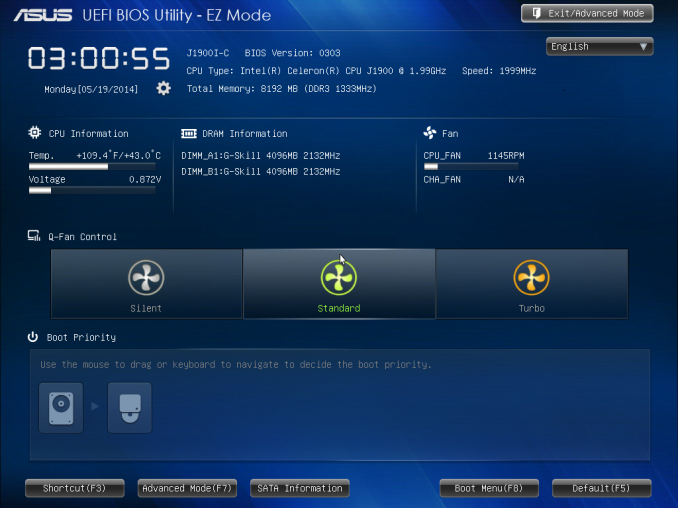
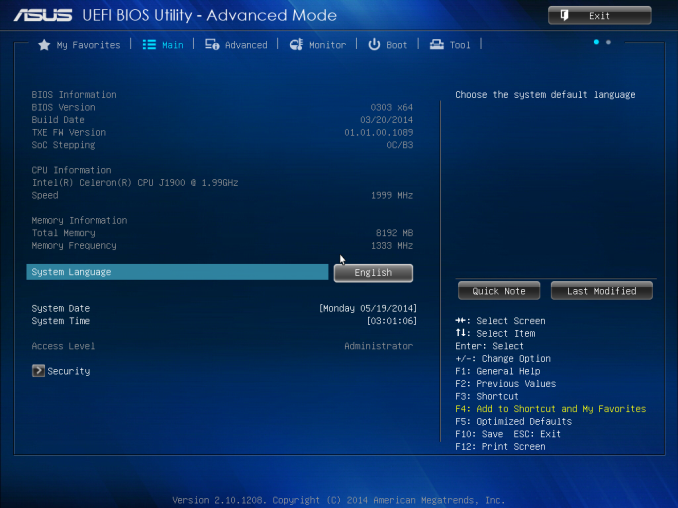
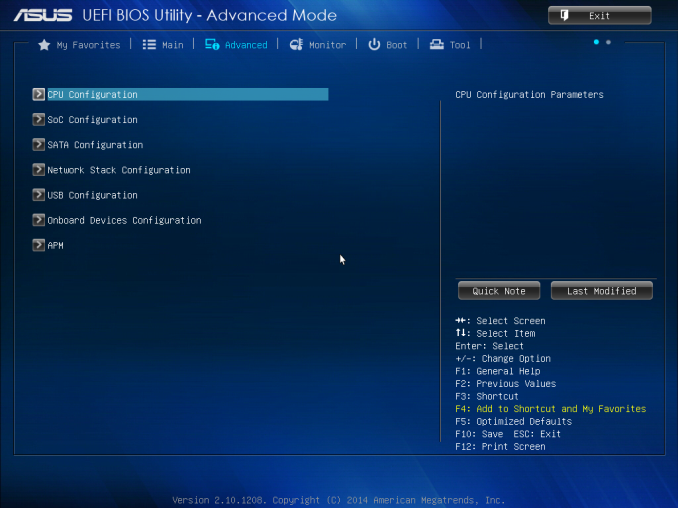

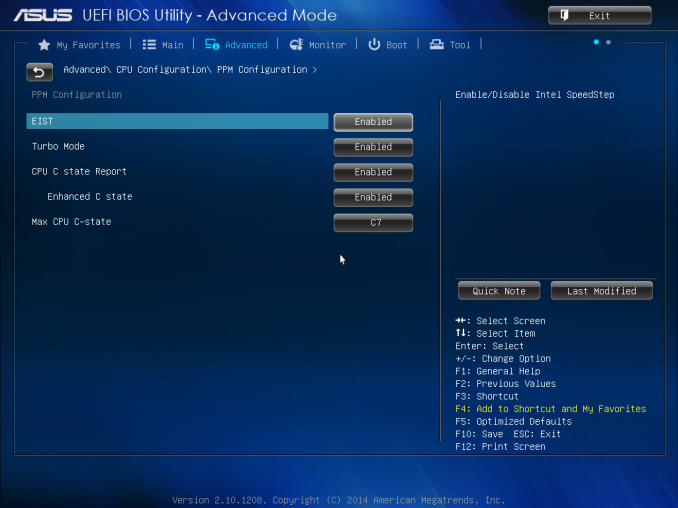
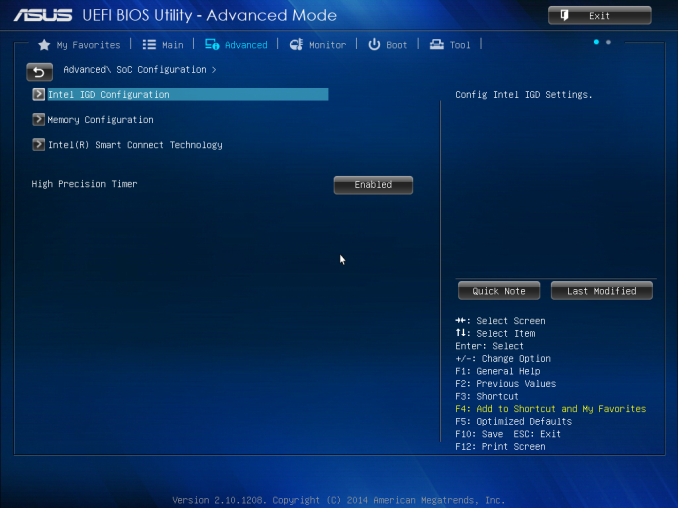
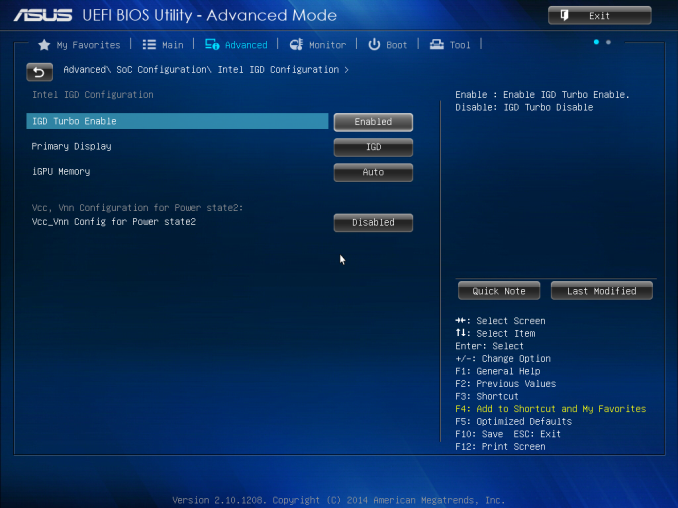
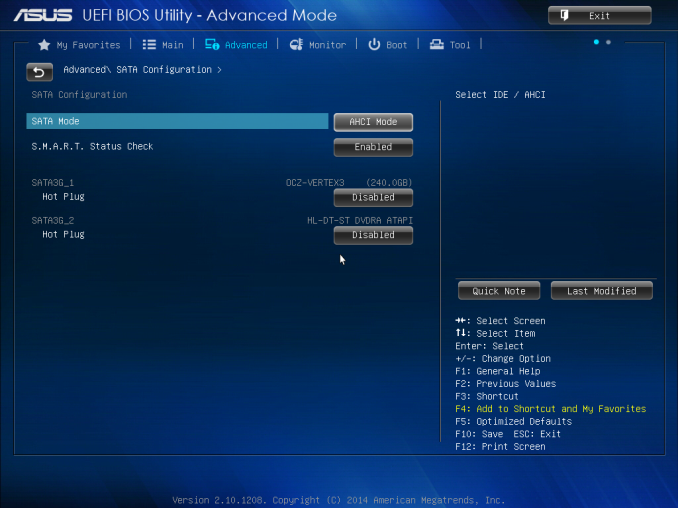
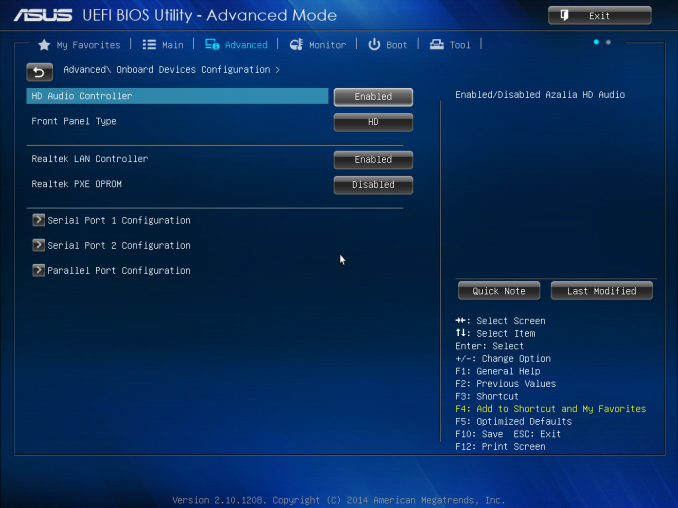
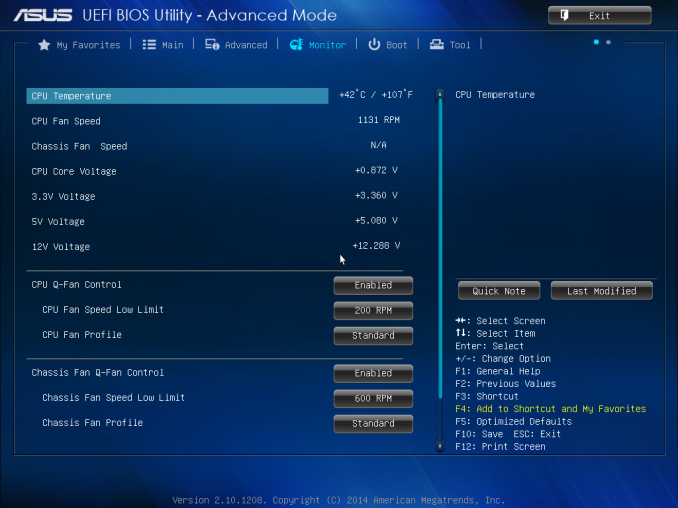
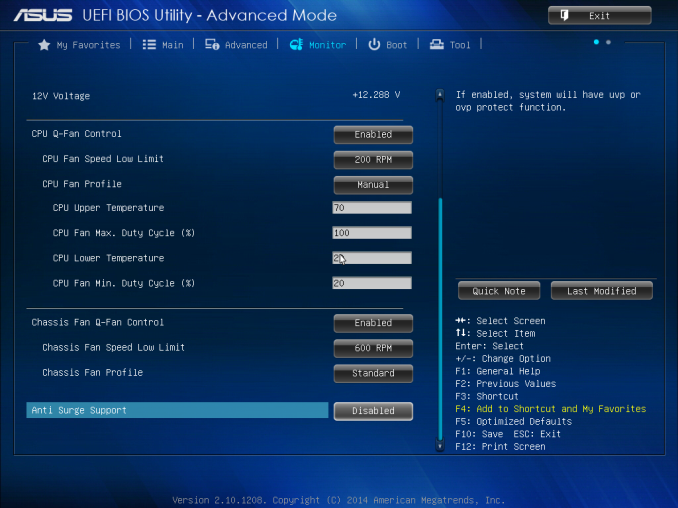
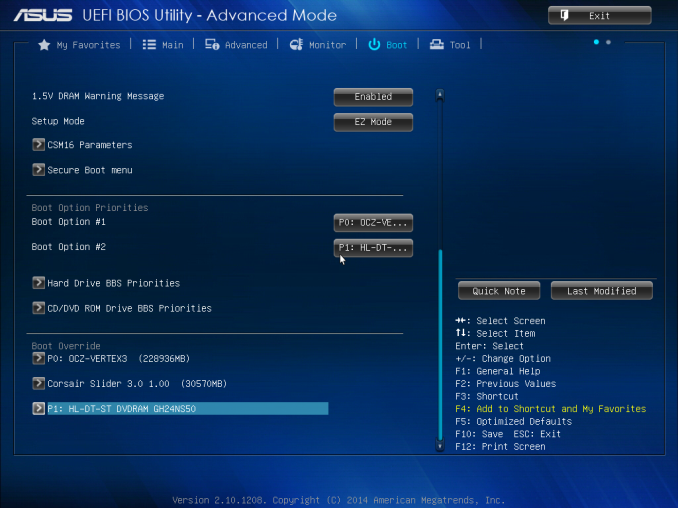
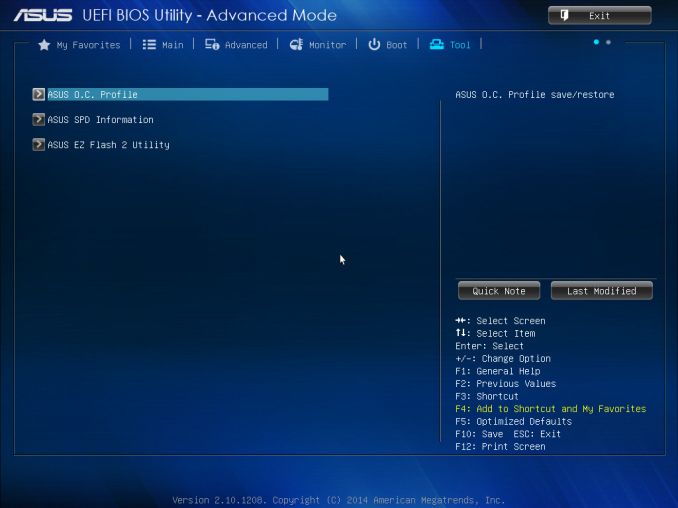
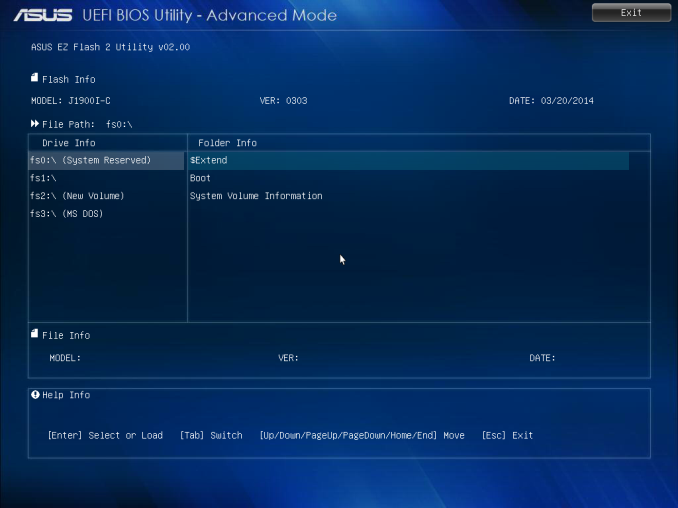
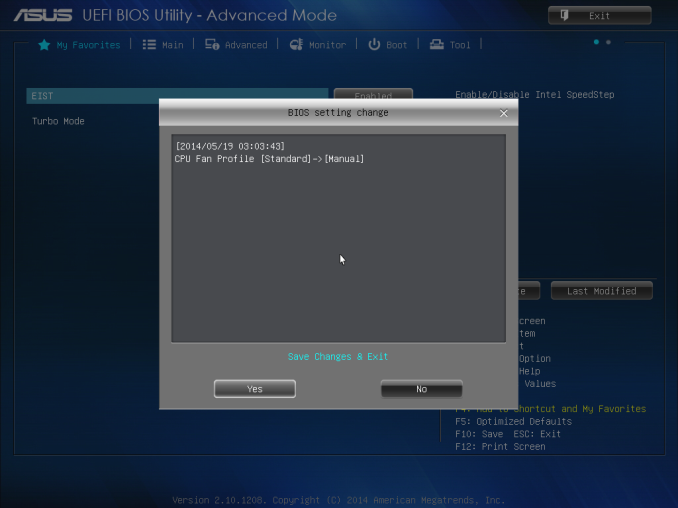







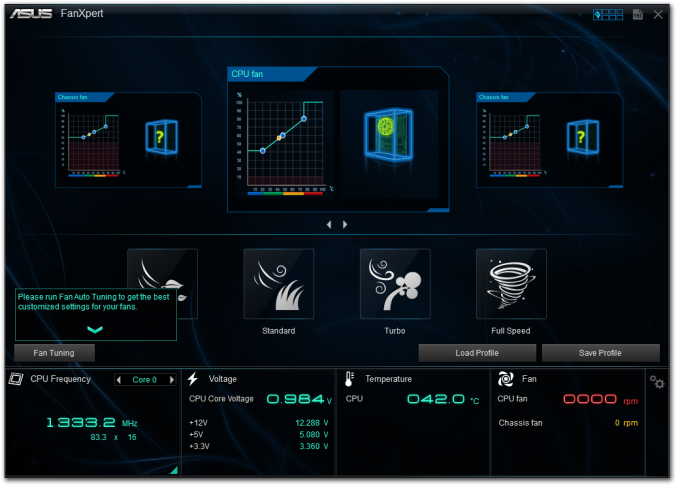
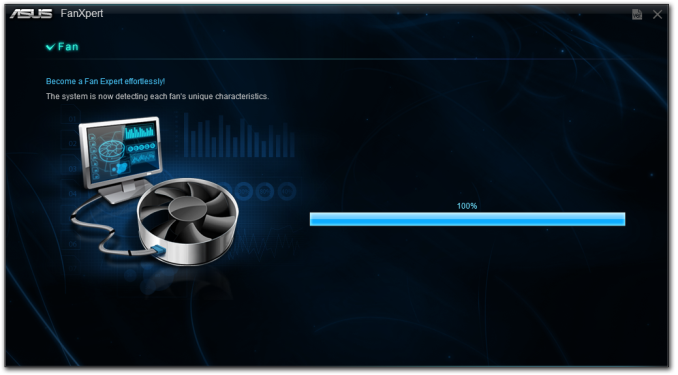
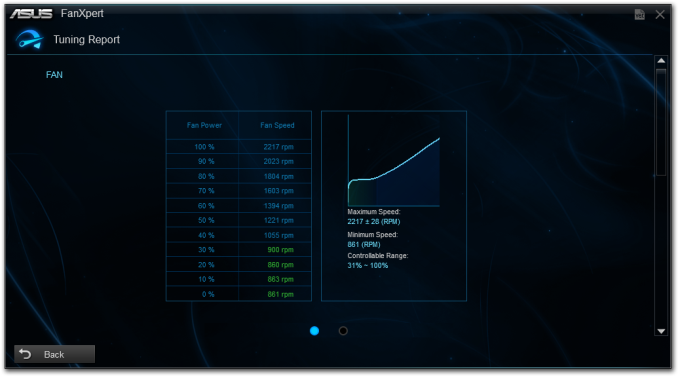
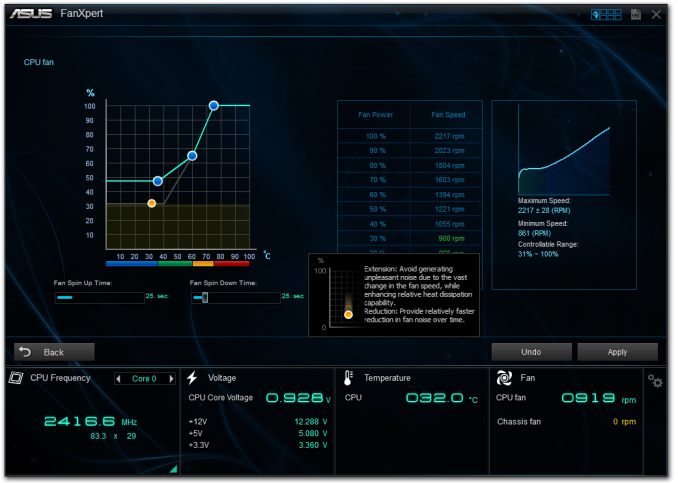
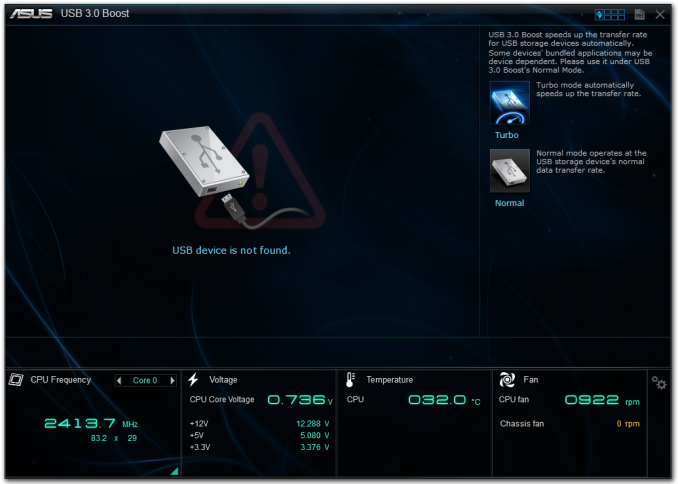















60 Comments
View All Comments
Factory Factory - Friday, October 17, 2014 - link
I recently bought the ASRock J1900-ITX for a cheap NAS/HTPC/Steam Home Streaming build, and I have to say I'm really pleased with it. It seemed like a great midpoint between the Gigabyte and Asus boards here: visual BIOS with fan controls, two USB 3.0 ports in back plus a header, DVI and HDMI both, ALC892 with optical audio out, and - this was big for the NAS part - two extra ASMedia SATA ports and a PCIe x1 slot. I stuck another ASMedia-based SATA card in the PCIe slot and shoved the whole thing in a Bitfenix Prodigy with a bunch of drives.I almost went with an AM1 build, but I knew that all my media and SHS worked fine with my Bay Trail tablet, and an Athlon 5350 and ASRock AM1H-ITX just didn't seem compelling at $50 more for the set (or even $25 more for an AM1B-ITX) and extra power consumption.
jospoortvliet - Saturday, October 18, 2014 - link
Note that unless you load you system all the time, the AM1 might actually have saved you power - idle is lower in most tests than Intel.abufrejoval - Tuesday, October 21, 2014 - link
Could you please add AM1 idle power figures?I've measured 10Watt idle power behind the Pico-PSU power supply for the GIGABYTE J1900N-D3V and 6.3 Watt idle power on the GIGABYTE GA-J1800N-D2H which is the dual core edition without the 2nd GBit port, the Renesas USB 3 hub, serial ports etc.
Top power consumption in mixed Prime95, Furmark loads including some USB peripherals was 28 Watts for the Quad and 22 Watts for the Dual.
A Cruical C300 SSD was used in all cases, which doesn't yet support the nice power saving features of the newer Crucial SSDs.
I've tried shutting down unused peripheral devices (e.g. serial ports, 2nd Gbit Ethernet) and limiting the PCIe speed to gen1 to see whether that had any measurable impact: It didn't for idle.
I've been an AMD fan for decades, but I'm also trying to stay objective.
And with regards to idle power and AMD:
While I've measured surprisingly good idle power values for my first Trinity based APU (A10-5800K) as low as 18Watts with a high-end Asus motherboard, I'm shocked that my Kavery variant (A10-7850K) won't go below 30Watts all measured at behind the PSU.
At the same time I've measured Gigabyte Brix using Intel A7-4500U CPUs (GIGABYTE BRIX GB-BXi7H-4500U) which achieved 7.5 Watts of idle power, but beat the A10-5800K on pretty much every benchmark, CPU, GPU or both while it didn't exceed 25 Watts of system consumption (vs. 100 Watts for the AMD APU).
Again I'd love to be able to report otherwise, but compute power per Watt is AMD's high-end weakness and idle power the low-end weakness. Which one is more important depends on your use case but both are currently killer criteria.
abufrejoval - Tuesday, October 21, 2014 - link
The coolest thing about the ASrock boards is that they support 16GB of DRAM!Officially BayTrail tops out at 8GB but this may turn out to be more of a typical Intel "product castration" feature than a hardware limit. I haven't actually tried this on my GIGABYTE J1900N-D3V and would be afraid, that the BIOS might still limit that board to 8GB, but I've seen reports of people using ASRock Q1900B-ITX or ASRock Q1900M (includes a physical PCIe x16 slot with x1 connectivity) with 16GB of DRAM.
mjnhstyle100x - Friday, October 17, 2014 - link
The power consumption delta is something I do not like. I rather see the idle and load instead. The idle tells me how much my "nas/htpc" system will consume while doing nothing. the load tells me what is the absolute worse it will consume. this allows me to weigh the options better on power consumption basis, not the delta as that's not what is going to matter when the system is going to be idling for prolonged periods.The power consumption delta is something I do not like. I rather see the idle and load instead. The idle tells me how much my "nas/htpc" system will consume while doing nothing. the load tells me what is the absolute worse it will consume. this allows me to weigh the options better on power consumption basis, not the delta as that's not what is going to matter when the system is going to be idling for prolonged periods.
anactoraaron - Friday, October 17, 2014 - link
I decided to flip back and forth to compare the 3770 and 3740 Bay Trail T to the Bay Trail D... It's surprising how well the lower powered T fares when compared to the D.rootheday3 - Friday, October 17, 2014 - link
Table on page 1 says Baytrail graphics has 6 EUs => not correct; Baytrail only has 4EUs.duploxxx - Friday, October 17, 2014 - link
poor poor Bay-trail GPU, only half the performance of the competing AMD part. No wonder Intel lost money in that segment. You would expect that in 2014 Intel would understand that graphical is actually what you see and use these days. Even CPU it is not faster. This is again a moment like the brazos part, this was also way better then the atom, yet the djingle and oem designs forced everybody to buy that peace of crap because there were only few brazos designs.pitty that we dont see amd mullin tablets for x86, no those OEM yet have to get money to be convinced from intel because they know they get poor cpu designs............... and then complain the market does not accept these tablets, i have a crapy atom tablet here which now is just a radio station, no added value at all for anything else
consumers are losing as usual.
silverblue - Friday, October 17, 2014 - link
Apparently, the A6-6310 has a 15W TDP and a much faster GPU, using just over half the power of the 5350. Its base clock is 250MHz lower at 1.8GHz, but has a 2.4GHz turbo. The A5 is also enabled this time around.I'd really like to see one of these go through some thorough tests on AT; could make for a very interesting little machine. It's just a shame that they have gone for faster RAM over a dual channel controller, but the controller itself uses less power than before which is helpful.
abufrejoval - Tuesday, October 21, 2014 - link
Running PC games on the box isn't a lot of fun fore sure, but running Android x86 gave quite another picture: The GPU may not be able to hold water against PC GPUs but it's quite powerfull enough for any Android game and benchmark that I tried, at least at 1080p.Tons more CPU power than the Snapdragon 800 on my Galaxy Note 3 and GPU performance in the same region.
Sure the Snapdragon would never dream of burning 10Watts of power for that performance, but the GIGABYTE GA-J1900N-D3V isn't meant to be carried in your pocket. As high-end HDMI stick alternative, it doesn't do too badly.
Nor as a Windows or Linux desktop for office work.
With Lollipop we might see these use cases merge and full desktop office suites like Softmaker's will do the transition.