The Battle of Bay Trail-D: GIGABYTE J1900N-D3V and ASUS J1900I-C Reviewed
by Ian Cutress on October 17, 2014 10:00 AM ESTGIGABYTE J1900N-D3V BIOS
The J1900N-D3V BIOS we tested with reverts back to the ‘old-school’ blue text on grey background scenario. This means that GIGABYTE has not decided to integrate this board with a graphical UEFI and is instead using a textual one, although from the ASUS BIOS later in the review we can confirm that a graphical BIOS is at least possible. Having tested a few pre-production motherboards recently, it is clear that this is the type of basic graphical BIOS that the manufacturer receives from AMI before the manufacturer integrates their own interface on the top of it. It would seem that GIGABYTE does not have that simple ‘everything works’ interface that can be easily applied.
The first screen on entry is the Main tab, offering important information such as the motherboard model, the BIOS version and the DRAM installed. Naturally we would prefer other information, such as the CPU, CPU temperature, CPU frequency, a per-slot report of the DRAM as well as voltages and timings.
Apologies for the image quality – we were unable to ascertain if a ‘print screen’ situation exists for this BIOS, although in a later review we know Aptio V does integrate this functionality in higher-end chipsets.
The BIOS is split into several main tabs and the Advanced tab features most of the more technical options.
The Hardware Monitor option gives a rundown of the temperatures, fan speeds and voltages available to the system for monitoring:
Smart Connect Technology is disabled by default in the BIOS, and the CPU is set up for Energy Efficient usage by default:
Information about the CPU is found in this menu via the ‘Socket 0 CPU Information’ option.
This shows that we are dealing with a Celeron J1900 at 2.0 GHz with four cores and an idle frequency of 1333 MHz. While HyperThreading is not present, VT-x is.
The PPM Configuration menu hides the C-State options which we would normally find in a power options type menu:
Users can determine the thermal configuration for the system, giving strict guidelines for temperature limits before shutdown. This will be relevant to users wanting this platform in a 24/7 embedded scenario:
The two SATA ports are set for AHCI mode by default, although Hot Plug needs to be enabled.
Because this BIOS is an EFI based platform, fast boot options for Windows 8 and other supported OSes are present:
The Chipset Tab gives options for what is listed as the North and South Bridge although these are technically integrated into the SoC. The North Bridge menu controls the memory and integrated graphics, although both are limited in options:
There is no room to adjust the DRAM frequency or sub-timings here.
The integrated graphics options are a little more varied, allowing users to adjust the size of the memory or apply a ‘GFX Boost’, although some of these options make little sense outside the engineering lab.
The South Bridge menu option offers options for the functionality that comes from the ‘chipset’ part of the SoC:
Here is the audio controller, with the USB and PCIe configuration options.
It is interesting to show the four PCIe lanes offered, although it would have been handy if each of these showed what was connected – either the NICs, the PCIe to PCI bridge or the mini-PCIe slot.
The rest of the BIOS offers basic boot section options and security. There is a Boot Override function as well, but what is missing is an ‘Update BIOS’ option from within the BIOS. This has to be done via an OS or command-line bootable USB instead.
Software
While GIGABYTE did not update the BIOS to a newer version, we do get the latest version of GIGABYTE’s APP Center to play with. Unfortunately, most of what APP Center is designed for does not aim at the Bay Trail-D platform, and as such we are limited in what it offers.
Firstly the driver disk gives the regular set of options for chipset drivers and application software:
This installs APP Center, which offers only @BIOS and Live Update.
At the time of testing, Live Update offered no new updates to the system and the software is programmed to only display a message box when that is the case.
@BIOS gets the full works, offering information about the BIOS as well as options to update from the Server:
Or from a file:
Face Wizard also allows the user to adjust the image during POST.
It is interesting that despite the fan headers on the motherboard, neither the BIOS nor the Software offers any form of fan control. This would have been great as part of the software, along with some of the other options from GIGABYTE: Fast Boot, System Information Viewer, TimeLock and so on.


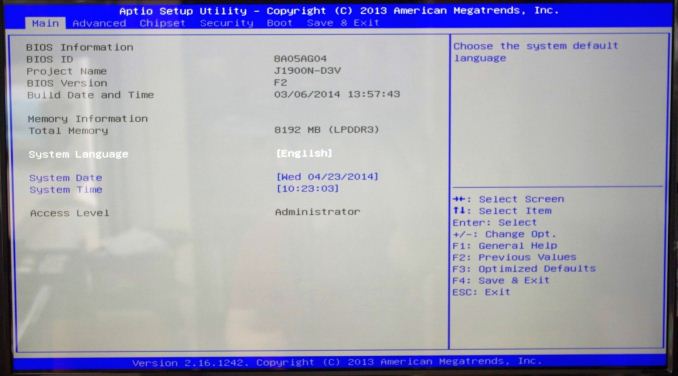
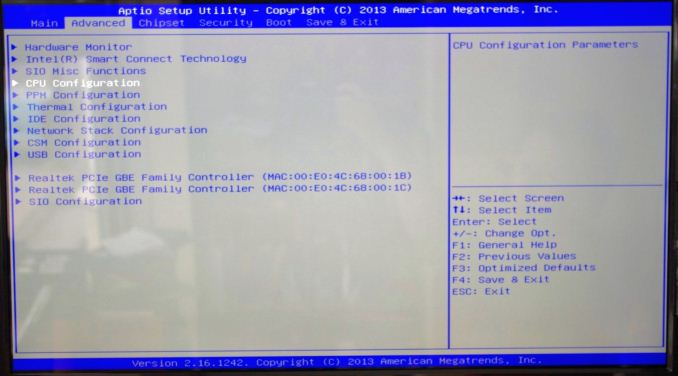
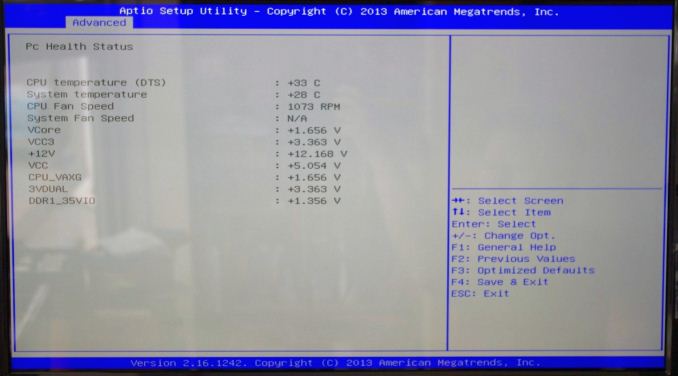
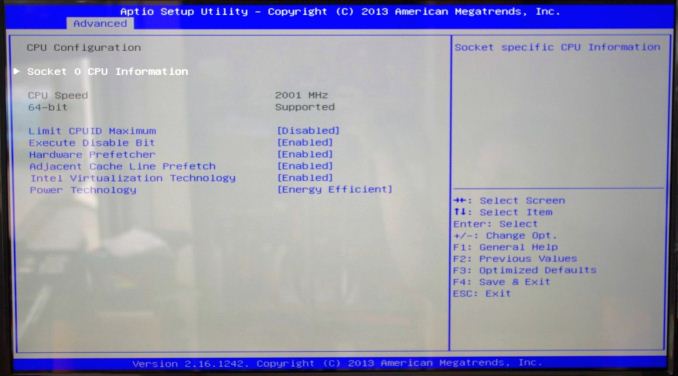
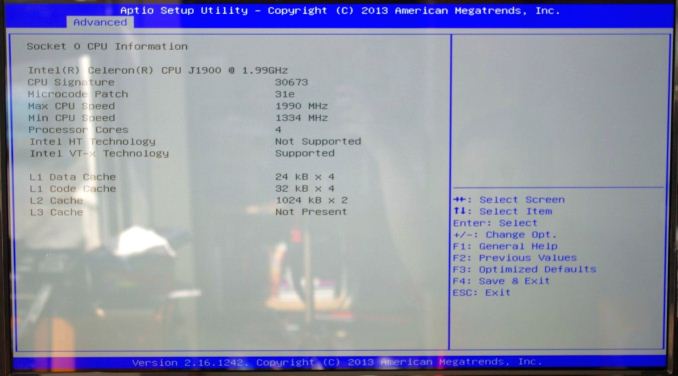
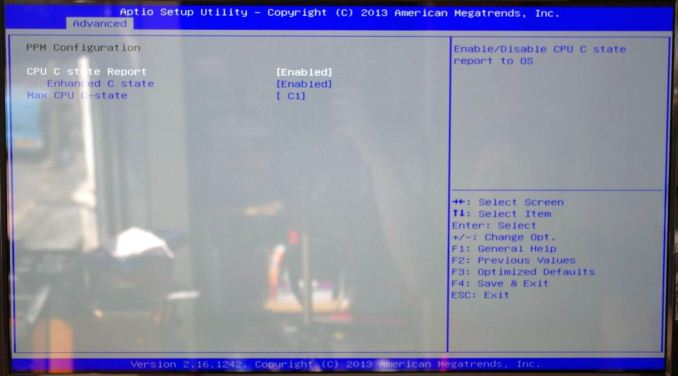
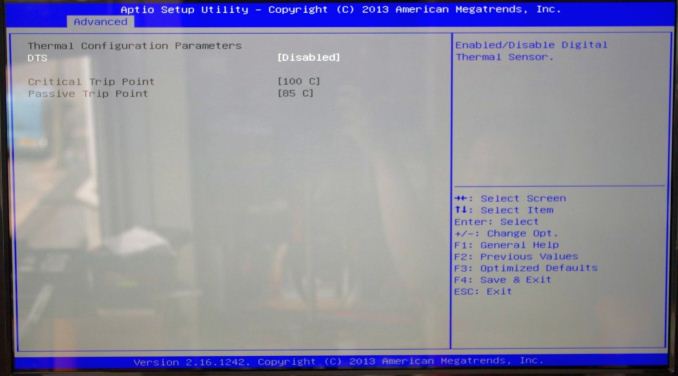
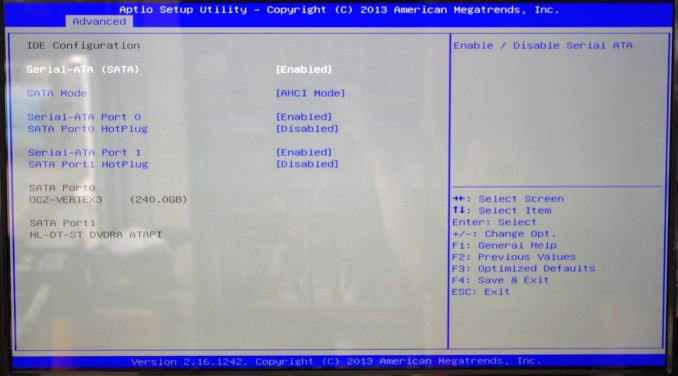
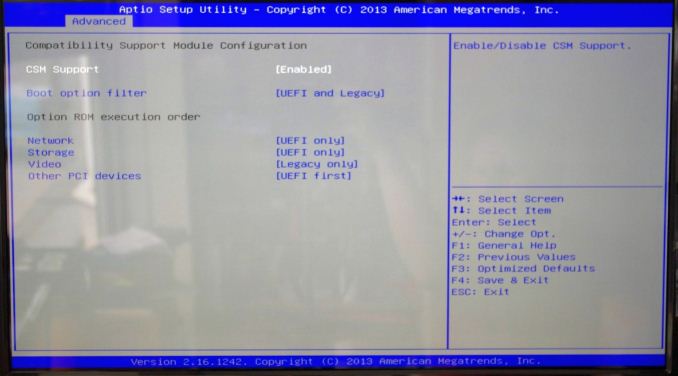
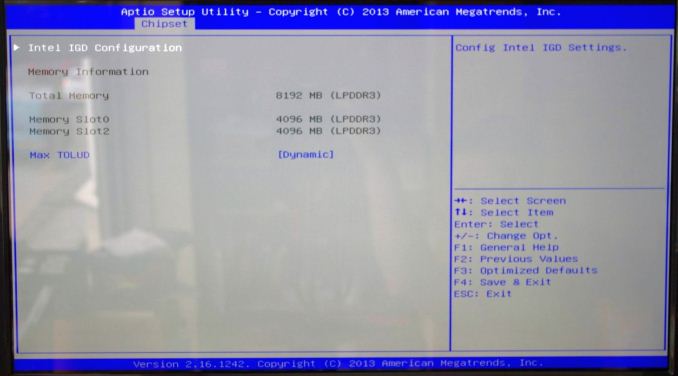
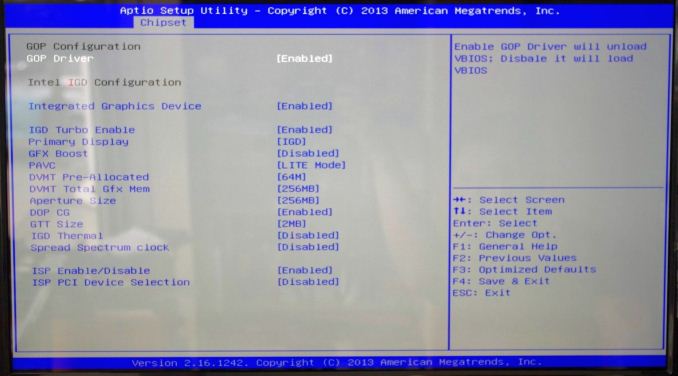
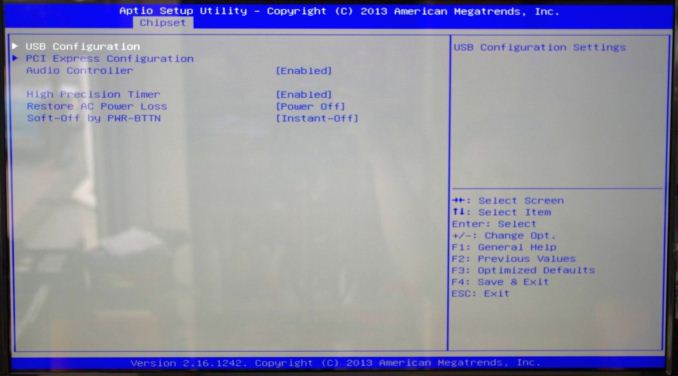







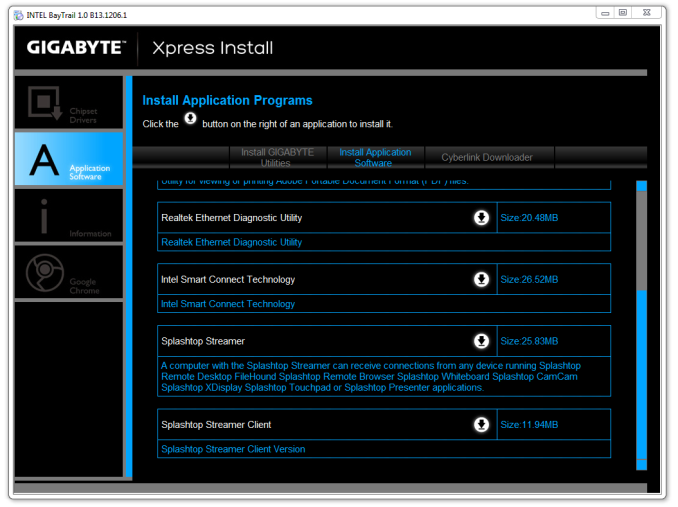
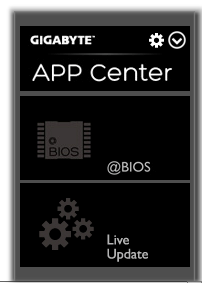
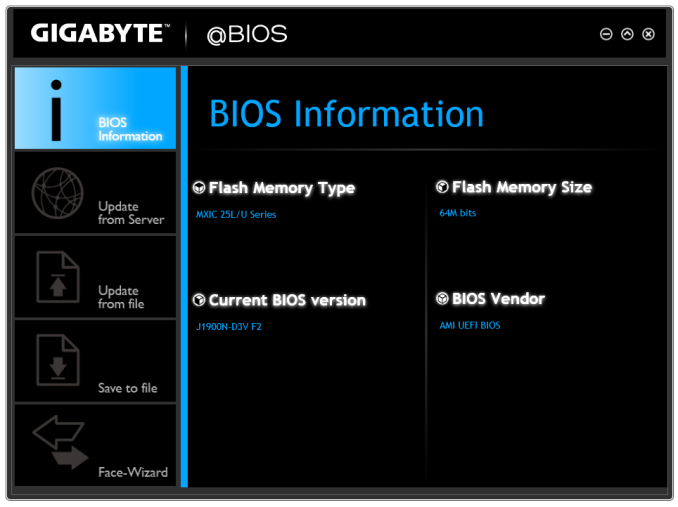
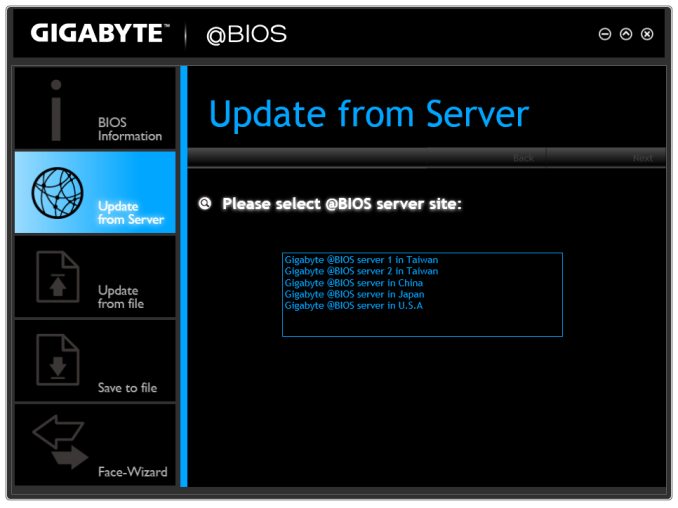
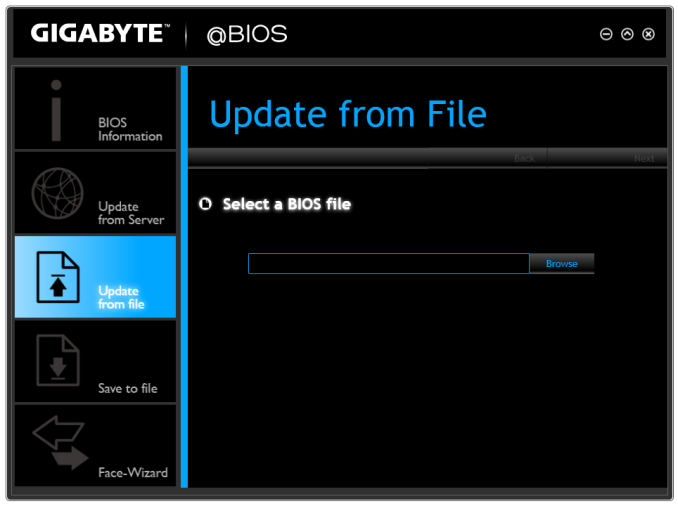













60 Comments
View All Comments
Samus - Friday, October 17, 2014 - link
I have the Foxconn board. It was the only board with a 16x slot (1x electrical) so I wouldn't have to cut the slot or card connector to make it fit a videocard. I run a GT430 in it.I actually tested the GT430 on the previous board (H61, 2nd gen i3-2100) using clear tape to "disconnect" 15 lanes of the PCI-E connector on the card and benchmark the difference between 16x and 1x. No measurable difference.
The GT430 just doesn't have enough compute to saturate the bus even at 1x. Some people have said 3D compute performance takes a hit (something I didn't measure) but this is for an HTPC. I'm sticking with the GT430 because it's still the best low-power passive-cooled HTPC card available.
I just didn't feel the onboard Intel HD video is compelling enough for HTPC use. The customization leaves a lot to be desired and it can't lock 23.976.
Just thought I'd let everyone know this makes an excellent, low-watt HTPC platform as long as you stick with a PCIe videocard. The Asus board can do it (it has clearance behind the 1x PCIe slot for the remaining connector of the card) but you'd have to cut the board connector with an x-acto or dremel, voiding your warranty. Likewise, you can hack off most of the PCIe connector on a cheap video card, too.
Something I want to point out. Power usage of Baytrail is about 5w lower when you don't use the iGPU. The iGPU is completely power-gated when its disabled. This allows the chip to boost more often as well.
I wish this information were in the review, but now you have it.
Mvoigt - Sunday, October 19, 2014 - link
http://www.zotac.com/products/graphics-cards/gefor... slap this in, no need to cut anything...Samus - Monday, October 20, 2014 - link
I thought about a 1x card, and the GT610 has all the bells and whistles of NVidia's drivers (specifically the HTPC customizations)However, the GT430 is the last entry-level passive-cooled card made with a 128-bit bus...although its mostly pointless for HTPC use I think it does make a difference in occasional Bluray accelerated 3D playback.
But the real reason I wanted to stick with the GT430 is I already had one lying around. If I were going to build from scratch, I'd probably consider a 1x card if the price were right. Used Matrox 1x cards can be had on eBay dirt cheap and they are also very customizable in resolution\frequency.
Mvoigt - Tuesday, October 21, 2014 - link
I see your point.... but the geforce GT730 comes in 1X format... and wastly more powerfull than the gt 430Mvoigt - Tuesday, October 21, 2014 - link
No critisismen, but let's hope never cards emerge with 128bit..... i feel what you'r saying.... but quad core low power platform with decent card's with make light gaming possible....Mvoigt - Tuesday, October 21, 2014 - link
They are fucking up the ram though..... 5 years ago i had GTX260 with 448bit ram interface......Mvoigt - Tuesday, October 21, 2014 - link
or 4 years ago, dont remember.....DanNeely - Friday, October 17, 2014 - link
Why do these boards even need a 4pin 12v power connector? Unlike LGA 1150 boards with an x16 PCIe slot, they don't need to worry about a high power CPU and a 75W PCIe card. Legacy PCI runs solely on 3.3v; and x1 cards are limited to 25W. Like p3 and earlier boards they're only drawing at most few amps of 12V; which the big ATX connector is more than capable of providing.wetwareinterface - Sunday, October 19, 2014 - link
the 4 pin is there because you can't rely on the atx connector to provide enough amperage on a small 150-175 watt low profile power supply to give you enough when running a card in the slot. also remember there are 2 pci-e connectors on the asus and a pci-e and pci connector running off a bridge on the gigabyte (effectively making it 2 pci-e slots as far as power is concerned)Samus - Monday, October 20, 2014 - link
I had a previous Atom board that ran without the 4-pin connector...UNTIL you plugged in a PCIe card, then it'd just beep and not post.