The Battle of Bay Trail-D: GIGABYTE J1900N-D3V and ASUS J1900I-C Reviewed
by Ian Cutress on October 17, 2014 10:00 AM ESTASUS J1900I-C BIOS
In contrast to the other motherboard, the J1900I-C gets a full graphical UEFI to command in the style of ASUS’ range of 8-series motherboards. The main color scheme is a white on blue interface with a constant width font making it easy to see and navigate. The first screen on entry is the EZ Mode, which contains a lot of useful data: the motherboard in use, the BIOS version, the CPU installed, the speed of that CPU, the total amount of DRAM installed, the speed the DRAM is running, the temperature of the CPU, the voltage of the CPU, the per-module DRAM information, the fan speeds and the boot priority. For a motherboard like this, very little is missing at all.
The middle options for Q-Fan control initiate either a calm, standard or full-power fan modes to help cool the system. By pressing F7, we move into the advanced mode.
Here we get some more information, including confirmation that our SoC is the B3 stepping and thus does not support Quick Sync.
The Advanced tab gives a breakdown of most of the configuration options in the BIOS. It is worth noting that as the SoC frequencies are locked down, there are no options for underclocking or overclocking. There are no options to adjust the voltage to bring power consumption down.
The CPU Configuration menu tells the user more information about the SoC, including confirmation that HT is not supported but VT-x is. The user can disable cores to reduce power consumption here, or adjust C-states in the PPM Configuration menu.
The SoC Configuration menu from the Advanced tab offers integrated graphics options and memory configuration.
Like the J1900N-D3V, the integrated graphics menu gives a ‘Turbo Enable’ option, as well as an opportunity to adjust the side of the DRAM set aside for the IGP.
The SATA Configuration menu option indicates that this motherboard defaults to AHCI mode, and while Hot Plug is supported it is set to disabled by default:
The Onboard Devices Configuration menu option is where we head to speed up post times. Here are the options for the onboard audio, Realtek network ports, COM ports and LPT port:
In the Monitor tab we get a full breakdown of the temperature, fan and voltage sensors along with fan control settings:
The fan controls offer a preset profiles or the user can adjust a two point gradient manually:
The Boot tab offers fast boot options as well as boot override capabilities.
The BIOS also includes a tool tab, which comically includes the ‘OC Profile’ menu alongside SPD information and EZ Flash 2 for updating the BIOS.
While we cannot overclock, the OC Profile acts as a save function for a set of BIOS settings, in case a user needs to use more than one set.
The BIOS also lets the user know what is adjusted when they exit the BIOS in ‘BIOS Setting Change’:
Software
One of the question marks over low cost hardware like Bay Trail-D is the software support. ASUS brings out AI Suite 3, although a cut-down version compared to the mainstream motherboard line. As there is no overclocking, the big application in AI Suite is FanXpert.
Similar to the BIOS, FanXpert offers a series of fan presets as well as the option to adjust the fan gradient manually.
As this software seems transferable between chipsets, ASUS is able to include the Fan Tuning element to Fan Xpert so we can see how the fan responds to power:
This graph shows best what I constantly rant about – fans do not have a linear relationship with fan power across the whole range. Here my fan stays around 860 RPM up to 30 % power, then kicks in a near-linear response. This makes any fan controls built around ‘fan power’ a bit misleading, especially at the low end.
Users can adjust each of the three fan gradient points, with the orange section showing the constant RPM zone. ASUS also offers a Fan Spin-Up and Spin-Down time, with the latter being a form of hysteresis.
USB 3.0 Boost gives compatible USB 3.0 devices a faster throughput at the expense of latency by injecting a different USB 3.0 driver when selected.
ASUS includes an update tool with the software, though similarly to our previous attempts with ASUS’ EZ Update, it does not seem to pick up any new downloads.
Interestingly ASUS includes network control software with the J1900I-C, allowing users to give priority to the network traffic of selected executables. This is in essence a software middle-layer stack integration, organizing packets of data before they are sent to the Windows stack.


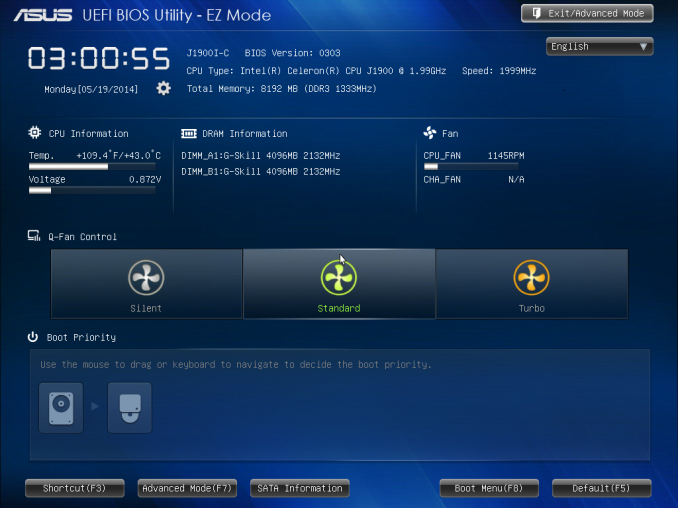
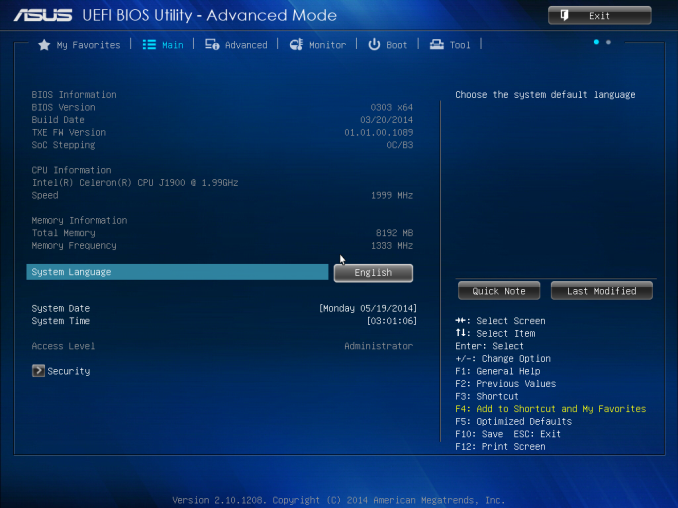
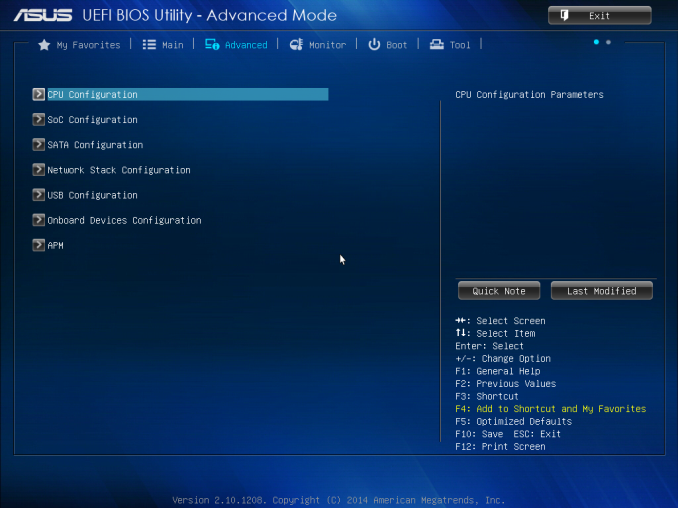

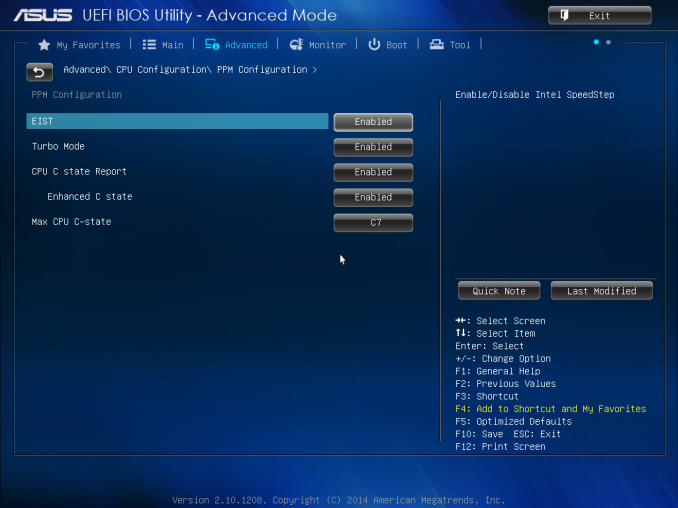
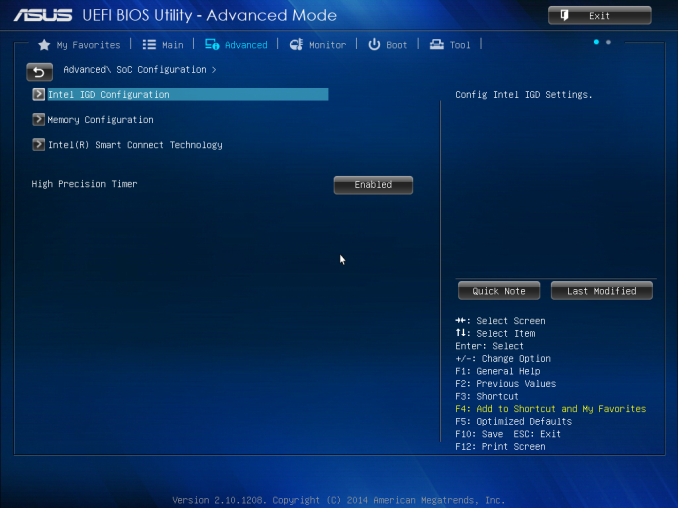
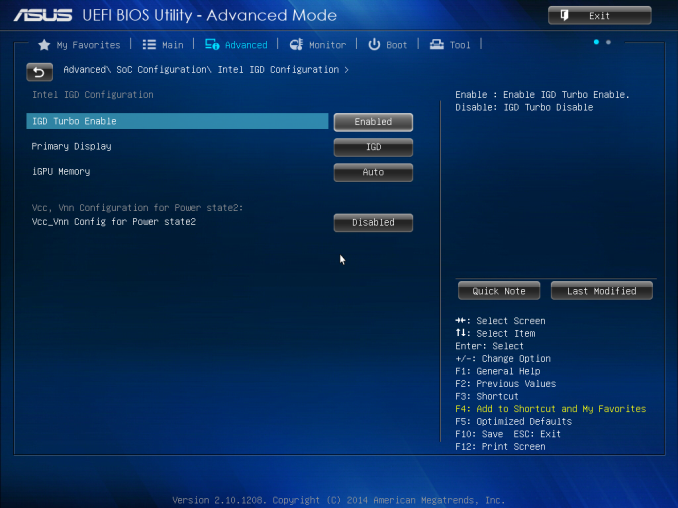
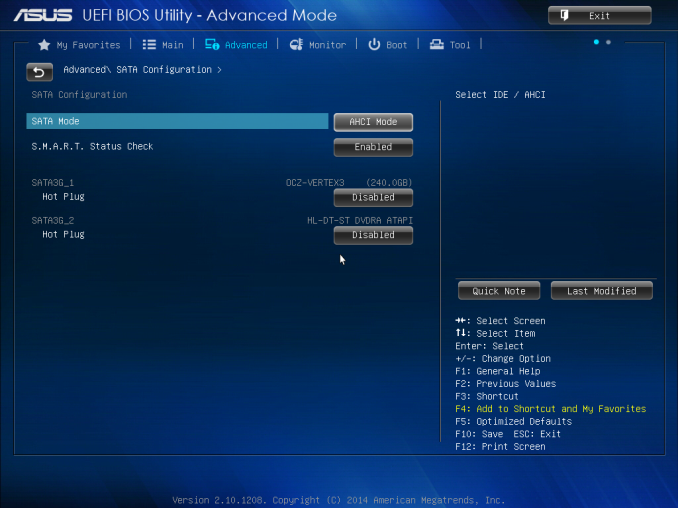
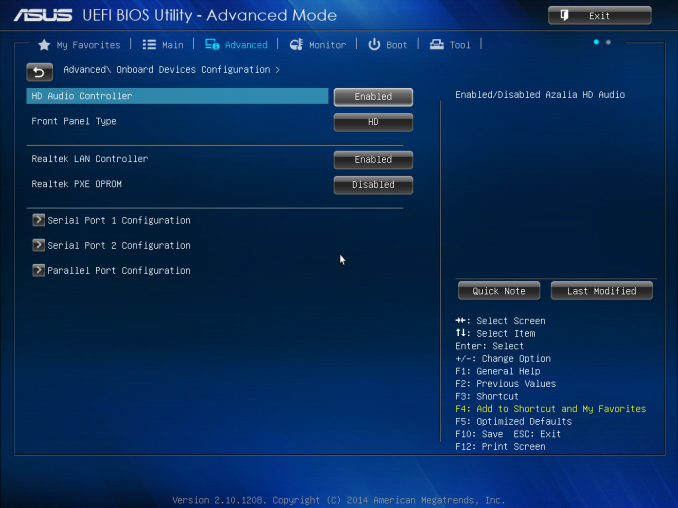
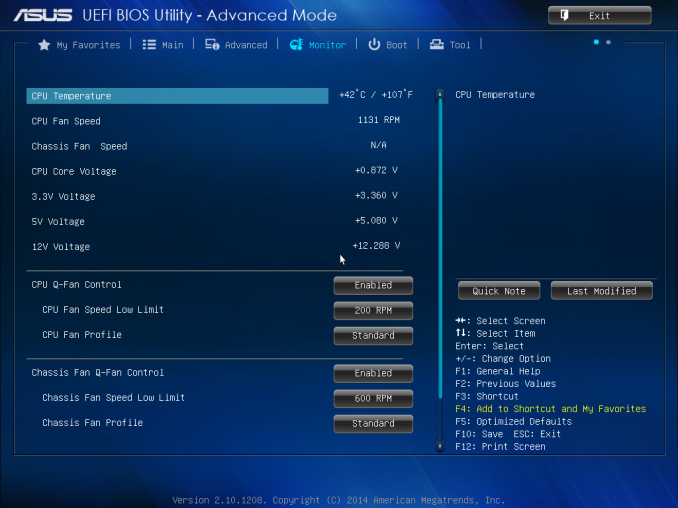
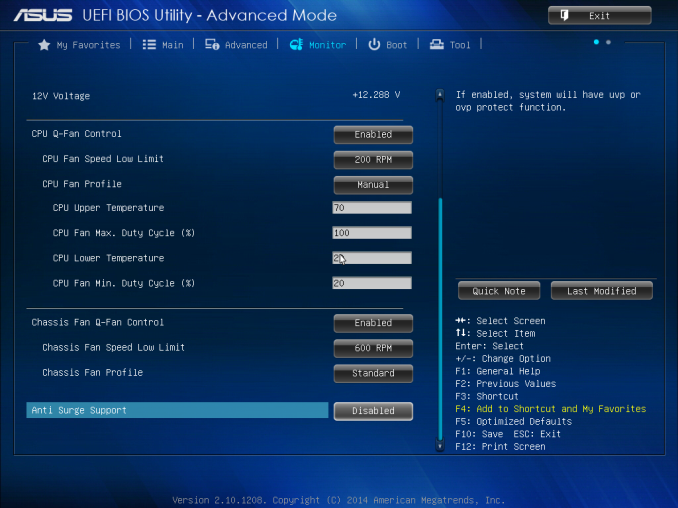
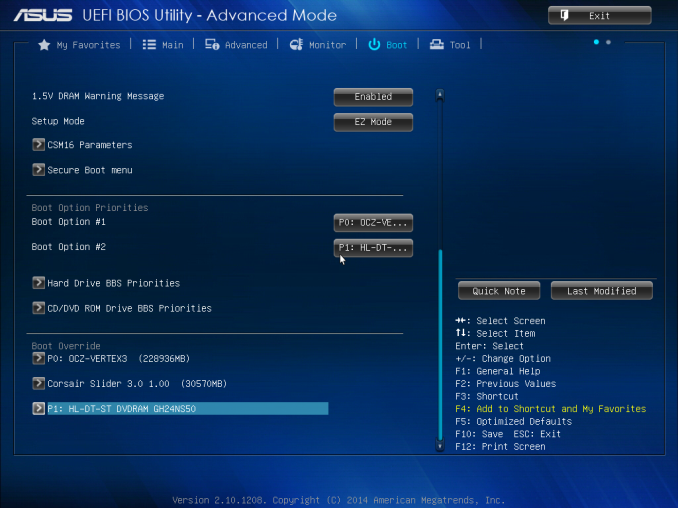
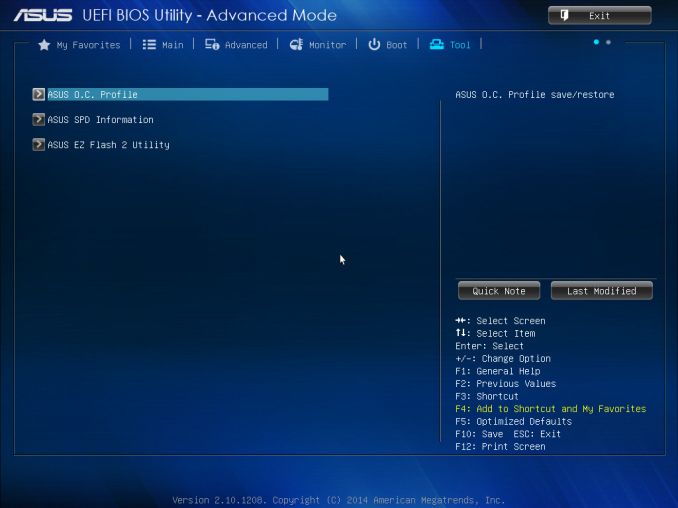
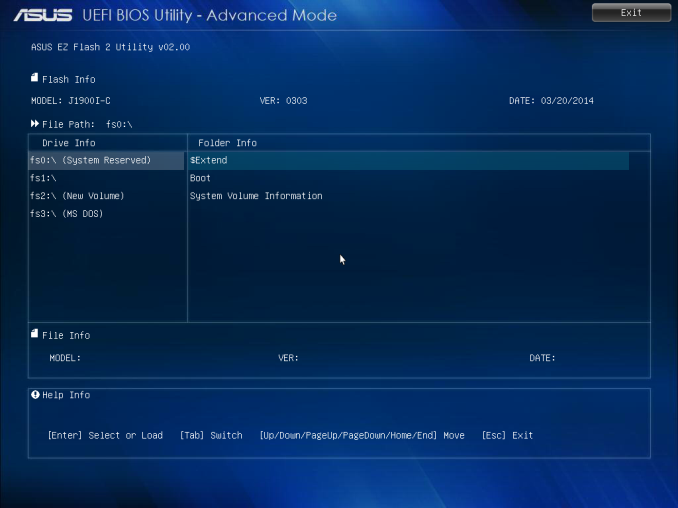
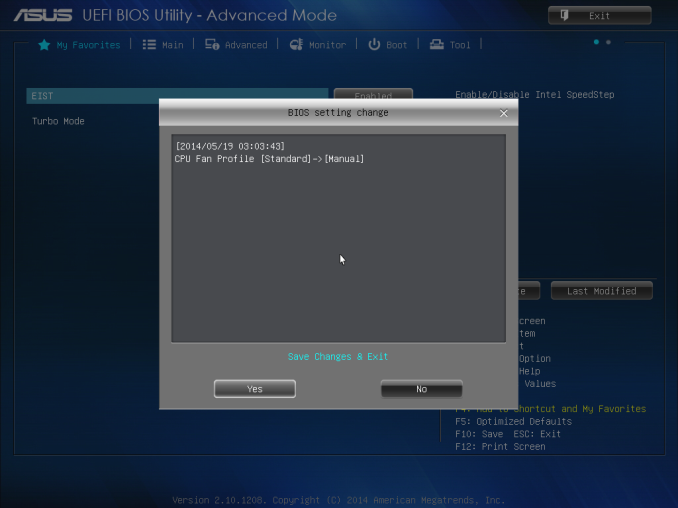







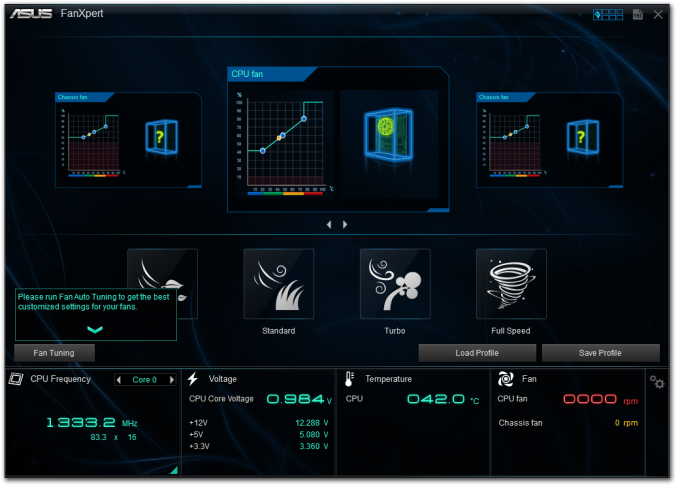
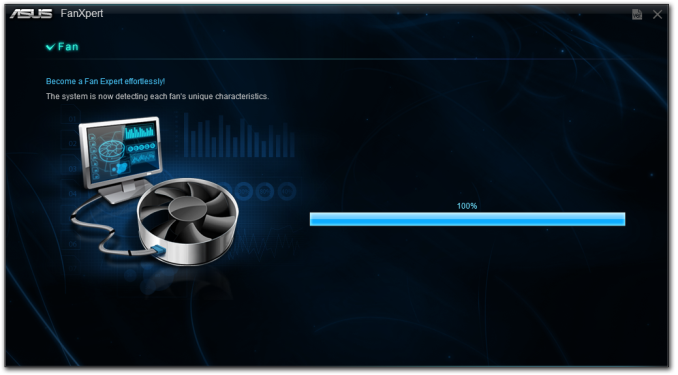
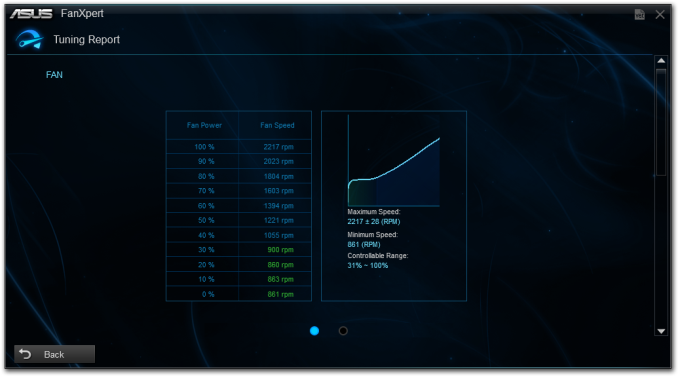
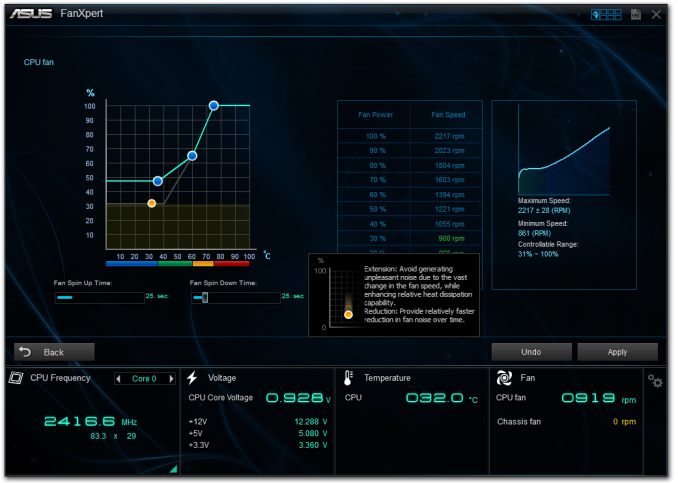
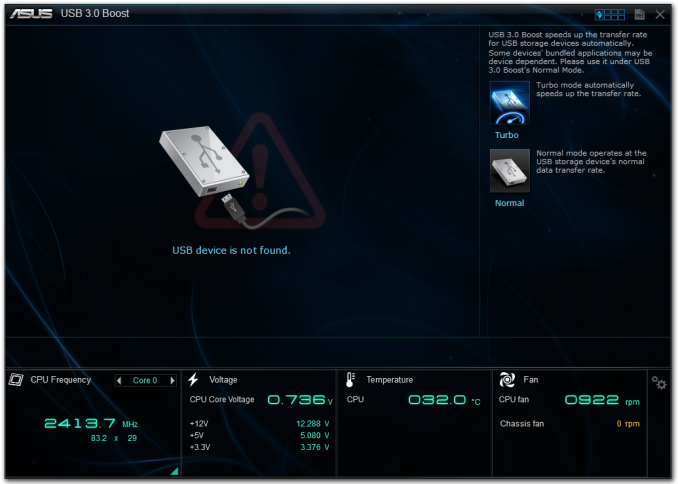















60 Comments
View All Comments
Samus - Friday, October 17, 2014 - link
I have the Foxconn board. It was the only board with a 16x slot (1x electrical) so I wouldn't have to cut the slot or card connector to make it fit a videocard. I run a GT430 in it.I actually tested the GT430 on the previous board (H61, 2nd gen i3-2100) using clear tape to "disconnect" 15 lanes of the PCI-E connector on the card and benchmark the difference between 16x and 1x. No measurable difference.
The GT430 just doesn't have enough compute to saturate the bus even at 1x. Some people have said 3D compute performance takes a hit (something I didn't measure) but this is for an HTPC. I'm sticking with the GT430 because it's still the best low-power passive-cooled HTPC card available.
I just didn't feel the onboard Intel HD video is compelling enough for HTPC use. The customization leaves a lot to be desired and it can't lock 23.976.
Just thought I'd let everyone know this makes an excellent, low-watt HTPC platform as long as you stick with a PCIe videocard. The Asus board can do it (it has clearance behind the 1x PCIe slot for the remaining connector of the card) but you'd have to cut the board connector with an x-acto or dremel, voiding your warranty. Likewise, you can hack off most of the PCIe connector on a cheap video card, too.
Something I want to point out. Power usage of Baytrail is about 5w lower when you don't use the iGPU. The iGPU is completely power-gated when its disabled. This allows the chip to boost more often as well.
I wish this information were in the review, but now you have it.
Mvoigt - Sunday, October 19, 2014 - link
http://www.zotac.com/products/graphics-cards/gefor... slap this in, no need to cut anything...Samus - Monday, October 20, 2014 - link
I thought about a 1x card, and the GT610 has all the bells and whistles of NVidia's drivers (specifically the HTPC customizations)However, the GT430 is the last entry-level passive-cooled card made with a 128-bit bus...although its mostly pointless for HTPC use I think it does make a difference in occasional Bluray accelerated 3D playback.
But the real reason I wanted to stick with the GT430 is I already had one lying around. If I were going to build from scratch, I'd probably consider a 1x card if the price were right. Used Matrox 1x cards can be had on eBay dirt cheap and they are also very customizable in resolution\frequency.
Mvoigt - Tuesday, October 21, 2014 - link
I see your point.... but the geforce GT730 comes in 1X format... and wastly more powerfull than the gt 430Mvoigt - Tuesday, October 21, 2014 - link
No critisismen, but let's hope never cards emerge with 128bit..... i feel what you'r saying.... but quad core low power platform with decent card's with make light gaming possible....Mvoigt - Tuesday, October 21, 2014 - link
They are fucking up the ram though..... 5 years ago i had GTX260 with 448bit ram interface......Mvoigt - Tuesday, October 21, 2014 - link
or 4 years ago, dont remember.....DanNeely - Friday, October 17, 2014 - link
Why do these boards even need a 4pin 12v power connector? Unlike LGA 1150 boards with an x16 PCIe slot, they don't need to worry about a high power CPU and a 75W PCIe card. Legacy PCI runs solely on 3.3v; and x1 cards are limited to 25W. Like p3 and earlier boards they're only drawing at most few amps of 12V; which the big ATX connector is more than capable of providing.wetwareinterface - Sunday, October 19, 2014 - link
the 4 pin is there because you can't rely on the atx connector to provide enough amperage on a small 150-175 watt low profile power supply to give you enough when running a card in the slot. also remember there are 2 pci-e connectors on the asus and a pci-e and pci connector running off a bridge on the gigabyte (effectively making it 2 pci-e slots as far as power is concerned)Samus - Monday, October 20, 2014 - link
I had a previous Atom board that ran without the 4-pin connector...UNTIL you plugged in a PCIe card, then it'd just beep and not post.