The Battle of Bay Trail-D: GIGABYTE J1900N-D3V and ASUS J1900I-C Reviewed
by Ian Cutress on October 17, 2014 10:00 AM ESTGIGABYTE J1900N-D3V BIOS
The J1900N-D3V BIOS we tested with reverts back to the ‘old-school’ blue text on grey background scenario. This means that GIGABYTE has not decided to integrate this board with a graphical UEFI and is instead using a textual one, although from the ASUS BIOS later in the review we can confirm that a graphical BIOS is at least possible. Having tested a few pre-production motherboards recently, it is clear that this is the type of basic graphical BIOS that the manufacturer receives from AMI before the manufacturer integrates their own interface on the top of it. It would seem that GIGABYTE does not have that simple ‘everything works’ interface that can be easily applied.
The first screen on entry is the Main tab, offering important information such as the motherboard model, the BIOS version and the DRAM installed. Naturally we would prefer other information, such as the CPU, CPU temperature, CPU frequency, a per-slot report of the DRAM as well as voltages and timings.
Apologies for the image quality – we were unable to ascertain if a ‘print screen’ situation exists for this BIOS, although in a later review we know Aptio V does integrate this functionality in higher-end chipsets.
The BIOS is split into several main tabs and the Advanced tab features most of the more technical options.
The Hardware Monitor option gives a rundown of the temperatures, fan speeds and voltages available to the system for monitoring:
Smart Connect Technology is disabled by default in the BIOS, and the CPU is set up for Energy Efficient usage by default:
Information about the CPU is found in this menu via the ‘Socket 0 CPU Information’ option.
This shows that we are dealing with a Celeron J1900 at 2.0 GHz with four cores and an idle frequency of 1333 MHz. While HyperThreading is not present, VT-x is.
The PPM Configuration menu hides the C-State options which we would normally find in a power options type menu:
Users can determine the thermal configuration for the system, giving strict guidelines for temperature limits before shutdown. This will be relevant to users wanting this platform in a 24/7 embedded scenario:
The two SATA ports are set for AHCI mode by default, although Hot Plug needs to be enabled.
Because this BIOS is an EFI based platform, fast boot options for Windows 8 and other supported OSes are present:
The Chipset Tab gives options for what is listed as the North and South Bridge although these are technically integrated into the SoC. The North Bridge menu controls the memory and integrated graphics, although both are limited in options:
There is no room to adjust the DRAM frequency or sub-timings here.
The integrated graphics options are a little more varied, allowing users to adjust the size of the memory or apply a ‘GFX Boost’, although some of these options make little sense outside the engineering lab.
The South Bridge menu option offers options for the functionality that comes from the ‘chipset’ part of the SoC:
Here is the audio controller, with the USB and PCIe configuration options.
It is interesting to show the four PCIe lanes offered, although it would have been handy if each of these showed what was connected – either the NICs, the PCIe to PCI bridge or the mini-PCIe slot.
The rest of the BIOS offers basic boot section options and security. There is a Boot Override function as well, but what is missing is an ‘Update BIOS’ option from within the BIOS. This has to be done via an OS or command-line bootable USB instead.
Software
While GIGABYTE did not update the BIOS to a newer version, we do get the latest version of GIGABYTE’s APP Center to play with. Unfortunately, most of what APP Center is designed for does not aim at the Bay Trail-D platform, and as such we are limited in what it offers.
Firstly the driver disk gives the regular set of options for chipset drivers and application software:
This installs APP Center, which offers only @BIOS and Live Update.
At the time of testing, Live Update offered no new updates to the system and the software is programmed to only display a message box when that is the case.
@BIOS gets the full works, offering information about the BIOS as well as options to update from the Server:
Or from a file:
Face Wizard also allows the user to adjust the image during POST.
It is interesting that despite the fan headers on the motherboard, neither the BIOS nor the Software offers any form of fan control. This would have been great as part of the software, along with some of the other options from GIGABYTE: Fast Boot, System Information Viewer, TimeLock and so on.


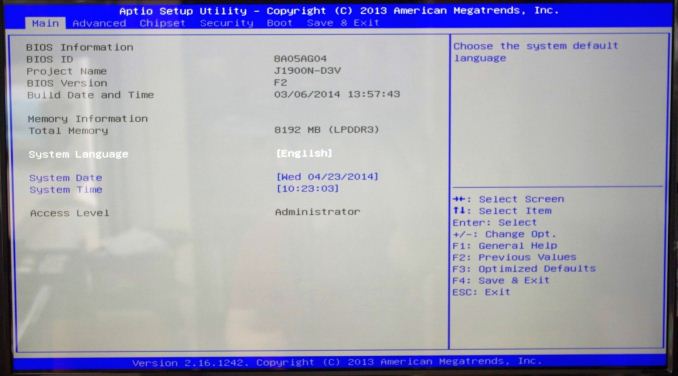
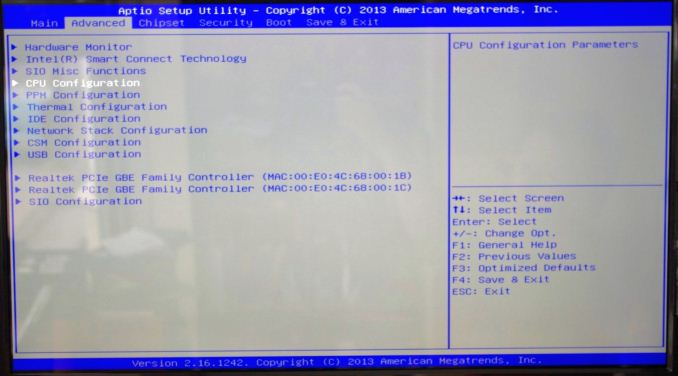
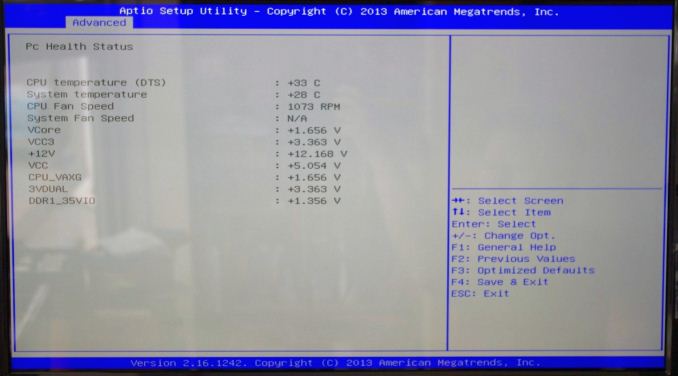
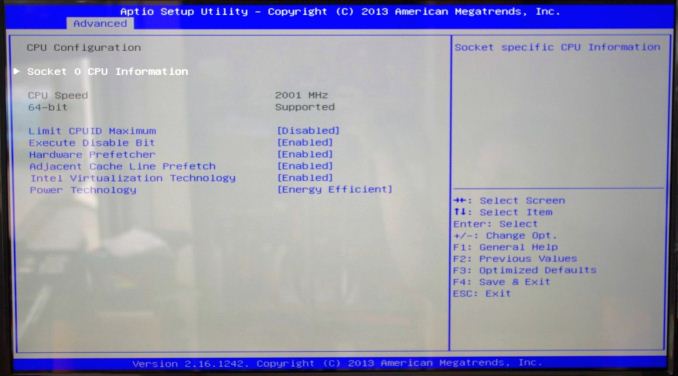
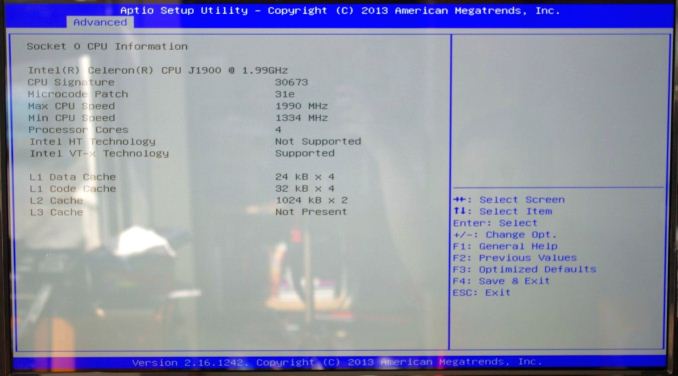
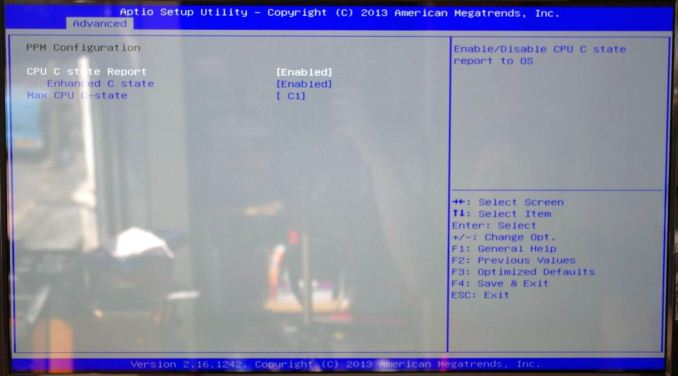
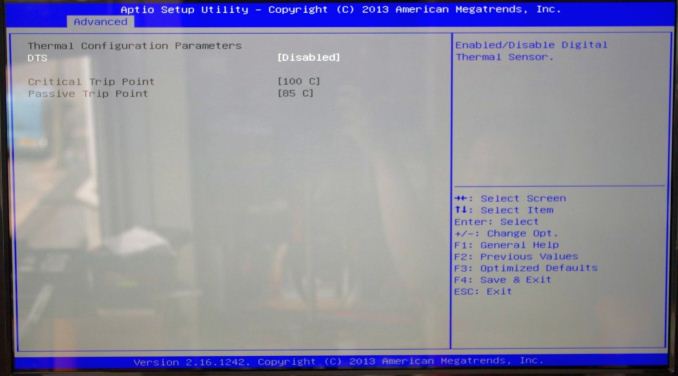
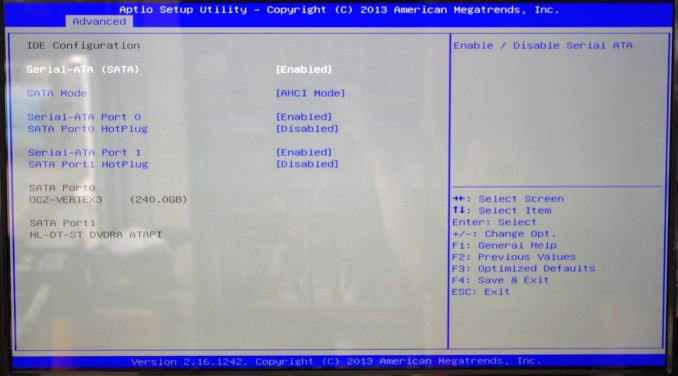
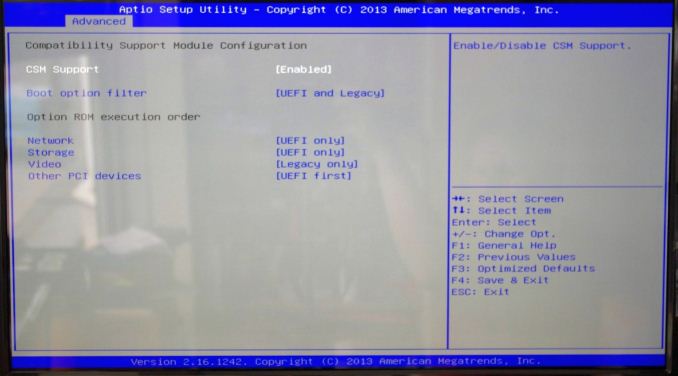
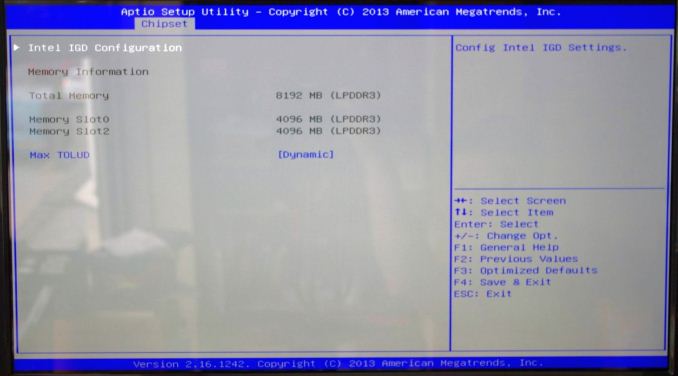
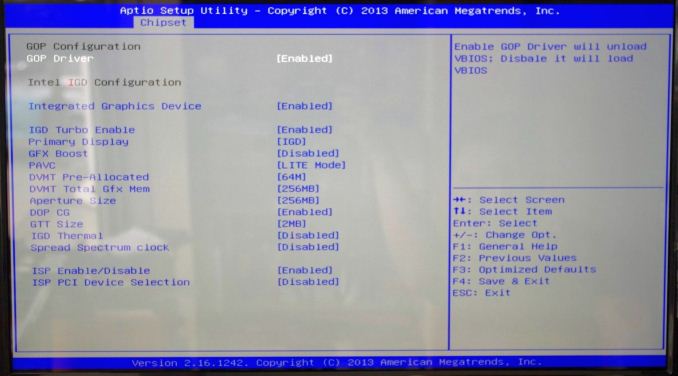
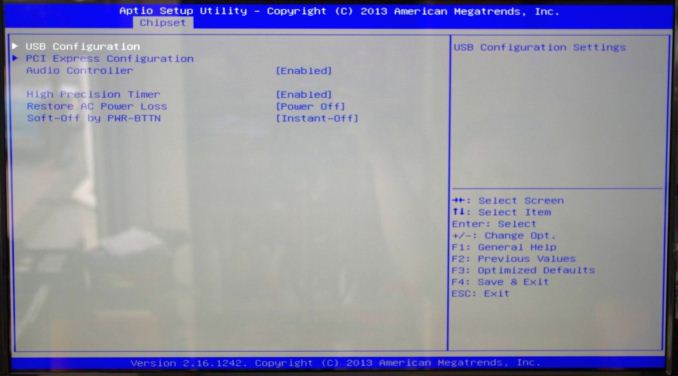







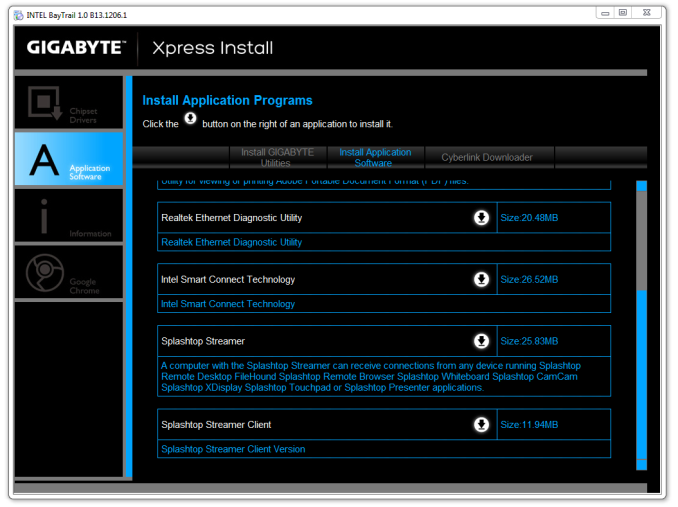
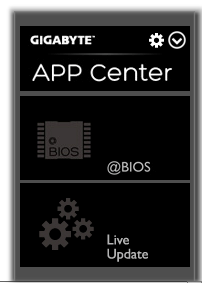
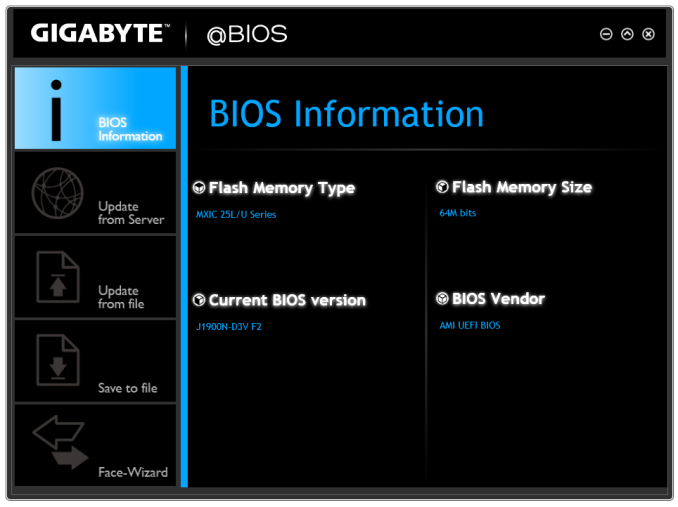
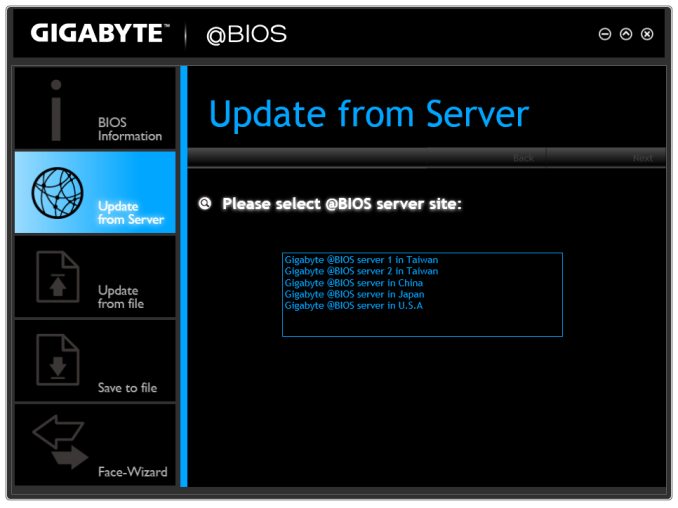
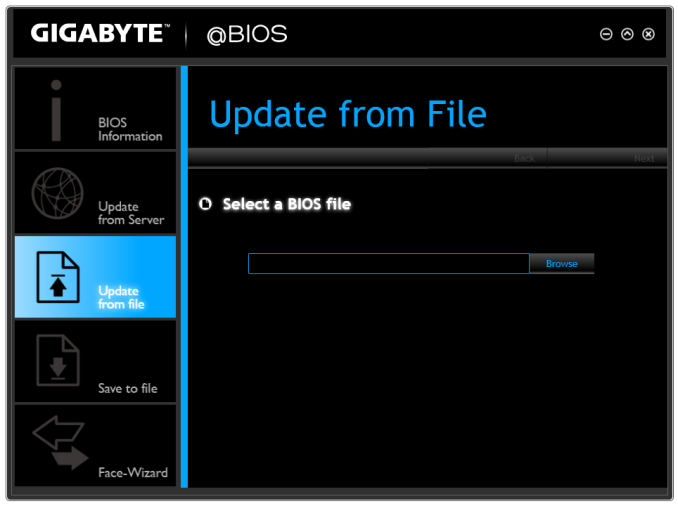













60 Comments
View All Comments
Antronman - Friday, October 17, 2014 - link
I'd much rather be using a Kabini for some mainstream browsing and multimedia.speculatrix - Friday, October 17, 2014 - link
the first UEFI firmware on the Gigabyte motherboard was just awful, the followup F2 was slightly better, but to make it useable you need the F3 version. Updating can be a problem, I started a discussion about it here:http://www.silentpcreview.com/forums/viewtopic.php...
there was a big discussion about baytrail motherboards on the silentpcreview forums, here:
http://www.silentpcreview.com/forums/viewtopic.php...
rstuart - Saturday, October 18, 2014 - link
"Load Delta Power Consumption" is just jargon - and you don't define it. Googling it return just one page of hits. If they are any indication, it total draw from the wall.But even that figure is meaningless unless you tell us what conditions the test was done under. Eg, was the test setup identical for all systems tested, not just the motherboards in question. What power supply was used? What does load was the system put under?
Also, a comparison of the system at idle versus under load would be interesting. Most of the time my systems are idle.
Bonesdad - Saturday, October 18, 2014 - link
White titled on a white background...valkyrie743 - Sunday, October 19, 2014 - link
the ASUS J1900I-C looks like nice for a simple XBMC box.Mvoigt - Sunday, October 19, 2014 - link
Just slap an Zotac geforce 610 PCI 1gb ddr3 in the pci slot and you got and decent machine for sligthly older games.... :) even never ones at low res....evident - Sunday, October 19, 2014 - link
I would have loved to see J2900 numbers in this article as well to represent the top end of these bay trails. I still don't care what anyone says, I still don't feel this is a viable platform for granny's daily web surfing and farmville activities, let alone a HTPC. you just cant justify miserable performance when you can step up to a sandy bridge celeron for way better performance.if you look at real world pricing for J1900 based machines, the only winners are the pc box manufacturers charging $200-300 for this garbage. you can easily pick up a haswell pentium or last generation ivy bridge pentium for that price if you wait for a clearance.
abufrejoval - Tuesday, October 21, 2014 - link
I'd love to see those, too. Even more I'd like to be able to actually purchase J2900 hardware, but I have yet to see any.dealcorn - Monday, October 20, 2014 - link
Several posters have suggested that Kabini may be more attractive than Silvermont. In the real world where companies report revenues quarterly, Baytrail-D and Baytrail-M took significant market share from AMD during the second quarter of 2014. The trend accelerated as Atom claimed increased market share during the third quarter and I believe Dr. Su projects this share loss trend will continue in the fourth quarter. The reasons this occurred are not discussed in the Article but are sort of obvious if you look at real word pricing and real word consumer preferences.Today, Newegg will sell you a AMD’s Kabini 5350 for $65 and a BIOSTAR AM1MHP motherboard with Gb Ethernet for $32 making the 5350 a $97 platform. Alternately, you could buy a ASRock Q1900M with a single Gb Ethernet connection for $70. The real world 5350 platform costs $27 (38%) more. I would argue that ASRock is a preferred brand name over Biostar and perceived brand quality does matter at the low end. Obviously, the 5350 has better graphics for gaming but the J1900 supports 1080p video or better in all major codecs. Because the J1900 is significantly cheaper and has fully adequate graphics for everyone but gamers, sales of the 5350 are limited to cheap dedicated gamers and the 5350 dominates the cheap dedicated gamers segment. Problem is, gamers tend not to be that cheap. For a few dollars more than $97 you can step up to a super gimped Intel big core solution with discrete graphics card and far greater game potential than the 5350 solution. In the real world, it does not help to dominate a market niche with trivial sales volume and the quarterly earning releases of AMD and Intel powerfully make this point.
As a side note, the J1900 motherboards tested in the Article feature dual NIC's and that is an expensive feature in this price class. By way of contrast, Newegg sells no AM1 motherboards with dual NIC's. Because J1900 is very efficient, some folks leave them powered on 24/7 so they can act as a passively cooled firewall/router download station. Finally, Intel does not use contra-revenue with either Baytrail-D or Baytrail-M, These are full margin products. Anyone who asserts otherwise just got hit kinda hard with the stupid stick.
silverblue - Monday, October 20, 2014 - link
I can buy a 5350 for about £40 and a Biostar AM1ML board for £20. An MSI J1900I costs a little under £60, so you can get into both for about the same price. I suppose it depends on features in the end.As it is, AMD should cut at least £5 off the RRP.