The Battle of Bay Trail-D: GIGABYTE J1900N-D3V and ASUS J1900I-C Reviewed
by Ian Cutress on October 17, 2014 10:00 AM ESTGIGABYTE J1900N-D3V BIOS
The J1900N-D3V BIOS we tested with reverts back to the ‘old-school’ blue text on grey background scenario. This means that GIGABYTE has not decided to integrate this board with a graphical UEFI and is instead using a textual one, although from the ASUS BIOS later in the review we can confirm that a graphical BIOS is at least possible. Having tested a few pre-production motherboards recently, it is clear that this is the type of basic graphical BIOS that the manufacturer receives from AMI before the manufacturer integrates their own interface on the top of it. It would seem that GIGABYTE does not have that simple ‘everything works’ interface that can be easily applied.
The first screen on entry is the Main tab, offering important information such as the motherboard model, the BIOS version and the DRAM installed. Naturally we would prefer other information, such as the CPU, CPU temperature, CPU frequency, a per-slot report of the DRAM as well as voltages and timings.
Apologies for the image quality – we were unable to ascertain if a ‘print screen’ situation exists for this BIOS, although in a later review we know Aptio V does integrate this functionality in higher-end chipsets.
The BIOS is split into several main tabs and the Advanced tab features most of the more technical options.
The Hardware Monitor option gives a rundown of the temperatures, fan speeds and voltages available to the system for monitoring:
Smart Connect Technology is disabled by default in the BIOS, and the CPU is set up for Energy Efficient usage by default:
Information about the CPU is found in this menu via the ‘Socket 0 CPU Information’ option.
This shows that we are dealing with a Celeron J1900 at 2.0 GHz with four cores and an idle frequency of 1333 MHz. While HyperThreading is not present, VT-x is.
The PPM Configuration menu hides the C-State options which we would normally find in a power options type menu:
Users can determine the thermal configuration for the system, giving strict guidelines for temperature limits before shutdown. This will be relevant to users wanting this platform in a 24/7 embedded scenario:
The two SATA ports are set for AHCI mode by default, although Hot Plug needs to be enabled.
Because this BIOS is an EFI based platform, fast boot options for Windows 8 and other supported OSes are present:
The Chipset Tab gives options for what is listed as the North and South Bridge although these are technically integrated into the SoC. The North Bridge menu controls the memory and integrated graphics, although both are limited in options:
There is no room to adjust the DRAM frequency or sub-timings here.
The integrated graphics options are a little more varied, allowing users to adjust the size of the memory or apply a ‘GFX Boost’, although some of these options make little sense outside the engineering lab.
The South Bridge menu option offers options for the functionality that comes from the ‘chipset’ part of the SoC:
Here is the audio controller, with the USB and PCIe configuration options.
It is interesting to show the four PCIe lanes offered, although it would have been handy if each of these showed what was connected – either the NICs, the PCIe to PCI bridge or the mini-PCIe slot.
The rest of the BIOS offers basic boot section options and security. There is a Boot Override function as well, but what is missing is an ‘Update BIOS’ option from within the BIOS. This has to be done via an OS or command-line bootable USB instead.
Software
While GIGABYTE did not update the BIOS to a newer version, we do get the latest version of GIGABYTE’s APP Center to play with. Unfortunately, most of what APP Center is designed for does not aim at the Bay Trail-D platform, and as such we are limited in what it offers.
Firstly the driver disk gives the regular set of options for chipset drivers and application software:
This installs APP Center, which offers only @BIOS and Live Update.
At the time of testing, Live Update offered no new updates to the system and the software is programmed to only display a message box when that is the case.
@BIOS gets the full works, offering information about the BIOS as well as options to update from the Server:
Or from a file:
Face Wizard also allows the user to adjust the image during POST.
It is interesting that despite the fan headers on the motherboard, neither the BIOS nor the Software offers any form of fan control. This would have been great as part of the software, along with some of the other options from GIGABYTE: Fast Boot, System Information Viewer, TimeLock and so on.


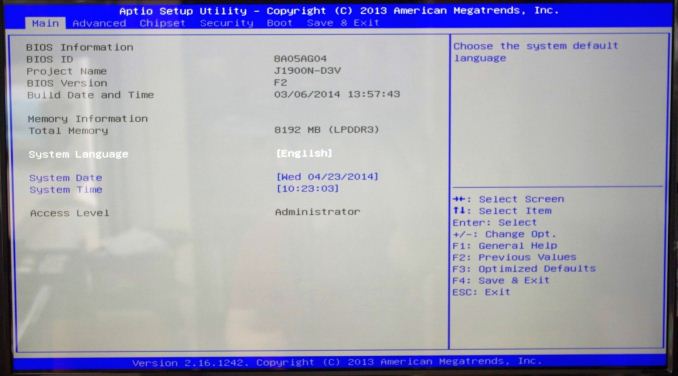
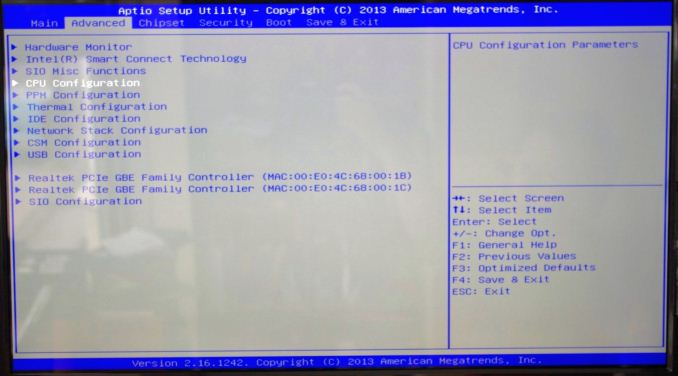
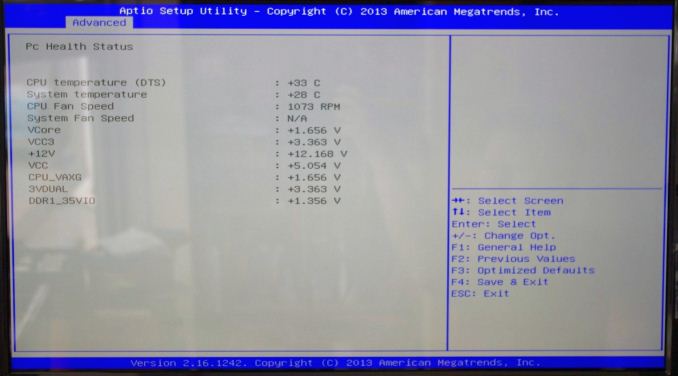
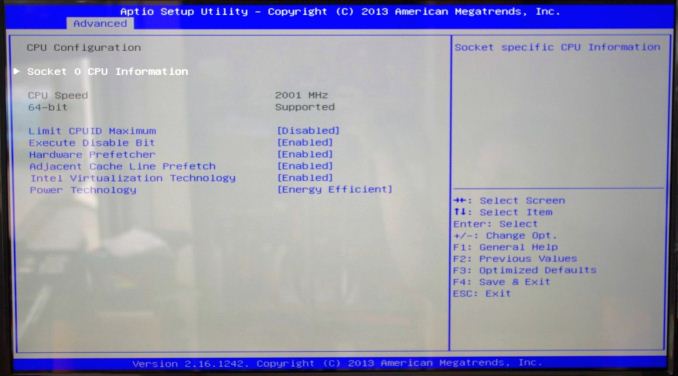
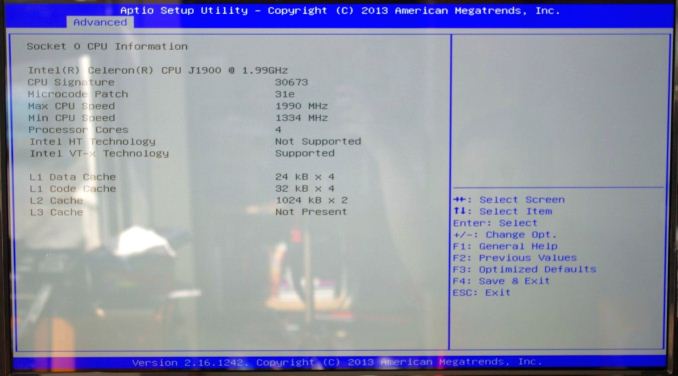
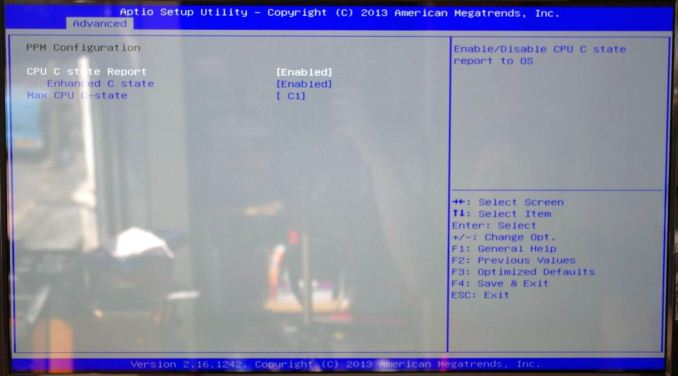
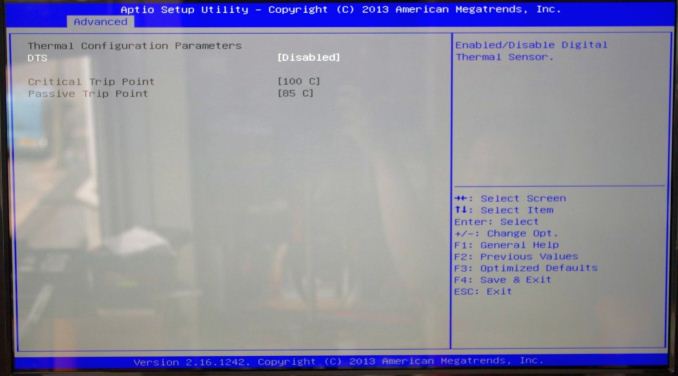
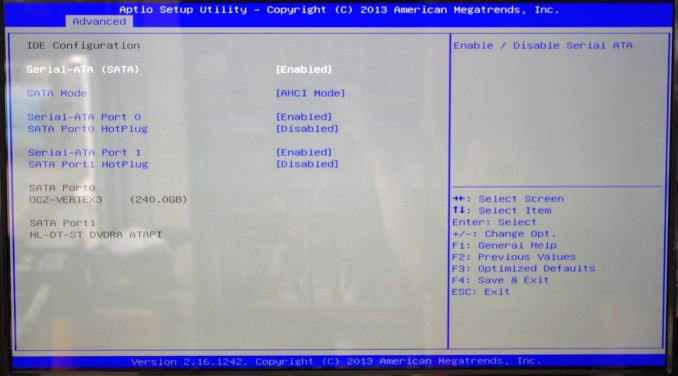
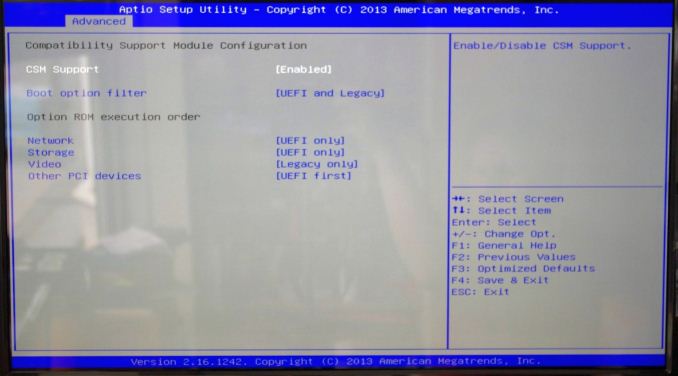
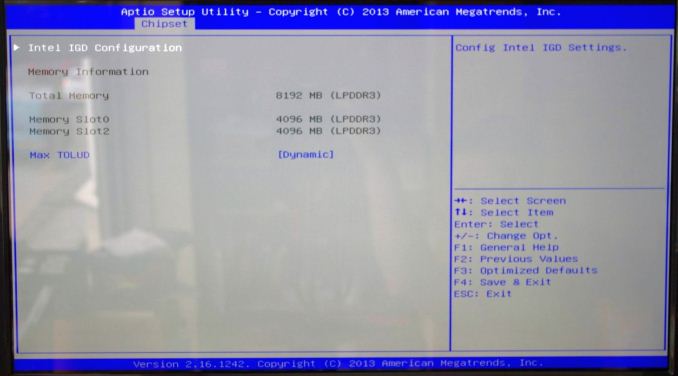
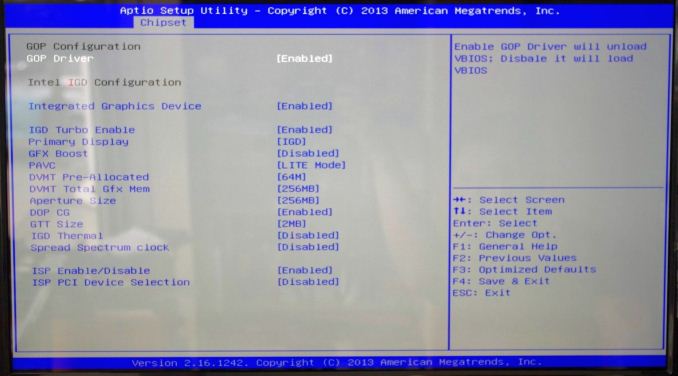
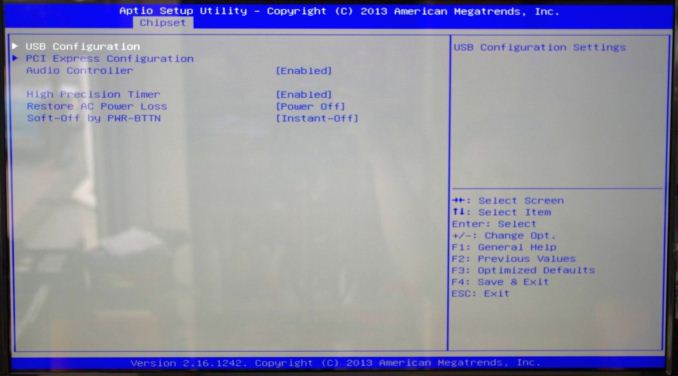







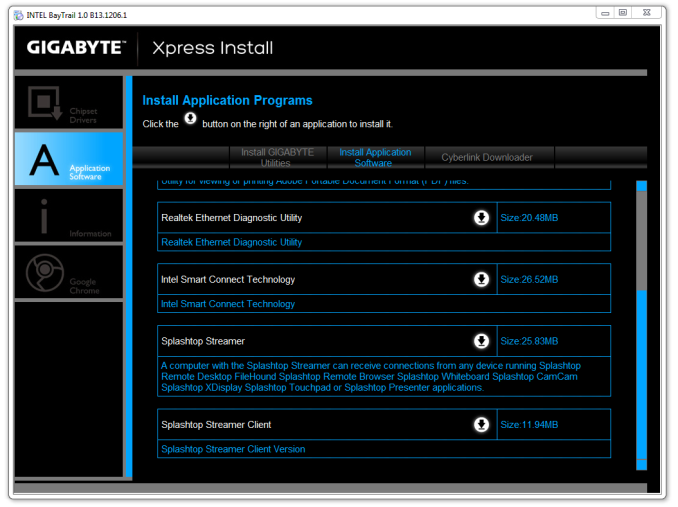
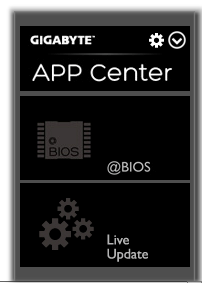
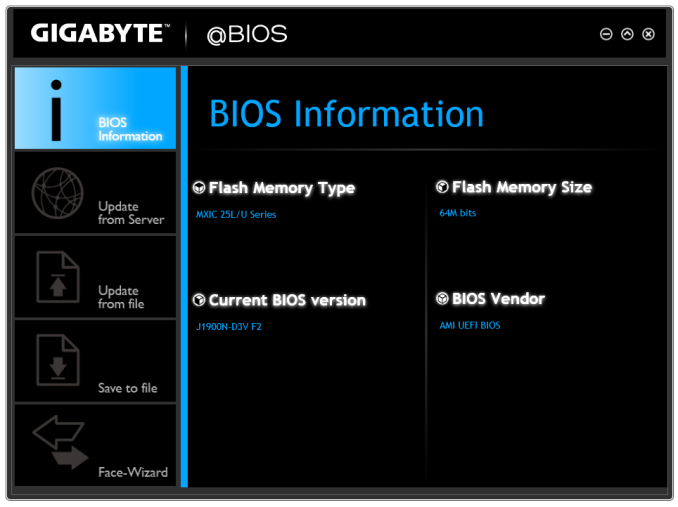
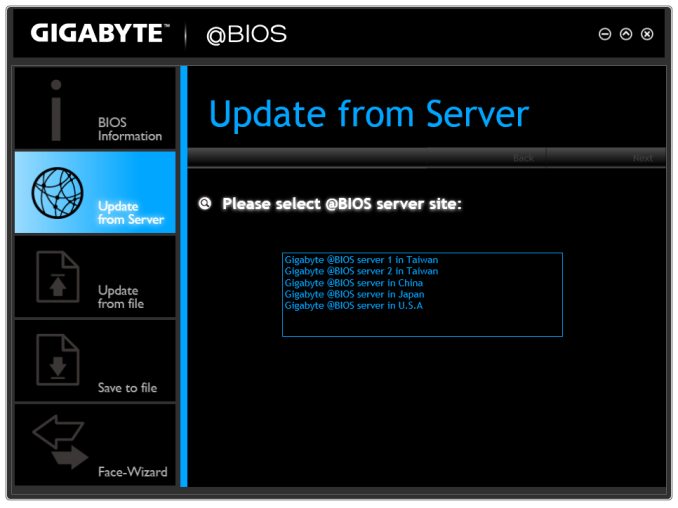
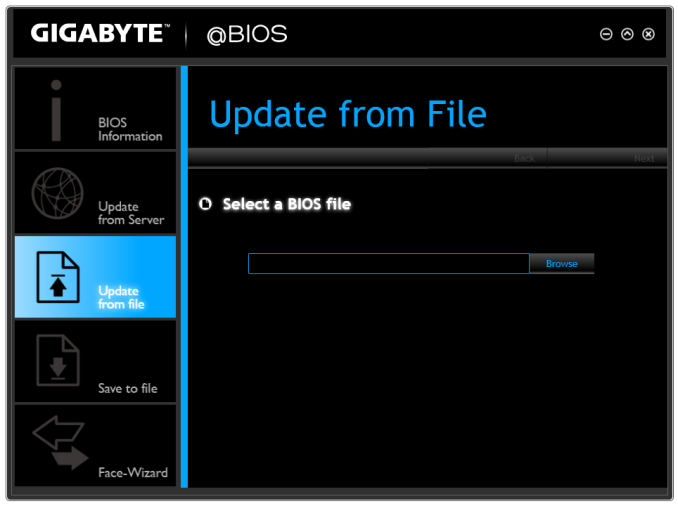













60 Comments
View All Comments
KWIE - Monday, October 20, 2014 - link
I actually love this little platform - I went for the ASRock Q1900-ITX as I needed four SATA headers to use it as the base for a FreeNAS box with Plex installed in a jail (FreeNAS booting from USB and 4-drive mirrored/striped with ZFS). It works absolutely wonderfully and the only thing I can hear is the drives. For around 200 euros I was able to buy this, BitFenix Prodigy case, 8GB RAM etc. etc. etc. and I was able to move the drives out of my main rig which now doesn't have to be on 24/7, saving more than the thing is worth a year in power (my main rig idles at around 100W - this idles at 14W. Going on a 24/7 calculation and with prices in Germany (25c per KWh) this means I'm saving around 184 a year). Can't complain in the slightest.llisandro - Monday, October 20, 2014 - link
Ian, I was really hoping to see Anandtech's usual "Decoding and Rendering Benchmarks" on these guys, bummer. I would assume people care more about HTPC-centric benchmarks than raw CPU power on these kinds of systems.friikazoid - Monday, October 20, 2014 - link
I have a question for those of you, who have experience building with these(/similar) boards.Would any of you be willing to post your complete builds with these? As in the case, memory, drives you chose? I've been building standard desktops for years, but would really like to try a small experiment with one of these. I'll be honest though, I don't have as much time on my hands now as I used to to do some research. So if anyone has suggestions on how to put a small cheap system together with these, I would appreciate it?
For example, do you guys go for HTPC/mini-ITX type cases? Typical PSU or use extrenal brick? Any cases work better than others? Have any fun tricks with hardware, etc. to make things work?
I was thinking something like this could be really fun with an immersion liquid cooled system. Not for performance obviously, just for the effect, haha.
abufrejoval - Tuesday, October 21, 2014 - link
I used a M350 Universal Mini-ITX enclosure and an 80Watt Pico PSU, because that was the first one to include the required 12V connector. External brick is a 60Watt type. Both the Pico PSU and the brick are overspec'd but there is nothing lower available. For this board idle power is 10Watts the dual Core variant with a little less hardware did 6.3 Watts so the Pico PSU/Brick combination doesn't seem too bad. Certainly an onboard PSU with an 19V supply would be more elegant.I used 2 4GB Kingston Value RAM DIMMs, which need to be 1.35V low power.
For storage I took an older C300 256GB from Crucial that was lying around, because the major aim was a silent desktop.
The system is 100% silent and sufficiently fast enough for all desktop like activities. I've tried Windows 7 and 8, CentOS 6+7, Fedora 20 and Android x86 with good success and support.
It's so uncomplicated and stable it's downright boring.
schizoide - Monday, October 20, 2014 - link
Asus and HP Chromeboxes are regularly available for ~$135. They have Haswell celeron CPUs, which are much, much faster than these atoms. For that price you also get a case, 2GB RAM, a 16GB M2 SSD, and wifi. Oh, and it has a HDMI port. Out of the box they make amazing HTPCs-- install openELEC and you're good to go with XBMC or Plex.Everything is fully upgradable, if you want to replace the RAM and SSD you can do so. They work 100% fine in linux and can run windows too, although you do need USB audio for that as no drivers work. The chromeboxes aren't fanless, but they are very, very quiet.
Given that the chromeboxes exist at that price point, I can't figure out what consumer need these atoms really fill.
Shiitaki - Monday, October 20, 2014 - link
I happen to be using an quad core Atom for my HTPC, but only to get the Nvidia GPU that is part of the motherboard.In any other scenario it is better to buy the least expensive motherboard and desktop processor. For 20 or 30 bucks more you get far better performance, better connectivity, etc. The ITX is a great idea, but the premium on the parts, and practical considerations like connecting hard disks make it less useful than it would seem.
If I am building a NAS, then I should use a motherboard with 6 SATA and a power supply with enough connectors. If I'm building a media center pc, software decode is still the best, most comapatible, and future proof. And that will take something better than an Atom.
Between Intel holding the Atom back at the beginning, and the aggressive pricing of the core cpus, the Atom is hard to justify since the cost savings is so small when you consider the cost of the entire machine.
LoneWolf15 - Tuesday, October 21, 2014 - link
Excellent article. This makes it clear that I wouldn't replace my Core i3-3225 in my home theater PC, but the Gigabyte board with its dual NICs would make an incredible platform for Sophos free home firewall appliance with UTM.http://www.sophos.com/en-us/products/free-tools/so...
It's limited to fifty IPs (fine for home) but something like this gives you a big boy's toy for experimenting with LAN configurations, using your home as a lab.
abufrejoval - Tuesday, October 21, 2014 - link
Some additional data you may find useful:The nominal clock rates seem to be for marketing purposes mostly and might have been hard limits in the previous generation (J1850 and J1750): I've never seen them in practice.
The J1900 and J1800 parts are officially listed as 2.41 or 2.58 Turbo frequencies, but contrary to Haswell U-type CPUs they hit and sustain that speed constantly under load and they drop to 1.3GHz on idle.
Same with the GPU speeds, which will sustain the maximum specified speeds as J1900/J1800 parts.
I've run Prime95 for hours on the J1900 without it ever dropping below 2.41 GHz. When I add FurMark for the GPU, it will start lowering down, once it reaches the throttling temperature configured in the BIOS (or the internal hard limit). That combination reached 28 Watts behind the PSUs (Pico-ATX & external 12V brick), while idle for was around 10 Watts for the GA-J1900N-D3V and 6.3 Watts for a GA-J1800N-D2H (maximum power there was 22 Watts).
The J1800 couldn't be pushed to throttle nor any higher than 60°C with any combination of Prime95 and Furmark nor wourld it ever use any frequency below the "Turbo" setting.
The J1900 reached the 80°C throttle I had configured in the BIOS after hours of running Prime95 and Furmark in combination inside a M350 Universal Mini-ITX enclosure by Mini-Box Black.
No CPU or Graphics benchmark alone will ever get there, you'd need both so I'm confident it never throttles during normal use. Using the exact same passive cooler on both devices may not be optimal, but the 10 Watt TDP figure on both J1900 and J1800 is simply misleading: The two devices never use the same power under load or idle.
At 2.41 GHz the J1900 reached about 80% of the speed of a Core2 based QX9100 at 2.4 GHz using 18 Watts instead of 58 Watts on POVray and CineBench 15 CPU (no GPU) loads: The IPC is pretty impressive and these are full CPU cores, not hyperthreads or partial clusters sharing FPUs or decoders.
The DVI connector carries full audio signals and with an DVI to HDMI dongle you have full HDMI functionality including HDCP. 1980x1200 resolution works with DVI and VGA, but might not with HDMI.
I found it hard to gauge, where the almost 4 Watts of idle power difference between the two Gigabyte boards came from (10 vs. 6.3).
CPU-Z always reported similar power figures for the quad J1900 and the dual J1800 under load and idle, while the power meter behind the PSU showed twice the increase when the quad CPU was loaded vs. the dual.
It leads me to believe that CPU-Z measures power figures only on one of the two J1900 dual clusters: No idea wether this is a software bug or and LPC bug.
Apart from dual vs. quad CPU the J1900 hold the Renesas USB hub chip and the extra Ethernet port. Deactivating the second Ethernet port (or in fact both) mode no difference whatsoever on idle power which leaves either the USB hub itself or simply signals that the 2nd CPU complex doesn't shut down completely, while the system is idle.
This review could have provided a clue with some careful idle power comparison between these boards: An opportunity missed!
If the extra CPU complex is the culprit (hard to imagine, actually) a J1800 might be the better choice for desktop work, where the two extra cores of a J1900 won't find anything useful to do.
I can't see too many people using a J1900 doing Linux kernel compiles or even Android builds, but there the two extra cores might actually be useful.
I wanted a completely silent system first of all and worried somewhat less about the last Watt of idle power consumption. One use case other than (or in addition to) silent desktop would be a firewall, home server and SIP telephony appliance and in that case the extra CPU cores allow for a little more headroom.
As would an extra 8GB of DRAM, which is not supposed to work according to Intel, but simply does if you buy an ASRock branded J1900, which simply support 16GB!
Most likely it's an Intel market segmentation limitation and not a technical obstacle, but your BIOS most likely needs to support it, too.
artk2219 - Friday, October 24, 2014 - link
I just wanted to post this here. Dualcore sandy bridge cpu, m-itx, m-pcie, it can run a laptop display, msata, runs off a 19v powersupply from a dell or hp, and uses sodimms in case you have any laptop memory around. For 52 dollars.http://www.newegg.com/Product/Product.aspx?Item=N8...
GlauberReis - Sunday, November 20, 2016 - link
Does it j1900 it's good to development java, javascript, frameworks and database ?