The Battle of Bay Trail-D: GIGABYTE J1900N-D3V and ASUS J1900I-C Reviewed
by Ian Cutress on October 17, 2014 10:00 AM ESTASUS J1900I-C BIOS
In contrast to the other motherboard, the J1900I-C gets a full graphical UEFI to command in the style of ASUS’ range of 8-series motherboards. The main color scheme is a white on blue interface with a constant width font making it easy to see and navigate. The first screen on entry is the EZ Mode, which contains a lot of useful data: the motherboard in use, the BIOS version, the CPU installed, the speed of that CPU, the total amount of DRAM installed, the speed the DRAM is running, the temperature of the CPU, the voltage of the CPU, the per-module DRAM information, the fan speeds and the boot priority. For a motherboard like this, very little is missing at all.
The middle options for Q-Fan control initiate either a calm, standard or full-power fan modes to help cool the system. By pressing F7, we move into the advanced mode.
Here we get some more information, including confirmation that our SoC is the B3 stepping and thus does not support Quick Sync.
The Advanced tab gives a breakdown of most of the configuration options in the BIOS. It is worth noting that as the SoC frequencies are locked down, there are no options for underclocking or overclocking. There are no options to adjust the voltage to bring power consumption down.
The CPU Configuration menu tells the user more information about the SoC, including confirmation that HT is not supported but VT-x is. The user can disable cores to reduce power consumption here, or adjust C-states in the PPM Configuration menu.
The SoC Configuration menu from the Advanced tab offers integrated graphics options and memory configuration.
Like the J1900N-D3V, the integrated graphics menu gives a ‘Turbo Enable’ option, as well as an opportunity to adjust the side of the DRAM set aside for the IGP.
The SATA Configuration menu option indicates that this motherboard defaults to AHCI mode, and while Hot Plug is supported it is set to disabled by default:
The Onboard Devices Configuration menu option is where we head to speed up post times. Here are the options for the onboard audio, Realtek network ports, COM ports and LPT port:
In the Monitor tab we get a full breakdown of the temperature, fan and voltage sensors along with fan control settings:
The fan controls offer a preset profiles or the user can adjust a two point gradient manually:
The Boot tab offers fast boot options as well as boot override capabilities.
The BIOS also includes a tool tab, which comically includes the ‘OC Profile’ menu alongside SPD information and EZ Flash 2 for updating the BIOS.
While we cannot overclock, the OC Profile acts as a save function for a set of BIOS settings, in case a user needs to use more than one set.
The BIOS also lets the user know what is adjusted when they exit the BIOS in ‘BIOS Setting Change’:
Software
One of the question marks over low cost hardware like Bay Trail-D is the software support. ASUS brings out AI Suite 3, although a cut-down version compared to the mainstream motherboard line. As there is no overclocking, the big application in AI Suite is FanXpert.
Similar to the BIOS, FanXpert offers a series of fan presets as well as the option to adjust the fan gradient manually.
As this software seems transferable between chipsets, ASUS is able to include the Fan Tuning element to Fan Xpert so we can see how the fan responds to power:
This graph shows best what I constantly rant about – fans do not have a linear relationship with fan power across the whole range. Here my fan stays around 860 RPM up to 30 % power, then kicks in a near-linear response. This makes any fan controls built around ‘fan power’ a bit misleading, especially at the low end.
Users can adjust each of the three fan gradient points, with the orange section showing the constant RPM zone. ASUS also offers a Fan Spin-Up and Spin-Down time, with the latter being a form of hysteresis.
USB 3.0 Boost gives compatible USB 3.0 devices a faster throughput at the expense of latency by injecting a different USB 3.0 driver when selected.
ASUS includes an update tool with the software, though similarly to our previous attempts with ASUS’ EZ Update, it does not seem to pick up any new downloads.
Interestingly ASUS includes network control software with the J1900I-C, allowing users to give priority to the network traffic of selected executables. This is in essence a software middle-layer stack integration, organizing packets of data before they are sent to the Windows stack.


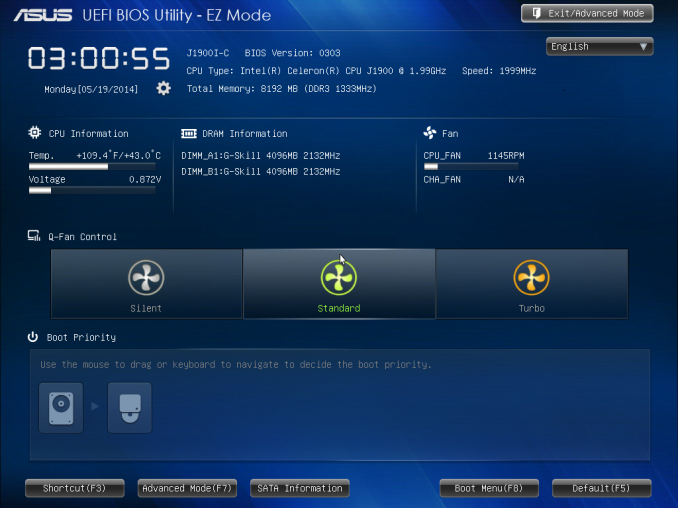
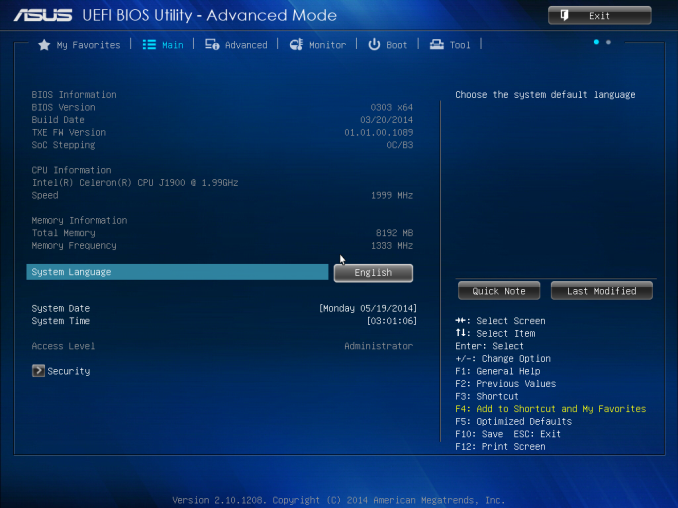
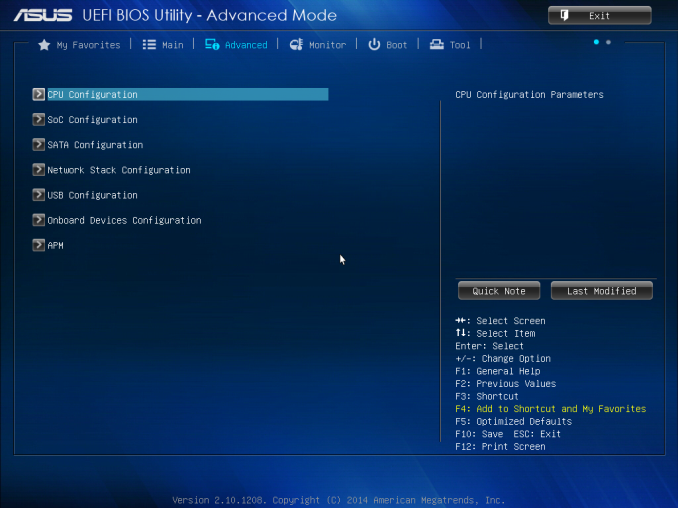

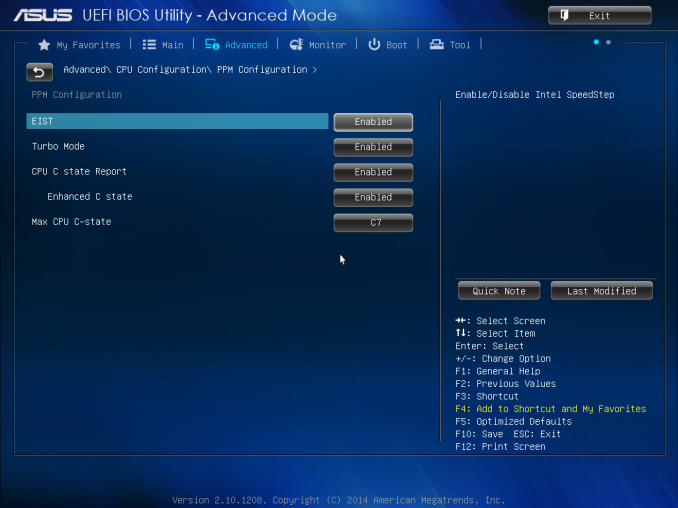
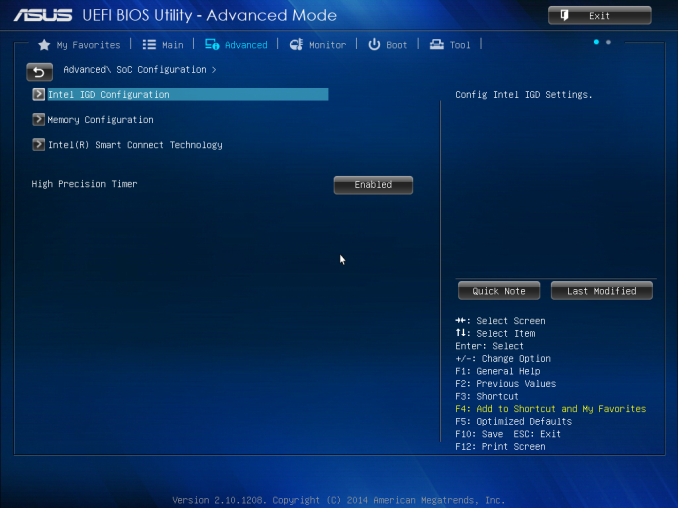
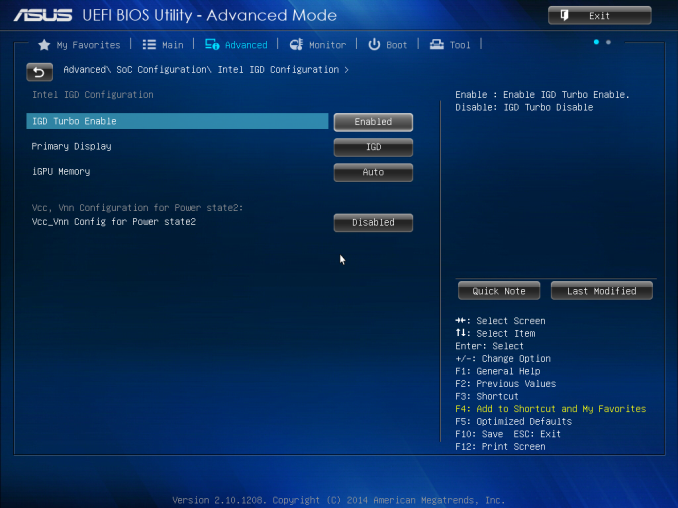
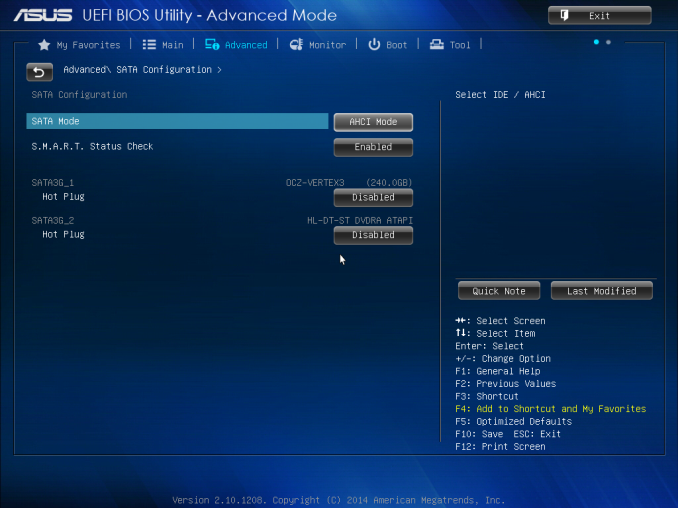
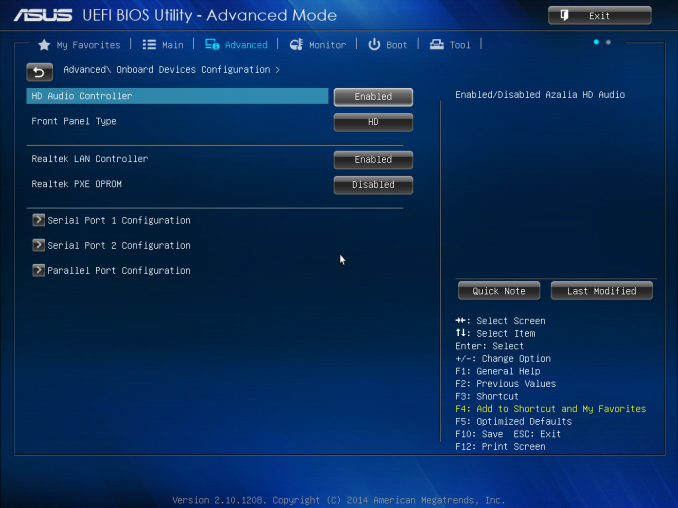
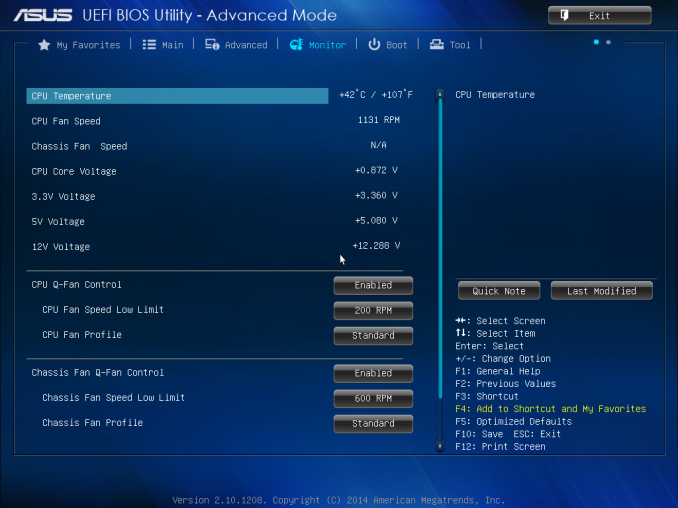
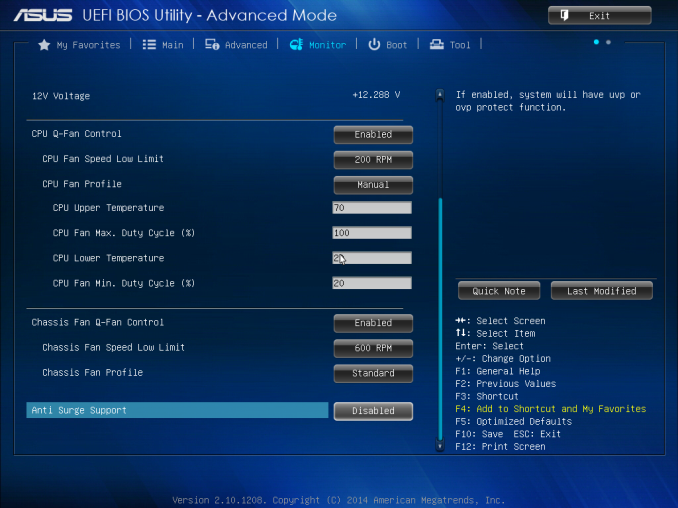
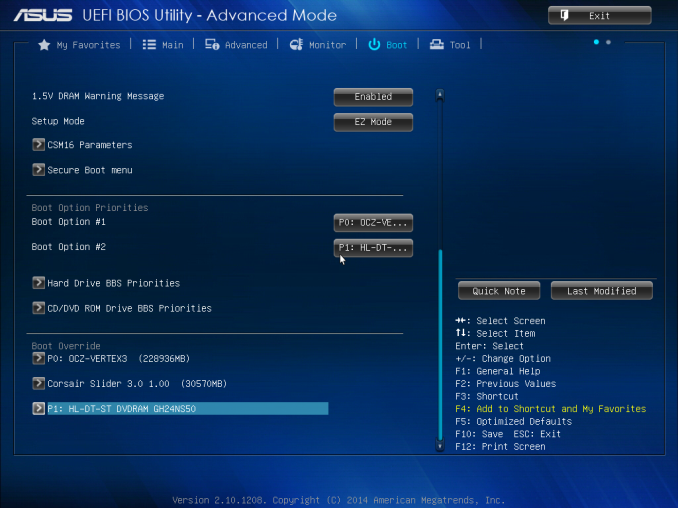
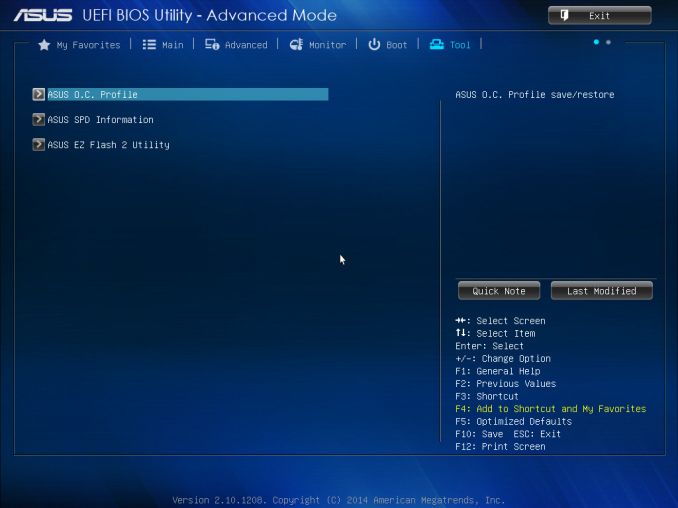
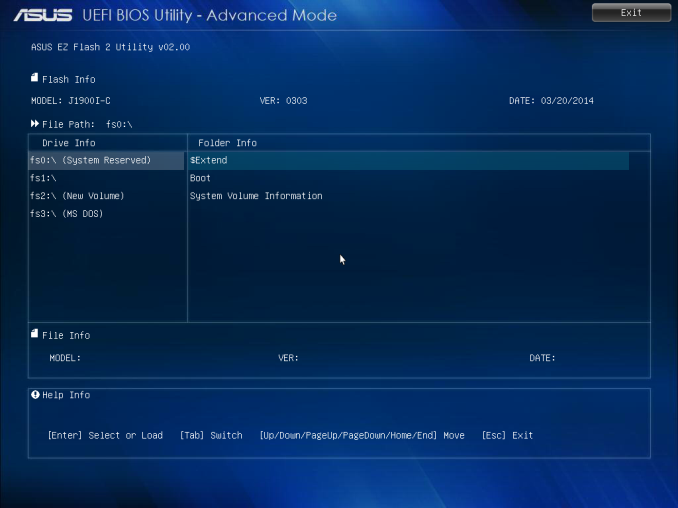
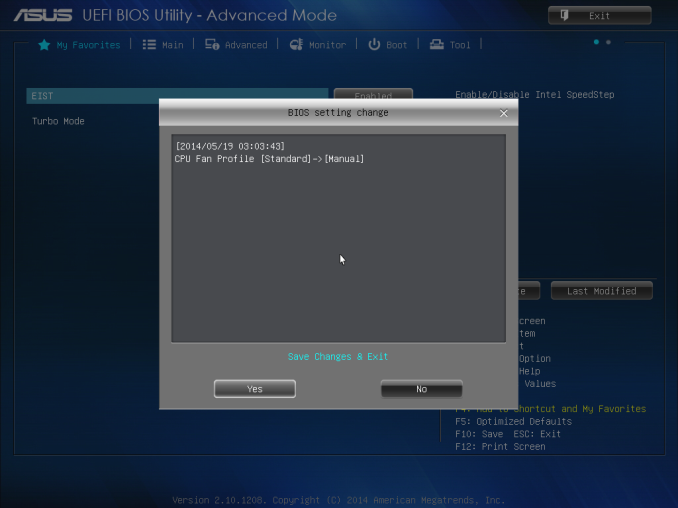







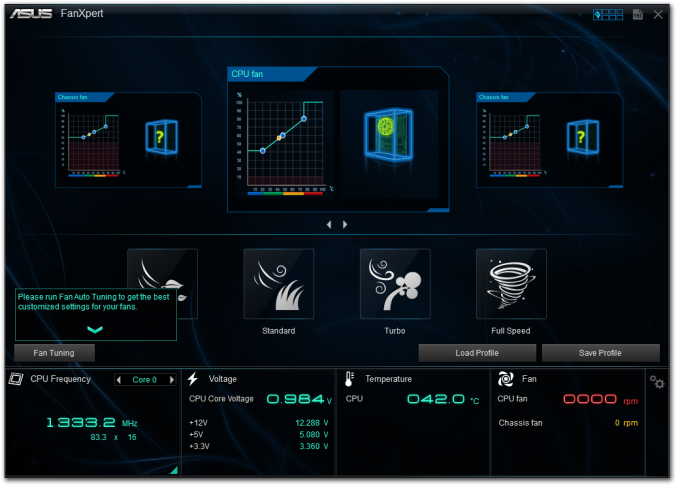
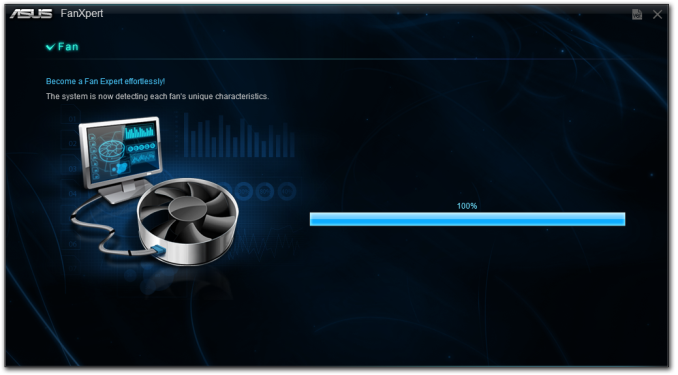
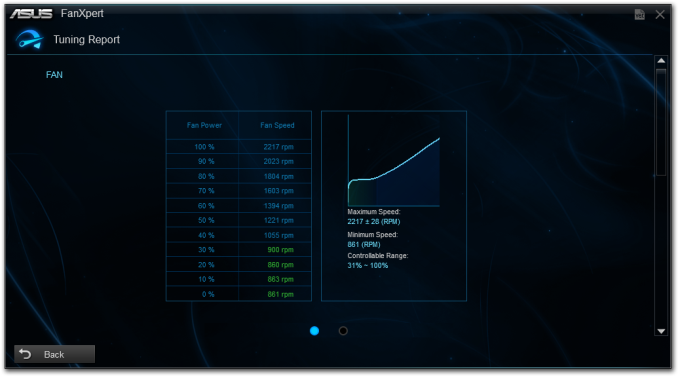
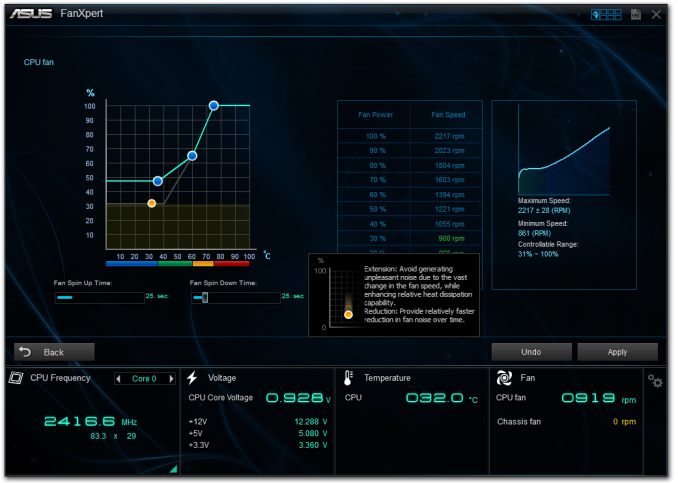
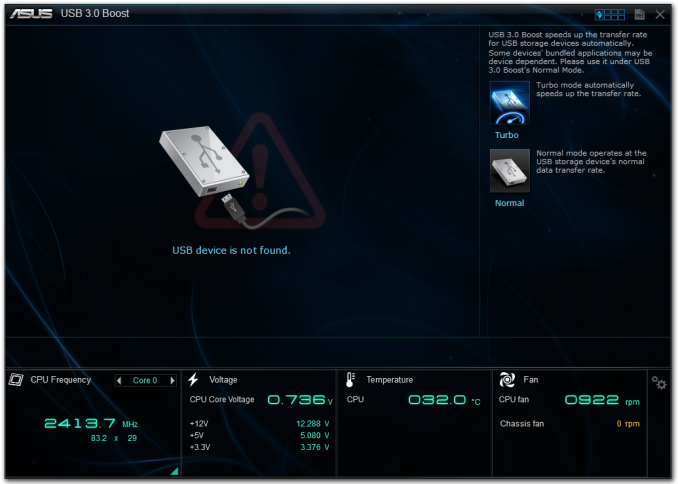















60 Comments
View All Comments
KWIE - Monday, October 20, 2014 - link
I actually love this little platform - I went for the ASRock Q1900-ITX as I needed four SATA headers to use it as the base for a FreeNAS box with Plex installed in a jail (FreeNAS booting from USB and 4-drive mirrored/striped with ZFS). It works absolutely wonderfully and the only thing I can hear is the drives. For around 200 euros I was able to buy this, BitFenix Prodigy case, 8GB RAM etc. etc. etc. and I was able to move the drives out of my main rig which now doesn't have to be on 24/7, saving more than the thing is worth a year in power (my main rig idles at around 100W - this idles at 14W. Going on a 24/7 calculation and with prices in Germany (25c per KWh) this means I'm saving around 184 a year). Can't complain in the slightest.llisandro - Monday, October 20, 2014 - link
Ian, I was really hoping to see Anandtech's usual "Decoding and Rendering Benchmarks" on these guys, bummer. I would assume people care more about HTPC-centric benchmarks than raw CPU power on these kinds of systems.friikazoid - Monday, October 20, 2014 - link
I have a question for those of you, who have experience building with these(/similar) boards.Would any of you be willing to post your complete builds with these? As in the case, memory, drives you chose? I've been building standard desktops for years, but would really like to try a small experiment with one of these. I'll be honest though, I don't have as much time on my hands now as I used to to do some research. So if anyone has suggestions on how to put a small cheap system together with these, I would appreciate it?
For example, do you guys go for HTPC/mini-ITX type cases? Typical PSU or use extrenal brick? Any cases work better than others? Have any fun tricks with hardware, etc. to make things work?
I was thinking something like this could be really fun with an immersion liquid cooled system. Not for performance obviously, just for the effect, haha.
abufrejoval - Tuesday, October 21, 2014 - link
I used a M350 Universal Mini-ITX enclosure and an 80Watt Pico PSU, because that was the first one to include the required 12V connector. External brick is a 60Watt type. Both the Pico PSU and the brick are overspec'd but there is nothing lower available. For this board idle power is 10Watts the dual Core variant with a little less hardware did 6.3 Watts so the Pico PSU/Brick combination doesn't seem too bad. Certainly an onboard PSU with an 19V supply would be more elegant.I used 2 4GB Kingston Value RAM DIMMs, which need to be 1.35V low power.
For storage I took an older C300 256GB from Crucial that was lying around, because the major aim was a silent desktop.
The system is 100% silent and sufficiently fast enough for all desktop like activities. I've tried Windows 7 and 8, CentOS 6+7, Fedora 20 and Android x86 with good success and support.
It's so uncomplicated and stable it's downright boring.
schizoide - Monday, October 20, 2014 - link
Asus and HP Chromeboxes are regularly available for ~$135. They have Haswell celeron CPUs, which are much, much faster than these atoms. For that price you also get a case, 2GB RAM, a 16GB M2 SSD, and wifi. Oh, and it has a HDMI port. Out of the box they make amazing HTPCs-- install openELEC and you're good to go with XBMC or Plex.Everything is fully upgradable, if you want to replace the RAM and SSD you can do so. They work 100% fine in linux and can run windows too, although you do need USB audio for that as no drivers work. The chromeboxes aren't fanless, but they are very, very quiet.
Given that the chromeboxes exist at that price point, I can't figure out what consumer need these atoms really fill.
Shiitaki - Monday, October 20, 2014 - link
I happen to be using an quad core Atom for my HTPC, but only to get the Nvidia GPU that is part of the motherboard.In any other scenario it is better to buy the least expensive motherboard and desktop processor. For 20 or 30 bucks more you get far better performance, better connectivity, etc. The ITX is a great idea, but the premium on the parts, and practical considerations like connecting hard disks make it less useful than it would seem.
If I am building a NAS, then I should use a motherboard with 6 SATA and a power supply with enough connectors. If I'm building a media center pc, software decode is still the best, most comapatible, and future proof. And that will take something better than an Atom.
Between Intel holding the Atom back at the beginning, and the aggressive pricing of the core cpus, the Atom is hard to justify since the cost savings is so small when you consider the cost of the entire machine.
LoneWolf15 - Tuesday, October 21, 2014 - link
Excellent article. This makes it clear that I wouldn't replace my Core i3-3225 in my home theater PC, but the Gigabyte board with its dual NICs would make an incredible platform for Sophos free home firewall appliance with UTM.http://www.sophos.com/en-us/products/free-tools/so...
It's limited to fifty IPs (fine for home) but something like this gives you a big boy's toy for experimenting with LAN configurations, using your home as a lab.
abufrejoval - Tuesday, October 21, 2014 - link
Some additional data you may find useful:The nominal clock rates seem to be for marketing purposes mostly and might have been hard limits in the previous generation (J1850 and J1750): I've never seen them in practice.
The J1900 and J1800 parts are officially listed as 2.41 or 2.58 Turbo frequencies, but contrary to Haswell U-type CPUs they hit and sustain that speed constantly under load and they drop to 1.3GHz on idle.
Same with the GPU speeds, which will sustain the maximum specified speeds as J1900/J1800 parts.
I've run Prime95 for hours on the J1900 without it ever dropping below 2.41 GHz. When I add FurMark for the GPU, it will start lowering down, once it reaches the throttling temperature configured in the BIOS (or the internal hard limit). That combination reached 28 Watts behind the PSUs (Pico-ATX & external 12V brick), while idle for was around 10 Watts for the GA-J1900N-D3V and 6.3 Watts for a GA-J1800N-D2H (maximum power there was 22 Watts).
The J1800 couldn't be pushed to throttle nor any higher than 60°C with any combination of Prime95 and Furmark nor wourld it ever use any frequency below the "Turbo" setting.
The J1900 reached the 80°C throttle I had configured in the BIOS after hours of running Prime95 and Furmark in combination inside a M350 Universal Mini-ITX enclosure by Mini-Box Black.
No CPU or Graphics benchmark alone will ever get there, you'd need both so I'm confident it never throttles during normal use. Using the exact same passive cooler on both devices may not be optimal, but the 10 Watt TDP figure on both J1900 and J1800 is simply misleading: The two devices never use the same power under load or idle.
At 2.41 GHz the J1900 reached about 80% of the speed of a Core2 based QX9100 at 2.4 GHz using 18 Watts instead of 58 Watts on POVray and CineBench 15 CPU (no GPU) loads: The IPC is pretty impressive and these are full CPU cores, not hyperthreads or partial clusters sharing FPUs or decoders.
The DVI connector carries full audio signals and with an DVI to HDMI dongle you have full HDMI functionality including HDCP. 1980x1200 resolution works with DVI and VGA, but might not with HDMI.
I found it hard to gauge, where the almost 4 Watts of idle power difference between the two Gigabyte boards came from (10 vs. 6.3).
CPU-Z always reported similar power figures for the quad J1900 and the dual J1800 under load and idle, while the power meter behind the PSU showed twice the increase when the quad CPU was loaded vs. the dual.
It leads me to believe that CPU-Z measures power figures only on one of the two J1900 dual clusters: No idea wether this is a software bug or and LPC bug.
Apart from dual vs. quad CPU the J1900 hold the Renesas USB hub chip and the extra Ethernet port. Deactivating the second Ethernet port (or in fact both) mode no difference whatsoever on idle power which leaves either the USB hub itself or simply signals that the 2nd CPU complex doesn't shut down completely, while the system is idle.
This review could have provided a clue with some careful idle power comparison between these boards: An opportunity missed!
If the extra CPU complex is the culprit (hard to imagine, actually) a J1800 might be the better choice for desktop work, where the two extra cores of a J1900 won't find anything useful to do.
I can't see too many people using a J1900 doing Linux kernel compiles or even Android builds, but there the two extra cores might actually be useful.
I wanted a completely silent system first of all and worried somewhat less about the last Watt of idle power consumption. One use case other than (or in addition to) silent desktop would be a firewall, home server and SIP telephony appliance and in that case the extra CPU cores allow for a little more headroom.
As would an extra 8GB of DRAM, which is not supposed to work according to Intel, but simply does if you buy an ASRock branded J1900, which simply support 16GB!
Most likely it's an Intel market segmentation limitation and not a technical obstacle, but your BIOS most likely needs to support it, too.
artk2219 - Friday, October 24, 2014 - link
I just wanted to post this here. Dualcore sandy bridge cpu, m-itx, m-pcie, it can run a laptop display, msata, runs off a 19v powersupply from a dell or hp, and uses sodimms in case you have any laptop memory around. For 52 dollars.http://www.newegg.com/Product/Product.aspx?Item=N8...
GlauberReis - Sunday, November 20, 2016 - link
Does it j1900 it's good to development java, javascript, frameworks and database ?