Handle With Care
With the laptop partially disassembled, if you want to get the second memory socket you're only about halfway there. The next step is to remove both storage devices. One screw secures the hard drive, two screws on the bottom of the case keep the optical drive from sliding out, and two more screws hold the gray plastic optical drive bay in place. There are also two ribbon cables attached to the optical drive and hard drive. Remove all of those and you're left with just the motherboard sitting in the case.
 |
To remove the motherboard from the chassis, you will next need to disconnect the display. Two screws hold the LCD in place, plus there are wires for the video signal, wireless networking, and mic/webcam. You need to take the next step in stages, however, because you can't disconnect the WiFi wires without first unscrewing the LCD. First, unplug the mic/webcam cables in the top right corner and the video cable in the top left corner. Remove the other screw holding the daughterboard in-place, and then you can remove the small daughterboard from the top right area of the chassis.

This board has a mini-PCI slot on the bottom that is occupied by the Intel 4965AGN WiFi adapter. Tape holds two wires in place, so you'll need to peel back the tape in order to disconnect these wires. The above picture shows both the top and bottom of this daughterboard; the mini-PCI card is under the black plastic rectangle in the upper view of the above image (which actually shows the bottom of the daughterboard).
Two additional small screws (indicated by small white triangles) still secure the motherboard to the chassis. Remove those, plus the little plastic "strap" above the battery power connector, and with a bit more effort you should now be able to remove the motherboard from the remains of the case. Once again, exercise caution during this step; if it feels like things aren't coming apart easily, don't force it.
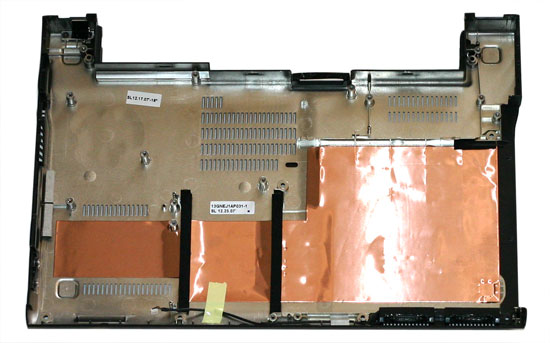 |
Hooray! It's an empty laptop chassis. You're probably more interested in the other parts, however…
 |
 |
Here you can see the top and bottom of the motherboard, with the LCD still attached. One of the wireless antenna cables is taped onto the motherboard, and we didn't feel like peeling off all of the tape. A second mini-PCI slot holds the Bluetooth module. (You can see this at the bottom edge of the motherboard in the upper picture, or in the top left of the lower picture.) Quite frankly, it's amazing how much stuff to ASUS still manages to cram into such a small chassis.
 |
The second SO-DIMM slot is under a protective plastic layer. You can also see the heatpipe cooling used for the CPU and chipset - the chipset sits right next to the memory sockets, making signal routing less complex. The only active cooling in the entire laptop is the tiny fan you can see in the above images. It doesn't provide a lot of airflow, but then this laptop doesn't generate nearly as much heat as other systems. Unfortunately, the fans still tends to make more noise than we would like.
While we had everything taken apart, we also took the time to swap the 512MB and 2GB SO-DIMMs. Considering how much effort it takes to get to the bottom memory socket, users definitely won't want to go through all of these extra steps should they choose to upgrade their memory. ASUS informed us that the retail versions of the laptop will be shipping with the 2GB SO-DIMM in the bottom memory socket. The upper memory socket will also be occupied by 1GB DIMM instead of a 512MB DIMM. We still think that it would have been nice if ASUS could have managed to provide easier access to the bottom memory socket.


Just for the sake of completeness, here are a couple more shots showing the optical drive and solid-state hard drive. The SSD comes from Samsung, and 64GB versions are available. Whether or not a future U2E revision will come standard with a 64MB solid-state drive remains to be seen, but it seems like a logical upgrade. After all, if you're willing to spend $600 extra for 32GB drive, an additional $300 to double your storage capacity seems reasonable.










32 Comments
View All Comments
sam13007 - Friday, November 6, 2009 - link
hi friendsplease what's the model of the motherboard of this asus U2E please friends answer me.
thanks
Anonymous Freak - Sunday, April 20, 2008 - link
[quote]We still think that it would have been nice if ASUS could have managed to provide easier access to the bottom memory socket.[/quote]Why? If they are going to ship it with a 2 GB module in there, why does it matter? The chipset only supports a max of 4 GB of RAM, so 2x2GB modules would get you there. Heck, if they were going to supply it with 3 GB of RAM, why not go the MacBook Air-route, and solder the 2 GB onboard to save space, leaving just the one SO-DIMM socket.
JarredWalton - Sunday, April 20, 2008 - link
I wrote that before finding out that ASUS was switching the lower socket to a 2GB SO-DIMM - or at least, that's what they say. But then, you never know if your RAM is going to go bad, and making it easy to replace never hurts. A small panel on the bottom could have made this tons easier.howardmoore - Monday, September 15, 2008 - link
Hi,Is there a way to find out whether the bottom SO-DIMM socket does have 2GB of RAM installed without having to take the thing apart?
I say that because I have a U2E and bought 2GB Ram upgrade (2 x 1GB) on the advice of Orca Logic in the UK. Before I upgraded it said that I had 2GB of Ram, though the chip that was already in the top tray was a 1GB. I presumed therefore that the bottom tray had 1GB also. When I installed one of my new 1GB chips into the spare top tray the upgraded RAM read 3GB, but I would have thought that:
a) If the bottom already had 2GB the top would have read 3GB already.
b) If I installed 1GB more into the top, it would read that I now had 4GB.
So, what to do!? Do I go through the laborious (and potentially dangerous for the laptop!) task of disassembly to see whether I can upgrade the bottom socket, or just live with 3GB? Also, is there a problem with the two sockets being on different amounts - I read somewhere that they had to have the same memory amounts to work effectively. Finally, why cannot I not see 4GB showing?
Thanks in advance for any responses.
JarredWalton - Monday, September 15, 2008 - link
You can use CPU-Z (from www.cpuid.com) to see what memory is installed.Nimbo - Thursday, April 17, 2008 - link
3 years ago I could buy a 10.6' laptop with centrino platform (1.1GHz) 512MB and 80GB HDD for $1000 and DVD CDRW combo for $1000. How come a similar laptop with updated to today's hardware it's dobled in price. Back then the ultra small laptops were not regarded as special and Averatec did not charched a premium because of the form factor.Asus should follow the same path and de-primiumaze this niche market so I can aforded again.
JarredWalton - Thursday, April 17, 2008 - link
The ASUS Eee PC 900 series takes care of the lower spec market, I suppose. It seems that the ultraportable market has either become lucrative due to business interest, or perhaps there just aren't enough customers so they need to recoup the R&D expenses. The specs of a modern ultraportable are quite a bit better than the three year old stuff, though.kmmatney - Wednesday, April 16, 2008 - link
It would be nice if the optical drive could be swapped out with other hardware, like an extra battery or another hard drive...IvanAndreevich - Tuesday, April 15, 2008 - link
Last time I used the optical drive on my laptop was to install the O/S. Really, I would prefer my T60 didn't have one. As for this, it would be a much better thing to have the full 2.5" HDD, and perhaps a slightly bigger battery, or faster processor instead of the aforementioned optical drive.I also have an IBM X31 without an optical drive, and it doesn't bother me a bit.
strikeback03 - Wednesday, April 16, 2008 - link
I use the optical drive on my T43 quite a bit for watching DVDs, burning the occasional disc, and loading programs. Plus the bay can hold another battery or hard drive. Too bad ASUS couldn't fit that functionality into the U2E, would let most people be happy with what they put in the bay.