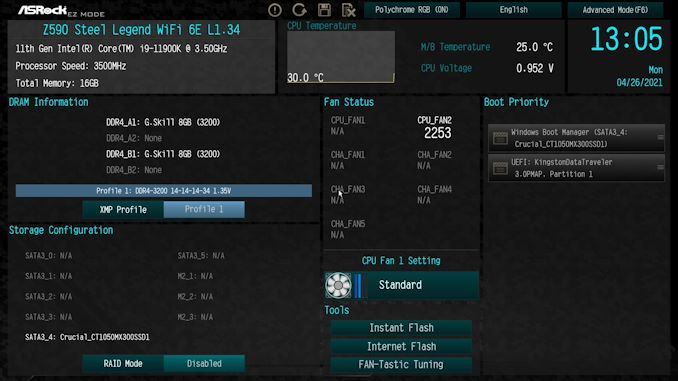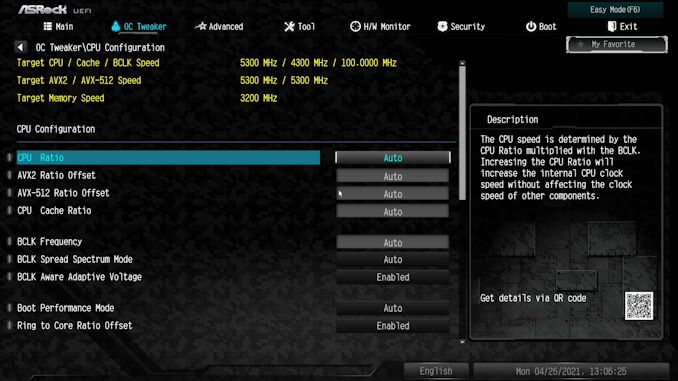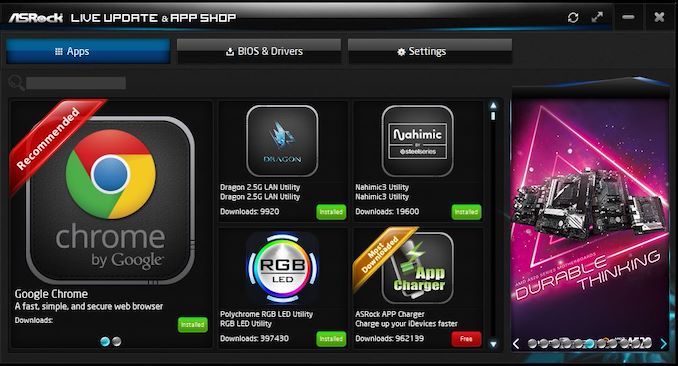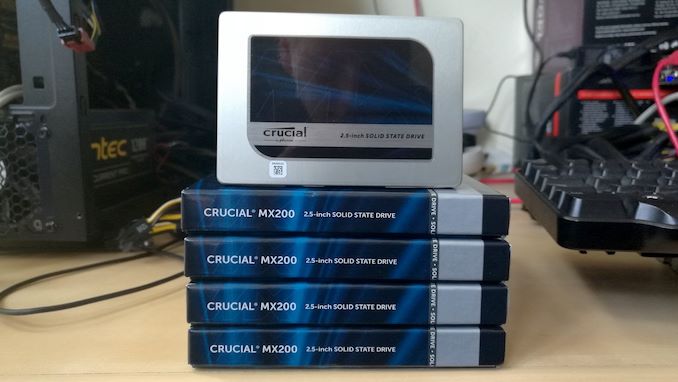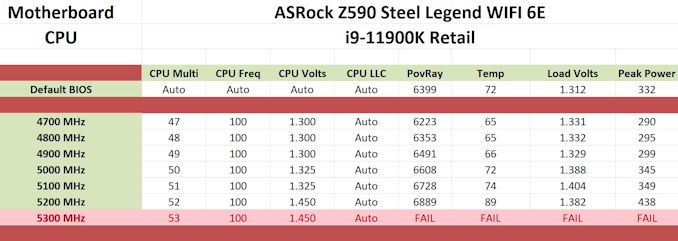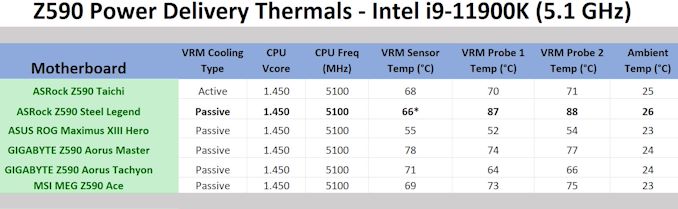Original Link: https://www.anandtech.com/show/16779/asrock-z590-steel-legend-wifi-6e-review-
ASRock Z590 Steel Legend WiFi 6E Review: Z590 On A Budget
by Gavin Bonshor on August 6, 2021 9:00 AM EST_678x452.jpg)
Over the past six months we've looked at a varied selection of Z590 motherboards. While most of these have been in the mid-range to premium category, today we are taking a look at a more modest and cost-effective Z590 model. The Z590 Steel Legend WiFi 6E sits toward the lower end of ASRock's Z590 offerings. It combines a varied feature set that includes 2.5 gigabit Ethernet, Intel's latest Wi-Fi 6E CNVi, three M.2 slots, all while adopting a unique urban camouflaged PCB design. We give the Z590 Steel Legend our attention and see if budget Z590 has its limitations or if it's money well spent.
ASRock Z590 Steel Legend WiFi 6E Overview
The Intel Z590 chipset has over 50 motherboards for users to select from, and while the process of elimination can be done by narrowing down the field on features, pricing, and aesthetics, there's still a lot to look at. One of the questions many users may be asking themselves is, does spending $600 on a motherboard make much difference from spending $200-250? The short answer in terms of default performance is not really, but the more expensive board will typically have more premium features to use. The more budget-friendly models often make certain sacrifices on all the extras.
One motherboard that is positioned towards the lower end of the Z590 pricing structure is the ASRock Z590 Steel Legend WiFi 6E ($200), with a standard Z590 Steel Legend model also available without Wi-Fi 6E for a slightly lower cost ($190). One interesting element to the Steel Legend, which is one of ASRock's latest motherboard ranges and only debuted in 2019, is the design. ASRock has opted for an urban camouflaged styled PCB, with a light theme throughout, including silver and grey heatsinks and elements of customizable RGB LEDs for users to create their own look. The question is if to get the look there has been a compromise in component quality. That's what this review wants to look at.

The ASRock Z590 Steel Legend WiFi 6E with ASRock's Patent Pending graphics card holder
Some of the most prominent features of the Z590 Steel Legend Wi-Fi 6E are in the model name; it includes Intel's latest Wi-Fi 6E CNVi and premium Realtek 2.5 gigabit Ethernet. Other notable elements of the feature set include a budget-friendly but more than capable Realtek HD audio codec, and plenty of expansion support in the IO. There is room to use USB 3.2 G2x2 Type-C on this board, but users will need to use a front panel header, and ASRock includes two USB 3.2 G2 ports on the rear panel: one Type-C and one Type-A.
Looking at more of what the Steel Legend for Rocket Lake has in its locker, it has two full-length PCIe slots, one operating at PCIe 4.0 x16 and the other locked down to PCIe 3.0 x4 powered by the chipset. For users looking at additional networking or an upgraded PCIe sound card, ASRock provides three PCIe 3.0 x1 slots. There's room for three M.2 drives for storage, with one offering support for the fastest PCIe 4.0 x4 NVMe based drives, while the other two take lanes from the chipset and feature support for PCIe 3.0 x4 and SATA drives. This is typically the dynamic on Z590 models, with cheaper Z590 ATX sized boards sacrificing a PCIe 4.0 slot to save on cost.
Digesting the performance levels with the ASRock Z590 Steel Legend WiFi 6E when combined with our Intel Core i9-11900K processor, it performed respectably in our gaming tests. However, it did lag behind other Z590 models in some of our heavier computational tests. In our system testing, it did take the longest to POST into Windows from all the Z590 models we've tested so far, but in our power consumption testing, it showed itself to be one of the more power-efficient models.

The ASRock Z590 Steel Legend WiFi 6E undergoing our VRM thermal testing
In regards to overclocking on the ASRock, we saw a mixed bag of results. Despite being able to overclock our testbed Core i9-11900K to 5.2 GHz stable, with no thermal throttling in play, we noticed the board's VDroop control to behave a little more erratically than we would have liked. To give an example, when we input 5.1 GHz and 1.325 V to the CPU VCore in the BIOS, at full-load, the CPU core voltage would hit 1.404 V, which is an overshoot of around 5%; we know our processor is capable of 5.1 GHz with 1.30 V on the CPU VCore on some of the more expensive boards. In our VRM thermal testing, we also saw that the integrated VRM temperature sensor was inaccurate, as we observed temperatures ranging from 87 to 88ºC on our pair of K-Type thermocouples.
Looking at the $200 to $250 price point in the Z590 market, there are quite a few models in competition with the Steel Legend, including ASRock's own Z590 Extreme4 WiFi 6E ($248), GIGABYTE's Z590 Aorus Elite AX ($220, the MSI MAG Z590 Torpedo ($236), and the ASUS TUF Gaming Z590-Plus ($240). While most of the aforementioned boards include similar specifications and core features, the ASRock bucks the trend in the price point and includes Intel's Wi-Fi 6E CNVi, which is a massive plus for ASRock in the features versus cost equation. The ASRock Z590 Steel Legend WiFi 6E commands a decent position in a very stacked market, but it's time to see how it stacks up in terms of performance.
Read on for our extended analysis.
Visual Inspection
ASRock's Steel Legend series is one of its newest categories of board, and is positioned more towards entry-level users. Since its inception in 2019 via the B450 Steel Legend, the design has subtly changed from a basic aesthetic to something with a bit more of a unified look. Dominating the design is a black, grey, and white urban camouflage-inspired printing on the PCB, with light silver and grey heatsinks for added contrast. Regarding RGB lighting, ASRock includes multiple areas, including small illuminated Steel Legend logos on the rear panel cover and chipset heatsinks, with a strip of RGB LED's positioned on the right-hand side, which creates a nice and subtle under glow effect. There are integrated headers on the board, including two standard RGB LED headers and two addressable RGB headers in case users want to add more pizazz to their system.
Touching more on headers, ASRock includes a 5-pin Thunderbolt AIC header for users looking to add Thunderbolt connectivity, as well as a TPM header for users that want a physical TPM module. In terms of cooling, ASRock includes seven 4-pin headers, with one dedicated to a CPU fan, one for an optional CPU fan or water pump, and five 4-pin headers for chassis fans.
On the lower portion of the Z590 Steel Legend WiFi 6E is the board's PCIe slots. This includes two full-length PCIe slots, including one full-length PCIe 4.0 x16 slot coated with ASRock's Steel Slot armor reinforcement, while the second full-length slot is electronically locked to PCIe 3.0 x4 through the chipset. Also present are three smaller PCIe 3.0 x1 slots. In and around the PCIe slot area are a trifecta of M.2 slots, including a PCIe 4.0 x4 slot (top), with support for form factors up to 2280, and two PCIe 3.0 x4 slots (bottom), which also include support for M.2 SATA drives. Two of the board's M.2 slots are covered by silver contrasting M.2 heatsinks. For conventional SATA devices, ASRock includes six SATA ports, with two straight-angled ports located in the bottom right-hand corner and four right-angled SATA ports to the right-hand side.
Located in the top right-hand corner are four memory slots. The ASRock Z590 Steel Legend WiFi 6E includes support for up to DDR4-4800 memory when used with a Rocket Lake (11th Gen) processor and up to DDR4-4666 with Comet Lake (10th Gen). In total, users can install a maximum of up to 128 GB, with support for 32 GB memory sticks.
The power delivery on the ASRock Z590 Steel Legend WiFi 6E uses two independently operated elements for the CPU and SoC. For the CPU section, ASRock uses twelve Vishay SiC654 50 A power stages, which are operating in parallel, meaning the Richtek RT3609BE PWM controller is operating at 6+0. As mentioned, the SoC is independent, and is controlled by a Renesas RAA229001 PWM controller, and consists of two Vishay SiC654 50 A power stages. Overall the design of the power delivery is technically a 6+0 and 2+0 configuration operating in tandem with each other. Providing power to the power delivery is a pair of 8-pin 12 V ATX power inputs.
Keeping the power delivery cool is a pair of silver metal heatsinks, with one that sits underneath the plastic rear panel cover and the other sitting along the top of the board. The heatsinks themselves are attached to the board via a pair of screws, and as the impressions on the thermal pads show, the heatsinks make a decent connection to the components.
Focusing on the integrated audio, the Z590 Steel Legend WiFi 6E is using a Realtek ALC897 HD audio codec. The audio PCB itself is relatively basic, with just four Japanese Nichicon gold audio capacitors alongside the codec. ASRock includes a front panel audio header for users wishing to add front panel functionality with compatible chassis. The PCB itself includes a line of separation from the rest of the board's componentry.
On the rear panel is a modest selection of input and output. Looking at USB connectivity, there's one USB 3.2 G2 Type-C, one USB 3.2 G2 Type-A, two USB 3.2 G1 Type-A, and two USB 2.0 Type-A ports. The board does include support for one USB 3.2 G2x2 Type-C port, but users will need to use the provided header just to the right of the memory slots. Also on the rear panel is a pair of video outputs consisting of an HDMI 2.0 and DisplayPort 1.4. At the same time, the Realtek ALC897 HD audio codec drives five 3.5 mm color-coded audio jacks S/PDIF optical output. For users with legacy peripherals, ASRock includes a PS/2 keyboard and mouse combo port. In terms of networking, the board uses a Realtek RTL8125BG 2.5 GbE port and has two prongs to attach the Intel AX210 Wi-Fi antenna kit provided in the accessories.
What's in the Box
Included with the ASRock Z590 Steel Legend WiFi 6E is a basic but functional set of accessories. The most notable of these include an Intel AX210 Wi-Fi 6E antenna, two black SATA cables, and ASRock's Patent Pending graphics cardholder.
- Quick installation guide
- Software installation guide
- Support CD
- 2 x SATA cables
- 2 x Intel AX210 antennae
- 3 x M.2 installation screws
- 2 x M.2 standoff mounts
- ASRock graphics card holder
- ASRock Steel Legend postcard
- Two velcro cable ties
- ASRock Steel Legend sticker sheet
BIOS
Looking at the ASRock Z590 Steel Legend WiFi 6E BIOS, it hasn't changed much over the last couple of years compared to previous versions found on both its Intel and AMD-based platforms. The ASRock UEFI firmware uses a fairly basic GUI, including a black background, with turquoise, grey, and white text throughout.
ASRock's UEFI firmware on the Z590 Steel Legend has two modes for users to select between; the EZ mode for novice users and the 'Advanced' mode for the more experienced. Looking at the EZ Mode, the GUI displays a basic yet informative list of different variables and settings. The top left-hand corner displays the motherboard model, the installed processor, the base clock speed of the processor, and the total amount of memory installed. Below this, users can see more information about the installed memory, as well as a one-click panel where users can enable or disable X.M.P profiles on compatible kits. In the center panel, users can look at fan speed on installed headers and allow users to set a basic fan profile between Standard, Silent, and Full Speed; this synchronizes all of the seven 4-pin headers to whatever option is selected.
Pressing the F6 key in the firmware allows users to switch between the EZ and Advanced modes with relative ease. Users can access all of the board's available overclocking, power, and chipset-related settings in the Advanced mode. Along the top, all of the menu's are organized for users to find what they are looking for easily, including the OC Tweaker for overclocking, the Advanced section for chipset, storage, and IO configuration, the Tool section, which is quite basic on this model including firmware flashing and ASRock's Polychrome RGB utility, as well as the HW-Monitor for users to monitor temperatures and fan speed. The boot menu allows users to set boot priority, while the Security and Exit menus are self-explanatory.
Other variables to mention include ASRock's Polychrome RGB utility which makes an appearance in the BIOS. However, it is rather basic, and users looking to customize RGB LED lighting will find better options in the software package. ASRock includes its FANtastic fan tuning utility in the BIOS and allows users to synchronize fan settings across all of the fan headers and individually set them. Overall the firmware on the Steel Legend is functional, no-frills, and is quite pleasing to use. It is responsive with a USB keyboard and mice and has plenty of options for overclocking, power customization, as well as an easy-to-use firmware flashing utility.
Software
The software bundle with the ASRock Z590 Steel Legend WiFi 6E isn't substantial, and we believe it's quite lacking compared to other ASRock models we've seen recently. The core software programs include the ASRock Live Update & App Shop and the ASRock Polychrome RGB Sync utility, the ASRock Restart to UEFI tool, and the Nahimic Audio software.
At the heart of the software package is the ASRock Live Update & App shop utility, which allows users to download and install various software utilities and drivers for the board. This includes things like Google's Chrome web browser, the Nahimic 3 audio utility, the ASRock APP Charger, and ASRock's Polychrome RGB software. One negative is it does advertise a wave of gambling software, which we find very garish and untasteful, and we would like to stop seeing this.
Surprisingly, ASRock's A-Tuning overclocking utility is missing from the bundle and isn't available to download from the website or via the App Shop software either. It's nice to see that ASRock has included the Nahimic audio software for users to enhance their auditory experience. Still, overall, the software is basic yet functional but is left bare without the A-Tuning overclocking utility.
Board Features
The ASRock Z590 Steel Legend Wi-Fi 6E and Z590 Steel Legend (non-Wi-Fi) are positioned in the mid-range of its stack of Z590 motherboards, with plenty of features designed for gamers and enthusiasts. With its ATX size, it is compatible with most chassis types and includes four memory slots with support for up to DDR4-4800, with a combined capacity of up to 128 GB. While ASRock opts for a more budget-friendly Realtek ALC897 HD audio codec, it does include five 3.5 mm audio jacks and a S/PDIF optical output. In terms of expansion slots, the Z590 Steel Legend has one full-length PCIe 4.0 x16 driven by the CPU, a second full-length PCIe 3.0 slot, which is electronically locked to x4. Inbetween the full-length slots are three PCIe 3.0 x1 slots. For storage, ASRock includes three M.2 slots, one with support for fast PCIe 4.0 x4 drives and two supporting PCIe 3.0 x4 and M.2 SATA devices.
Looking at cooling options, both Z590 Steel Legend models have a total of six 4-pin headers, with one for a CPU fan, one for an optional CPU fan and water pump, and five which can be used for either chassis fans for additional water pumps, including AIO coolers.
| ASRock Z590 Steel Legend WiFi 6E ATX Motherboard | |||
| Warranty Period | 3 Years | ||
| Product Page | Link | ||
| Price | $ | ||
| Size | ATX | ||
| CPU Interface | LGA1200 | ||
| Chipset | Intel Z590 | ||
| Memory Slots (DDR4) | Four DDR4 Supporting 128 GB Dual-Channel Up to DDR4-4800 |
||
| Video Outputs | 1 x HDMI 2.0 1 x DisplayPort 1.4 |
||
| Network Connectivity | Realtek RTL8125BG 2.5 GbE Intel AX210 Wi-Fi 6E |
||
| Onboard Audio | Realtek ALC897 | ||
| PCIe Slots for Graphics (from CPU) | 1 x PCIe 4.0 (x16) | ||
| PCIe Slots for Other (from PCH) | 1 x PCIe 3.0 x4 3 x PCIe 3.0 x1 |
||
| Onboard SATA | Six, RAID 0/1/5/10 (Z590) | ||
| Onboard M.2 | 1 x PCIe 4.0 x4 2 x PCIe 3.0 x4/SATA |
||
| Thunderbolt 4 (40 Gbps) | N/A | ||
| USB 3.2 (20 Gbps) | 1 x USB Type-C (One header) | ||
| USB 3.2 (10 Gbps) | 1 x USB Type-C (Rear panel) 1 x USB Type-A (Rear panel) |
||
| USB 3.1 (5 Gbps) | 2 x USB Type-A (Rear panel) 4 x USB Type-A (Two headers) |
||
| USB 2.0 | 2 x USB Type-A (Rear panel) 4 x USB Type-A (Two headers) |
||
| Power Connectors | 1 x 24-pin Motherboard 2 x 8-pin CPU |
||
| Fan Headers | 1 x 4-pin CPU 1 x 4-pin CPU/Water pump 5 x 4-pin Water Pump/chassis |
||
| IO Panel | 2 x Antenna Ports (Intel AX210) 1 x PS/2 Combo port 1 x USB 3.2 G2 Type-C 1 x USB 3.2 G2 Type-A 2 x USB 3.2 G1 Type-A 2 x USB 2.0 Type-A 1 x RJ45 (Realtek) 5 x 3.5 mm audio jacks (Realtek) 1 x S/PDIF Optical output (Realtek) |
||
Another element to consider is the networking, as the ASRock Z590 Steel Legend WiFi 6E uses Intel's latest AX210 Wi-Fi 6E CNVi. Both the WiFi and non-Wi-Fi editions are using a Realtek RTL8125BG 2.5 GbE controller. In terms of USB, on the rear panel are one USB 3.2 G2 Type-C, one USB 3.2 G2 Type-A, two USB 3.2 G1 Type-A, and two USB 2.0 ports. ASRock uses USB 3.2 G2x2 via the Z590 chipset, but users looking to leverage this will need to do so via the front panel header. For users looking to use integrated graphics can use the HDMI 2.0 or DisplayPort 1.4 video output pairing.
Test Bed
With some of the nuances with Intel's Rocket Lake processors, our policy is to see if the system gives an automatic option to increase the power limits of the processor. If it does, we select the liquid cooling option. If it does not, we do not change the defaults. Adaptive Boost Technology is disabled by default.
| Test Setup | |||
| Processor | Intel Core i9-11900K, 125 W, $374 8 Cores, 16 Threads 3.5 GHz (5.3 GHz Turbo) |
||
| Motherboard | ASRock Z590 Steel Legend WiFi 6E (BIOS L1.34) | ||
| Cooling | Corsair iCue H150i Elite Capellix 360 mm AIO | ||
| Power Supply | Corsair HX850 80Plus Platinum 850 W | ||
| Memory | G.Skill TridentZ DDR4-3200 CL 14-14-14-34 2T (2 x 8 GB) | ||
| Video Card | MSI GTX 1080 (1178/1279 Boost) | ||
| Hard Drive | Crucial MX300 1TB | ||
| Case | Corsair Crystal 680X | ||
| Operating System | Windows 10 Pro 64-bit: Build 20H2 | ||
We must also thank the following:
System Performance
Not all motherboards are created equal. On the face of it, they should all perform the same and differ only in the functionality they provide - however, this is not the case. The obvious pointers are power consumption, POST time and latency. This can come down to the manufacturing process and prowess, so these are tested.
For Z590 we are running using Windows 10 64-bit with the 20H2 update.
Power Consumption
Power consumption was tested on the system while in a single MSI GTX 1080 Gaming configuration with a wall meter connected to the power supply. Our power supply has ~75% efficiency > 50W, and 90%+ efficiency at 250W, suitable for both idle and multi-GPU loading. This method of power reading allows us to compare the power management of the UEFI and the board to supply components with power under load, and includes typical PSU losses due to efficiency. These are the real-world values that consumers may expect from a typical system (minus the monitor) using this motherboard.
While this method for power measurement may not be ideal, and you feel these numbers are not representative due to the high wattage power supply being used (we use the same PSU to remain consistent over a series of reviews, and the fact that some boards on our testbed get tested with three or four high powered GPUs), the important point to take away is the relationship between the numbers. These boards are all under the same conditions, and thus the differences between them should be easy to spot.
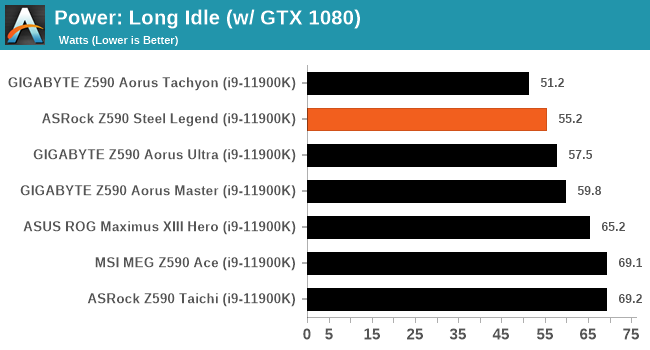
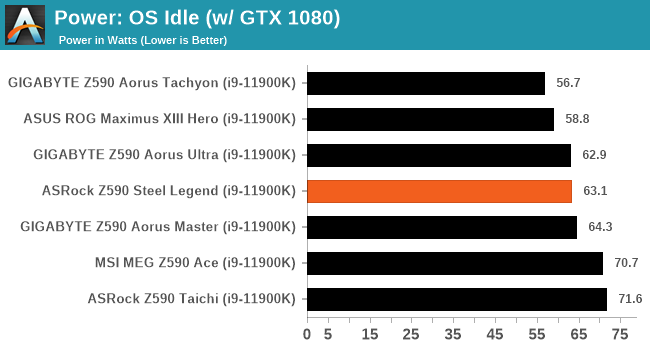
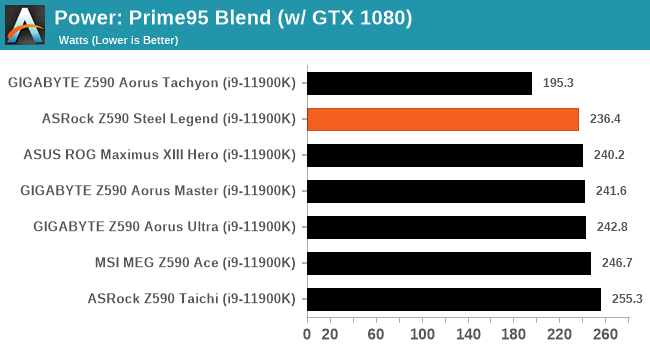
Compared to other models on test, the ASRock performs very well in our power testing, with some of the lowest long idle and full-load figures at test. In our full-load testing, the Steel Legend peaked at just under 237 W, which is very respectable.
Non-UEFI POST Time
Different motherboards have different POST sequences before an operating system is initialized. A lot of this is dependent on the board itself, and POST boot time is determined by the controllers on board (and the sequence of how those extras are organized). As part of our testing, we look at the POST Boot Time using a stopwatch. This is the time from pressing the ON button on the computer to when Windows starts loading. (We discount Windows loading as it is highly variable given Windows-specific features.)
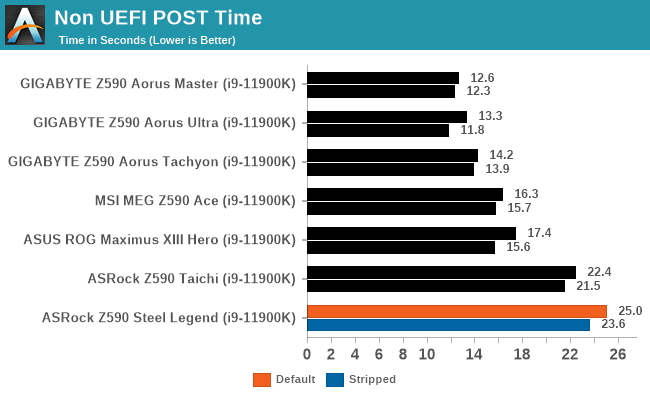
In our non UEFI POST time testing, the ASRock was slower than other Z590 models we've tested. It took us 25 seconds from cold boot to POST into Windows, which we managed to shave down to 23.6 seconds with non-essential controllers such as networking and audio disabled.
DPC Latency
Deferred Procedure Call latency is a way in which Windows handles interrupt servicing. In order to wait for a processor to acknowledge the request, the system will queue all interrupt requests by priority. Critical interrupts will be handled as soon as possible, whereas lesser priority requests such as audio will be further down the line. If the audio device requires data, it will have to wait until the request is processed before the buffer is filled.
If the device drivers of higher priority components in a system are poorly implemented, this can cause delays in request scheduling and process time. This can lead to an empty audio buffer and characteristic audible pauses, pops and clicks. The DPC latency checker measures how much time is taken processing DPCs from driver invocation. The lower the value will result in better audio transfer at smaller buffer sizes. Results are measured in microseconds.
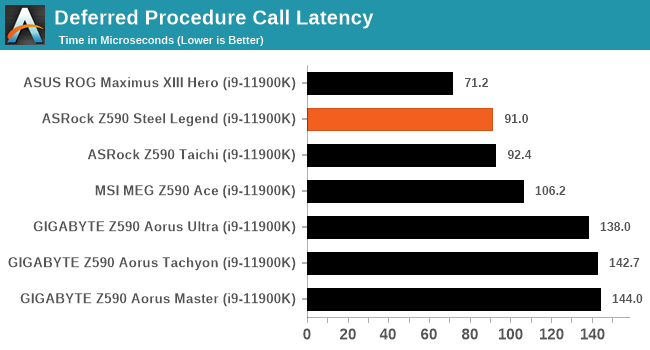
We test DPC latency out of the box with no manual optimizations, and as we find with ASRock models, the Steel Legend performed better than the majority of LGA1200 model's we've tested so far.
CPU Performance, Short Form
For our motherboard reviews, we use our short form testing method. These tests usually focus on if a motherboard is using MultiCore Turbo (the feature used to have maximum turbo on at all times, giving a frequency advantage), or if there are slight gains to be had from tweaking the firmware. We put the memory settings at the CPU manufacturers suggested frequency, making it very easy to see which motherboards have MCT enabled by default.
For Z590 we are running using Windows 10 64-bit with the 20H2 update.
Rendering - Blender 2.79b: 3D Creation Suite
A high profile rendering tool, Blender is open-source allowing for massive amounts of configurability, and is used by a number of high-profile animation studios worldwide. The organization recently released a Blender benchmark package, a couple of weeks after we had narrowed our Blender test for our new suite, however their test can take over an hour. For our results, we run one of the sub-tests in that suite through the command line - a standard ‘bmw27’ scene in CPU only mode, and measure the time to complete the render.

Rendering – POV-Ray 3.7.1: Ray Tracing
The Persistence of Vision Ray Tracer, or POV-Ray, is a freeware package for as the name suggests, ray tracing. It is a pure renderer, rather than modeling software, but the latest beta version contains a handy benchmark for stressing all processing threads on a platform. We have been using this test in motherboard reviews to test memory stability at various CPU speeds to good effect – if it passes the test, the IMC in the CPU is stable for a given CPU speed. As a CPU test, it runs for approximately 1-2 minutes on high-end platforms.
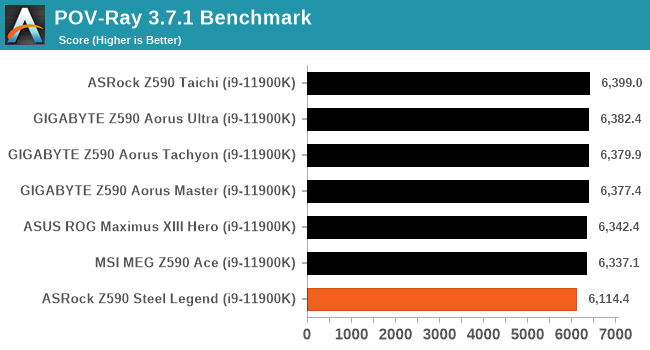
Rendering - Crysis CPU Render
One of the most oft used memes in computer gaming is ‘Can It Run Crysis?’. The original 2007 game, built in the Crytek engine by Crytek, was heralded as a computationally complex title for the hardware at the time and several years after, suggesting that a user needed graphics hardware from the future in order to run it. Fast forward over a decade, and the game runs fairly easily on modern GPUs, but we can also apply the same concept to pure CPU rendering – can the CPU render Crysis? Since 64 core processors entered the market, one can dream. We built a benchmark to see whether the hardware can.
For this test, we’re running Crysis’ own GPU benchmark, but in CPU render mode. This is a 2000 frame test, which we run over a series of resolutions from 800x600 up to 1920x1080. For simplicity, we provide the 1080p test here.
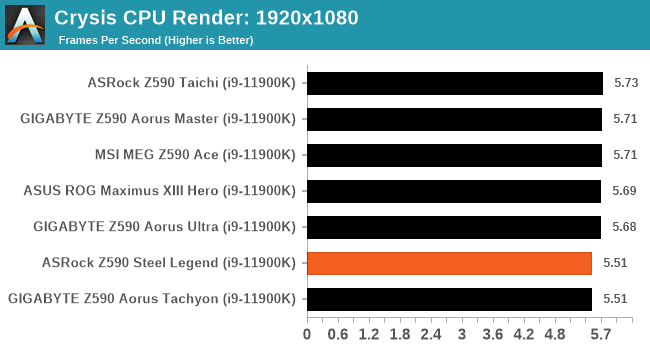
Rendering - Cinebench R23: link
Maxon's real-world and cross-platform Cinebench test suite has been a staple in benchmarking and rendering performance for many years. Its latest installment is the R23 version, which is based on its latest 23 code which uses updated compilers. It acts as a real-world system benchmark that incorporates common tasks and rendering workloads as opposed to less diverse benchmarks which only take measurements based on certain CPU functions. Cinebench R23 can also measure both single-threaded and multi-threaded performance.
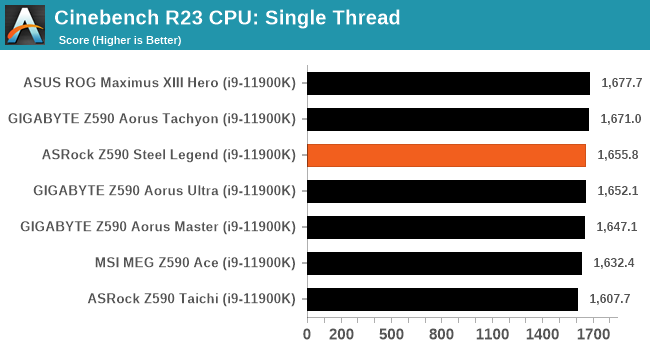
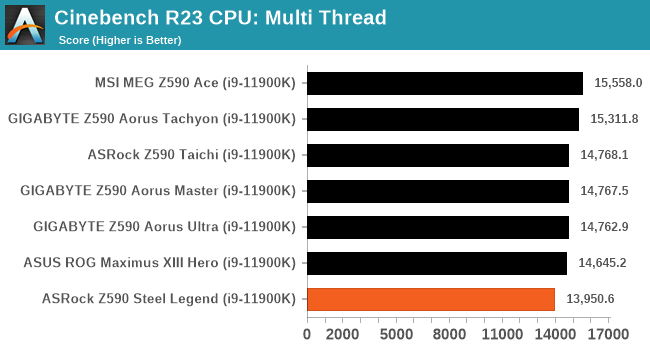
Compression – WinRAR 5.90: link
Our WinRAR test from 2013 is updated to the latest version of WinRAR at the start of 2014. We compress a set of 2867 files across 320 folders totaling 1.52 GB in size – 95% of these files are small typical website files, and the rest (90% of the size) are small 30-second 720p videos.
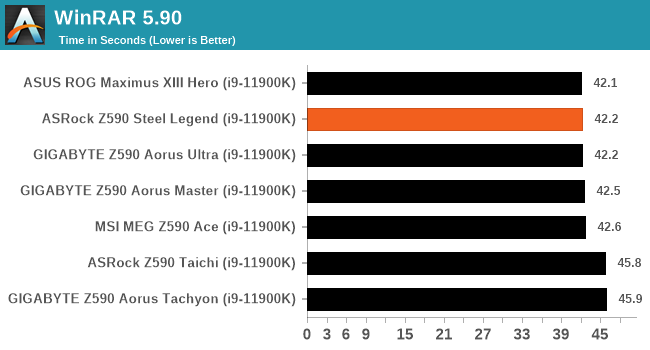
3DPMv2.1 – 3D Movement Algorithm Test: link
3DPM is a self-penned benchmark, taking basic 3D movement algorithms used in Brownian Motion simulations and testing them for speed. High floating point performance, MHz, and IPC win in the single thread version, whereas the multithread version has to handle the threads and loves more cores. For a brief explanation of the platform agnostic coding behind this benchmark, see my forum post here.
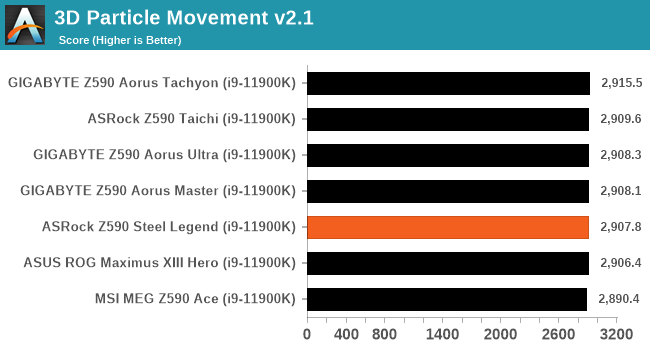
NAMD 2.13 (ApoA1): Molecular Dynamics
One frequent request over the years has been for some form of molecular dynamics simulation. Molecular dynamics forms the basis of a lot of computational biology and chemistry when modeling specific molecules, enabling researchers to find low energy configurations or potential active binding sites, especially when looking at larger proteins. We’re using the NAMD software here, or Nanoscale Molecular Dynamics, often cited for its parallel efficiency. Unfortunately the version we’re using is limited to 64 threads on Windows, but we can still use it to analyze our processors. We’re simulating the ApoA1 protein for 10 minutes, and reporting back the ‘nanoseconds per day’ that our processor can simulate. Molecular dynamics is so complex that yes, you can spend a day simply calculating a nanosecond of molecular movement.
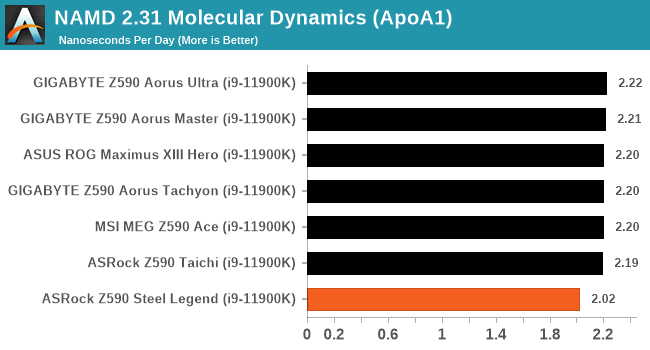
Gaming Performance
For Z590 we are running using Windows 10 64-bit with the 20H2 update.
Civilization 6
Originally penned by Sid Meier and his team, the Civilization series of turn-based strategy games are a cult classic, and many an excuse for an all-nighter trying to get Gandhi to declare war on you due to an integer underflow. Truth be told I never actually played the first version, but I have played every edition from the second to the sixth, including the fourth as voiced by the late Leonard Nimoy, and it a game that is easy to pick up, but hard to master.
Benchmarking Civilization has always been somewhat of an oxymoron – for a turn based strategy game, the frame rate is not necessarily the important thing here and even in the right mood, something as low as 5 frames per second can be enough. With Civilization 6 however, Firaxis went hardcore on visual fidelity, trying to pull you into the game. As a result, Civilization can taxing on graphics and CPUs as we crank up the details, especially in DirectX 12.
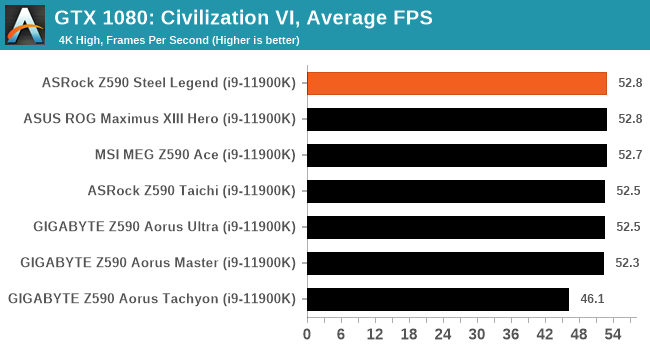
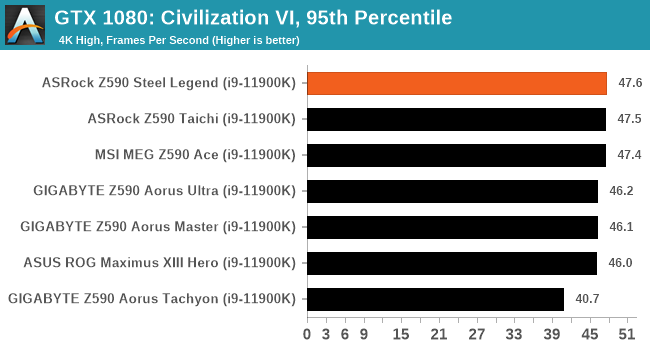
Shadow of the Tomb Raider (DX12)
The latest installment of the Tomb Raider franchise does less rising and lurks more in the shadows with Shadow of the Tomb Raider. As expected this action-adventure follows Lara Croft which is the main protagonist of the franchise as she muscles through the Mesoamerican and South American regions looking to stop a Mayan apocalyptic she herself unleashed. Shadow of the Tomb Raider is the direct sequel to the previous Rise of the Tomb Raider and was developed by Eidos Montreal and Crystal Dynamics and was published by Square Enix which hit shelves across multiple platforms in September 2018. This title effectively closes the Lara Croft Origins story and has received critical acclaims upon its release.
The integrated Shadow of the Tomb Raider benchmark is similar to that of the previous game Rise of the Tomb Raider, which we have used in our previous benchmarking suite. The newer Shadow of the Tomb Raider uses DirectX 11 and 12, with this particular title being touted as having one of the best implementations of DirectX 12 of any game released so far.
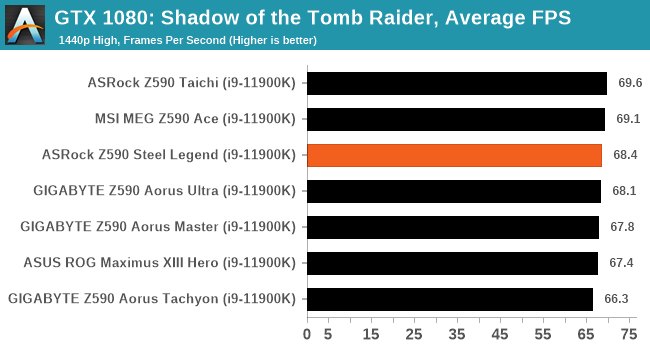
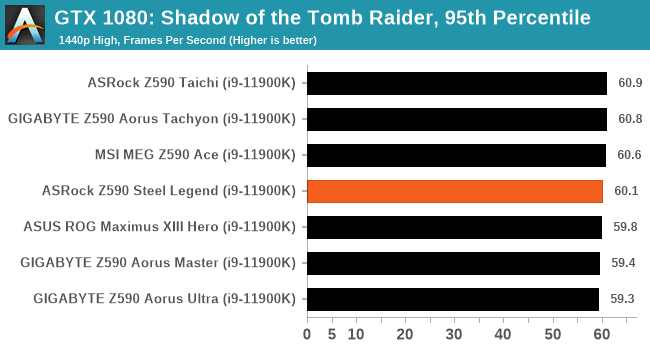
Strange Brigade (DX12)
Strange Brigade is based in 1903’s Egypt and follows a story which is very similar to that of the Mummy film franchise. This particular third-person shooter is developed by Rebellion Developments which is more widely known for games such as the Sniper Elite and Alien vs Predator series. The game follows the hunt for Seteki the Witch Queen who has arisen once again and the only ‘troop’ who can ultimately stop her. Gameplay is cooperative-centric with a wide variety of different levels and many puzzles which need solving by the British colonial Secret Service agents sent to put an end to her reign of barbaric and brutality.
The game supports both the DirectX 12 and Vulkan APIs and houses its own built-in benchmark which offers various options up for customization including textures, anti-aliasing, reflections, draw distance and even allows users to enable or disable motion blur, ambient occlusion and tessellation among others. AMD has boasted previously that Strange Brigade is part of its Vulkan API implementation offering scalability for AMD multi-graphics card configurations. For our testing, we use the DirectX 12 benchmark.
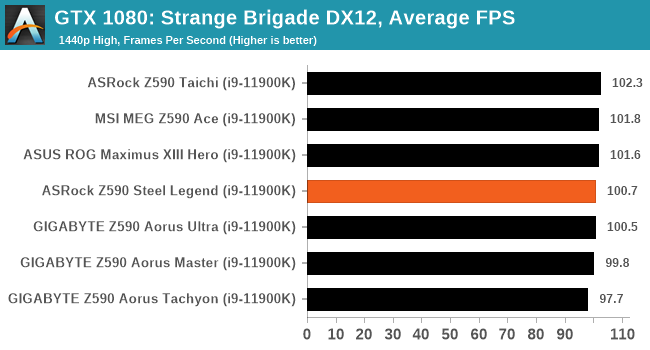
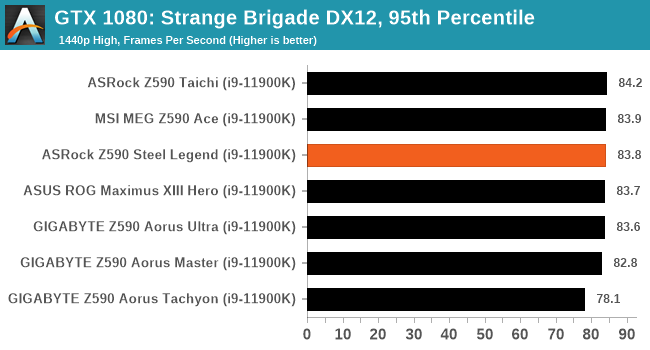
Overclocking
The art of overclocking can be considered a skill. Getting the right combination of settings to deliver an optimized yet stable enough system to deliver the performance can be time-consuming and tedious. Despite the excellent work from both Intel and AMD over the last couple of years with its interpretations of 'turbo' and 'boost,' this doesn't typically affect all of the cores and instead focuses on one or two. On an eight-core processor such as the Intel Core i9-11900K, providing whatever software of application is being used can utilize the cores and threads, typically more performance can be had from pushing all of the cores higher. At present, Intel employs some of the most aggressive methods of automatic overclocking with its Thermal Velocity Boost (TVB), and more recently with Rocket Lake, its new Adaptive Boost Technology (ABT) on its 11th Gen Core i9 K and KF processors.
Perhaps the biggest disadvantage when it comes to overclocking the processor has to deal with the extra heat and power implications. As Intel pushes its silicon almost to its limit right out of the factory, adequate cooling is needed. Due to previous experiences when overclocking our i9-11900K in previous Z590 reviews, we've seen power consumption figures surpassing 350 W when overclocking, which is a phenomenal amount of wattage for an eight-core chip. Even at default settings, new processors from both Intel and AMD typically run warmer than previous generations. Hence, we recommend using premium cooling solutions such as AIO CPU coolers or even large tower coolers to help manage the extra heat generated.
Experience with the ASRock Z590 Steel Legend WiFi 6E
Looking at our experience with the ASRock, all the overclocking settings can be found within the Advanced Mode and under the OC Tweaker menu. ASRock provides plenty of customizable options for overclocking both the CPU and the memory. Focusing on the CPU side, users can simply set the CPU Ratio to the desired clock speed in increments of 100 MHz and set the CPU VCore voltage and go. For enthusiasts looking to fine-tune settings, users can also overclock the CPU cache ratio and alter the base clock frequency, which will also inherently overclock the memory. Users can overclock each of the CPU cores individually and tweak different power settings, including Intel's Adaptive and Thermal Boost technologies.
For memory, ASRock includes plenty of options for users to overclock memory. The simplest way to overclock the memory on Z590 is to enable X.M.P 2.0 profiles on compatible memory kits. Users can also do this manually with memory frequency options in the OC Tweaker menu and set latencies including primary, secondary, and tertiary. Another element that is new to Z590 is Intel's new Geared Memory Mode, which allows users to push memory higher while taking some of the strain of the integrated memory controller (IMC). Users can select between a 1:1 or 2:1 ratio.
Overall, ASRock's UEFI BIOS has everything need from a board of this type of pedigree. It's not an overclocking-focused model like some. Still, it does tick all the boxes required to overclock the processor, the memory, and the integrated graphics if users intend to use them as primary graphics.
Overclocking Methodology
Our standard overclocking methodology is as follows. We select the automatic overclock options and test for stability with POV-Ray and Prime95 to simulate high-end workloads. These stability tests aim to catch any immediate causes for memory or CPU errors.
For manual overclocks, based on the information gathered from the previous testing, start off at a nominal voltage and CPU multiplier, and the multiplier is increased until the stability tests are failed. The CPU voltage is increased gradually until the stability tests are passed. The process is repeated until the motherboard reduces the multiplier automatically (due to safety protocol) or the CPU temperature reaches a stupidly high level (105ºC+). Our testbed is not in a case, which should push overclocks higher with fresher (cooler) air.
Overclocking Results
Overclocking our Core i9-11900K on the ASRock Z590 Steel Legend Wi-Fi 6E was quite pleasant for the most part. ASRock itself doesn't include any overclocking profiles to select from, so any overclocking will need to be applied manually.
We saw incremental increases in POV-Ray benchmark performance by testing the Steel Legend WiFi 6E from 4.7 GHz to 5.3 GHz all-cores. From 4.7 to 4.9 GHz, we set 1.30 V on the CPU VCore, and we noticed some overcompensation on the VCore at load, something which just wasn't needed. As we stepped up to 5.0 GHz at 1.325 V in the BIOS, the CPU VCore at full-load hovered around 1.38-1.39 V, which is a massive increase in the levels of VDroop. We test all of the boards with default load-line calibration settings. This seemed to negatively affect power consumption, which is notoriously high on Intel's Rocket Lake when overclocking anyway.
Pushing beyond the 5.1 GHz, and the board would start to overcompensate even more, with 5.1 GHz at 1.325 V in the BIOS equating to 1.404 V at full load, which just isn't acceptable in my opinion, knowing that this particular i9-11900K can run these settings with much lower. It was a different case at 5.2 GHz, with 1.45 V in the BIOS translating to 1.382 V at full load, which was under-compensation. As expected at 5.2 GHz, Temperatures hit just below 90c, with an eye-watering power consumption measured at the wall of 438 W. We didn't experience any thermal throttling at 5.2 GHz. However, we couldn't get our chip stable at 5.3 GHz on this board.
While there's obviously some VDroop on the board, none of the overclocks we tested outside of 5.3 GHz failed. Although we would like to see tighter control of voltages at load, the ASRock Z590 Steel Legend WiFi 6E holds its own compared to other models on test.
Power Delivery Thermal Analysis
A lot more focus has been put on power delivery specifications and capabilities, not just by manufacturers but as a result of users' demands. In addition to the extra power benefits from things like overclocking, more efficient designs in power deliveries and cooling solutions aim to bring temperatures down. Although this isn't something most users ever need to worry about, certain enthusiasts are bringing more focus onto each board's power delivery. The more premium models tend to include bigger and higher-grade power deliveries, with bigger and more intricate heatsink designs, with some even providing water blocks, while others are spending more just to make sure the most efficient parts on the market are being used.

The 14-phase power delivery on the ASRock Z590 Steel Legend WiFi 6E (operating in 12+2)
Testing Methodology
Our method of testing is if the power delivery and its heatsink are effective at dissipating heat. We do this by running an intensely heavy CPU workload for a prolonged method of time. We apply an overclock, which is deemed safe and at the maximum that the silicon on our testbed processor allows. We then run the Prime95 with AVX2 enabled under a torture test for an hour at the maximum stable overclock we can, which puts insane pressure on the processor. We collect our data via three different methods which include the following:
- Taking a thermal image from a birds-eye view after an hour with a Flir Pro thermal imaging camera
- Securing two probes on to the rear of the PCB, right underneath CPU VCore section of the power delivery for better parity in case a probe reports a faulty reading
- Taking a reading of the VRM temperature from the sensor reading within the HWInfo monitoring application
The reason for using three different methods is that some sensors can read inaccurate temperatures, which can give very erratic results for users looking to gauge whether an overclock is too much pressure for the power delivery handle. With using a probe on the rear, it can also show the efficiency of the power stages and heatsinks as a wide margin between the probe and sensor temperature can show that the heatsink is dissipating heat and that the design is working, or that the internal sensor is massively wrong. To ensure our probe was accurate before testing, I binned 10 and selected the most accurate (within 1c of the actual temperature) for better parity in our testing.
To recreate a real-world testing scenario, the system is built into a conventional desktop chassis which is widely available. This is to show and alleviate issues when testing on open testbeds, which we have done previously, which allows natural airflow to flow over the power delivery heatsinks. It provides a better comparison for the end-user and allows us to mitigate issues where heatsinks have been designed with airflow in mind and those that have not. The idea of a heatsink is to allow effective dissipation of heat and not act as an insulator, with much more focus from consumers over the last couple of years on power delivery componentry and performance than in previous years.
For thermal imaging, we use a Flir One camera to indicate where the heat is generated around the socket area, as some designs use different configurations, and an evenly spread power delivery with good components will usually generate less heat. Manufacturers who use inefficient heatsinks and cheap out on power delivery components should run hotter than those who have invested. Of course, a $700 flagship motherboard is likely to outperform a cheaper $100 model under the same testing conditions, but it is still worth testing to see which vendors are doing things correctly.
Thermal Analysis Results

We measured 85.4ºC on the hottest part of the CPU socket during our testing
For the price point it sits at in the market, the ASRock Z590 Steel Legend WiFi 6E has a large 14-phase power delivery which is split into a twelve-phase setup for the CPU and two power stages dedicated to the SoC. The CPU section includes twelve Vishay SiC654 50 A power stages operating in parallel in two groups, making it a 6-phase design effectively. The ASRock uses independent VRM controllers, with a Richtek RT3609BE 6-channel PWM controller taking care of the CPU, while a Renesas RAA229001 controls the two Vishay SiC654 50 A power stages on the SoC section. Technically speaking, this is a 6+2 design operating in 6+0 and 2+0 independently of each other. Cooling the power delivery is a pair of silver heatsinks, which are attached separately from each other, and therefore do not share or balance heat dissipation between them.
*We believe the integrated sensor on the ASRock Z590 Steel Legend Wi-Fi 6E to be faulty
Looking at our VRM thermal testing results for Z590 so far, the ASRock Z590 Steel Legend WiFi 6E is a mixed bag. From all the models tested so far, the ASRock is notably the warmest, and we suspect the integrated VRM temperature sensor is faulty, as it would hit 66ºC and not go higher. Looking at the results from our pair of K-Type thermocouples, we saw temperatures of 87ºC and 88ºC, respectively, which is backed up by our thermal image with the hottest part of the CPU socket area measuring a whopping 85.4ºC. While it doesn't feel like the ASRock has the most competent VRM cooling design here, the temperatures are still well within operating specifications. It seems ASRock's design is dumping heat into the power plane and not effectively dissipating it.
Overall the ASRock Z590 Steel Legend WiFi 6E doesn't fail our thermal VRM testing, but there are better power delivery and VRM cooling designs out there. Perhaps the saving grace here is its low price point compared to other models on test, which factoring that into the mix, you could say the Steel Legend does well in this regard.
Conclusion
When it comes to finding the optimal performance point for Intel's Rocket Lake processors, pairing it up with a Z590 motherboard yields the best results. This includes double the bandwidth between the processor and chipset, native USB 3.2 G2x2 ports, and support for Intel's Wi-Fi 6 and Wi-Fi 6E CNVI's. Despite many options on Z590 to select from, there's a large variety to cater to different users at different price points. Out of it all though, there are no really budget options, but the ASRock Z590 Steel Legend WiFi 6E at $200 is going to be a good option for a Z590 budget build.
On paper, the ASRock Z590 Steel Legend WiFi 6E looks like an interesting selection for users on a tight budget or those looking to cut down on certain 'premium' features and instead spend that on other areas such as storage or memory. At the heart of the feature set is support for PCIe 4.0 when used with Rocket Lake, and this equates to a full-length PCIe 4.0 x16 slot and one PCIe 4.0 x4 M.2 slot for users to benefit from the extra bandwidth available. Due to the chipset being natively PCIe 3.0, the second full-length slot is locked to PCIe 3.0 x4 and a further two PCIe 3.0 x4/SATA M.2 slots making the board's of onboard M.2 real estate to three. Other storage options include six SATA ports, all with support for RAID 0, 1, 5, and 10 arrays.
Touching on connectivity, there's a modest selection of input and output on the rear panel, with the most substantial of this coming from two USB 3.2 G2 ports, one Type-C, and one Type-A. Users can leverage the chipset's native USB 3.2 G2x2 Type-C support via a front panel header, which could be frustrating to some, but it's a cost-cutting measure and more than acceptable on a board of this standard. Other inclusions on the rear panel include an HDMI 2.0 and DisplayPort 1.4 video output pairing, with networking consisting of a Realtek RTL8125BG 2.5 GbE controller and Intel AX210 Wi-Fi 6E CNVi pairing. This is considered premium and is a testament to vendors offering better grade networking as standard; 2.5 GbE is slowly becoming the new standard in motherboard Ethernet (Ian: at least on boards $200 and up).
Looking at the performance, the Steel Legend did perform somewhat competitively with other Z590 models tested, but it seemed to have a bit more throttling than others, scoring lowest in a couple of the CPU testing. We saw good power consumption figures across the board in our system tests, but it gave us the slowest POST times from any other Z590 board tested so far. As we generally see with consumer ASRock boards, out-of-the-box DPC latency performance was good. Still, we noticed that the Steel Legend lagged behind other Z590 models in our computational tests. This wasn't the case in our gaming tests, but it does feel that the power options aren't as aggressive by default as some other models.
When we overclocked on the ASRock Z590 Steel Legend WiFi 6E, we saw pretty loose VDroop control across our testing, with overcompensation hitting the 5-6% mark over what was set in the firmware. While this doesn't sound like a problem, adding 5-10% on the CPU VCore can translate to a lot more regarding temperature and power consumption increases. Even in our VRM thermal testing, the Steel Legend tends to dump all of the heat into the power plane, with the heatsinks attached not as effective as ASRock would have liked. While everything is still within an acceptable level, we would still expect better.
Final Thoughts
The ASRock Z590 Steel Legend WiFi 6E is currently available at Amazon for $200, representing fantastic value for money considering it has triple M.2, Wi-Fi 6E, 2.5 GbE, and has much of the benefit in terms of performance as any other Z590 model. The only caveat is we felt ASRock could have been slightly more aggressive with its power settings out of the box, which would push it more into the realms of competitiveness with other Z590 models we've tested. Outside of that, the Z590 Steel Legend is a decent board with a good core feature set including 2.5 GbE and Wi-Fi 6E networking, but for a very reasonable price. Users looking for a budget-friendly Z590 motherboard at the heart of a system should at least consider it, especially in the sub $200 market space.