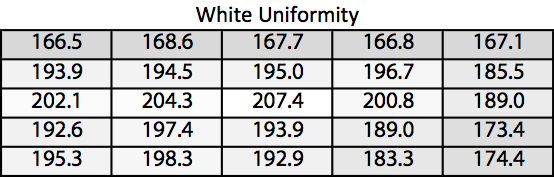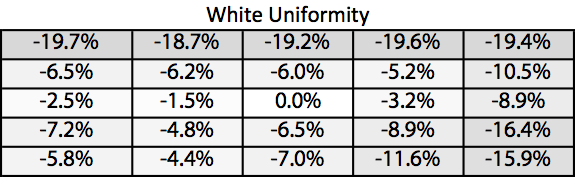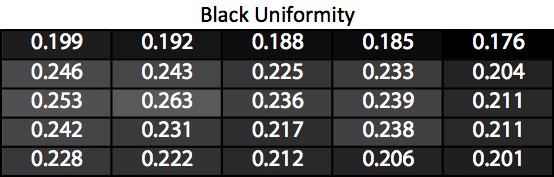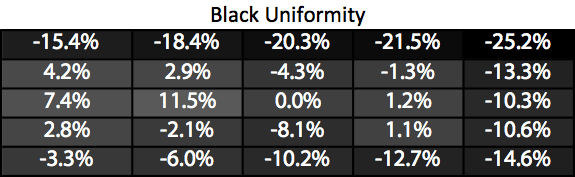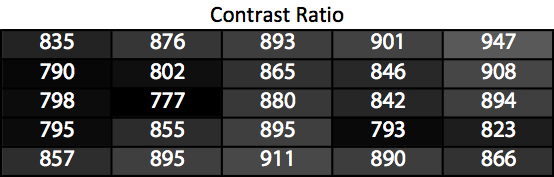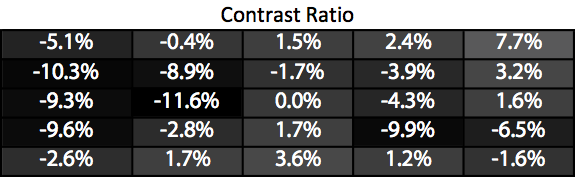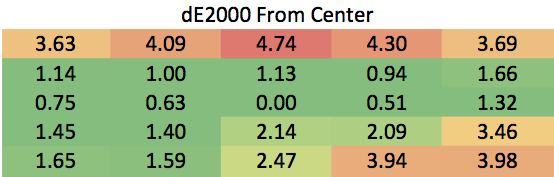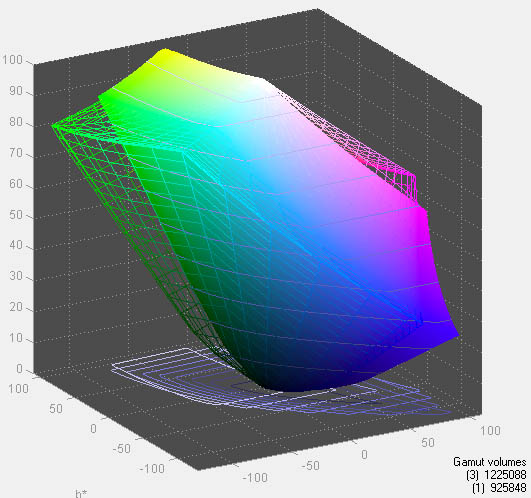Original Link: https://www.anandtech.com/show/8915/asus-rog-swift-pg278q-g-sync-monitor-review
ASUS ROG Swift PG278Q G-SYNC Monitor Review
by Chris Heinonen & Jarred Walton on February 13, 2015 10:00 AM EST
The ASUS Republic of Gamers (ROG) line includes everything you want for building a high-end gaming PC: GPUs, Motherboards, Keyboards and Mice, Sound Cards, Headsets, and now Monitors. The ROG Swift PG278Q is a 27” WQHD display that has both a 144Hz maximum refresh rate and NVIDIA G-SYNC. Combining both of these technologies provides the potential of a silky-smooth image that doesn’t get choppy if the frame rate happens to drop in demanding sequences.
My prior demonstrations of G-SYNC involved displays that fell below a 60Hz refresh rate. Even when falling down to 40-45fps, the G-SYNC displays manage to remain smooth when compared to a standard 60Hz display. With a 144Hz display, G-SYNC enables you to run at these very fast refresh rates without noticeable stuttering or tearing if your refresh rate falls below that. You might have the GPU power to run at 144Hz most of the time, but if you suffer slowdown during certain sequences the ASUS ROG will still appear as smooth as it did before.
Ergonomically the ASUS ROG offers a very well designed experience. The display has good height adjustment, tilt, swivel, and pivot. Since it is a TN panel and prone to color shifts when you move off-axis, being able to set it up to be perfectly even with your eyesight is a very good thing. There are a pair of USB 3.0 ports on the bottom of the rear panel, good for a keyboard or mouse, but none on the side to provide easy access for flash drives and other accessories.
The worst ergonomic feature of the ASUS ROG is that it utilizes an external power supply brick. The external brick is compact compared to others that have passed through, but it still means yet another cable and device to have to deal with on a desktop.
The On-Screen Display for the ASUS ROG is good though not excellent. It offers quick access to a few items, like refresh rate, but to do so it uses icons on the screen. Since the keys are on the back of the monitor, unless your face is level with the lower bezel (an unlikely occurrence) it is hard to determine which button is the correct one. If the buttons were on the front this would work well, but I just found myself always hitting the wrong option. Simply going to the main menu and selecting the item there is faster.
The main menu is controlled with a 4-way joystick on the back of the display. This is nice and easy to use, and lets you move around the menus quickly. The layout is a nice three-column variety that lets you see which submenu you are in without having to navigate all the way back out, which is nice. Menu systems have come a long way since I started reviewing monitors and the ASUS would beat anything I had to look at four years ago.
| ASUS ROG SWIFT PG278Q | |
| Video Inputs | 1x DisplayPort 1.2 |
| Panel Type | TN |
| Pixel Pitch | 0.233mm |
| Colors | 16.7 Million |
| Brightness | 350 cd/m2 |
| Contrast Ratio | 1000:1 |
| Response Time | 1ms GtG |
| Viewable Size | 27" |
| Resolution | 2560x1440 |
| Viewing Angle (H/V) | 170 / 160 |
| Backlight | LED |
| Power Consumption (operation) | <90W |
| Power Consumption (standby) | <0.5W |
| Screen Treatment | Anti-Glare |
| Height-Adjustable | Yes |
| Tilt | Yes, -5 to 20 degrees |
| Pivot | Yes |
| Swivel | Yes |
| VESA Wall Mounting | Yes, 100mm |
| Dimensions w/ Base (WxHxD) | 24.4" x 14.3" x 9.4" |
| Weight | 15.4 lbs. |
| Additional Features | 2x USB 3.0, G-SYNC |
| Limited Warranty | 3 Years |
| Accessories | DisplayPort Cable, USB 3.0 Cable |
| Price | $790 |
G-SYNC Gaming with QHD at 144Hz
We've talked previously about G-SYNC and how it can provide a better experience for gaming, but one of the big limitations with G-SYNC on most monitors so far has been the maximum refresh rate of 60Hz. With the ASUS ROG Swift PG278Q, that particular limitation goes out the window as it can refresh at up to 144Hz. What this means is that for the vast majority of users, particularly when running at the native 2560x1440 resolution, your frame rates will no longer be limited by the refresh rate. If you have a beefy SLI rig, you could see frame rates of well over 100 FPS without ever having to turn off V-SYNC.
What that means in practice is that while 60 FPS is what you generally need for "smooth" gaming, you can now go well beyond that. There's certainly a case of diminishing returns, so by no means do we think that 144Hz is absolutely required, but I’ve felt for a long time that 60Hz has been limiting. Once we hit 100Hz, however, we've reached the point where my eyes can see the difference. There's also a question of whether or not the pixel response time is fast enough to keep up with such high refresh rates, but ASUS has used a TN panel with a 1 ms response time and it seems to do the trick.

103 FPS, 103 Hz, No VSYNC, No Tearing
I mentioned in our last review of the Acer XB280HK that 4K gaming in practice tends to be too demanding for most GPUs right now, and with 2.25X as many pixels as QHD it's not hard to see why that's the case. By dropping the resolution to a more reasonable level, frame rates in most games effectively double – and in some cases, particularly if you exceed the amount of VRAM in your GPU, the difference in performance can be even more profound. Given the number of buffers being used in most games, plus post processing, anti-aliasing, high resolution textures, and other effects, I would say that you really need 6GB of VRAM per GPU in order to handle 4K gaming properly – and you also need faster GPUs to push that many pixels. QHD on the other hand tends to be just fine with 4GB VRAM, sometimes less.
One of the other issues that you run into with 4K gaming and G-SYNC is that you will frequently drop below 40 FPS in demanding games. At that point, the on-screen pixels begin to decay and you can see a noticeable flicker. That's one more reason to stick with a lower resolution, as staying above 40 FPS isn’t as difficult, but there are other potential benefits. With a 144Hz maximum refresh rate, rather than only drawing a frame twice when the refresh rate drops below 30Hz, it’s possible for G-SYNC to draw frames twice at anything below 72FPS, at which point flicker shouldn’t be an issue. It’s not clear whether or not ASUS (or NVIDIA G-SYNC) do this right now, and the response when I asked was a cryptic “we are not releasing any implementation details on G-SYNC right now”, which means it may be a future feature (and there’s likely a bit of overhead with drawing a frame twice). It would be smart to at least draw twice at frame rates below 45 FPS, though, as that’s when flicker starts to become a problem and there’s no reason a 144Hz display couldn’t refresh twice (effectively 90Hz).
If you’re wondering why this isn’t applicable to a 4K display, it’s because it's currently not practical to drive 4K resolutions at refresh rates above 60Hz. 60Hz already requires more bandwidth than a typical HDMI connection can deliver (though HDMI 2.0 would suffice), and even DisplayPort 1.2 with a maximum of 17.28 Gbit/s is pretty much tapped out (4Kp60 requires 15.9 Gbit/s). If you want to have higher refresh rates with 4K, DisplayPort 1.3 is required, which isn’t implemented on most displays yet. Of course there’s still that problem of trying to reach 60+ FPS, but with an 80Hz refresh rate you could potentially double up on redraws when the FPS is below 40 instead of below 30.
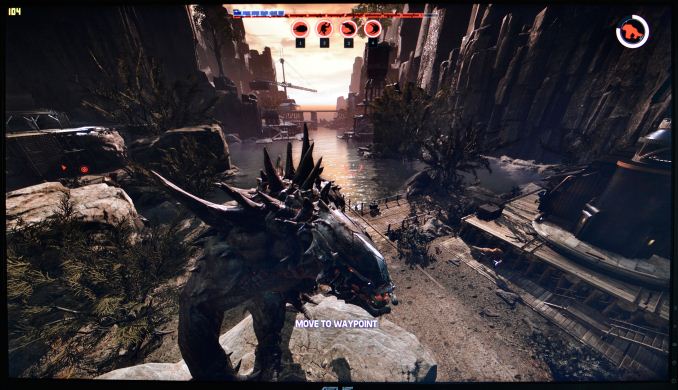
Maximum quality at QHD and Evolve is still buttery smooth -- with GTX 970 SLI of course.
Without belaboring the point, I can basically say that in the vast majority of circumstances I personally prefer the ASUS QHD 144Hz G-SYNC display over the Acer 4K 60Hz display. You can also reasonably run QHD at native resolution with 100% scaling and not have difficulties in windows; unless you have eagle eyes, 4K on a 28 inch display will usually require a bit of scaling (125-150% for me and my poor old eyes). But are there any situations where I would actually prefer the 4K display?
In fact there are, but most of them involve multimedia use. Having the actual native resolution available for 4K video editing is always nice, and it goes without saying that watching 4K video content generally means you should have a 4K display – otherwise you just end up downscaling to your native resolution. And if I sit close enough to the display (or if your vision is good enough), the extra resolution can be useful for general Windows use as well. And Photoshop or other image editing software means you can work with a QHD image and not have scroll bars at 100% zoom, which is pretty cool. I would also say that anti-aliasing at 4K becomes less necessary in games, thanks to the high DPI, though there’s still jaggies if you look for it.
One final note on the subject is that there was some news last month where at first someone thought G-SYNC laptops without a G-SYNC module were possible. The reality ends up being a bit different than that particular tale. As PC Perspective reports, it turns out ASUS accidentally let an alpha driver get out to the public that had some G-SYNC support. While some thought that G-SYNC could be done on any notebook, it turns out that’s not true – only the ASUS G751 line of notebooks seems to have worked with the leaked driver, and that had a display where G-SYNC was an option (and also worth noting is that Optimus Technology is not used on the G751JY).
Anyway, while G-SYNC did work in many instances using that leaked driver, there were problems when frame rates dropped too low, including the screen blacking out for half a second and other anomalies. If you’re wondering why the G-SYNC module is in desktop displays, that’s a big part of it right there: ensuring the experience actually works properly all of the time. And at least in my testing of the Acer XB280HK and ASUS PG278Q, it does exactly that. G-SYNC will almost certainly end up coming to laptops as well, but it will be in a slightly different form from the current desktop implementation, and the actual ETA is still unknown.
Brightness and Contrast
Set to maximum output, the ASUS ROG can output up to 352 cd/m2 with a 50% APL pattern. This is far too bright for night time use, but will work well to overcome reflections and lights during the day. Setting the brightness down to the minimum level the output falls to 45 cd/m2. This level is actually very good as it is sufficiently dim for a completely dark room, but not so dim as to be unusable. For any environment, the ROG has a level of backlight flexibility that will work for you.
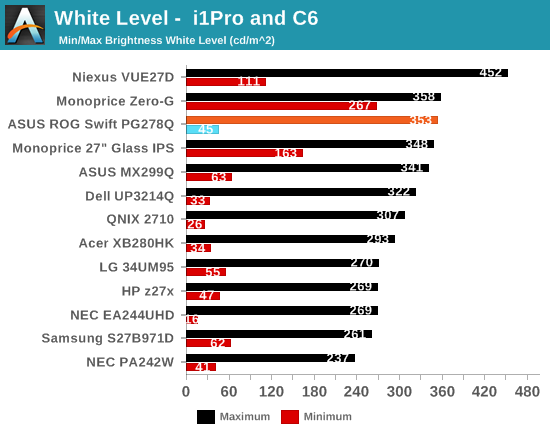
Black levels are pretty good for a TN panel with the ROG. At the maximum backlight we see 0.3916 cd/m2 of light using a black 50% APL pattern. Going to the minimum backlight level this falls down to 0.0516 cd/m2. As always we use APL patterns because they prevent the screen from completely turning off the backlight to trick the test, and it is more like the real world than a full field pattern is.
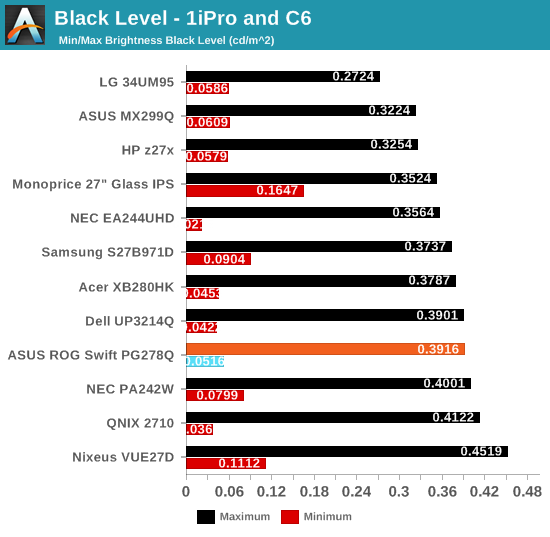
The contrast ratios these readings produce are between 882:1 and 901:1. For a TN panel, I think these are pretty good overall. IPS and especially VA panels can do better, but for TN the numbers are solid.
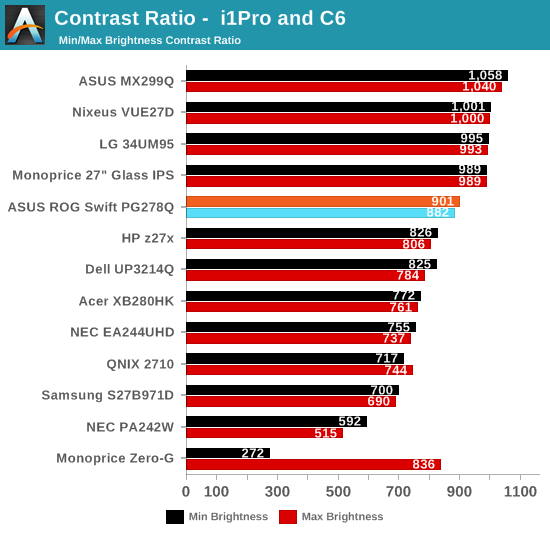
The ASUS ROG has good flexibility for a the backlight and produces good overall results for brightness levels and contrast ratios.
sRGB Data and Bench Tests
Before calibration, the ASUS ROG monitor displays a blue tint to the grayscale but it keeps the overall grayscale errors below the visible error level of 3.0 dE2000. The gamma tracks low, at closer to 2.0 than 2.2, which will give the image a bit more of a washed-out look than the proper gamma will. The larger errors exist in the color gamut, where there is an oversaturation to reds, yellows, oranges, and especially blues. Blue has both a tint and saturation issues, and the errors there grow steadily as the saturation ramps from 0% to 100%. Unfortunately, since the ASUS ROG has no internal LUT, like most displays, these color errors probably cannot be fixed.
For calibration, we use SpectraCal CalMAN 5.3.5 with our own custom workflow. We target 200 cd/m2 of light output with a gamma of 2.2 and the sRGB color gamut, which corresponds to a general real-world use case. The meters used are an i1Pro2 provided by X-Rite and a SpectraCal C6. All measurements use APL 50% patterns except for uniformity testing, which uses full field.
| Pre-Calibration | Post-Calibration, 200 cd/m2 |
Post-Calibration, 80 cd/m2 |
|
| White Level ( cd/m2) | 198.7 | 200.9 | 81.8 |
| Black Level ( cd/m2) | 0.2253 | 0.2246 | 0.0952 |
| Contrast Ratio | 882:1 | 895:1 | 859:1 |
| Gamma (Average) | 2.02 | 1.97 | 2.07 |
| Color Temperature | 6659K | 6515K | 6557K |
| Grayscale dE2000 | 2.48 | 2.47 | 0.76 |
| Color Checker dE2000 | 3.64 | 2.16 | 2.74 |
| Saturations dE2000 | 2.85 |
Post-calibration the gamma and RGB balance are almost perfect. The average grayscale dE2000 falls to below 0.6 which is invisible to the naked eye. The only issue is the contrast ratio, but I believe that is a bad reading at 0% since it is coming out much higher than our black reading at maximum backlight earlier. The contrast ratio should be closer to 850:1 based on the amount of fixing needed for the RGB balance. The 80 cd/m2 measurements will back this up, so this number is just a bad read.
Colors are better, because the luminance values have improved, but the overall errors are still high due to over-saturation of certain colors. Blue continues to be the worst, followed by yellow, with all skin tones on the color checker showing errors close to 3.0. On photos of people they look a bit sunburnt, as the saturation of reds and oranges is too high, compared to a proper display. It isn’t awful, but it isn’t a monitor I would use for photo editing either. Since ASUS positions the ROG for gamers I don’t think this is a big deal as the numbers are close enough. The pre-calibration numbers are really more important here, and those indicate a bit more of this red push than after calibration.
Changing our targets to 80 cd/m2 and the sRGB gamma curve, we see similar results on another calibration. The contrast ratio here is 859:1, indicating there was a bad read earlier on the 200 cd/m2 data. The RGB balance is again perfect though the gamma curve not as much. sRGB is harder to get right, and it is dimmer providing less room for adjustment, so this isn’t surprising.
Colors show the exact same issues as with 200 cd/m2 since adjusting the backlight level doesn’t affect the saturation of the colors. People look like they have gotten a bit too much sun compared to what they should look like. For gaming, where the colors are just imaginary to begin with, I don’t think this is a big problem but it just means it can’t serve double-duty as a display for editing photos or other things. Movies will also look a bit off on it, but no worse than a regular TV will before a calibration.
Display Uniformity
The ASUS ROG display is a bit dim at the top of the display. Overall light levels fall close to 20% compared to the center of the screen. The lower-right corner also has as issue here, as light output falls up to 16% compared to the center. The center of the display is very good overall for light output, just the top 20% and the lower-right corner are dim.
Thankfully the black uniformity shows the same issues here, with drops in black level in the same areas that white level falls. This will provide blacker-blacks here, but more importantly it keeps the contrast ratios similar across the screen. Blacker-blacks are always good, but it could lead to a bit of shadow crush if the backlight is too low for the gamma curve and black floor.
Contrast uniformity is very even across the display. The lowest contrast ratio is 777:1 and the maximum is 947:1 with a median value of 865:1. This is very close to the center measurement so while parts of the screen have an issue with the backlight not being bright enough, overall the uniformity between black and white is good.
The biggest issue is with color uniformity. Since the dE2000 reading takes into account the luminance level of the color, this light fall-off causes the error levels to rise around the screen. The center of the screen is very good, but the top and lower-right cause the median dE2000 error to rise up to 1.65 with an overall average error of 2.15. This certainly isn’t up to the levels of a professional display, but is in line with a gaming display right now. Again, fine for gaming but not for photos.
The ASUS ROG has some definite issues with backlight uniformity that manifest themselves through being too dim at the top and lower-right. This causes a rise in the dE2000 errors for colors as the luminance is too low. The center of the screen, where you’ll look most, is nice and uniform but overall the display is just fair here.
Power Use, Gamut, Input Lag
With a full white screen and the brightness set to maximum, the ASUS ROG uses 48 watts of power. Setting the backlight to the minimum setting reduces this down to 17 watts.
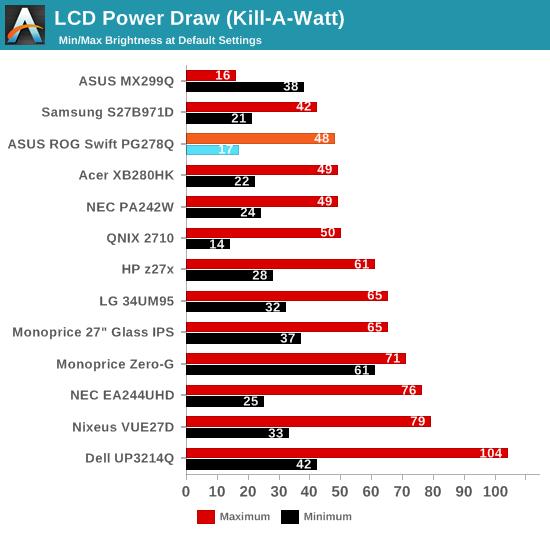
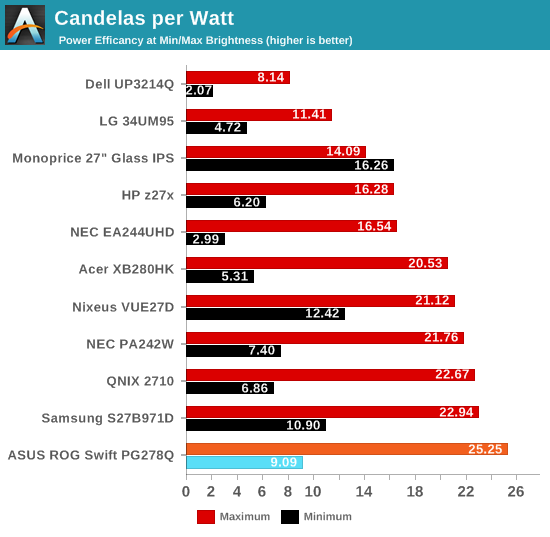
The ASUS ROG reproduces 75.57% of the AdobeRGB gamut. This puts it solidly in the sRGB color gamut, just about what we expected from looking at the earlier pre- and post-calibration results. No G-SYNC monitors have gone beyond the sRGB gamut at this point, and until there is a gaming oriented panel that is only available in a wide-gamut version, I don’t expect to see one. It just isn’t a critical feature for gaming compared to other things.
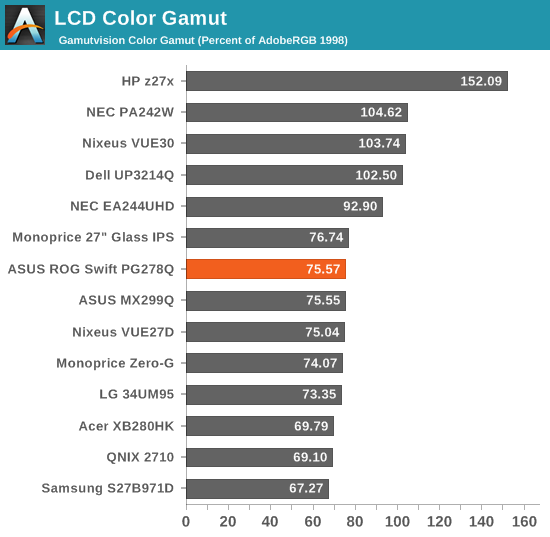
Like the other G-SYNC displays I have tested, the ASUS ROG has no inputs aside from a single DisplayPort. Because I have no CRT monitor that can run at the same native resolution as it, nor a DisplayPort compatible lag tester, I can’t produce an accurate input lag measurement for the display. Obviously this is not an ideal result for a gaming display, but any number I could produce I would have zero faith in.
Conclusions
The ASUS ROG Swift PG278Q is a monitor that is good when it comes to the usability features, but falls short on many of the objective measures. With a well designed stand, a pair of USB 3.0 ports, and a nice OSD, it is a display that is easy to use and adjust. It has a TN panel, but it is easy to make sure it is in line with your eyes and won't suffer as much color shifting and other issues that TN often can.
However, it doesn't have any side USB ports, only a single DisplayPort 1.2 input, and the uniformity of the display leaves a lot to be desired. The pre-calibrations numbers are decent though not exceptional, but the uniformity data isn't good. There are issues at the top and lower-right of the display that cause the backlight uniformity to be bad and the color uniformity to suffer as a result.
Of course most people are buying a G-SYNC display for gaming, not image editing, and here the ROG does well. Compared to the previously reviewed Acer 4K G-SYNC, the ASUS is superior for gaming. The extra resolution of the Acer may work better for movies or daily work, but for gaming the ASUS does a better job today. The main drawback of the ASUS is the use of a TN panel over IPS, though Acer has shown a 144Hz IPS G-SYNC display they plan to release. Since IPS has more image retention than TN we aren't sure how this will perform in real life, but it might be an answer for gaming and daily use.
For the gamers ASUS is targeting with this display, the ROG Swift PG278Q is a very good choice. The resolution is more appropriate for gaming than a 4K display, and the objective measurements are better as well. ASUS could add some additional USB 3.0 ports but that isn't a major loss. Overall the ROG is a very good monitor for the target audience.
If there's one major concern, it's pricing. There are plenty of 27" 2560x1440 IPS displays available with prices starting well under $500, and with many of those you can even overclock the signal to varying degrees (so 80-90 Hz is often achievable). You don't get G-SYNC or any other form of adaptive V-SYNC, but you do often get better image quality. With a current price of $790 online, the PG278Q is roughly twice the cost, making it very much a premium gaming accessory for NVIDIA GPU owners. It's expensive, yes, but then unlike a high-end GPU there's a good chance you'll still be able to happily use this display five years down the road.

_thumb.jpg)
_thumb.jpg)
_thumb.jpg)
_thumb.jpg)
_thumb.jpg)
_thumb.jpg)
_thumb.jpg)
_thumb.jpg)
_thumb.jpg)
_thumb.jpg)
_thumb.jpg)
_thumb.jpg)