990FX Motherboard Roundup with Thuban and Bulldozer – A Second Wind for ASUS, Gigabyte, MSI and Biostar
by Ian Cutress on April 5, 2012 11:00 AM ESTASUS Crosshair V Formula BIOS
Republic of Gamers BIOSes are great. Millions of options, not a whole lot of people know what they do, if they do anything at all. What we get is the standard ASUS graphical BIOS with a lot of heavy after-market modification. First thing that catches a user's eye will be the change to a red theme to be consistent with ROG advertising, but also that the BIOS defaults to the advanced mode rather than the EZ mode of other non-ROG boards.
As a result we do not get the bevy of information on the front screen that I would personally like, such as CPU model, CPU temperatures and voltages all in a neatly packaged visual section. However this decision is most likely due to extreme overclockers wanting to use the board, and get to the overclocking options as quickly as possible.
There are two types of option in a ROG BIOS – ones that you know what they do (CPU multiplier, voltage, fan speed), and memory ones that you do not know (in my case, for example, the CS/ODT fine delay). For all your memory needs, Rajinder’s article for AnandTech back in August 2010 is still a fine read to get into the nitty gritty and would probably help understand a few of these options. But truth be told, ASUS seem to have put everything under the sun from the chipset manual available in the BIOS.
However for the likes of Johnny System Builder, or Katie Enthusiast, overclocking on the Crosshair V Formula is similar to any previous AMD system. We have options for all the standard typical AMD worries – CPU multiplier, CPU base frequency, voltages, HyperTransport links, NB frequency, memory straps, and options to enable/disable AMD’s Turbo Core. Even the Digi+ VRM solution options are present, allowing a little extra range for the power delivery components. In order to probe any XMP for your memory, ASUS has developed D.O.C.P, an option under ‘AI Overclock Tuner’ which adapts various options to try and match your memory profile. I will go through my overclocking with both Thuban and Bulldozer below.
As is standard with the high end of ASUS’ range of motherboards, AHCI is enabled for SATA devices by default, which in my mind is a good thing. Also on the Crosshair V Formula is ASUS Core Unlocker, to allow users of ‘crippled’ processors to unlock cores that have been disabled. To clarify what I mean by a crippled processor, I refer to a processor that is internally a quad core, but one core is disabled as it did not conform to specifications and the package is sold as a tri-core. This technique is being used more and more in the semiconductor industry as it allows a greater proportion of CPU dies from a production wafer to be sold, reducing waste and increasing yields (at the expense of each die being a little bigger as it contains extra cores). Of course, these cores are disabled for a reason, so your mileage may vary – the processor you have may have a core disabled purely because AMD needed to increase stock numbers of one part, rather than one core being slightly malformed in the manufacturing processes. But I digress…
Fan controls on ASUS products are always top notch due to the more expensive but better fan controllers they use. For us in the BIOS, the CPU fans come under one setting of their own, the three chassis fans also have a single setting, but the option fans can be controlled individually as required.
Overclocking
I will level with you all – AMD overclocking on an ‘enthusiast’ level is not something I have done in a while. Fusion and Llano were low power and mainstream platforms respectively, and I was unprepared for AMD overclocking. However, after a crash course and some practice, I was able to overclock both a Thuban X6 1100T processor and the Bulldozer FX-8150 to reasonable levels with ease.
Thuban X6 1100T
The X6-1100T starts life as a 3.3 GHz component, resulting in a 16.5x multiplier at 200 MHz base frequency.
OC Button: Using ASUS’ onboard OC button, this applied a 10%/20 MHz base frequency overclock (16.5x @ 220 MHz = 3625 MHz) and raised the CPU voltage to 1.4 V. Memory likewise is increased – it was moved to the 1600 MHz strap, then as the base frequency was raised 10%, so did the memory, to 1760 MHz. The system was clever enough to also probe the XMP settings, giving sub timings at 1760 MHz at 9-11-9 sub timings. (This is despite the fact that the memory used is rated for 2133 9-11-9, meaning that 1760 9-11-9 should be a breeze.) This overclock was Blender stable, reaching 50ºC peak temperature.
AI Suite: Using the AI Suite software in the operating system, the Fast setting gave exactly the same as the OC button. The Extreme setting was a little more complex, giving the system a series of stress tests and raising the frequency until an error was encountered. There were a few downsides to this – while the system is fairly clever, it never adjusted the multiplier of the CPU, and when the system crashed it considered that the end and gave that overclock. As a result, we only got an overclock 1 MHz (0.5%) above what the fast setting had achieved, and this setting didn’t even apply an memory overclock, giving DDR3-1182 MHz. I was kind of disappointed by this.
Manual Overclock: Using the auto overclocks as a guide, I set my CPU voltage to 1.5 volts, the NB voltage to 1.15 volts, and the memory to 1.65 volts. Throughout the overclocking, I attempted to keep the NB Link frequency and HyperTransport frequency at their default levels by adjusting the straps.
My manual overclock attack has a three pronged approach:
a) Max base frequency. For this test, I reduce the multiplier down to a low level (x8), and then raise the base frequency until it is unstable. Then I raise the multiplier back up until the system is stable. Doing this, I managed 13x CPU multiplier at 320 MHz, giving 4160 MHz as a total overclock. This gave a load voltage of 1.56 volts due to automatic load line calibration, but only hit 57ºC maximum during a Blender stress test.
b) Default base frequency, high multiplier. This test is easy to understand – just keep upping the multiplier until the system is unstable. The issue with this is that AMD systems are unlike Sandy Bridge systems – rather there being a definite frequency the processor does or doesn’t work, there is a gradual decline. Nevertheless, I found that 20.5x multiplier at 200 MHz was the best I could do at 1.5 volts on the CPU, giving a CPU frequency of 4100 MHz.
c) Mix of base frequency and multiplier. For this test, I raise the base frequency until I am happy with the memory clock (as changing one changes the other), then raise the multiplier until it is stable. This is a little trickier to pin down, as there could be variations in stability across a range of frequencies. The best result which was fully Blender stable was with a 18.0x multiplier at 230 MHz, giving a total overclock of 4140 MHz.
Bulldozer FX-8150
The FX-8150 starts life as a 3.6 GHz component, rising to 3.9 GHz on heavy loads and 4.2 GHz on light loads. By default, this is a 18.0x multiplier at 200 MHz base frequency. Testing is as the Thuban core.
OC Button: Similar to the Thuban, using ASUS’ onboard OC button applied a 10%/20 MHz base frequency overclock (18.0x @ 220 MHz = 3960 MHz) and raised the CPU voltage to 1.4 V. However, this disabled the Turbo Core functionality, meaning that performance is actually decreased, especially in lightly threaded loads. Memory also received a 10% bump, to 1760 MHz at XMP sub timings. This overclock was Blender stable, reaching 57ºC peak temperature.
AI Suite: Using the AI Suite software in the operating system, again the Fast setting gave exactly the same as the OC button. With the Extreme setting, we got a little more in the system – the CPU/NB voltage was raised to 1.4 volts, but ended up with a stable 18.0x multiplier and 225 MHz base frequency, giving 4050 MHz total.
Manual Overclock: Using the auto overclocks as a guide, I set my CPU voltage to 1.5 volts, the NB voltage to 1.15 volts, and the memory to 1.65 volts, exactly the same as the Thuban setup. Again, throughout the overclocking, I attempted to keep the NB Link frequency and HyperTransport frequency at their default levels by adjusting the straps.
a) Max base frequency. For this test, I reduce the multiplier down to a low level (x8), and then raise the base frequency until it is unstable. Then I raise the multiplier back up until the system is stable. Doing this, I managed 14.5x CPU multiplier at 320 MHz, giving 4640 MHz as a total overclock. This gave a load voltage of 1.512 volts due to automatic load line calibration, and hit 77ºC maximum during a stress test.
b) Default base frequency, high multiplier. This test is easy to understand – just keep upping the multiplier until the system is unstable. Unfortunately, due to the nature of AMD systems, this was a very flawed approach. While the system often acted stable for a given multiplier, during the Blender stress test it would work fine initially then overheat and protection would kick in, causing the system to reboot. Bulldozer runs hot! From 23.0x multiplier down to 21.0x, it would keep restarting when it overheated.
c) Mix of base frequency and multiplier. For this test, I raise the base frequency until I am happy with the memory clock (as changing one changes the other), then raise the multiplier until it is stable. My attempt at 266 MHz (to give DDR3-2133) and 17x multiplier worked well, until about 12 minutes into the Blender test, where it would overheat. Consequently at lower multipliers, this would occur as well.


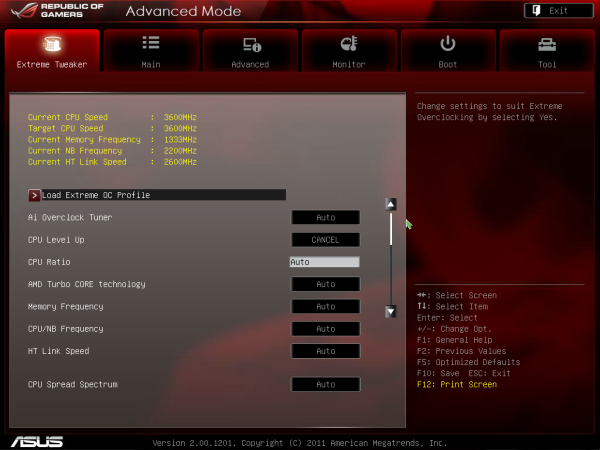
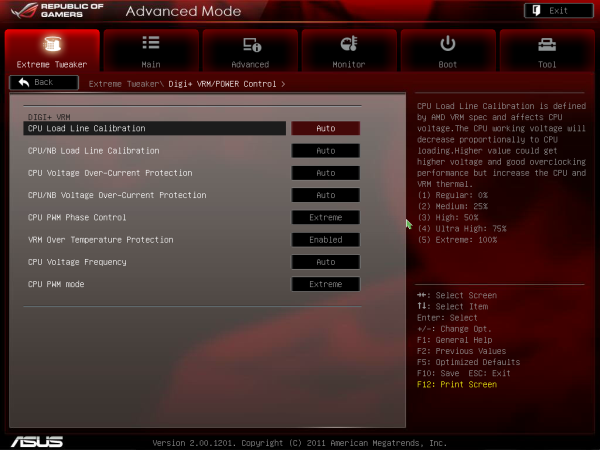
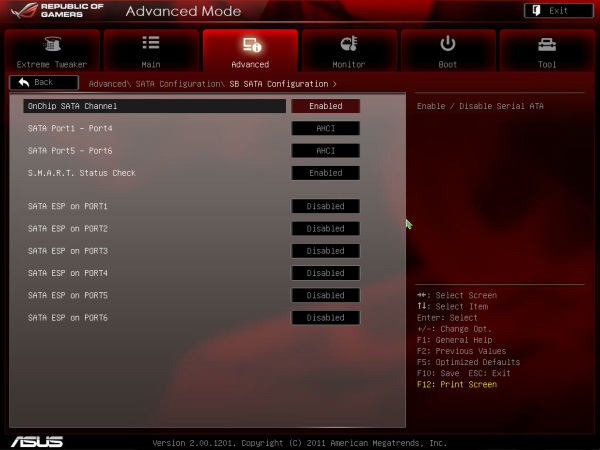
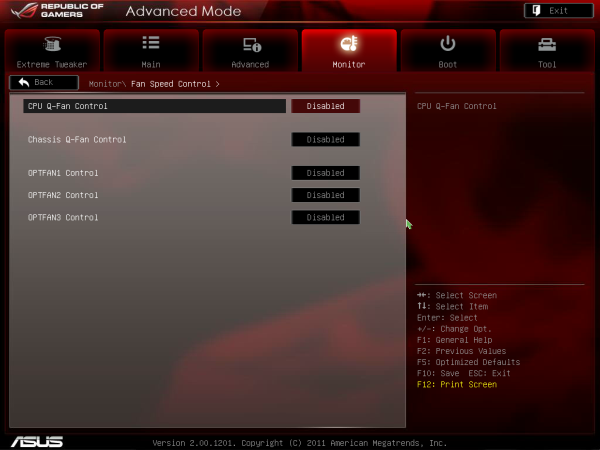














57 Comments
View All Comments
phys1cs - Thursday, April 5, 2012 - link
Spamming affiliate links, I see.R3MF - Friday, April 6, 2012 - link
"The third generation FX processor, codename Steamroller, is still reported (not confirmed) to use AM3+, meaning that there are still quite a few years left in this platform when taking the AMD route."If this is true then i simply cannot believe that AMD will continue on socket AM3+ without a chipset that supports PCIe 3.0!
Where, when, and what will the 1090FX chipset arrive?
SilthDraeth - Thursday, April 5, 2012 - link
This seems to be an ok roundup of AMD boards.However, how do the latest Windows 7 tweaks increase the performance of the Bulldozer? Can we get a before and after benchmark based on Win 7 and or Win 8 (beta) optimizations?
I was hoping we would get that information. Also, how does it compare to similarly priced Intel offerings?
IanCutress - Thursday, April 5, 2012 - link
Thank you for your comment. I didn't perform comparisons as Anand did a comprehensive look at the scheduling updates here:http://www.anandtech.com/show/5448/the-bulldozer-s...
(Also reviewing five boards and writing 20,000 words about them takes longer than you think!)
If there are any motherboards you would like to see in the future (or particular tests), drop me an email (ian AT anandtech.com) and I will have a look. Obviously I can't take care of every little niche test that everyone wants, otherwise we'd only get one board a month out for review, but I'll do what I can!
Ian
SilthDraeth - Thursday, April 5, 2012 - link
Thank you for the link. That is what I wanted.StevoLincolnite - Thursday, April 5, 2012 - link
I noticed your Thuban was hitting 60'C+So I was just wondering if you took the Thubans thermal bug into account on those readings? On my old 1090T and 1045T I had to have a 13'c offset to get a correct thermal reading.
sumitlian - Saturday, August 4, 2012 - link
Temperature related problem have long been rectified in C3 stepping of Denab CPUs and in Thuban as well. There is no fault in temperature sensor anymore in our CPUs.Only C2 rev. or earlier rev. AMD CPUs suffered from this issue.
Download and Read:
"Revision Guide for Family 10h CPU"
ExarKun333 - Thursday, April 5, 2012 - link
More to life than gaming on your PC. If you read the article, you could see how terrible the non-gaming benchmarks are for 'only' a Intel 4 and 6-core vs the 8-core AMD. Fanboi much?blazeoptimus - Thursday, April 5, 2012 - link
I bought an MSI 990FX-GD80 board a couple of months ago and was looking for a review like this one at the time. I would have loved the info you brought up here and I hope it will help others looking into the available 990FX boards.I went with the MSI board since it seemed to hit a sweet spot on features, price (newegg was offering $20 off which put it to $169) and performance. I also went with a Zosma processor since it seemed to hit the price elbow and had the most unlocking potential. I've been very happy with the experience thus far. I've been able to unlock the 2 additional processors and have pushed the clock to 3600mhz (stock is 3k). My next push will be to see if I can hit the aggressive clocks listed in this article.
Thanks again for the write up. I'm a long time reader and frequently use the information in these reviews to make hardware decisions.
Taft12 - Thursday, April 5, 2012 - link
Very comprehensive, thank you Ian!Of course now that you've exhausted so much energy on this review, the 1090FX chipset is right around the corner alongside the 2nd gen FX CPUs.
Such is life for a desktop hardware reviewer!