A Month with Apple's Fusion Drive
by Anand Lal Shimpi on January 18, 2013 9:30 AM EST- Posted in
- Storage
- Mac
- SSDs
- Apple
- SSD Caching
- Fusion Drive
When decent, somewhat affordable, client focused solid state drives first came on the scene in 2008 the technology was magical. I called the original X25-M the best upgrade you could do for your system (admittedly I threw in the caveat that I’d like to see > 100GB and at a better price than $600). Although NAND and SSD pricing have both matured handsomely over time, there’s still the fact that mechanical storage is an order of magnitude cheaper.
The solution I’ve always advocated was a manual combination of SSD and HDD technologies. Buy a big enough SSD to house your OS, applications and maybe even a game or two, and put everything else on a RAID-1 array of hard drives. This approach works quite well in a desktop, but you have to be ok with manually managing where your files go.
I was always curious about how OEMs would handle this problem, since educating the masses on having to only put large, infrequently used files on one drive with everything else on another didn’t seem like a good idea. With its 6-series chipsets Intel introduced its Smart Response Technology, along with a special 20GB SLC SSD designed to act as a cache for a single hard drive or a bunch in an array.

Since then we’ve seen other SSD caching solutions come forward that didn’t have Intel’s chipset requirements. However most of these solutions were paired with really cheap, really small and really bad mSATA SSDs. More recently, OEMs have been partnering with SSD caching vendors to barely meet the minimum requirements for Ultrabook certification. In general, the experience is pretty bad.
Hard drive makers are working on the same problem, but are trying to fix it by adding a (very) small amount of NAND onto their mechanical drives. Once again this usually results in a faster hard drive experience, rather than an approximation of the SSD experience.
Typically this is the way to deal with hiding latency the lower you get in the memory hierarchy. Toss a small amount of faster memory between two levels and call it a day. Unlike adding a level 3 cache to a CPU however, NAND storage devices already exist in sizes large enough to house all of your data. It’s the equivalent of having to stick with an 8MB L3 cache when for a few hundred dollars more you could have 16GB. Once you’ve tasted the latter, the former seems like a pointless compromise.
Apple was among the first OEMs to realize the futility of the tradeoff. All of its mainstream mobile devices are NAND-only (iPhone, iPad and MacBook Air). More recently, Apple started migrating even its professional notebooks over to an SSD-only setup (MacBook Pro with Retina Display). Apple does have the luxury of not competing at lower price points for its Macs, which definitely makes dropping hard drives an easier thing to accomplish. Even so, out of the 6 distinct Macs that Apple ships today (MBA, rMBP, MBP, Mac mini, iMac and Mac Pro), only two of them ship without any hard drive option by default. The rest come with good old fashioned mechanical storage.
Moving something like the iMac to a solid state configuration is a bit tougher to pull off. While notebook users (especially anyone using an ultraportable) are already used to not having multiple terabytes of storage at their disposal, someone replacing a desktop isn’t necessarily well suited for the same.
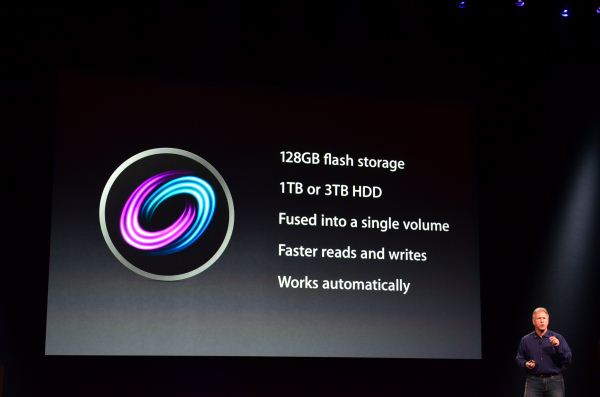
Apple’s solution to the problem is, at a high level, no different than all of the PC OEMs who have tried hybrid SSD/HDD solutions in the past. The difference is in the size of the SSD component of the solution, and the software layer.










127 Comments
View All Comments
mutatio - Saturday, January 19, 2013 - link
Thanks, Anand, for the review. It would be interesting to see some comparisons to aftermarket Fusion setups as have been discussed in the comments here. e.g., How does the Fusion arrangement pan out with a 256GB or 512GB SSD on a Mac Mini? If my Mac were not a laptop I'd likely go for a Fusion setup but I'm not willing to take the hit in battery life while running an SSD and HDD (in the optical bay).philipma1957 - Sunday, January 20, 2013 - link
I have a 2012 quad 2.3 mini using a 512gb ssd and the oem 1tb hdd. It works very well. I used to run this mini with 2x 512gb ssds in raid0. They were in a pegasus r6 case hooked up via t-bolt. I now run this with the 1.5 tb fusion and a tm plus a clone backup in the thunderbolt case. I prefer the setup this way. I have been doing this for a week I have about 480gb on the 1.5tb fusion . It will take me a while but I will put about 1tb on the fusion I will then see how much it slows.pichemanu - Saturday, January 19, 2013 - link
A chart illustrating the possible impact of a USB 3 bottleneck on your test:http://tinypic.com/r/34fir7m/6
Suddenly the fusion drive no longer looks that good ;).
mrbreaker101 - Saturday, January 19, 2013 - link
I have a 2011 Macbook Pro with a 128GB Corsair Force 3 SSD and a 500GB hard disk. I decided to run the commands to make a fusion drive and so far, it's working, although the Force 3 isn't running that fast, despite being set to 6Gbps SATA.I'm going to install some new hardware in my iMac next. A 256GB Kingston Hyper X 3K SSD and 2TB hard disk (with thermal sensing cable from OWC, essential for iMac custom hard disk installs).
I'm not entirely sure I want to make a Fusion drive on the iMac as well. My current usage is about 500GB, with most of that being music files. On one hand, I have no need for mp3s using up my precious SSD space, even if I listen to them 1000 times a day. On the other, the simplicity of no longer having to worry about the locations of files is very appealing.
I also wonder, if I do a fresh install of Mountain Lion and then re-import my photos, media, etc, will Fusion Drive work better than by migrating over a Time Machine backup, which may fill the SSD with music, but leave apps on the hard disk?
ThomasA - Sunday, January 20, 2013 - link
I have no experience with the 'fusion drive' but wonder about a clone/backup method, given the circumstances.I do have a MBPro with a 256GB SSD paired with a 'spinning' HD (replacing the DVD).
I followed instructions offered by a Matt Gemmell, re: moving the 'home folder' to the HD. This allowed a backup clone of the SSD & a separate copy of the HD files.
http://mattgemmell.com/2011/06/21/using-os-x-with-...
twotwotwo - Sunday, January 20, 2013 - link
Awesome that Anand can't resist throwing in some sort of enterprise-y benchmarks in a review of a consumer thing. :)I'm sort of curious how the enterprise caching solutions work on the real-world database-y workloads I've seen AnandTech do measurements of before. That's super workload- and software-dependent (how big is your working set? how fat is your long tail of requests outside it?) so AT's results wouldn't directly apply to the world at large--still, one data point is a big step ahead of zero. :)
(It also seems to be increasingly a thing to design enterprise stuff with data 'intelligently' routed by to SSD or HDD by application-aware software [Evernote has done this, say, and Amazon offers SSDs and HDDs in separate instance types], rather than routing with magic at the block device layer. Still, would be awesome to know anything at all about how effective the automagical caching is in databases.)
And, unrelatedly, I'm sure Apple will get rid of the Pros with HDDs when they can, and I hope most other manufacturers do, too. You don't need TBs of internal storage now (esp. if videos are streamed, cloud storage an cheap externals exist, etc.) and Flash is good for speed, size and weight, durability (no head crashes!), etc.
carraj - Saturday, January 26, 2013 - link
Machine: 2010 15" MacBook Pro, 8 GB RAM. Disk controller is SATA II, so pointless using SATA III devices.Installed 750 GB WD Scorpio Black HDD in optical drive bay using Data Doubler bracket (/dev/disk1).
Installed 240 GB OCZ Vertex Plus R2 SSD in HDD bay (/dev/disk0).
Both were formatted as JHFS+ using Disk Utility. A Recovery HD partition was created on the HDD using Carbon Copy Cloner as /dev/diak1s3.
Fused /dev/disk0s2 and /dev/disk1s2 together giving ~1 TB Fusion Drive.
Performance is incredible, though not quite as fast as my mid-2012 13" MacBook Air with 256 GB SATA III SSD in tests. Here are the results from Xbench 1.3 (the Fusion Drive clocks in at about 2/3 of the performance of the pure SSD, despite having a 3 Gb/s SATA II interface rather than a 6 Gb/s SATA III interface):
15" MBP with 240/750 GB SATA II Fusion Drive:
Disk Test 277.85
Sequential 180.25
Uncached Write 412.52 253.28 MB/sec [4K blocks]
Uncached Write 278.11 157.36 MB/sec [256K blocks]
Uncached Read 89.26 26.12 MB/sec [4K blocks]
Uncached Read 201.26 101.15 MB/sec [256K blocks]
Random 606.00
Uncached Write 555.66 58.82 MB/sec [4K blocks]
Uncached Write 531.52 170.16 MB/sec [256K blocks]
Uncached Read 1566.27 11.10 MB/sec [4K blocks]
Uncached Read 438.38 81.34 MB/sec [256K blocks]
13" MBA with 256 GB SATA III SSD:
Disk Test 431.86
Sequential 278.39
Uncached Write 720.45 442.35 MB/sec [4K blocks]
Uncached Write 479.45 271.27 MB/sec [256K blocks]
Uncached Read 106.55 31.18 MB/sec [4K blocks]
Uncached Read 662.54 332.99 MB/sec [256K blocks]
Random 962.48
Uncached Write 751.67 79.57 MB/sec [4K blocks]
Uncached Write 748.11 239.50 MB/sec [256K blocks]
Uncached Read 2147.57 15.22 MB/sec [4K blocks]
Uncached Read 977.31 181.35 MB/sec [256K blocks]
kamaaina - Tuesday, February 12, 2013 - link
I am very happy after 6 weeks with my DIY Fusion Drive in my MBP. Replaced the optical drive as well and moved the HDD 500GB Momentus XT into the DVD HDD tray, and put an Intel330 240GB SSD in. Fused together, it runs really well. I followed the video on Youtube from Tomas Villegas, took me a only a few minutes. Awesome improvement!qzyxya - Saturday, February 16, 2013 - link
Is there a way to get this for windows? I'd love to have this. Like buy a 128gb ssd and use it for caching with my 3tb samsung 7200.14 hard drivenavss - Friday, April 26, 2013 - link
Great read, personally I like the thought of getting the Mini with the 256GB SSD + adding another 2-3TB HDD for relatively cheap and using that terminal command to set up the Fusion Drive.Also Anand, if you're going to be taking screenshots of programs on the Mac: Cmd+Shift+4+(hover over the program you want a screenshot of) then hit the spacebar, you'll get much nicer screenshots.