GIGABYTE X99-Gaming G1 WIFI Motherboard Review
by Ian Cutress on December 18, 2014 10:00 AM ESTGIGABYTE X99-Gaming G1 WIFI In The Box
Gaming motherboards, as we have mentioned repeatedly over the years, have a tough task on their hands. They need to provide an experience in line with the brand philosophy, but also be price sensitive in terms of hardware and bundling. As a gaming motherboard benefits from research into new features it arguably puts pressure on the bundle contents in order to reach a price point. Because the X99.Gaming G1 WIFI has so much in terms of additional features it might be prudent to expect little in the box. However, as this is aimed at the multi-GPU crowd it complements the $340 on Newegg pricing with the following:
- Driver Disk
- Manuals
- Rear IO Shield with built-in LEDs
- Six SATA Cables
- 2T2R WiFi Antenna
- Flexi 2-way Crossfire Bridge
- Flexi 2-way SLI Bridge
- Rigid Short 3-way SLI Bridge
- Rigid Long 3-way SLI Bridge
- Rigid 4-way SLI Bridge
- 1-to-3 Power Cable (2x4 ATX 12V)
The addition of the CrossFire cable is fairly rare in motherboard packages, and is welcome despite AMD's movement away from them. It will still take at least one more generation to remove the need for them completely however.
Many thanks to...
We must thank the following companies for kindly providing hardware for our test bed:
Thank you to OCZ for providing us with PSUs and SSDs.
Thank you to G.Skill for providing us with memory.
Thank you to Corsair for providing us with an AX1200i PSU.
Thank you to MSI for providing us with the NVIDIA GTX 770 Lightning GPUs.
Thank you to Rosewill for providing us with PSUs and RK-9100 keyboards.
Thank you to ASRock for providing us with some IO testing kit.
Thank you to Cooler Master for providing us with Nepton 140XL CLCs.
Test Setup
| Test Setup | |
| Processor | Intel Core i7-5960X ES 8 Cores, 16 Threads, 3.0 GHz (3.5 GHz Turbo) |
| Motherboards | GIGABYTE X99-Gaming G1 WIFI |
| Cooling | Cooler Master Nepton 140XL |
| Power Supply | OCZ 1250W Gold ZX Series Corsair AX1200i Platinum PSU |
| Memory | Corsair DDR4-2133 C15 4x8 GB 1.2V G.Skill Ripjaws 4 DDR4-2133 C15 4x8 GB 1.2V |
| Memory Settings | JEDEC @ 2133 |
| Video Cards | MSI GTX 770 Lightning 2GB (1150/1202 Boost) |
| Video Drivers | NVIDIA Drivers 332.21 |
| Hard Drive | OCZ Vertex 3 256GB |
| Optical Drive | LG GH22NS50 |
| Case | Open Test Bed |
| Operating System | Windows 7 64-bit SP1 |
| USB 2/3 Testing | OCZ Vertex 3 240GB with SATA->USB Adaptor |
GIGABYTE X99-Gaming G1 WIFI Overclocking
Experience with GIGABYTE X99-Gaming G1 WIFI
Both the software and the BIOS offers options from 3.7 GHz to 4.1 GHz in 200 MHz increments for our i7-5960X. Compared to some other motherboard offerings, these values should be hit by all CPUs and is somewhat conservative - perhaps a 4.3 GHz option might stoke the fire a little. We also have an energy saving mode (1.2 GHz constant) and an auto-overclock mode that attempts to find the best overclock. This part of the package requires flash, but the process is automated without letting the user define the maximum voltage/temperature or how strenuous the tests have to be.
For manual overclocking we used the BIOS in classic mode, starting at 3.5 GHz and 1.000 volts. Our final result was 4.3 GHz peak with 4.2 GHz under 75ºC during a mixed AVX load. Due to the testing of this motherboard, we were unfortunately between CPUs and only had our limited sample that has trouble hitting 4.4 GHz in any motherboard, so by that measure the X99-Gaming G1 WIFI gave the CPU a good run.
Methodology
Our standard overclocking methodology is as follows. We select the automatic overclock options and test for stability with PovRay and OCCT to simulate high-end workloads. These stability tests aim to catch any immediate causes for memory or CPU errors.
For manual overclocks, based on the information gathered from previous testing, starts off at a nominal voltage and CPU multiplier, and the multiplier is increased until the stability tests are failed. The CPU voltage is increased gradually until the stability tests are passed, and the process repeated until the motherboard reduces the multiplier automatically (due to safety protocol) or the CPU temperature reaches a stupidly high level (100ºC+). Our test bed is not in a case, which should push overclocks higher with fresher (cooler) air.
Overclock Results



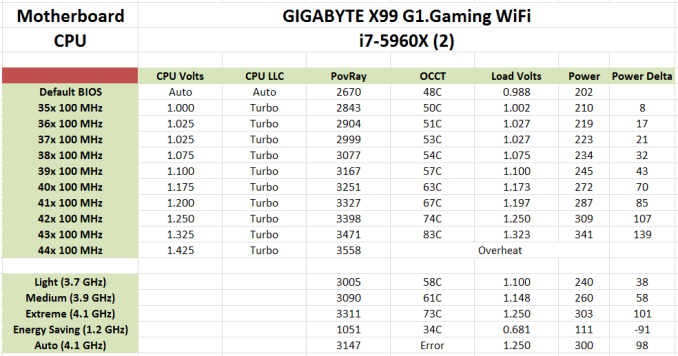








16 Comments
View All Comments
chizow - Thursday, December 18, 2014 - link
Ian, did you have a chance to thoroughly test out OC'ing on this board, and if so, what BIOS revision did you test? I did note you had a few mentions of the auto-OC feature, but I have the Gaming 5 version of this board and I have to say it is one of the hardest I have ever worked with in over a decade of custom builds. From the feedback on various forums including the Tweaktown Gigabyte BIOS thread, it seems this is pretty consistent across all of the Giga X99 boards.Some of the crazy stuff I have seen is:
1) Hard loop on bad OC settings. They have fixed this somewhat with the latest BIOS so it will usually allow you to re-enter the BIOS on a bad boot/OC. Before you had to do some janky things like disconnect all your RAIDed SATA connections or it would halt on POST and prevent you from getting into the BIOS.
2) Early versions of the BIOS did not allow for ANY overclocking. Things have improved gradually, but I have still found this board takes some 0.02-0.03V higher than other boards to achieve similar OCs. For example, an Asus board might only need 1.265V to achieve 4.5GHz, while I need 1.295V to get 4.4GHz stable.
3) Examples of "mostly" stable (ie. apps, games, stress tests) will have no problems in Windows, but they won't allow for wake from S3 Sleep. Adding more voltage allows the PC to wake but somehow the board defaults to its stock speeds, ie. does not retain overclock once it is awake. Restarting will result in the bad OC screen, showing the OC was not completely stable to begin with. Adding more voltage fixes this, but it is a lot of voltage compared to other boards.
4) This board does not like RAM speeds above the stock 2133MHz. Very disappointing, I'm using 2666MHz Corsair with XMP and this board will run, but again, will not wake from sleep or retain OC settings at higher RAM speeds. I know this is not official JEDEC spec but other boards do not have a problem with this at all. I have not yet tried to use manual settings for the timings, but I really shouldn't have to, that's what XMP is for.
5) Board would not boot at all with the auxiliary 4-pin molex connector attached.
I got this board for a great price (free), so I can't complain too much, but if I had spent my own money I would be very upset with it. I've had good experiences with Gigabyte in the past with their Z87X-UD4 and the X58-UD3R before that, but this board has been a big disappointment. There's probably at least 4-5 bugs I encountered that would've been a showstopper for a less experienced builder, so Gigabyte really needs to clean up their act, imo, because no one should have to jump through the hoops I went through to get this board working with a decent overclock.
That said, this board is probably fine for anyone who is planning to run it bone stock clocks.
BoredTech - Friday, December 25, 2015 - link
This is a game board, the oc board is the SOC from them.angrypatm - Thursday, December 18, 2014 - link
It's funny how some people are so concerned about the looks and color of a mobo, I guess they wouldn't buy it if it was brown and purple.littlebitstrouds - Friday, December 19, 2014 - link
Awe, I miss DFI boards.gammaray - Saturday, December 20, 2014 - link
i don't get it, why invest in a X99 board with a 500$ cpu when a z87 coupled with a 4770 perform just as well?Zan Lynx - Saturday, January 17, 2015 - link
Because "performs just as well" is not true? It might or it might not, but that depends on the application you're using. I'm running a 5960x overclocked to 4.1 GHz and I guarantee it will crush a 4770 like a bug.